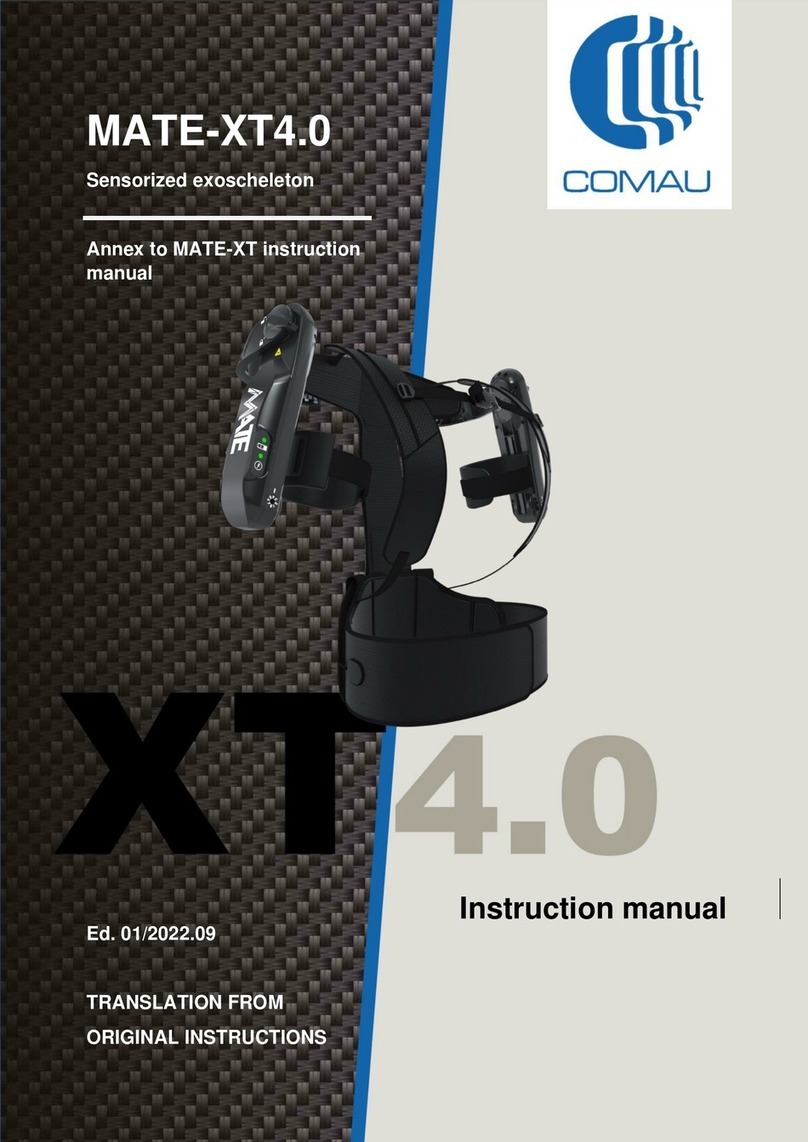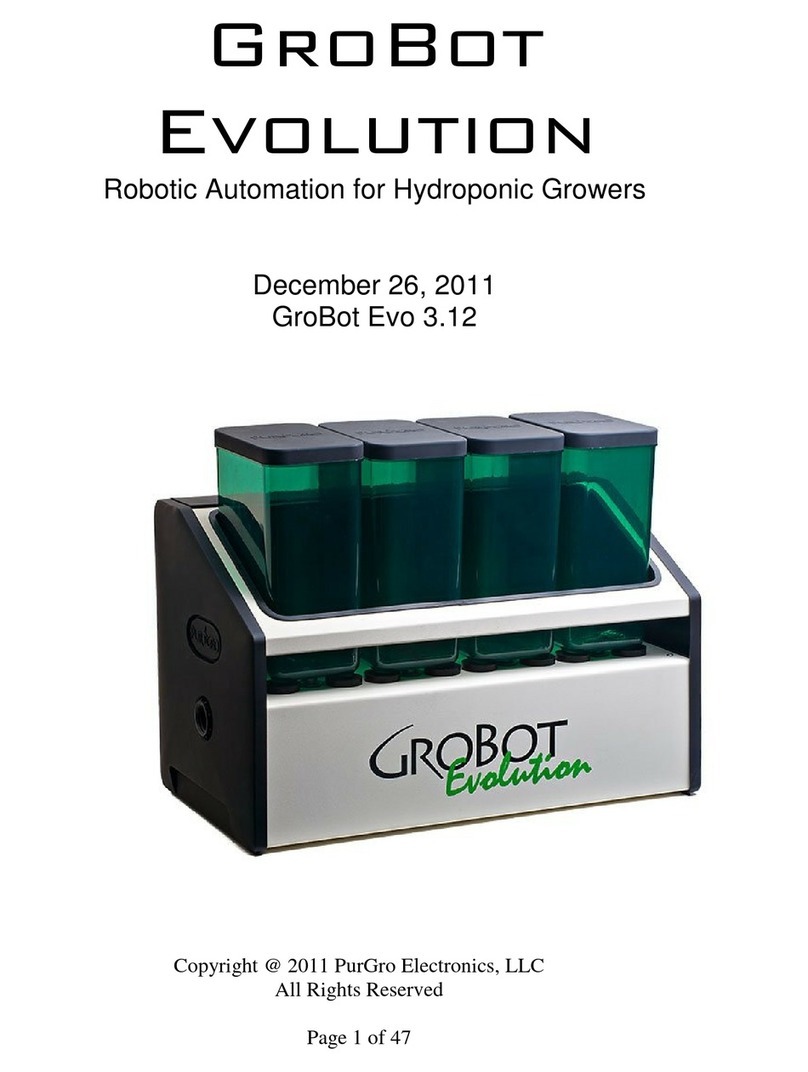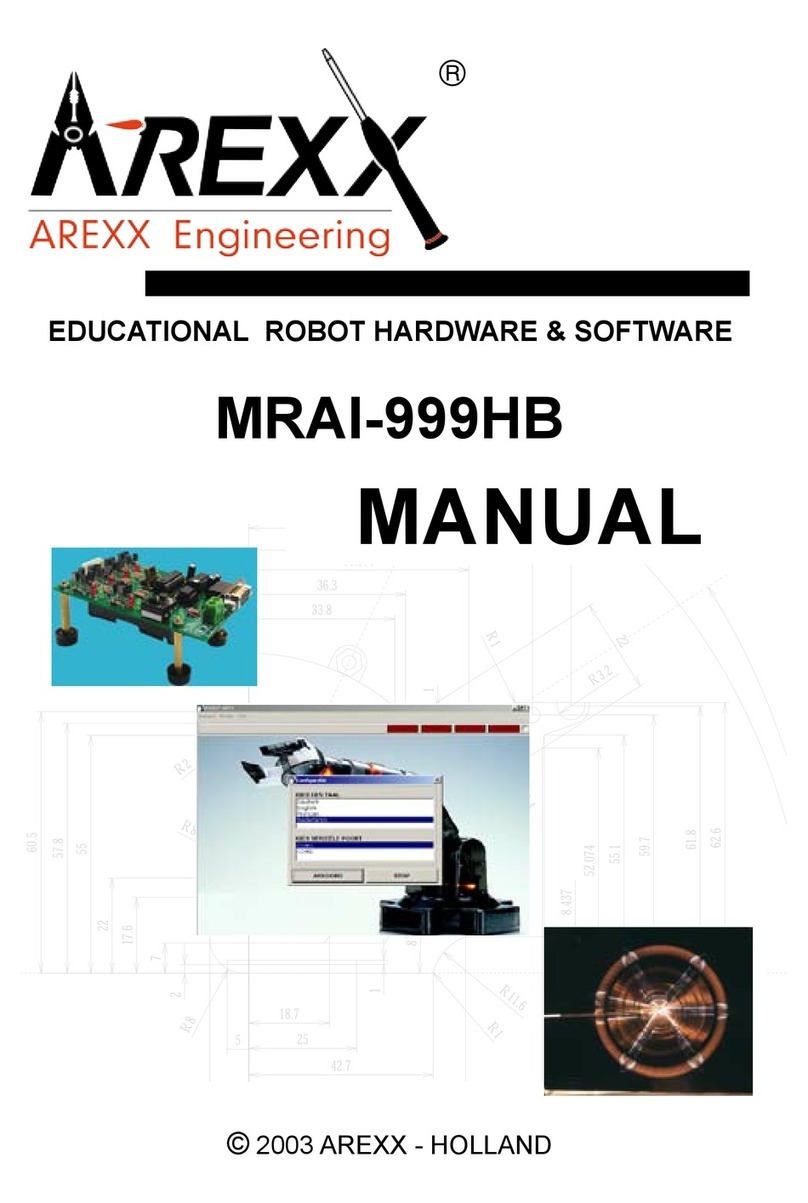Comau C5G-R1C manual

RoboShop
Program
Software version 2.0.0
CR00758151_en-04/2019.11
Instruction Handbook

The information contained in this manual is the property of COMAU S.p.A.
Reproduction of text and illustrations is not permitted without prior written approval by COMAU S.p.A.
COMAU S.p.A. reserves the right to alter product specifications at any time without notice or obligation.
Copyright © 2008-2013 by COMAU - Date of publication 11/2019

SUMMARY
Comau Robotics Product Instruction
3
SUMMARY
PREFACE . . . . . . . . . . . . . . . . . . . . . . . . . . . . . . . . . . . . . . . . . . . . . . . . . . . . . . . . . . . .6
Symbols used in the manual . . . . . . . . . . . . . . . . . . . . . . . . . . . . . . . . . . . . . . . . . . . . . . . . . . . . 6
Reference documents . . . . . . . . . . . . . . . . . . . . . . . . . . . . . . . . . . . . . . . . . . . . . . . . . . . . . . . . . 7
Modification history . . . . . . . . . . . . . . . . . . . . . . . . . . . . . . . . . . . . . . . . . . . . . . . . . . . . . . . . . . . 8
1. GENERAL SAFETY REQUIREMENTS. . . . . . . . . . . . . . . . . . . . . . . . . . . . . . . . . . . . ...9
Responsibilities . . . . . . . . . . . . . . . . . . . . . . . . . . . . . . . . . . . . . . . . . . . . . . . . . . . . . . . . . . . . . . 9
Essential safety requirements applied and fulfilled . . . . . . . . . . . . . . . . . . . . . . . . . . . . . . . . . 9
Safety requirements. . . . . . . . . . . . . . . . . . . . . . . . . . . . . . . . . . . . . . . . . . . . . . . . . . . . . . . . . . 10
Purpose . . . . . . . . . . . . . . . . . . . . . . . . . . . . . . . . . . . . . . . . . . . . . . . . . . . . . . . . . . . . . . . . . 10
Definitions . . . . . . . . . . . . . . . . . . . . . . . . . . . . . . . . . . . . . . . . . . . . . . . . . . . . . . . . . . . . . . . 10
Applicability . . . . . . . . . . . . . . . . . . . . . . . . . . . . . . . . . . . . . . . . . . . . . . . . . . . . . . . . . . . . . . 11
Operating modes . . . . . . . . . . . . . . . . . . . . . . . . . . . . . . . . . . . . . . . . . . . . . . . . . . . . . . . . . . 12
2. GENERAL DESCRIPTION . . . . . . . . . . . . . . . . . . . . . . . . . . . . . . . . . . . . . . . . . . . . ...18
Introduction . . . . . . . . . . . . . . . . . . . . . . . . . . . . . . . . . . . . . . . . . . . . . . . . . . . . . . . . . . . . . . . . 18
Basic functions. . . . . . . . . . . . . . . . . . . . . . . . . . . . . . . . . . . . . . . . . . . . . . . . . . . . . . . . . . . . . . 19
Requirements. . . . . . . . . . . . . . . . . . . . . . . . . . . . . . . . . . . . . . . . . . . . . . . . . . . . . . . . . . . . . . . 20
Minimum requirements. . . . . . . . . . . . . . . . . . . . . . . . . . . . . . . . . . . . . . . . . . . . . . . . . . . . . . 20
Suggested requirements . . . . . . . . . . . . . . . . . . . . . . . . . . . . . . . . . . . . . . . . . . . . . . . . . . . . 20
Install and activate . . . . . . . . . . . . . . . . . . . . . . . . . . . . . . . . . . . . . . . . . . . . . . . . . . . . . . . . . . . 21
How to get a full licence for RoboShop . . . . . . . . . . . . . . . . . . . . . . . . . . . . . . . . . . . . . . . . . . . 23
Introduction to the User Interface. . . . . . . . . . . . . . . . . . . . . . . . . . . . . . . . . . . . . . . . . . . . . . . . 25
3. VIEWING AREAS . . . . . . . . . . . . . . . . . . . . . . . . . . . . . . . . . . . . . . . . . . . . . . . . . . . ...26
Basic information . . . . . . . . . . . . . . . . . . . . . . . . . . . . . . . . . . . . . . . . . . . . . . . . . . . . . . . . . . . . 26
Opening and closing the Environments . . . . . . . . . . . . . . . . . . . . . . . . . . . . . . . . . . . . . . . . . . . 27
Opening . . . . . . . . . . . . . . . . . . . . . . . . . . . . . . . . . . . . . . . . . . . . . . . . . . . . . . . . . . . . . . . . . 27
Closing . . . . . . . . . . . . . . . . . . . . . . . . . . . . . . . . . . . . . . . . . . . . . . . . . . . . . . . . . . . . . . . . . . 28
4. ENVIRONMENTS. . . . . . . . . . . . . . . . . . . . . . . . . . . . . . . . . . . . . . . . . . . . . . . . . . . . ...29
Introduction . . . . . . . . . . . . . . . . . . . . . . . . . . . . . . . . . . . . . . . . . . . . . . . . . . . . . . . . . . . . . . . . 29
Logger . . . . . . . . . . . . . . . . . . . . . . . . . . . . . . . . . . . . . . . . . . . . . . . . . . . . . . . . . . . . . . . . . . . 30
Description . . . . . . . . . . . . . . . . . . . . . . . . . . . . . . . . . . . . . . . . . . . . . . . . . . . . . . . . . . . . . . . 30
Contextual keys . . . . . . . . . . . . . . . . . . . . . . . . . . . . . . . . . . . . . . . . . . . . . . . . . . . . . . . . . . . 31
Cause&Remedy. . . . . . . . . . . . . . . . . . . . . . . . . . . . . . . . . . . . . . . . . . . . . . . . . . . . . . . . . . . . . 35

Comau Robotics Product Instruction
SUMMARY
4
Description . . . . . . . . . . . . . . . . . . . . . . . . . . . . . . . . . . . . . . . . . . . . . . . . . . . . . . . . . . . . . . . 35
Contextual keys . . . . . . . . . . . . . . . . . . . . . . . . . . . . . . . . . . . . . . . . . . . . . . . . . . . . . . . . . . . 36
Editor . . . . . . . . . . . . . . . . . . . . . . . . . . . . . . . . . . . . . . . . . . . . . . . . . . . . . . . . . . . . . . . . . . . 37
Description . . . . . . . . . . . . . . . . . . . . . . . . . . . . . . . . . . . . . . . . . . . . . . . . . . . . . . . . . . . . . . . 37
Contextual keys . . . . . . . . . . . . . . . . . . . . . . . . . . . . . . . . . . . . . . . . . . . . . . . . . . . . . . . . . . . 38
Terminal . . . . . . . . . . . . . . . . . . . . . . . . . . . . . . . . . . . . . . . . . . . . . . . . . . . . . . . . . . . . . . . . . . . 41
Description . . . . . . . . . . . . . . . . . . . . . . . . . . . . . . . . . . . . . . . . . . . . . . . . . . . . . . . . . . . . . . . 41
Contextual keys . . . . . . . . . . . . . . . . . . . . . . . . . . . . . . . . . . . . . . . . . . . . . . . . . . . . . . . . . . . 42
3D Visualization . . . . . . . . . . . . . . . . . . . . . . . . . . . . . . . . . . . . . . . . . . . . . . . . . . . . . . . . . . . . . 43
Description . . . . . . . . . . . . . . . . . . . . . . . . . . . . . . . . . . . . . . . . . . . . . . . . . . . . . . . . . . . . . . . 43
Robot . . . . . . . . . . . . . . . . . . . . . . . . . . . . . . . . . . . . . . . . . . . . . . . . . . . . . . . . . . . . . . . . . .44
Object . . . . . . . . . . . . . . . . . . . . . . . . . . . . . . . . . . . . . . . . . . . . . . . . . . . . . . . . . . . . . . . . . .46
Contextual keys . . . . . . . . . . . . . . . . . . . . . . . . . . . . . . . . . . . . . . . . . . . . . . . . . . . . . . . . . . . 47
File System . . . . . . . . . . . . . . . . . . . . . . . . . . . . . . . . . . . . . . . . . . . . . . . . . . . . . . . . . . . . . . . . 49
Description . . . . . . . . . . . . . . . . . . . . . . . . . . . . . . . . . . . . . . . . . . . . . . . . . . . . . . . . . . . . . . . 49
Contextual keys . . . . . . . . . . . . . . . . . . . . . . . . . . . . . . . . . . . . . . . . . . . . . . . . . . . . . . . . . . . 50
Moni Viewer . . . . . . . . . . . . . . . . . . . . . . . . . . . . . . . . . . . . . . . . . . . . . . . . . . . . . . . . . . . . . . . . 52
Description . . . . . . . . . . . . . . . . . . . . . . . . . . . . . . . . . . . . . . . . . . . . . . . . . . . . . . . . . . . . . . . 52
Contextual keys . . . . . . . . . . . . . . . . . . . . . . . . . . . . . . . . . . . . . . . . . . . . . . . . . . . . . . . . . . . 54
Open File . . . . . . . . . . . . . . . . . . . . . . . . . . . . . . . . . . . . . . . . . . . . . . . . . . . . . . . . . . . . . . .54
I/O Configuration . . . . . . . . . . . . . . . . . . . . . . . . . . . . . . . . . . . . . . . . . . . . . . . . . . . . . . . . . . . . 55
Description . . . . . . . . . . . . . . . . . . . . . . . . . . . . . . . . . . . . . . . . . . . . . . . . . . . . . . . . . . . . . . . 55
Contextual keys . . . . . . . . . . . . . . . . . . . . . . . . . . . . . . . . . . . . . . . . . . . . . . . . . . . . . . . . . . . 57
Settings . . . . . . . . . . . . . . . . . . . . . . . . . . . . . . . . . . . . . . . . . . . . . . . . . . . . . . . . . . . . . . . . . . . 60
Description . . . . . . . . . . . . . . . . . . . . . . . . . . . . . . . . . . . . . . . . . . . . . . . . . . . . . . . . . . . . . . . 60
General. . . . . . . . . . . . . . . . . . . . . . . . . . . . . . . . . . . . . . . . . . . . . . . . . . . . . . . . . . . . . . . . .60
Language . . . . . . . . . . . . . . . . . . . . . . . . . . . . . . . . . . . . . . . . . . . . . . . . . . . . . . . . . . . . .61
Default library version . . . . . . . . . . . . . . . . . . . . . . . . . . . . . . . . . . . . . . . . . . . . . . . . . . . .61
Themes. . . . . . . . . . . . . . . . . . . . . . . . . . . . . . . . . . . . . . . . . . . . . . . . . . . . . . . . . . . . . . .61
Registration. . . . . . . . . . . . . . . . . . . . . . . . . . . . . . . . . . . . . . . . . . . . . . . . . . . . . . . . . . . .62
Directories . . . . . . . . . . . . . . . . . . . . . . . . . . . . . . . . . . . . . . . . . . . . . . . . . . . . . . . . . . . . . .62
User text archive . . . . . . . . . . . . . . . . . . . . . . . . . . . . . . . . . . . . . . . . . . . . . . . . . . . . . . . .63
Import path . . . . . . . . . . . . . . . . . . . . . . . . . . . . . . . . . . . . . . . . . . . . . . . . . . . . . . . . . . . .63
Grammar file . . . . . . . . . . . . . . . . . . . . . . . . . . . . . . . . . . . . . . . . . . . . . . . . . . . . . . . . . . .63
Crd files. . . . . . . . . . . . . . . . . . . . . . . . . . . . . . . . . . . . . . . . . . . . . . . . . . . . . . . . . . . . . . .63
About . . . . . . . . . . . . . . . . . . . . . . . . . . . . . . . . . . . . . . . . . . . . . . . . . . . . . . . . . . . . . . . . . .63
Contextual keys . . . . . . . . . . . . . . . . . . . . . . . . . . . . . . . . . . . . . . . . . . . . . . . . . . . . . . . . . . . 63
5. MULTICONTROL PANEL. . . . . . . . . . . . . . . . . . . . . . . . . . . . . . . . . . . . . . . . . . . . . . ..64
Introduction . . . . . . . . . . . . . . . . . . . . . . . . . . . . . . . . . . . . . . . . . . . . . . . . . . . . . . . . . . . . . . . . 64
Multicontrol Bar . . . . . . . . . . . . . . . . . . . . . . . . . . . . . . . . . . . . . . . . . . . . . . . . . . . . . . . . . . . . . 64
Add new node . . . . . . . . . . . . . . . . . . . . . . . . . . . . . . . . . . . . . . . . . . . . . . . . . . . . . . . . . . . . 65
Operational notes for using a Virtual Control Unit . . . . . . . . . . . . . . . . . . . . . . . . . . . . . . . .65
Remove node. . . . . . . . . . . . . . . . . . . . . . . . . . . . . . . . . . . . . . . . . . . . . . . . . . . . . . . . . . . . . 68
Connect . . . . . . . . . . . . . . . . . . . . . . . . . . . . . . . . . . . . . . . . . . . . . . . . . . . . . . . . . . . . . . . . . 68
Disconnect . . . . . . . . . . . . . . . . . . . . . . . . . . . . . . . . . . . . . . . . . . . . . . . . . . . . . . . . . . . . . . . 69
Teach Pendant. . . . . . . . . . . . . . . . . . . . . . . . . . . . . . . . . . . . . . . . . . . . . . . . . . . . . . . . . . . . 69
Standard Virtual Keys. . . . . . . . . . . . . . . . . . . . . . . . . . . . . . . . . . . . . . . . . . . . . . . . . . . . . . . 70

SUMMARY
Comau Robotics Product Instruction
5
Additional Virtual Keys . . . . . . . . . . . . . . . . . . . . . . . . . . . . . . . . . . . . . . . . . . . . . . . . . . . . . . 70
ZOOM. . . . . . . . . . . . . . . . . . . . . . . . . . . . . . . . . . . . . . . . . . . . . . . . . . . . . . . . . . . . . . . . . .71
SCREENSHOT. . . . . . . . . . . . . . . . . . . . . . . . . . . . . . . . . . . . . . . . . . . . . . . . . . . . . . . . . . .71
MOVE ON TOP . . . . . . . . . . . . . . . . . . . . . . . . . . . . . . . . . . . . . . . . . . . . . . . . . . . . . . . . . .71
Virtual State Selector . . . . . . . . . . . . . . . . . . . . . . . . . . . . . . . . . . . . . . . . . . . . . . . . . . . . . .72
Virtual Enabling Device . . . . . . . . . . . . . . . . . . . . . . . . . . . . . . . . . . . . . . . . . . . . . . . . . . . .73
Settings . . . . . . . . . . . . . . . . . . . . . . . . . . . . . . . . . . . . . . . . . . . . . . . . . . . . . . . . . . . . . . . . . 73
File Transfer . . . . . . . . . . . . . . . . . . . . . . . . . . . . . . . . . . . . . . . . . . . . . . . . . . . . . . . . . . . . .74
Import path . . . . . . . . . . . . . . . . . . . . . . . . . . . . . . . . . . . . . . . . . . . . . . . . . . . . . . . . . . . . . .74
Grammar file. . . . . . . . . . . . . . . . . . . . . . . . . . . . . . . . . . . . . . . . . . . . . . . . . . . . . . . . . . . . .75
Crd file . . . . . . . . . . . . . . . . . . . . . . . . . . . . . . . . . . . . . . . . . . . . . . . . . . . . . . . . . . . . . . . . .75
Translator . . . . . . . . . . . . . . . . . . . . . . . . . . . . . . . . . . . . . . . . . . . . . . . . . . . . . . . . . . . . . . .76
FTP Server . . . . . . . . . . . . . . . . . . . . . . . . . . . . . . . . . . . . . . . . . . . . . . . . . . . . . . . . . . . . . .76
Nodes Panel . . . . . . . . . . . . . . . . . . . . . . . . . . . . . . . . . . . . . . . . . . . . . . . . . . . . . . . . . . . . . . . 77
Details Panel . . . . . . . . . . . . . . . . . . . . . . . . . . . . . . . . . . . . . . . . . . . . . . . . . . . . . . . . . . . . . . . 78
6. LOGS BAR. . . . . . . . . . . . . . . . . . . . . . . . . . . . . . . . . . . . . . . . . . . . . . . . . . . . . . . . . ...79
Introduction . . . . . . . . . . . . . . . . . . . . . . . . . . . . . . . . . . . . . . . . . . . . . . . . . . . . . . . . . . . . . . . . 79
Output . . . . . . . . . . . . . . . . . . . . . . . . . . . . . . . . . . . . . . . . . . . . . . . . . . . . . . . . . . . . . . . . . . . 80
Search Results. . . . . . . . . . . . . . . . . . . . . . . . . . . . . . . . . . . . . . . . . . . . . . . . . . . . . . . . . . . . . . 80
Output Debug. . . . . . . . . . . . . . . . . . . . . . . . . . . . . . . . . . . . . . . . . . . . . . . . . . . . . . . . . . . . . . . 80
PDL2 Errors . . . . . . . . . . . . . . . . . . . . . . . . . . . . . . . . . . . . . . . . . . . . . . . . . . . . . . . . . . . . . . . . 80

Comau Robotics Product Instruction
PREFACE
6
PREFACE
–Symbols used in the manual
–Reference documents
–Modification history.
Symbols used in the manual
The symbols for WARNING, CAUTION and NOTES are indicated below together with
their significance.
This symbol indicates operating procedures, technical information and precautions that
if ignored and/or are not performed correctly could cause injuries.
This symbol indicates operating procedures, technical information and precautions that
if ignored and/or are not performed correctly could cause damage to the equipment.
This symbol indicates operating procedures, technical information and precautions that
it are important to highlight.

PREFACE
Comau Robotics Product Instruction
7
Reference documents
This document refers to RoboShop software tool for C5G/R1C Control Unit.
In addition to the current manual, the complete manuals set for C5G/R1C consists of:
These manuals are to be integrated with the following documents:
Comau Control Unit – Technical Specifications
– Transport and installation
– Control Unit Use.
Comau Robot – Technical Specifications
– Transport and installation
– Maintenance
Programming – Motion programming
Applications – According to the required type of
application.

Comau Robotics Product Instruction
PREFACE
8
Modification history
– In the 02/0218 manual version, the following considerable changes have been
made, compared to 01/1017 previous version:
• updated par. 2.3 Requirements on page 20
• description improved for par. 2.5 How to get a full licence for RoboShop on
page 23
• Description modified for Logger environment, to manage:
• new commands: Export CSV File, Log Search,
• using the colour background to handle errors severity
• described the new Save Comment key to handle Cause&Remedy User
Comment field usage
• described Match case new option of Find - Replace command (Editor
environment)
• described the Virtual Controller connection type, opposed to the Real
Controller one.
– In the 03/0719 manual version, multicontrol Roboshop environment is fully
described. The manual has been heavily modified, in order to adapt it to this feature
and to the User Interface corresponding layout changings. The most meaningful
described modifications are as follows:
•Multicontrol Panel - new chapter
• the new handling of the File System environment has been explained
• the Settings environment has been split into the two following ones: general
settings (par. 4.10 Settings on page 60) and Control Unit communication
settings (par. 5.2.8 Settings on page 73). A detailed description is provided
for the both of them
• a detailed description is supplied for the Moni Viewer environment
• a detailed description is supplied for the I/O Configuration environment.
– In the 04/1119 manual version, the following considerable changes have been
made, compared to 03/0719 previous version:
• the following new action has been described for Terminal environment
•Copy
• the following new actions have been described for File System environment
•Protect
•Unprotect
• the following newly added fields have been described for Settings command
of the Multicontrol Bar
•File Transfer
•Import path
•Grammar file
•Crd file
•Translator
•FTP Server.

GENERAL SAFETY REQUIREMENTS
9
Comau Robotics Product Instruction
1. GENERAL SAFETY REQUIREMENTS
This chapter contains the following topics:
–Responsibilities
–Safety requirements.
1.1 Responsibilities
– The system integrator is responsible for ensuring that the Robotic system (Robot
and Control Unit) is installed and handled in accordance with the Safety Standards
in force in the country where the installation takes place. The application and use
of the necessary protection and safety devices, the issue of the declaration of
conformity and potential CE marking of the system are the responsibility of the
Integrator.
– COMAU declines any and all responsibility for accidents caused by incorrect or
improper use of the Robotic system (Robot and Control Unit), by tampering with
circuits, components, software and with the use of spare parts that are not included
in the spare parts list.
– The application of these Safety Requirements is the responsibility of the persons
assigned to direct / supervise the activities indicated in the section Applicability,
which should make sure that the Authorised Personnel is aware of and
scrupulously follow the requirements contained in this document in addition to the
general Safety Standards applicable to Robotic system (Robot and Control Unit) in
force in the Country where the system is installed.
– The non-observance of the Safety Standards may cause to the operators
permanent injuries or death and can damage the Robotic system (Robot and
Control Unit).
1.1.1 Essential safety requirements applied and fulfilled
The robotic system composed of Control Unit and SMART5 Robot series considers as
applied and fulfilled the following Safety Fundamental Requirements, Annex I of
Machinery Directive 2006/42/EC: 1.1.3 – 1.1.5 – 1.2.1 – 1.2.2 – 1.2.3 – 1.2.4.3 – 1.2.5
– 1.2.6 – 1.3.2 – 1.3.4 – 1.3.8.1 – 1.5.1 – 1.5.2 – 1.5.4 – 1.5.6 – 1.5.8 – 1.5.9 – 1.5.10 –
1.5.11 – 1.5.13 – 1.6.3 – 1.6.4 – 1.6.5 – 1.7.1 – 1.7.1.1 – 1.7.2 – 1.7.4.
This chapter deals with general specifications that apply to the whole Robot System.
Considering its significance, this chapter is referred unreservedly in each system
instructions handbook.
The installation shall be carried out by qualified Personnel and must conform to all
National and Local standards.

Comau Robotics Product Instruction
10
GENERAL SAFETY REQUIREMENTS
1.2 Safety requirements
1.2.1 Purpose
These safety requirements are aimed to define a series of behaviours and obligations
to be observed when performing the activities listed in the paragraph Applicability.
1.2.2 Definitions
Robotic system (Robot and Control Unit)
The Robotic system is defined as the operating installation composed of: Robot, Control
Unit, Teach Pendant and other possible options.
Protected Area
The protected area is defined as the area bounded by the protection barriers and
intended for the installation and operation of the Robot.
Authorised Personnel
Authorised personnel defines the group of persons who have been appropriately trained
and assigned to carry out the activities listed in the section Applicability.
Personnel in Charge
The personnel in charge defines the personnel who manages or supervises the
activities of the employed persons defined in the preceding point.
Installation and Start-up
Installation is defined as the mechanical, electrical and software integration of the Robot
and Control System in any environment that requires controlled movement of Robot
axes, in compliance with the safety requirements of the country where the System is
installed.
Functioning in Programming mode
Operating mode under operator control, which excludes automatic operation and allows
the following activities: manual movement of the Robot axes and programming of
working cycles at reduced speed, test of the cycle programmed at reduced speed and,
when admitted, at working speed.
Functioning in Auto / Remote mode
Operating mode in which the Robot autonomously executes the programmed cycle at
working speed, with the personnel outside the protected area, with the protection
barriers closed and included in the safety circuit, with local (located outside the protected
area) or remote start/stop.
Maintenance and Repair
Maintenance and repair intervention is defined as the activity that involve periodical
checking and/or replacement of Robot and Control System (mechanical, electrical,
software) parts or components, and trouble shooting, that ends when the Robot and
Control System has been reset to its original project functional conditions.

GENERAL SAFETY REQUIREMENTS
11
Comau Robotics Product Instruction
Decommissioning and Dismantling
Decommissioning is defined as the activity that involve the mechanical and electrical
removal of the Robot and Control System from a production unit or from an environment
in which it was under study.
Dismantling consists of the demolition and dismantling of the components that make up
the Robot and Control System.
Integrator
The integrator is the professional expert responsible for the Robot and Control System
installation and startup.
Misuse
Misuse is defined as the use of the system outside the limits specified in the Technical
Documentation.
Action Area
The Robot action area is the enveloping volume of the area occupied by the Robot and
its equipment during movement in the area.
1.2.3 Applicability
These requirements must be applied when carrying out the following activities:
–Installation and Start-up
–Functioning in Programming mode
–Functioning in Auto / Remote Mode
–Robot axes brake release (where required)
–Maintenance and Repair
–Decommissioning and Dismantling.

Comau Robotics Product Instruction
12
GENERAL SAFETY REQUIREMENTS
1.2.4 Operating modes
Installation and Start-up
– The startup is only possible when the Robot and Control System has been correctly
and completely installed.
– The system installation and startup is exclusively the task of the authorised
personnel.
– The system installation and startup is only permitted inside a protected area of an
adequate size to house the Robot and the equipment it is outfitted with, without
passing beyond the protection barriers. It is also necessary to check that under
normal Robot movement conditions there is no collision with parts inside the
protected area (structural columns, power supply lines, etc.) or with the barriers. If
necessary, limit the Robot working areas with mechanical hard stop (see optional
assemblies). If necessary, limit the Robot working areas with mechanical hard stop
(see optional assemblies).
– Any fixed Robot control protections are to be located outside the protected area
and in a point where there is a full view of the Robot movements.
– The Robot installation area is to be as free as possible from materials that could
impede or limit visibility.
– During installation, the Robot and the Control Unit must be handled as described
in the relative Instruction Handbooks; if lifting is necessary, check that the eyebolts
are fixed correctly and use only adequate slings and equipment.
– Fix the Robot to mount holder, with all the provided bolts and pins, tightened to the
tightening torques given in the related Instruction Handbooks.
– If present, remove the fastening brackets from the axes and check that the fixing
of the Robot fixture is secured correctly.
– Check that the Robot guards are correctly secured and that there are no moving or
loose parts. Check that the Control Unit components are intact.
– Install the Control Unit outside the protected area: the Control Unit should not be
used as part of the fence.
– Check that the voltage value of the power mains is consistent with that indicated
on the nameplate of the Control Unit.
– Before electrically connect the Control Unit, check that the circuit breaker on the
power mains is locked in open position.
– The connection between the Control Unit and the power supply mains of the plant,
must be made through a cable of dimensions suitable for the power installed on the
Control Unit (for details refer to chapter “Power supply from the electric network:
features and connection” in the Control Unit Instruction Handbooks).
– Connect the ground cable (PE) then connect the power conductors to the main
switch.
– Connect the power supply cable, first connecting the ground cable to the circuit
breaker on the power mains line, after checking with a tester that the circuit breaker
terminals are not powered. It is recommended to connect the cable armor to the
ground.
– Connect the signals and power cables between the Control Unit and the Robot.

GENERAL SAFETY REQUIREMENTS
13
Comau Robotics Product Instruction
– Connect the Robot to the ground through the Control Unit or specific terminals,
according to the prearrangements present on Robot and/or Control Unit.
– Where provided, check that the Control Unit door/s is/are closed with the
appropriate key.
– A wrong connection of the connectors may cause permanent damage to the
Control Unit components.
– The Control Unit manages internally the main safety interlocks (gates, enabling
push-buttons, etc.). Connect the Control Unit safety interlocks to the line safety
circuits, taking care to connect them as required by the Safety Standards. The
safety of the interlock signals coming from the transfer line (emergency stop, safety
fences etc.), i.e. the making of correct and safe circuits, is the responsibility of the
Robot and Control System integrator.
– The safety of the system cannot be guaranteed in case of interlocks erroneous,
incomplete or missing execution.
– The Robot stop in AUTO/REMOTE mode is set in a controlled way (IEC 60204-1,
stop of category 1); it is also possible to set the stop in category 0 by changing the
related setting within the control logic of the Control Unit safety aspects.
– When preparing protection barriers, especially light curtains and access doors,
take into consideration the Robot stopping times and distances according to the
stop category (0 or 1) and the weight of the Robot.
– Check that the environmental and operating conditions do not exceed the limits
specified in the specific Instruction Handbooks.
– The calibration operations must be carried out with utmost attention, as indicated
in the Instruction Handbooks of the specific product, and must be concluded by
checking the correct position of the machine.
– To load or update the system software (for example after boards replacing), use
only the original software handed over by COMAU. Scrupulously follow the system
software loading procedure described in the Instruction Handbooks supplied with
the specific product. After loading, always make some Robot motion tests at low
speed remaining outside the protected area.
– Check that the barriers of the protected area are correctly positioned.
In the cell/line emergency stop circuit it is necessary to include the contacts of the
emergency stop push-buttons of the Control Unit, available on the appropriate
connector (for details, refer to the electrical circuit diagrams and the specific Instruction
Handbooks according to the Unit Control model). The push-buttons are not interlocked
inside the emergency stop circuit of the Control Unit.
Setting the stop in category 0 can result in mechanical damages to the tools and loss of
load if they are not properly designed.
The stop circuit timer is normally set to 1.5 seconds. This parameter can be changed if
heavy-duty implements (e.g. rotary tables, positioners, etc.) are matched with the Robot.
The stop circuit timer can be modified by changing its setting within the control logic of
the Control Unit safety aspects. For further details, refer to the paragraph “Safety stop
circuit timer” in the Control Unit Instruction Handbooks.

Comau Robotics Product Instruction
14
GENERAL SAFETY REQUIREMENTS
Functioning in Programming mode
– The Robot is only to be programmed by the authorised personnel.
– Before starting to program, the operator must check the Robotic system (Robot
and Control Unit) to make sure that there are no potentially dangerous irregular
conditions, and that there is nobody inside the protected area.
– The programming should be controlled from outside the protected area whenever
possible.
– Before operating inside the Protected Area, the operator must make sure from
outside that all the necessary protections and safety devices are present and in
working order, and especially that the Teach Pendant is working properly (low
speed, emergency stop device, enabling device, etc.).
– During the programming phases, only the operator with the Teach Pendant is
allowed inside the Protected Area.
– If the presence of a second operator in the working area is necessary when
checking the program, this person must have an enabling device interlocked with
the safety devices.
– Activation of the motors (Drive On) is always to be controlled from a position
outside the range of the Robot, after checking that there is nobody in the area
involved. The Drive On operation is considered complete when the relevant
machine status indication is shown.
– When programming, the operator must remain at an appropriate distance from the
Robot to be able to avoid any irregular machine movements, and in any case in a
suitable position to avoid the risk of being trapped between the Robot and
structural parts (columns, barriers, etc.), or between movable parts of the Robot.
– When programming, the operator must avoid remaining in a position where parts
of the Robot, pulled by gravity, could move downwards, upwards or sideways
(when installed on an inclined plane).
– Testing a programmed cycle at working speed with the operator inside the
protected area, in some situations where a close visual check is necessary, is only
to be carried out after a complete test cycle at low speed has been carried out. The
test must be controlled from a safe distance.
– Special attention is to be paid when programming using the Teach Pendant: in this
situation, although all the hardware and software safety devices are active, the
Robot movement depends on the operator.
– During the execution of a new program or a varied sequence of instructions, make
sure that the movement of the Robot takes place along the intended path.
– Check while remaining out of the Robot action range and test the cycle at low
speed.
Functioning in Auto / Remote Mode
– The activation of the automatic operation (AUTO and REMOTE states) is permitted
only with the Robotic system (Robot and Control Unit) integrated inside an area
with protection barriers properly interlocked, as required by the Safety Standards
currently in force in the Country where the installation takes place.
– Before starting the automatic mode the operator must check the Robot and Control
System and the protected area to make sure there are no potentially dangerous
irregular conditions.

GENERAL SAFETY REQUIREMENTS
15
Comau Robotics Product Instruction
– The operator can activate automatic operation only after having checked:
• that the Robot and Control System is not in maintenance or repair status;
• that the protection barriers are correctly positioned;
• that there is nobody inside the protected area;
• that the Control Unit doors are closed and locked with the appropriate key;
• that the safety devices (emergency stop, safety devices of the protection
barriers) are in working conditions.
– Special attention is to be paid when selecting the remote mode, in which the line
PLC can perform automatic operations of motors power up and program starting.
Robot axes brake release (where required)
– The movement of the Robot axes is possible by means of suitable control devices
(integrated, where provided, on Robot base, or available as optional devices
-brake releasing module-) and adequate lifting means. Such devices only enable
the brake deactivation of each axis. In this case, all the system safety devices
(including the emergency stop and the enable button) are powered off; also the
Robot axes can move upwards or downwards because of the force generated by
the balancing system, or the force of gravity.
– The brake releasing operation generates the risk of falling axes due to gravity, as
well as the risk of impact due to an incorrect reset after the brake releasing
operation. The procedure for the correct use of the brake releasing devices
(integrated on Robot base and/or optional brake releasing module) is shown in the
“Maintenance” section of the Instruction Handbooks of the specific Robot.
– When after the interruption of an unfinished MOVE the motion is enabled again, the
typical function of trajectory recuperation may generate unpredictable paths that
may imply the risk of impact. This same condition arises at the next restart of the
automatic cycle. Avoid moving the Robot in positions that are distant from the ones
required for the motion restarting; alternatively disable the outstanding MOVE
programmes and/or instructions.
Maintenance and Repair
– The Robot (where required) is supplied with lubricants that do not contain any
harmful to health substances; however, in some cases, repeated and prolonged
exposure to the product may cause skin irritation, or if swallowed, sickness.
First Aid Measures. In case of contact with the eyes or skin: rinse the affected
areas with plenty of water; in case irritation persists, seek medical advice.
If swallowed, do not induce vomiting or administer anything by mouth; consult a
doctor as soon as possible.
– Maintenance, troubleshooting and repair are only to be carried out by authorised
personnel.
– When carrying out maintenance and repair operations, the specific warning sign
stating the maintenance status must be placed on the control panel of the Control
Unit, until the end of the operation, even if it should be temporarily suspended.
– Maintenance and replacement operations of the components or Control Unit must
be carried out (where provided and necessary) with the main switch in open
position and locked with a safety padlock.
Before using manual brake releasing devices, it is recommended to sling the Robot, or
hook it to an overhead traveling crane.

Comau Robotics Product Instruction
16
GENERAL SAFETY REQUIREMENTS
– Even if the Control Unit is not powered (main switch open), there may be
interconnected voltages deriving from connection to peripheral units or external
power sources (e.g. 24 Vdc input/output). Power off the external sources when
operating on involved system parts.
– Removal of panels, protection shields, grids, etc. is only allowed with the main
switch open and padlocked (where provided and necessary).
– Faulty components are to be replaced with others having the same Part No., or
equivalent components defined by COMAU.
– Trouble-shooting and maintenance activities must be carried out, whenever
possible, outside the protected area.
– Trouble-shooting executed on the control is to be carried out, whenever possible
without power supply.
– If necessary, during troubleshooting, intervene with the Control Unit powered; all
the precautions specified by Safety Standards must be observed when operating
in presence of dangerous voltages.
– Trouble-shooting on the Robot is to be carried out with the power supply powered
off (DRIVE OFF).
– At the end of the maintenance and troubleshooting operations, all the deactivated
safety devices must be reset (panels, protection shields, interlocks, etc.).
– Maintenance, repair and trouble-shooting operations must be concluded with the
check of the correct functioning of the Robotic system (Robot and Control Unit) and
all the safety devices, executed from outside the protected area.
– During the software loading phases (for example after replacement of electronic
boards) use only the original software handed over by COMAU. Scrupulously
follow the system software loading procedure described in the specific Instruction
Handbooks; after loading, always run a test cycle, remaining outside the protected
area.
– The disassembly of Robot components (e.g. motors, balancing cylinders, etc.) may
cause uncontrolled movements of the axes in different directions: before starting a
disassembly procedure, refer to the warning plates affixed on the Robot and to the
supplied Instruction Handbooks.
– On Robots equipped with balancing springs, it is forbidden to remove the protection
cover of the springs.
– Where fitted, always restore the protective casing if previously installed.
Decommissioning and Dismantling
– The decommissioning and removal of the Robot and Control System is exclusively
the task of Authorised Personnel.
– Move the Robot in transport position and mount the axes blocking brackets (when
required) referring to the plate affixed to the Robot and to the Instruction
Handbooks of the Robot itself.
– Before proceeding with decommissioning it is mandatory, depending on the type of
Control Unit:
Where required, the replaced safety components must be configured with the same
parameters as those removed.

GENERAL SAFETY REQUIREMENTS
17
Comau Robotics Product Instruction
• on the Control Unit with power cable wired directly to the terminals of the main
switch:
• turn off the mains voltage at the Control Unit input, by disconnecting the
circuit breaker on the power mains and locking it in open position;
• check with a suitable instrument that the terminals are disconnected;
• disconnect the power supply cable from the circuit breaker on the power
mains, first disconnecting the power conductors and then the ground
conductor;
• Disconnect the power supply cable from the Control Unit and remove it.
• on Control Units equipped with a pre-assembled power cable, with a
“socket-plug” system:
• disconnect the power supply cable.
– First disconnect the connection cables between the Robot and the Control Unit,
then the earth cable.
– If installed, disconnect the pneumatic system from the air supply and blow off the
residual air.
– Check that the Robot is properly balanced and if necessary sling it correctly, then
remove the screws that fix the Robot to the supporting surface.
– Remove the Robot and the Control Unit from the work area, following all the
requirements indicated in the products Instruction Handbooks; if lifting is
necessary, check the eyebolts proper fixing and use only suitable slings and
equipment.
– Before starting the dismantling operations (disassembly, demolition and disposal)
of the Robot and Control System components, contact COMAU or one of its branch
offices, that will indicate, according to the type of Robot and Control Unit, the
operating methods in accordance with safety and environmental protection
principles.
– Consign the Robot and the Control Unit to a centre responsible for the dismantling
and disposal.
The disposal operations must be carried out in compliance with the legislation in force
in the country where the Robotic system is installed; dispose of the batteries, oils and
other chemical liquids in an environmentally correct way and in accordance with the
regulations in force transferring them to specific waste collection centres.

Comau Robotics Product Instruction
18
GENERAL DESCRIPTION
2. GENERAL DESCRIPTION
2.1 Introduction
The current manual gives detailed information about RoboShop program which is the
Interface on Personal Computer towards C5GPlus/R1C Control Units.
Starting from the current 2.0.0 version, RoboShop is a multicontrol tool, which means
that more than one Control Units can be connected at the same time in a RoboShop
session.
RoboShop can run on Microsoft® Windows® desktop operating systems, supported by
Microsoft® and requires administrator priviledges to be installed.
It should be installed on the PC running the installation program, from the dedicated
directory.
The following topics are described in this chapter:
–Basic functions
–Requirements
–Install and activate
–How to get a full licence for RoboShop
–Introduction to the User Interface.
NOTE ABOUT THE LICENCE
Three types of licences are available for RoboShop program:
– basic licence
– full licence, which enables using the Virtual Robot Controller.
–e.DO licence, which enables Roboshop to simulate the C5GPlus system to
control an e.DO robot, both virtual and real.
If the user wishes to pass from the basic licence to the full licence, execute the steps
described in How to get a full licence for RoboShop paragraph.

GENERAL DESCRIPTION
19
Comau Robotics Product Instruction
2.2 Basic functions
RoboShop program provides a Graphical User Interface including dedicated
environments for using the following functionalities:
– connecting/disconnecting to C5GPlus/R1C Control Units, at reachable IP
addresses according to the current physical connection and without any limitations
on the ports (full open ports)
– viewing files existing on the connected Control Units and the PC
– editing and translating programs in PDL2 language (.PDL file) into executable
format (.COD file)
– searching and viewing errors
– opening a Terminal window for each connected Control Unit, to directly issue
commands towards it.
– 3D viewing of all the robots controlled by the connected Control Units.

Comau Robotics Product Instruction
20
GENERAL DESCRIPTION
2.3 Requirements
–Minimum requirements
–Suggested requirements.
2.3.1 Minimum requirements
The following requirements should be complied for RoboShop program installation on
a PC:
– Windows PC (not a virtual machine), compatible with all Windows Desktop OS 64
bit currently supported by Microsoft
– RAM - minimum size 8 GB
– Hardware virtualization technology extensions (Intel VT-x, AMD-V) enabled - done
on system Bios
– administrator rights needed for installation.
2.3.2 Suggested requirements
For an optimum usage experience with virtual machines, it is strongly suggested to
have:
– RAM - 16 GB
– processor - i7 recent or corresponding.
Table of contents
Other Comau Robotics manuals
Popular Robotics manuals by other brands

ROBOTIQ
ROBOTIQ S Model instruction manual
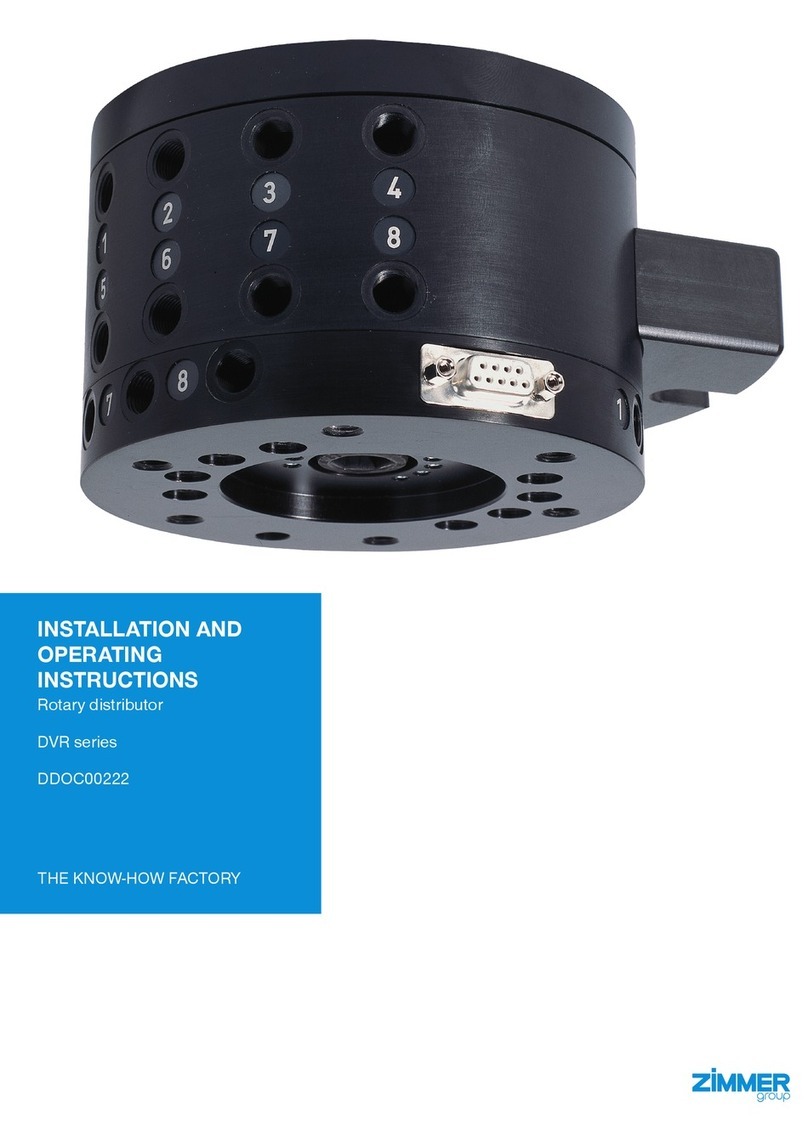
Zimmer
Zimmer DVR Series Installation and operating instructions

Universal Robotis
Universal Robotis ActiNav quick start guide

ROKAE
ROKAE xMate CR7-C Hardware installation manual

dji
dji RoboMaster EP Disclaimer and safety guidelines

Universal Robots
Universal Robots UR10 Service manual

Thames & Kosmos
Thames & Kosmos TUMBLING HEDGEHOG Experiment manual
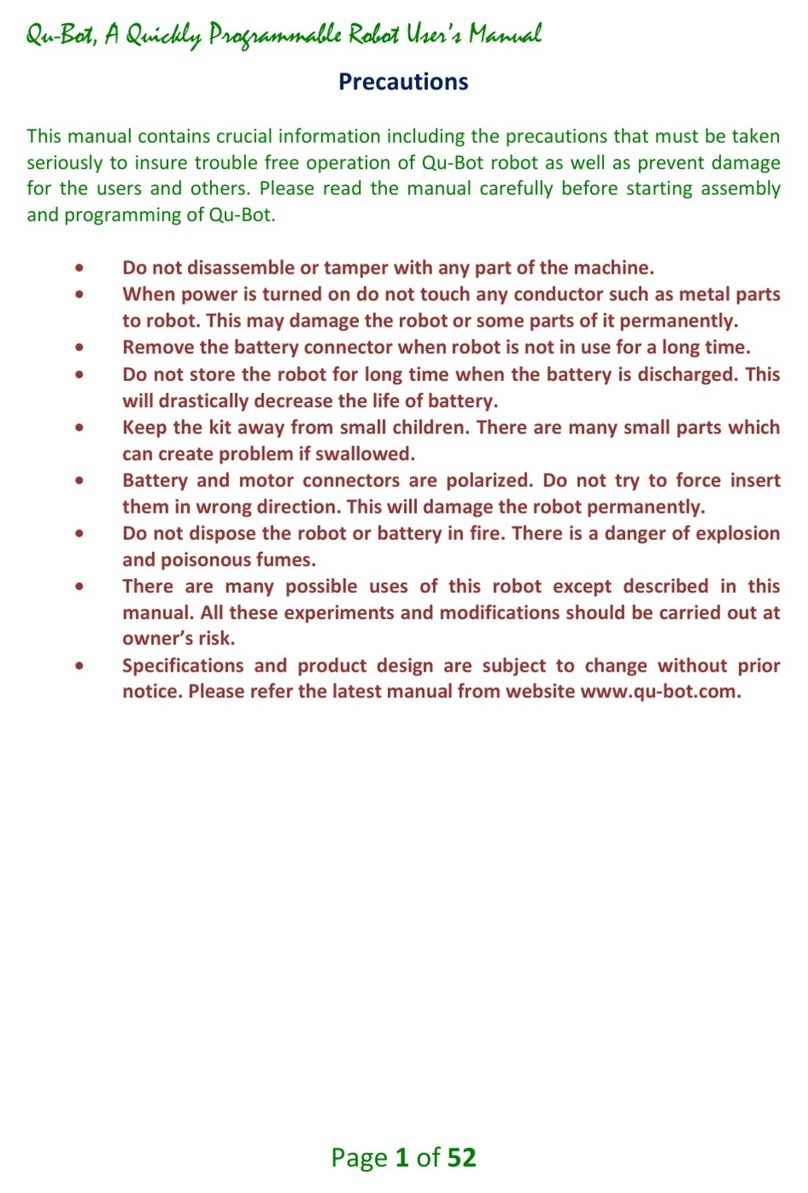
Dazzle Robotics
Dazzle Robotics Qu-Bot user manual
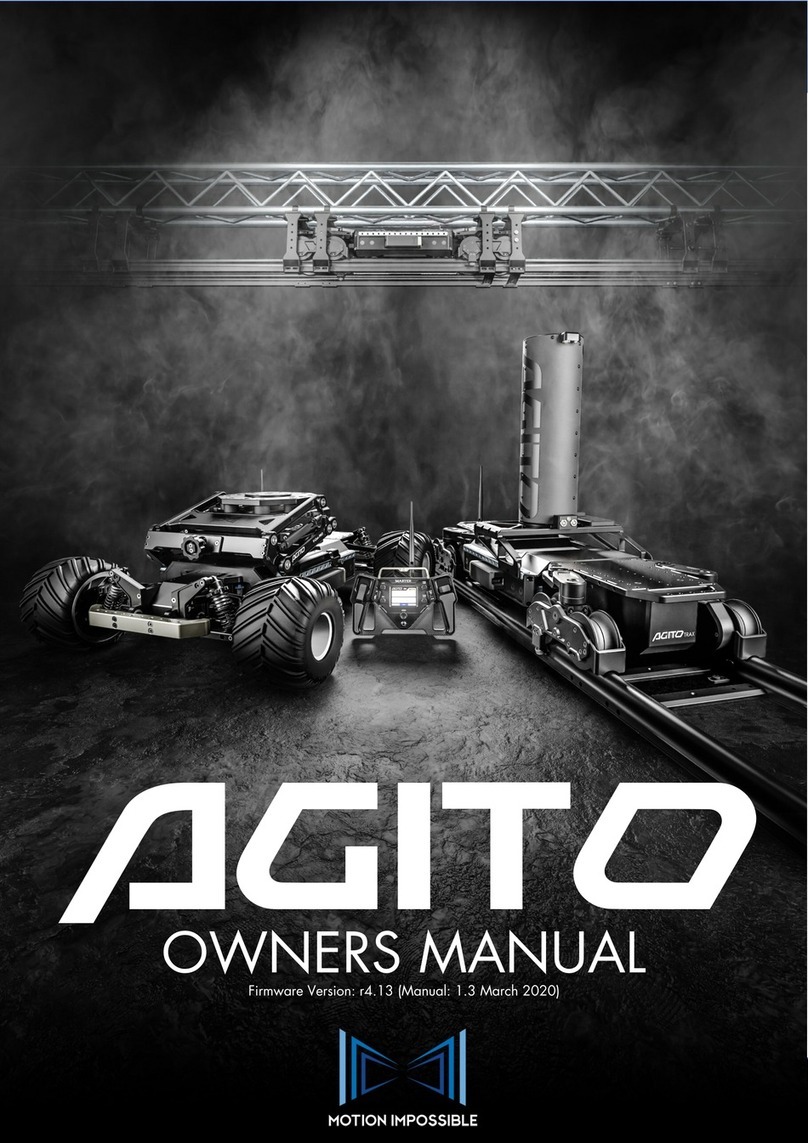
Motion Impossible
Motion Impossible Agito Core v1.1 owner's manual
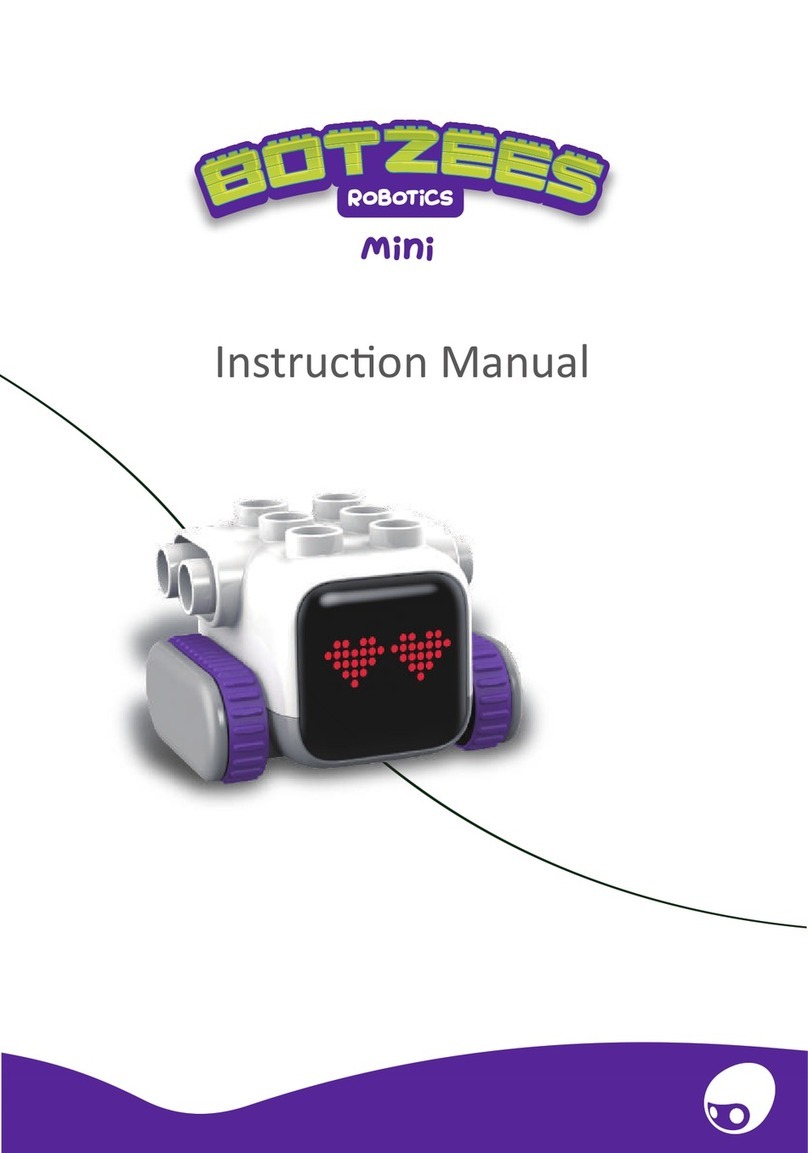
Botzees
Botzees Mini 83123 instruction manual

Dobot
Dobot MG400 Hardware user's guide

ABB
ABB IRB 6620 Product Manual, Spare Parts