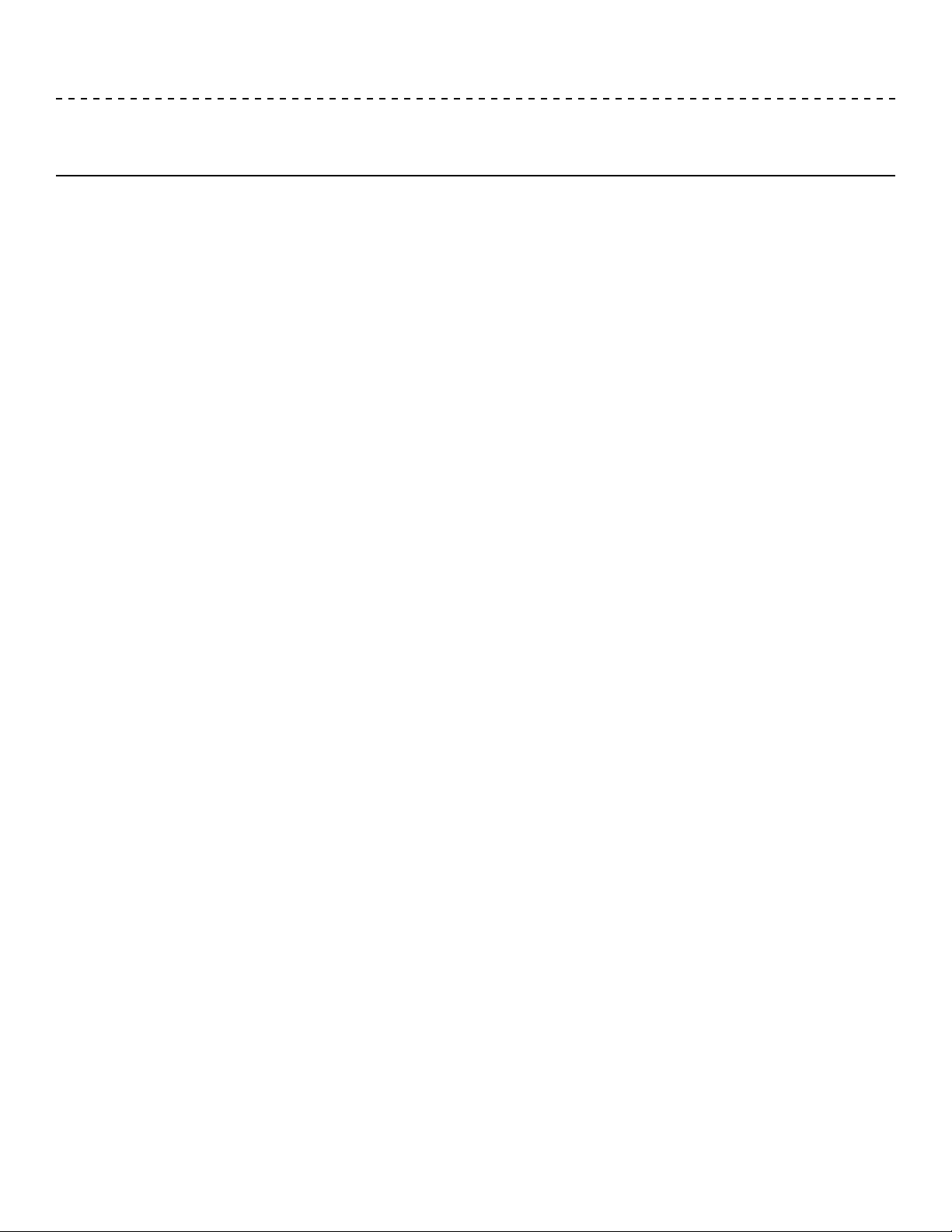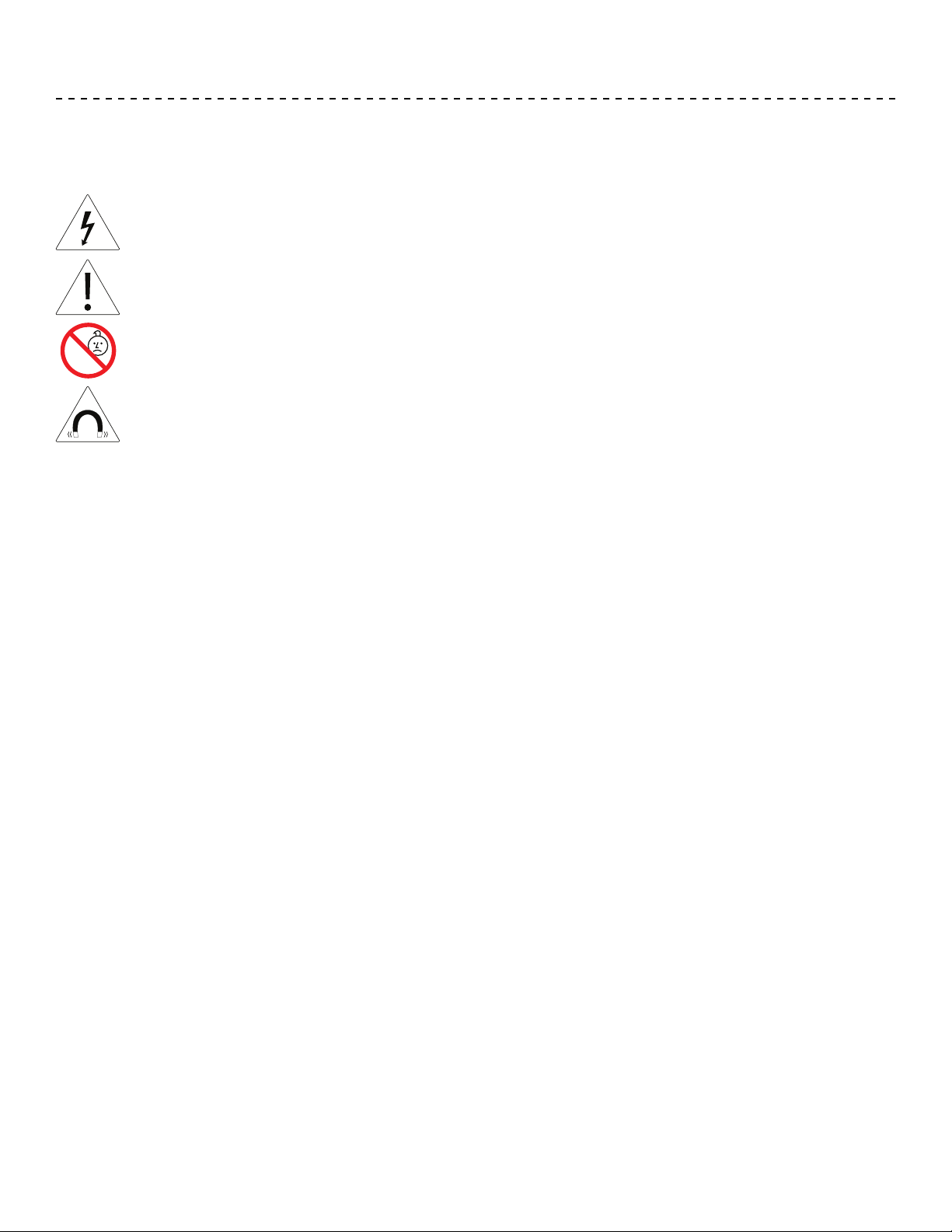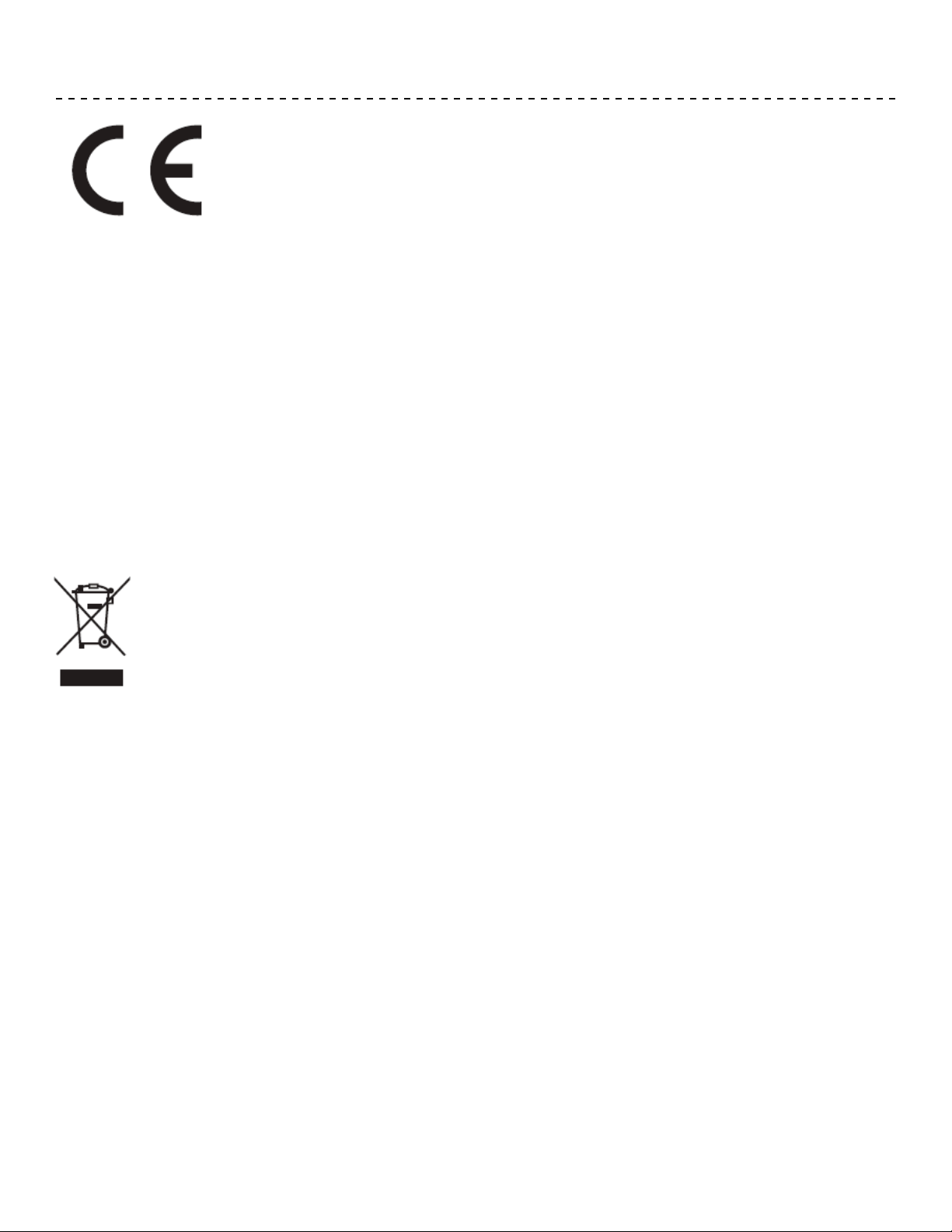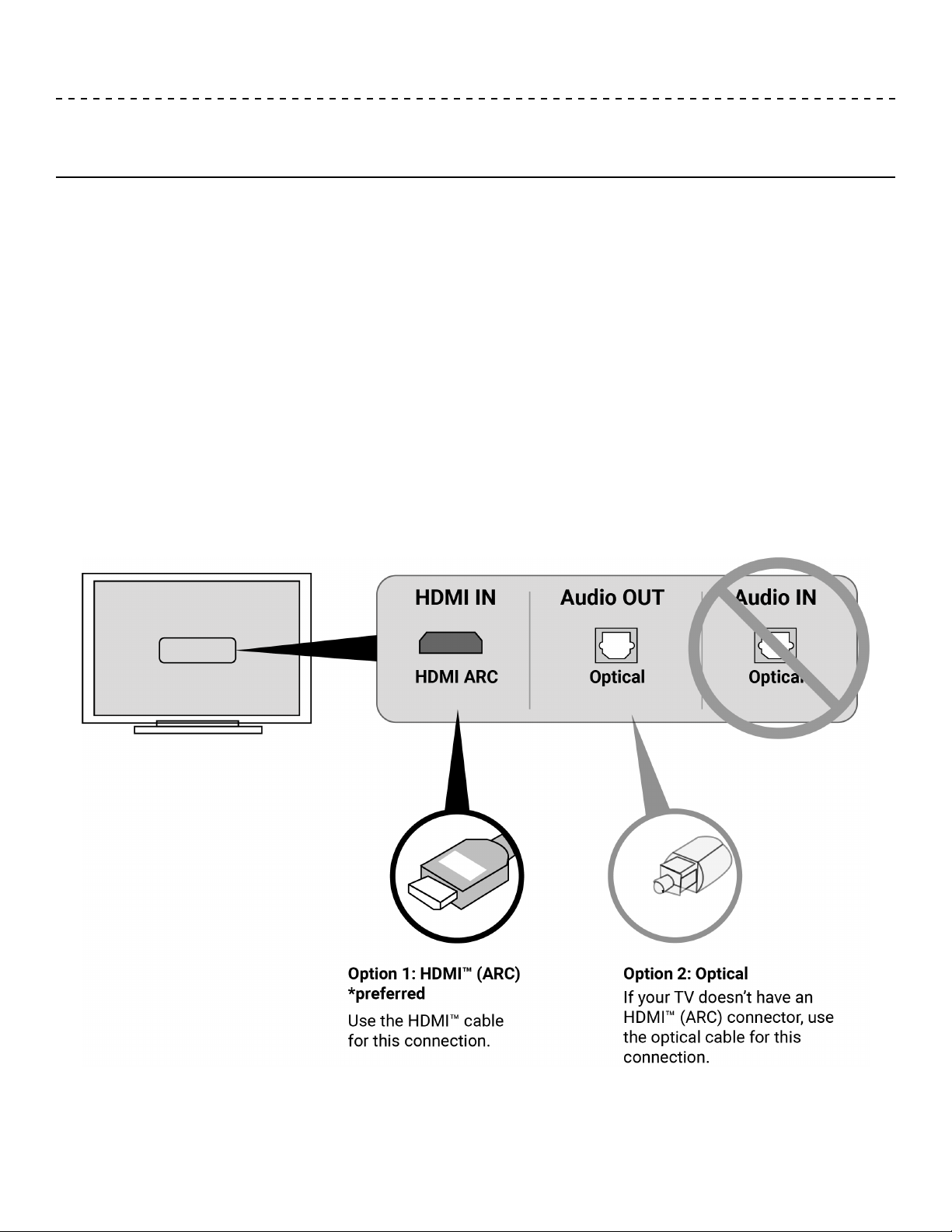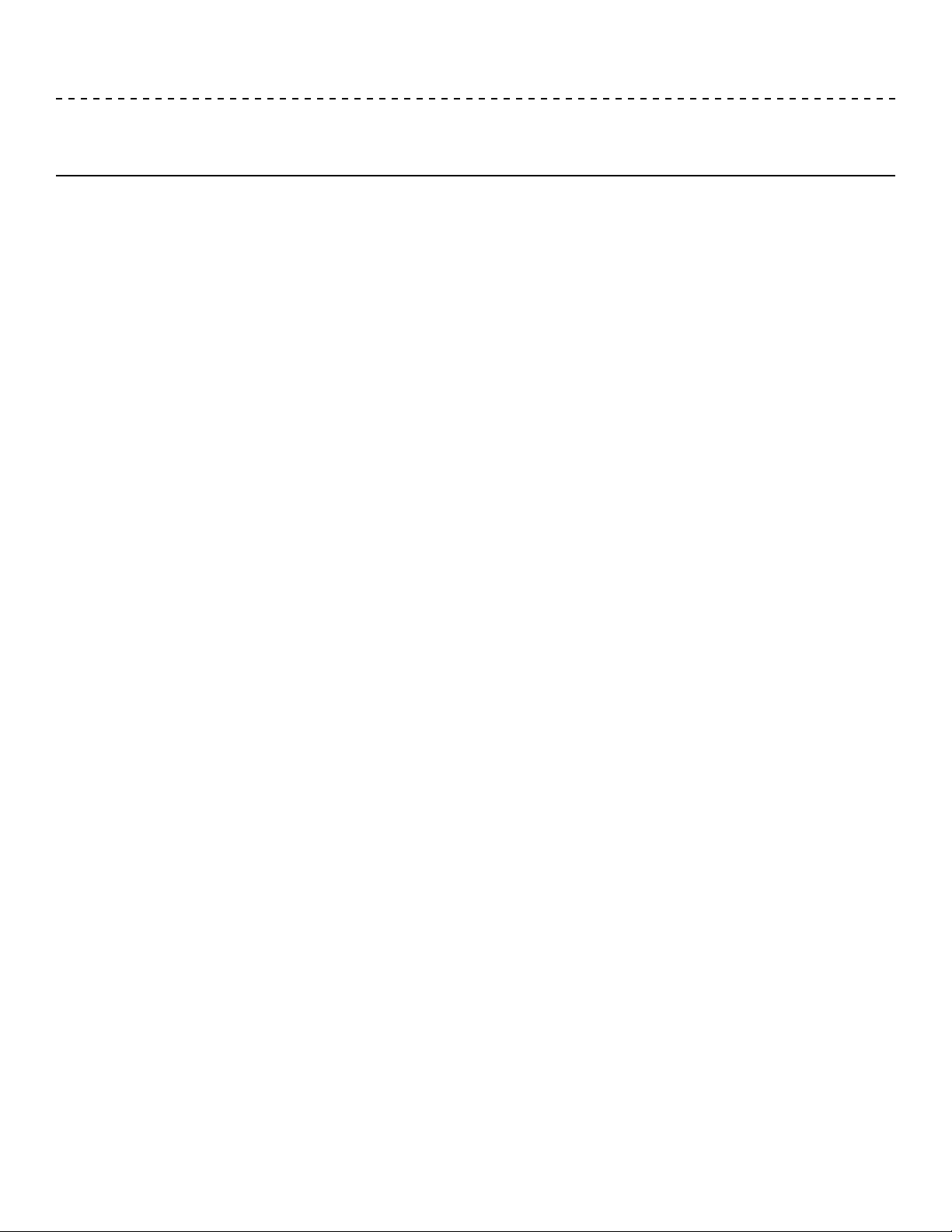
English - 2
WELCOME
Comhear™
Congratulations on choosing the next generation of audio. The YARRA 3DX is powered by patented MyBeam™
technology developed by Comhear™. Based in San Diego, California, Comhear™ is a technology company changing
the way the world experiences sound.
MyBeam™
The patented MyBeam™ technology powering the YARRA 3DX uses beamforming to play immersive surround
sound recorded in either 5.1 or 7.1, binaural recordings and stereo (or even quadraphonic) recordings.
Beamforming is a signal processing technique used in a line array to achieve spatial selectivity. This is the key
element that separates the YARRA 3DX from other soundbars. Most soundbars house 2 to 4 drivers that can only
provide playback encoded to two channel sound (left and right). The YARRA 3DX is more than just a soundbar, it
is a "line array" with 12 individually chambered 33 mm drivers. The algorithms used in the MyBeam™ technology
decode 5.1, 7.1, stereo and binaural recordings and encode them for playback from the line array so that they are
heard as they were intended.
Binaural audio
Binaural audio is audio that has been recorded using a special dual-microphone. In some cases the microphone
may resemble a dummy head, mimicking the size, shape and density of the human head, has a microphone placed
in each of the "ears". This recording technique allows for sound to be recorded exactly how a human hears.
Traditionally, to experience binaural audio, a listener would have to use headphones to enjoy the 3D immersive
surround sound experience. The YARRA 3DX, using MyBeam™ technology, can also playback binaural recordings
to give listeners a rich immersive 3D surround sound experience.
Binaural content will be expressly labeled as such. Many ne examples can be found on YouTube®. Video games
are also encoded to provide spatial specicity, which can also be enjoyed on the YARRA 3DX.
Near eld and Far eld
The YARRA 3DX has been designed to work in both NEAR FIELD and FAR FIELD. NEAR FIELD is best understood
as using smaller, more articulate drivers in a smaller space to accurately playback audio. FAR FIELD is best
understood as using larger speakers that offer a bigger soundstage for larger rooms. The YARRA 3DX, is able
to use the 12 individually chambered and amped 33 mm drivers to provide the small and more precise sound
required for NEAR FIELD listening and switch to producing a higher volume, wider sound for FAR FIELD in larger
rooms.