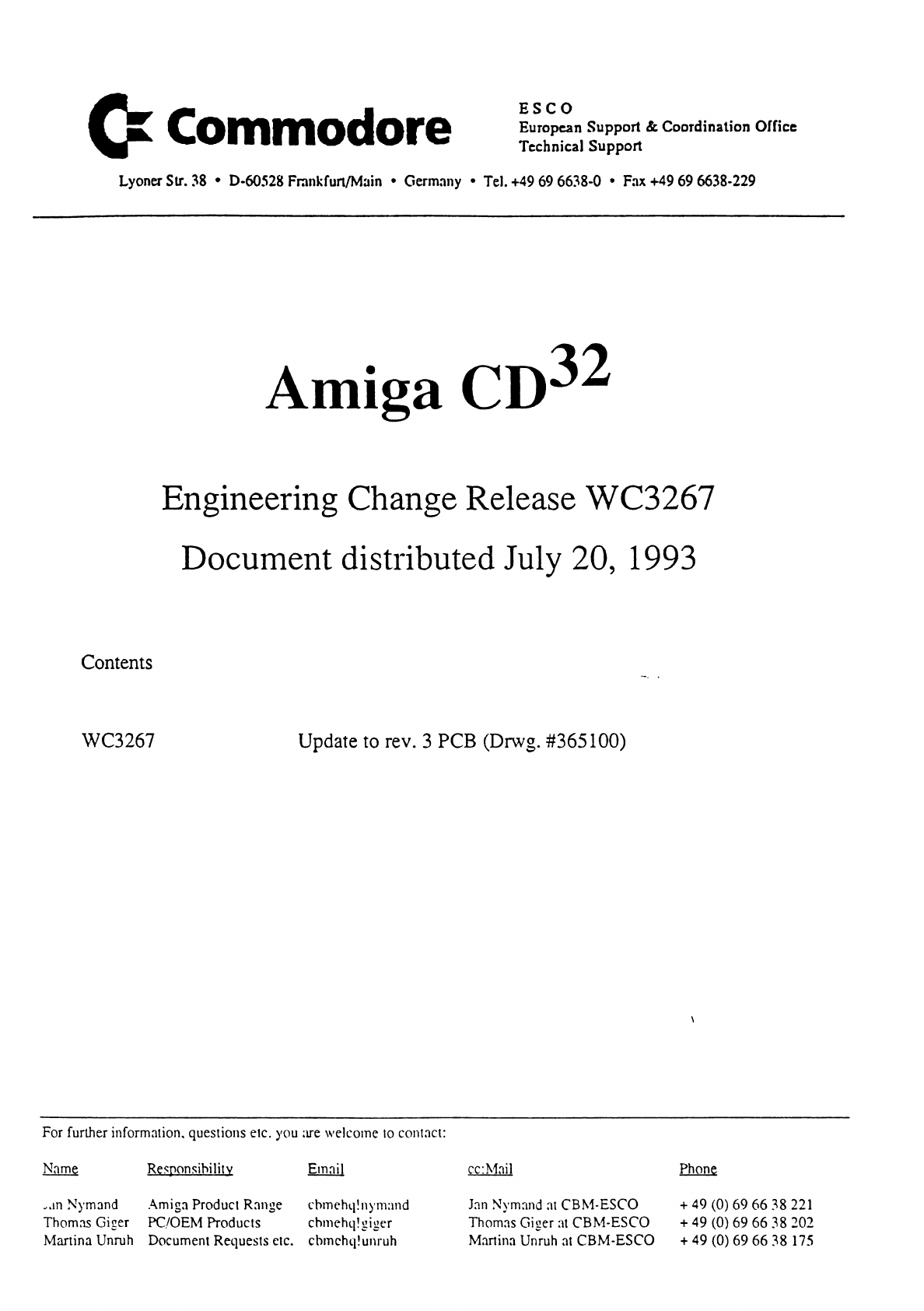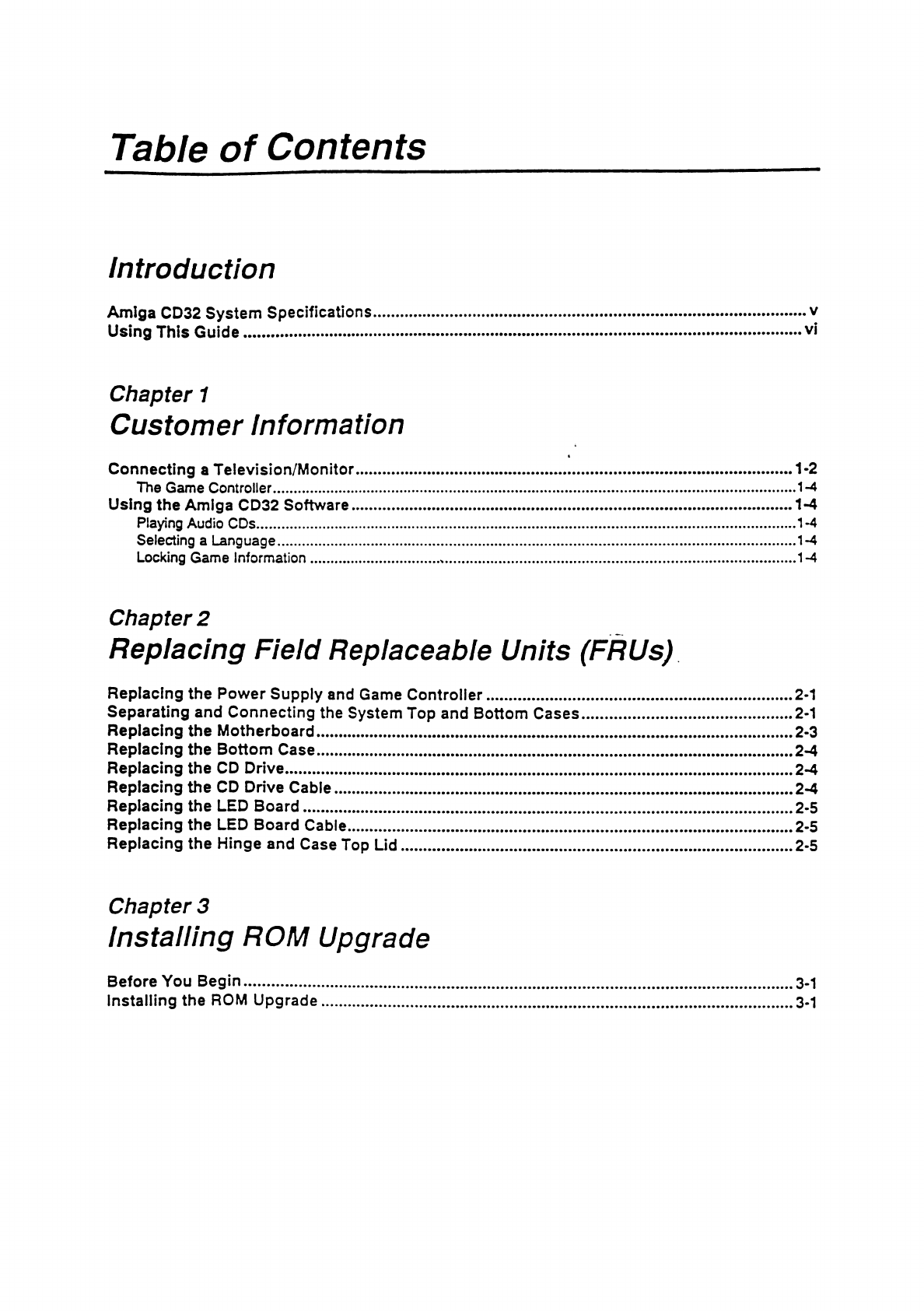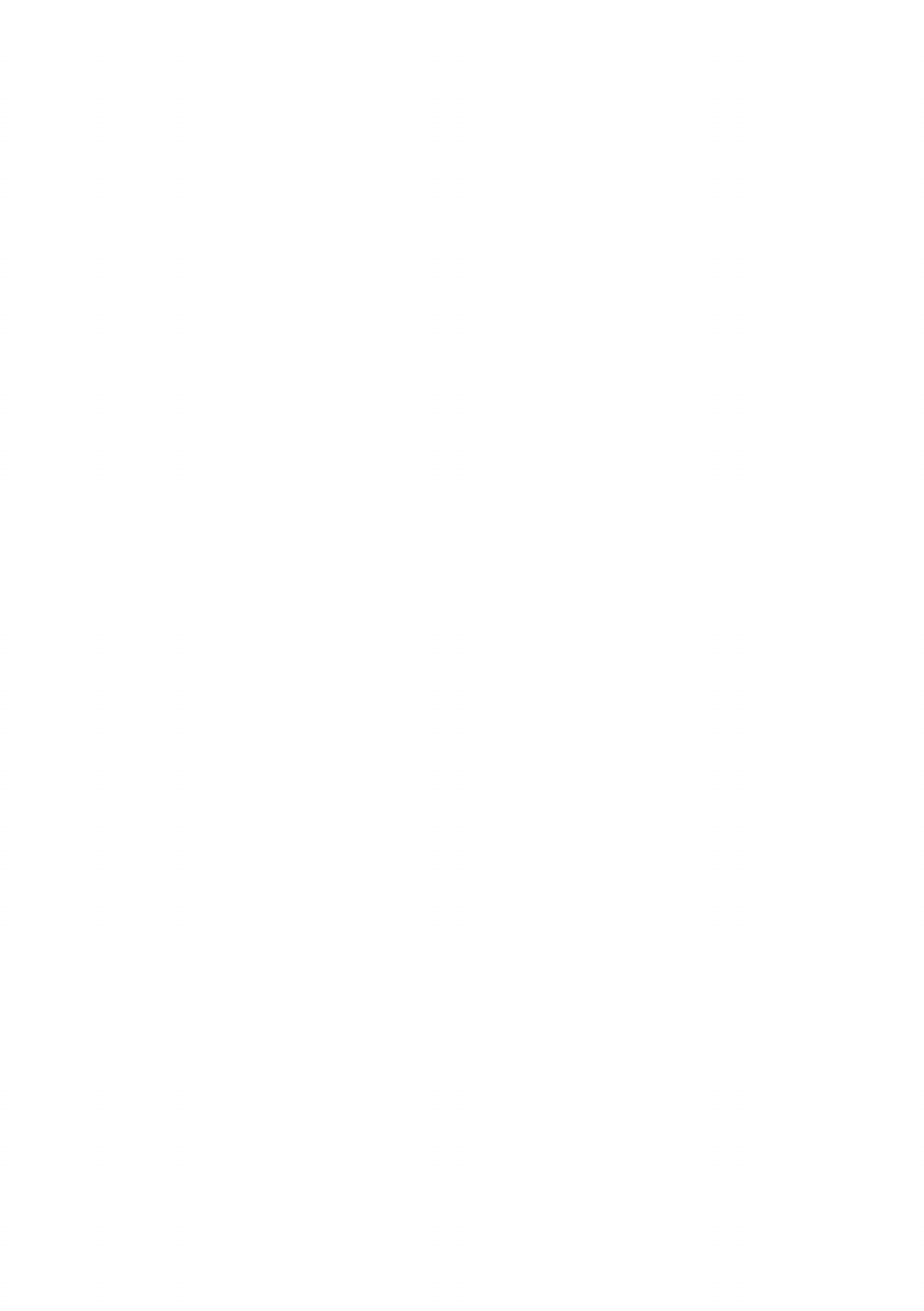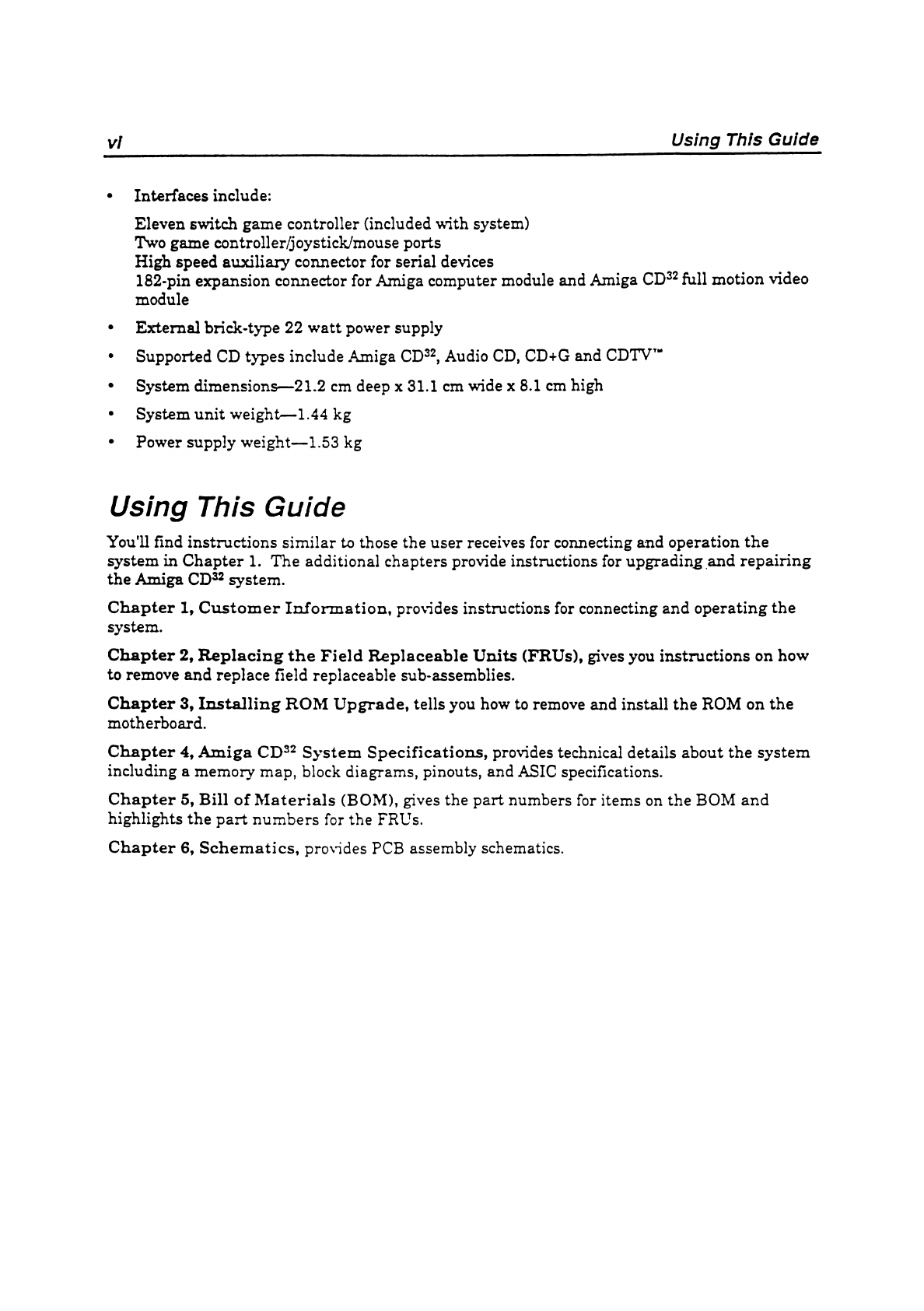Table of Contents
Introduction
Amiga CD32 System Specifications...........................................................................................................v
Using This Guide..........................................................................................................................................vi
Chapter 1
Customer Information
Connecting a Television Monitor............................................................................................................1-2
The Game Controller.................................................................................................................................1-4
Using the Amiga CD32 Software.............................................................................................................1-4
Playing Audio CDs.....................................................................................................................................1-4
Selecting a Language................................................................................................................................1-4
Locking Game Information
...............................
,...................................................................................... 1-4
Chapter 2
Replacing Field Replaceable Units (FRUs)
Replacing the Power Supply and Game Controller............................................................................2-1
Separating and Connecting the System Top and Bottom Cases
....................................................
2-1
Replacing the Motherboard......................................................................................................................2-3
Replacing the Bottom Case......................................................................................................................2-4
Replacing the CD Drive..............................................................................................................................2-4
Replacing the CD Drive Cable................................................................................................................. 2-4
Replacing the LED Board.........................................................................................................................2-5
Replacing the LED Board Cable..............................................................................................................2-5
Replacing the Hinge and Case Top Lid.................................................................................................2-5
Chapter
Installing ROM Upgrade
Betöre You Begin........................................................................................................................................3-1
Installing the ROM Upgrade.....................................................................................................................3-1