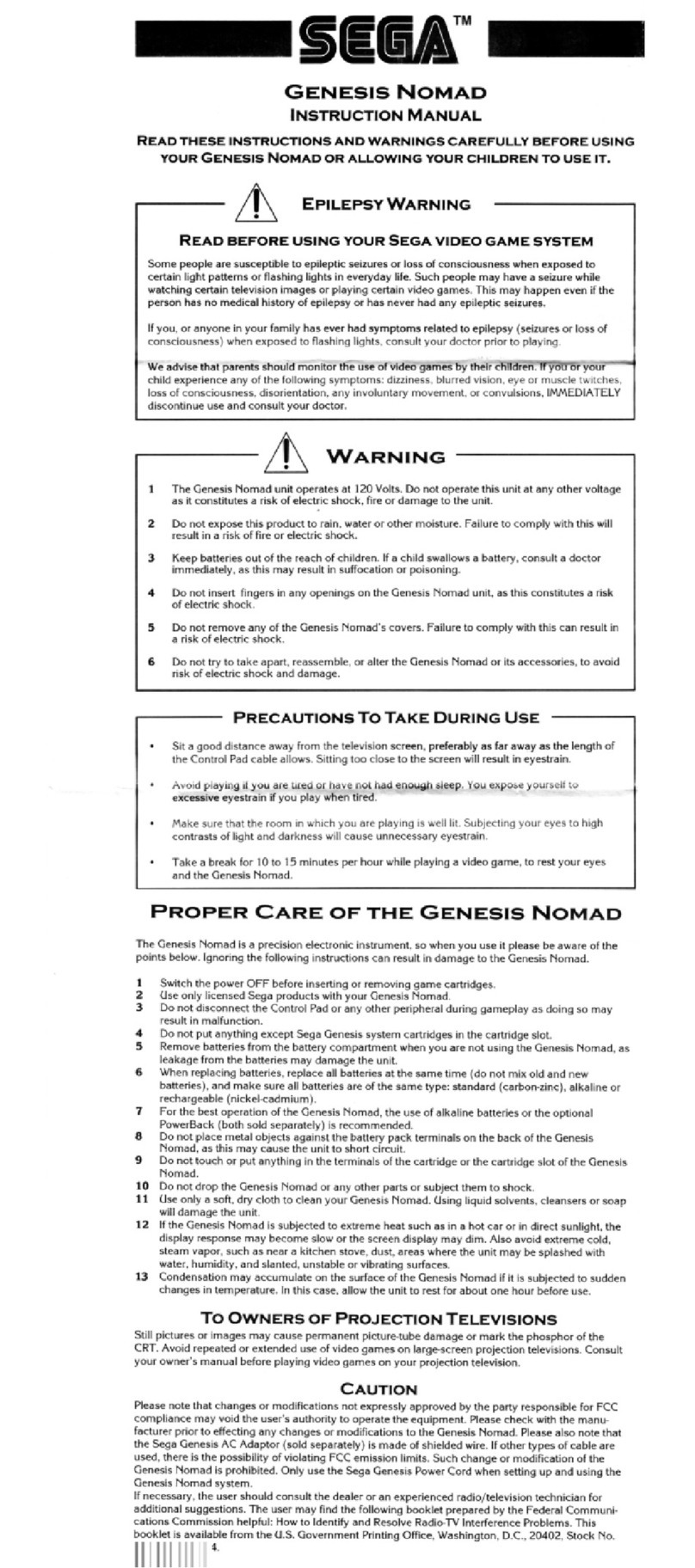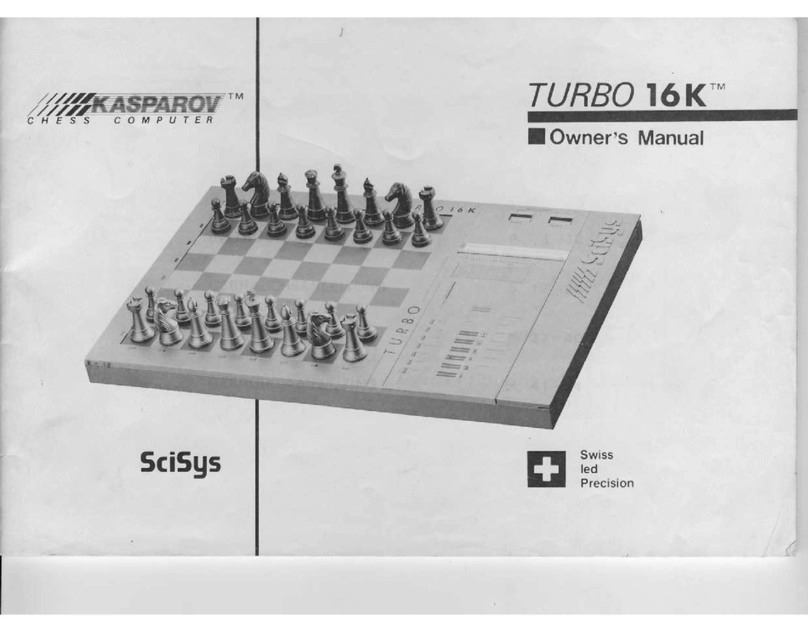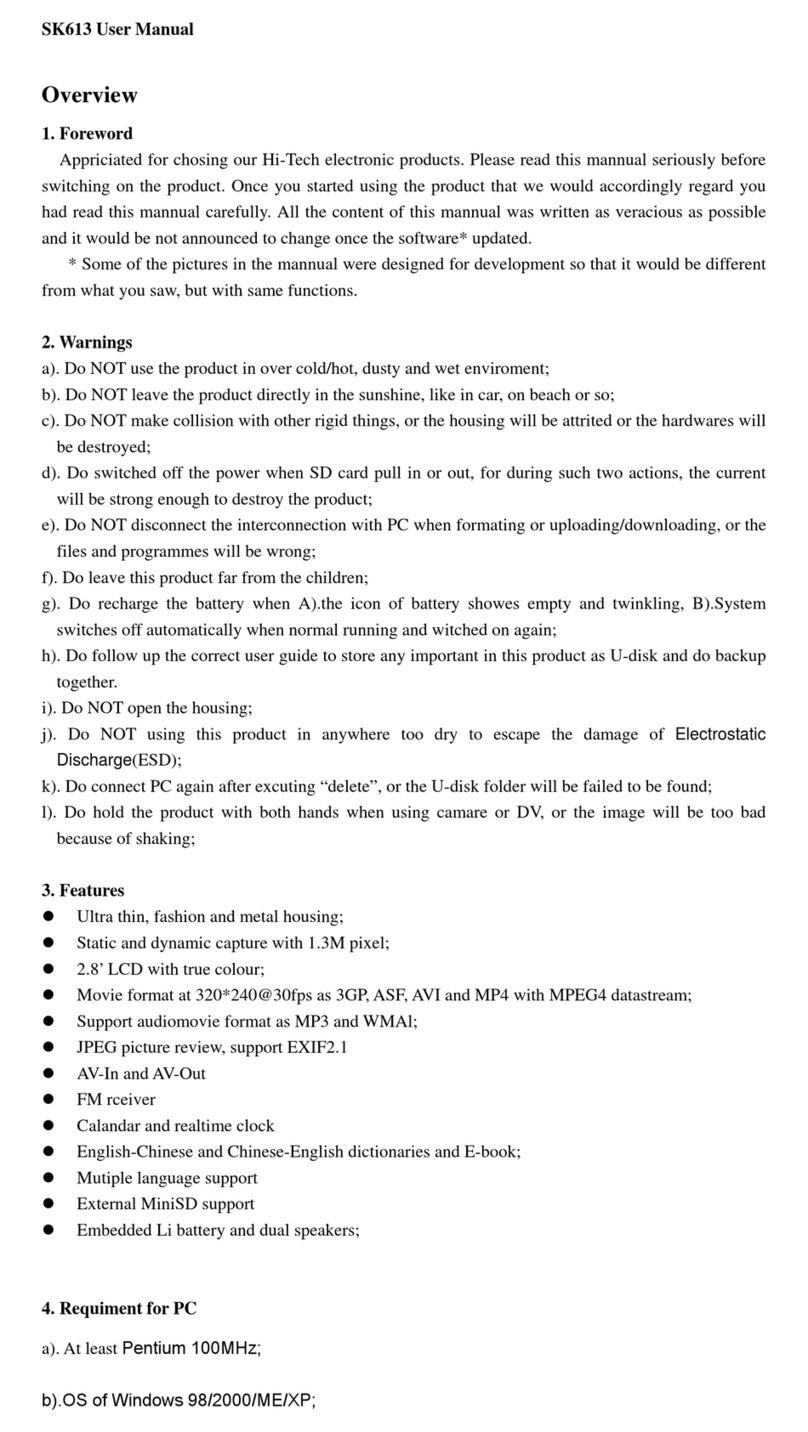Serafim S2 User manual

0
Serafim S2 Game console
User manual

1
Contents
Copyrights ......................................................................3
Warranty.........................................................................4
Components....................................................................5
Serafim S2 Button and indicator description ...................9
Serafim S2 Vibration、Turbo、Macro settings..............14
PC Settings .....................................................................16
Steam Settings ................................................................17
Xbox Game Pass Settings...............................................18
Noxplayer simulator settings...........................................19
BlueStacks settings .........................................................21
Switch settings................................................................25
Serafim Play Customization functions ............................27
Operating of Serafim Play Customization functions...............35
Serafim Play Macro recording ........................................45
Serafim Play Macro settings ...........................................51

2
Android APP settings on Steam ......................................60
Android APP settings on PPSSPP...................................65
Serafim S2 controller Product Specification....................69
Serafim Dongle Product Specification ............................70
Precautions .....................................................................71
FAQ ...............................................................................73
Serafim Website and technical support ...........................77
Radiation exposure statement..........................................78

3
Disclaimer
Copyright©
© Serafim Tech. Inc. All rights reserved.
No part of this manual, including the products and software
described in it, may be reproduced, transmitted, transcribed, stored
in a retrieval system, or any without the express written permission
of Serafim Tech. Inc.
For any future information please visit:
https://www.serafim-tech.com/support.html
If however, you encounter any problems we would be glad to
answer all your concerns at sales@serafim-tech.com

4
Product warranty
This product has one-year Serafim warranty service, only in these
following cases should not be content into warranty of Serafim:
1. The product is repaired, modified or altered, unless such repair,
modification or alteration is authorized in written form by
Serafim.
2. In all cases the commencement date for the period is one year
since the actual day of purchase, as reflected on the authorized
reseller's or distributor’s invoice / receipt provided to you.
※Serafim does not account responsibilities from problems (Such as
games unable to connect to this product) due to irresistible factors
such as official game platform software upgrades or source code
changes, and reserves the right of final interpretation.

5
Components
Serafim S2
Front:
ABXY buttons
D-pad
+(START)、-(SELECT)、HOME、TURBO、
SCREENSHOT BUTTON buttons
Analog left stick and L3 button
Analog right stick and R3 button
L1、L2 Triggers,R1、R2 Triggers

6
Back side
R2、L2 Travel distance switches
M1、M2、N1、N2 Marco trigger buttons
Macro switch
RESET key

7
Serafim Dongle
* Serafim Dongle Is placed inside the right casing of the
controller.

8
USB-TYPE-C cable
Mobile phone clam
※Caution: The mechanical components in the left
case of the controller should not be opened. The
problems due to opening the left case are not
Serafim’s responsibility.

9
Serafim S2 Indicator light signals
Serafim S2 On/Off
Power On
After pressing the home button on the middle of the
Serafim S2 for 5 seconds, the controller will vibrate and
the LED indicator below will blink blue.
Power Off
After pressing the home button on the middle of the
Serafim S2 for 5 seconds, the controller will vibrate and
the LED indicator below will blink blue.

10
Serafim S2 Mode Swap
Android Mode
Press the home button on the middle of the Serafim S2 to turn on the
controller. Hold the Home and the A button for three seconds, and
the controller will automatically restart. After Serafim S2 resets, the
indicator will blink blue at the first LED slot. Open the Bluetooth
settings on your phone and pair with the Serafim S2. When the
device is connected ,the blue indicator will cease blinking at the first
LED slot and light up at the first slot.

11
●HID mode (For Android)
Press the home button on the middle of the Serafim S2 to turn on the
controller. Hold the Home and the A button for three seconds, and
the controller will automatically restart. After Serafim S2 resets, the
indicator will blink blue at the second LED slot. Open the Bluetooth
settings on your phone and pair with the Serafim S2. When the
device is connected ,the blue indicator will cease blinking at the first
LED slot and light up at the second slot.
※To switch modes, please re-connect the mobile device if it is already paired with
the Serafim S2 before to react to the new mode.

12
Serafim S2 Battery condition indication
●While Serafim S2 is turned on (non-Switch modes), pressing
SCREENSHOT button will indicate the controller’s current
power level.
※Each slot of the LED indicator indicates 25% battery power, All
four of the indicator indicates the battery level of 76~100%, three
of them indicates 51~75%, and so on.
Serafim S2 controller vibration controls
1. Press the turbo and right/left on the D-pad together will adjust the
four levels of strength of the controller’s vibration.(Turbo +
right will increase the vibrations and turbo + left will decrease the
vibrations.)
2. The blue LED indicators on the controller indicates:
i. LED light 1: Shutting off vibrations,LED light 2 : Weak
vibrations,LED light 3 : medium vibrations,LED light 4 :
Strong vibrations.

13
Serafim S2 Controller Turbo settings
1. Action buttons available for Turbo functions are A、B、X、Y、
L1、L2、R1、R2、8 buttons in total.
2. Press the Turbo button and the action button desired to activate
the turbo function and repeat the process to deactivate.
3. Press the Turbo button and the up/down button to adjust the
frequencies of the turbo.。
4. Press and hold the Turbo button to show the frequency of the
controller. The indicator indicatesthe following:
i. LED indicator slot 1: about 5 times per second,LED
indicator slot 2: about 10 times per second,LED indicator
slot 3: about 15 times per second,LED indicator slot 4:
about 20 times per second。
※Turbo settings will be cleared after switching off the
controller.

14
Serafim S2 Controller Macro Settings.
1. Adust the position of the Macro button on the back of the
controller to “Custom”。
2. While the controller is connected, press and hold the
“+”(START)button and one of the four macro buttons (M1、
M2、N1、N2) for two seconds. The indicators will blink on all
four slots and start recording. After the macro finishes recording,
press and hold “+”(START)button and the desired macro
button again for two seconds until the indicator returns to
normal to finish recording .
3. Press the configured M1、M2、N1、N2 Macro button to play the
recorded macros again. While playing the macro the LED
indicator would blink between LED indicators 1-3 and 2-4
repeatedly.
*Buttons excluding the nine setting buttons (+(START)button、
-(SELECT) button、Turbo button、”SCREENSHOT BUTTON”
button、HOME button and M1、M2、N1、N2 macro buttons)
Can all be recorded into the macro.

15
※The longest recording time of the macro is 13 seconds.
※To clear the recorded macros, press and hold the
+(START)button and desired macro button. The four
indicators will all blink. Release the button and press and
hold the +(START)button and desired macro button again to
switch off the recording of the macro. The recorded macro is
now cleared.
※Macros can be saved separately, based on the current mode
of the controller.
※The buttons on the controller will not respond when playing
the macro.

16
PC Settings
For Windows 10
Wireless:
Plug the Serafim Dongle into your PC,The PC Connects
to the Serafim Dongle, which enables S2’s wireless
connection for playing different games with various
platforms on PC.
Wired:
Plug the Serafim S2 to the PC via a type-C cable, which enables you
to play on all platforms on PC.
※Only games supporting a game controller can be played via
Serafim S2.

17
Steam Settings
For Windows 10
1. Plug the Serafim Dongle into the computer,Or connect to the
PC via USB TYPE-C cable.
2. Enter Steam and select the desired game.

18
Xbox Game Pass Settings
For Windows 10
1. Plug the Serafim Dongle into the computer,Or
connect to the PC via USB TYPE-C cable.
2. Open the Xbox on PC and login to the Game Pass
account, then select the desired game.

19
Nox Simulator settings
For Windows 10
1. Plug the Serafim Dongle into the computer,Or
connect to the PC via USB TYPE-C cable.
2. After pairing,a little controller icon will appear on
the Nox interface.
Table of contents
Popular Game Console manuals by other brands

Microsoft
Microsoft Xbox 360 Consumer documentation

Sony
Sony PlayStation VR CUH-ZVR1 Instuction manual

Vanity Fair
Vanity Fair Electronic Computer Bowling Operating informations

My Arcade
My Arcade Pico Player user guide
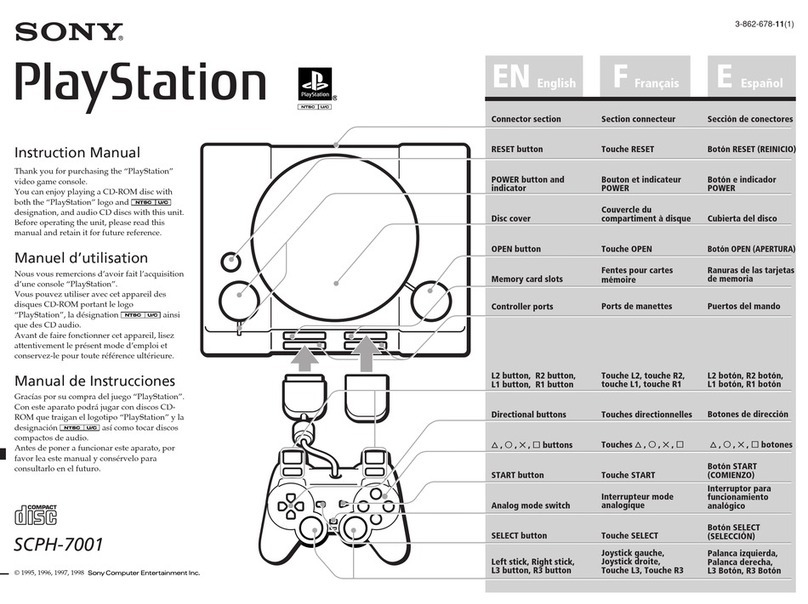
Sony
Sony PLAYSTATION SCPH-7001 instruction manual
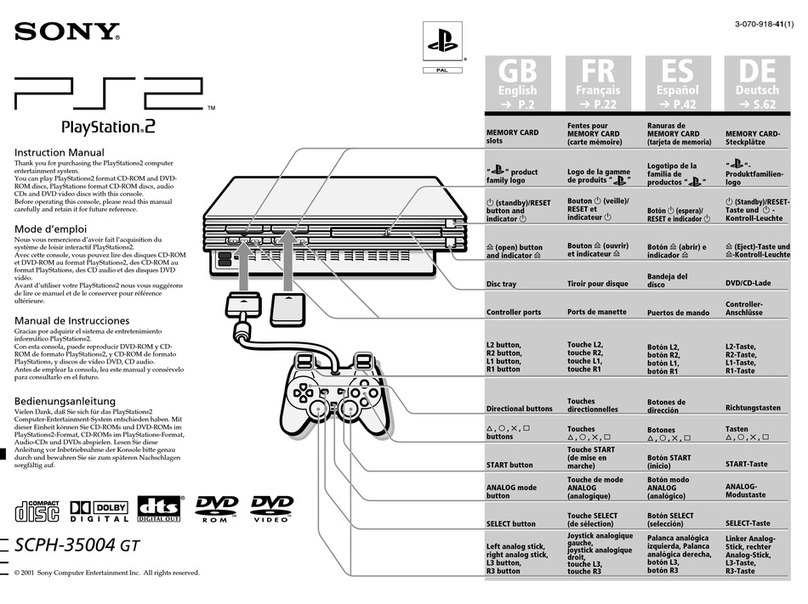
Sony
Sony SCPH-35004 GT instruction manual