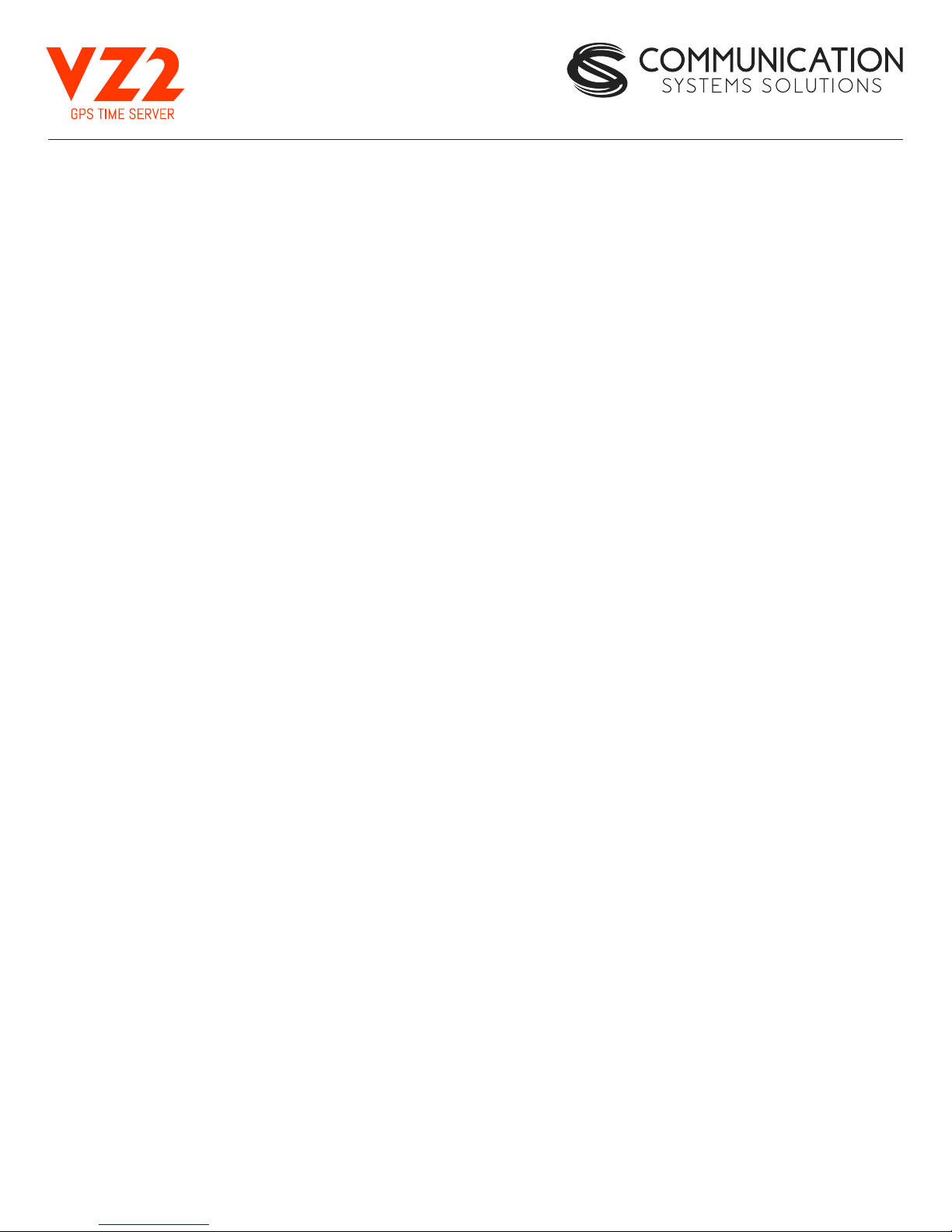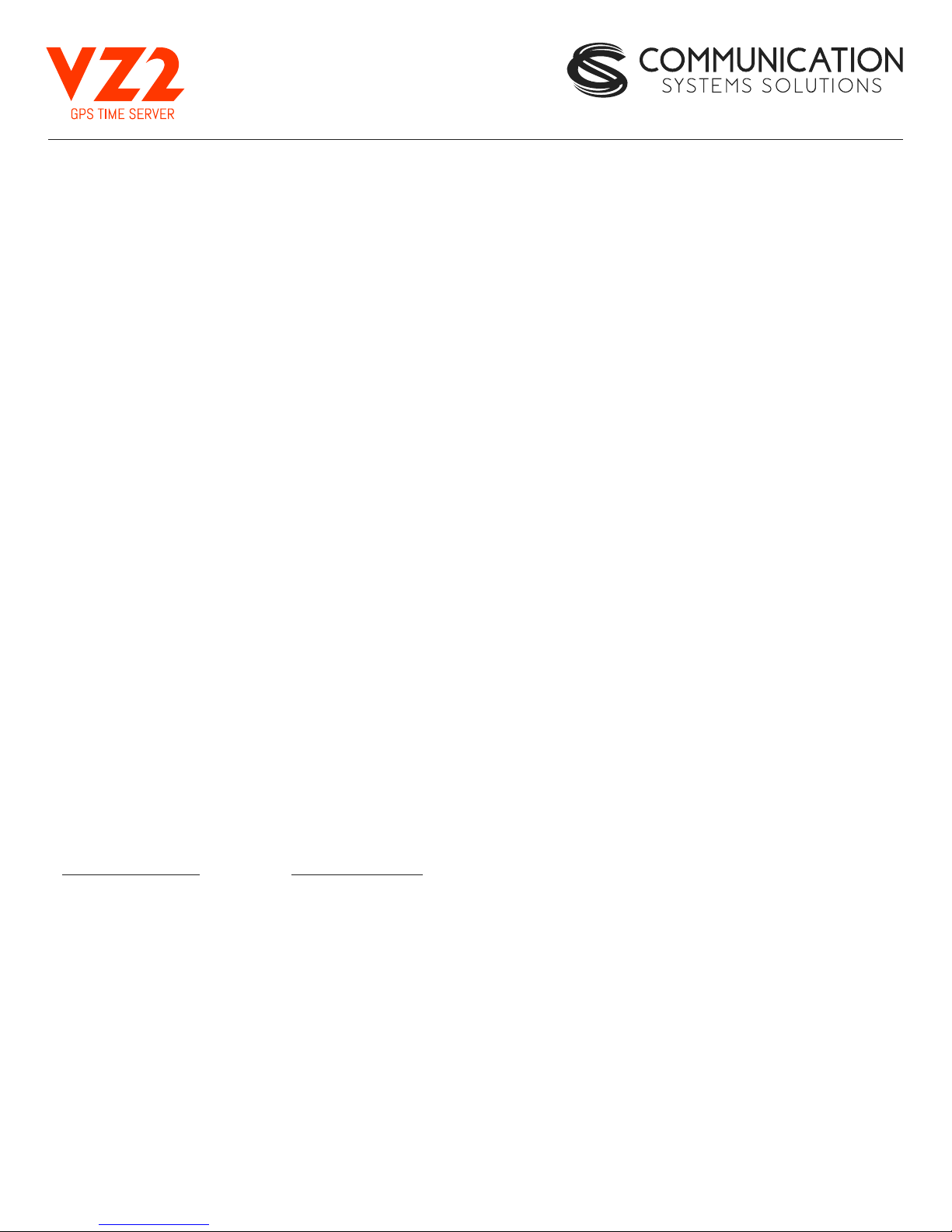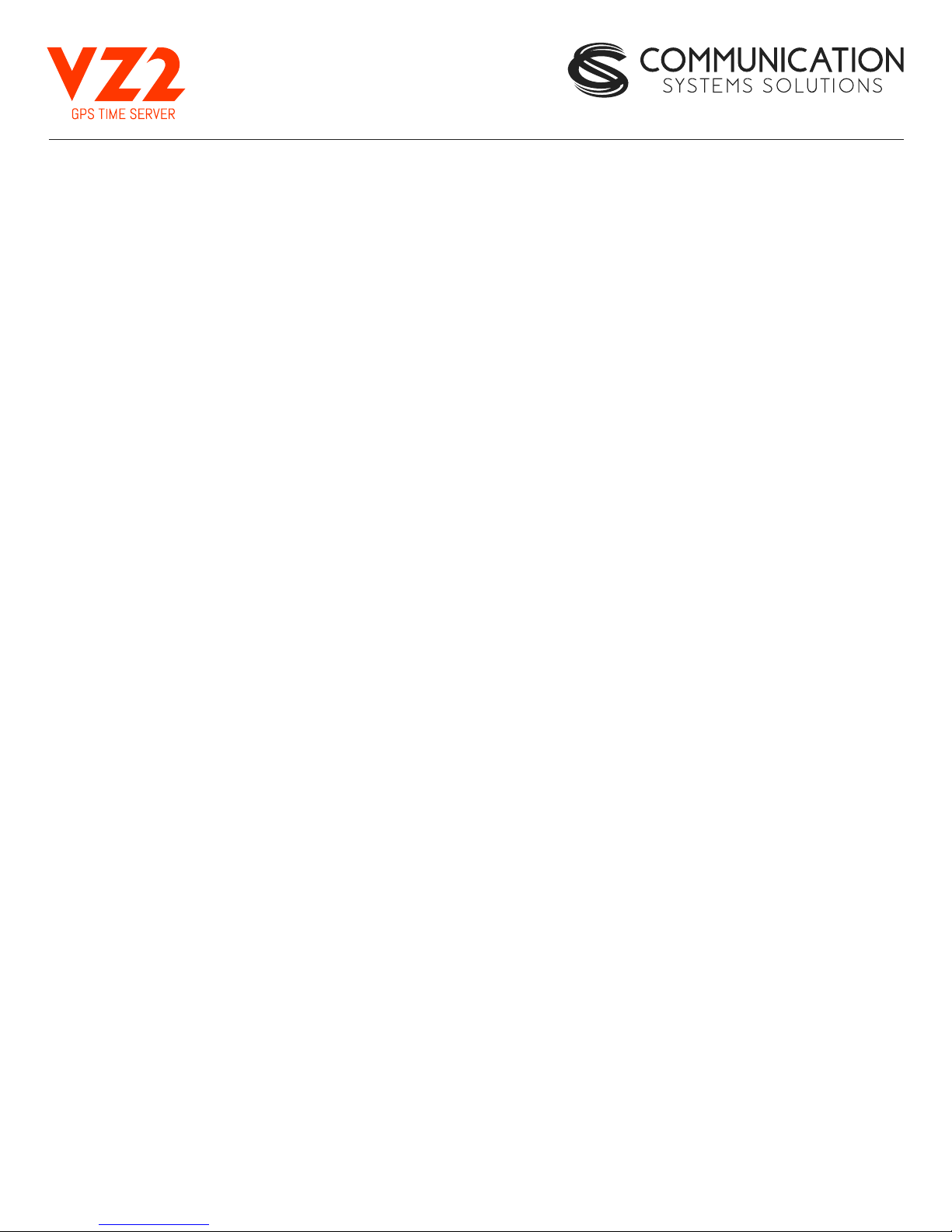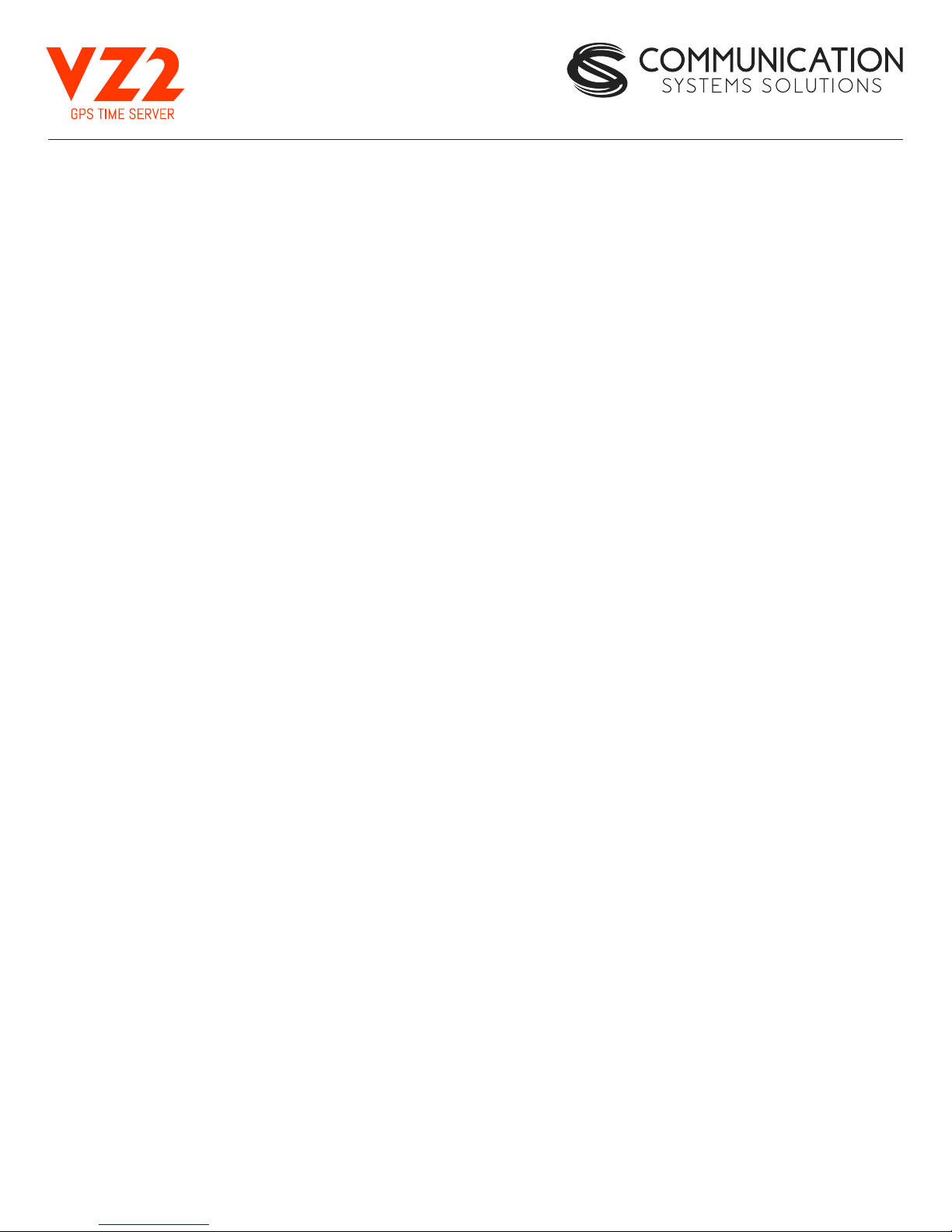
1. Introduction
2. Installation
2.1 Location
2.2 Connections
2.2.1 Antenna
2.2.2 Power
2.2.3 Network
2.2.4 Front Panel Indications
3. Configuration
3.1 Web Page
3.2 Default IP Address
3.2.1 Settings Page
3.2.2 VZ2 Name
3.2.3 IP Address
3.2.4 Broadcast
3.2.5 Netmask
3.2.6 Gateway
3.2.7 Time Zone Pull down
3.2.8 Password
3.3 Status Page
3.3.1 Location
3.3.2 Date/Time
3.3.3 Time Zone
3.3.4 Satellites Used
3.3.5 GPS Fix
3.3.6 MAC
3.3.7 Uptime
3.3.8 Version
3.3.9 Satellites
3.3.10 Clients
3.4 Updates Page
3.5 Diagnostics Page
3.5.1 Diagnostics
3.5.2 Download Log Files
3.5.3 Reboot System
3.6 NTP/PTP Settings Page
3.6.1 NTP Server
3.6.2 NTP Holdover Accuracy
3.6.3 PTP Transmission Method
3.6.4 Authentication Lease Time
3.7 About Page
4. Troubleshooting
4.1 GPS Lock
4.2 Resetting to Factory Defaults
5. Specifications
5.1 Time Server Features and Specifications
5.2 GPS Module Specifications
5.3 Antenna Specifications
1
1
1
1
1
2
2
2
2
2
2
2
3
3
3
3
3
3
3
3
3
3
4
4
4
4
4
4
4
4
4
4
4
4
5
5
5
5
5
5
5
5
5
5
6
6
6
6
.........................................................
.........................................................
......................................................
...................................................
................................................
..................................................
................................................
.......................................
........................................................
.....................................................
................................................
.............................................
...............................................
...............................................
...............................................
...............................................
...............................................
.........................................
...............................................
....................................................
.................................................
...............................................
...............................................
............................................
.................................................
...................................................
.................................................
.................................................
................................................
.................................................
...................................................
................................................
...............................................
..........................................
............................................
..............................................
...............................................
.......................................
......................................
.....................................
............................................................
......................................................
......................................................
.........................................
........................................................
...................................
...........................................
.............................................
TABLE OF CONTENTS PAGE