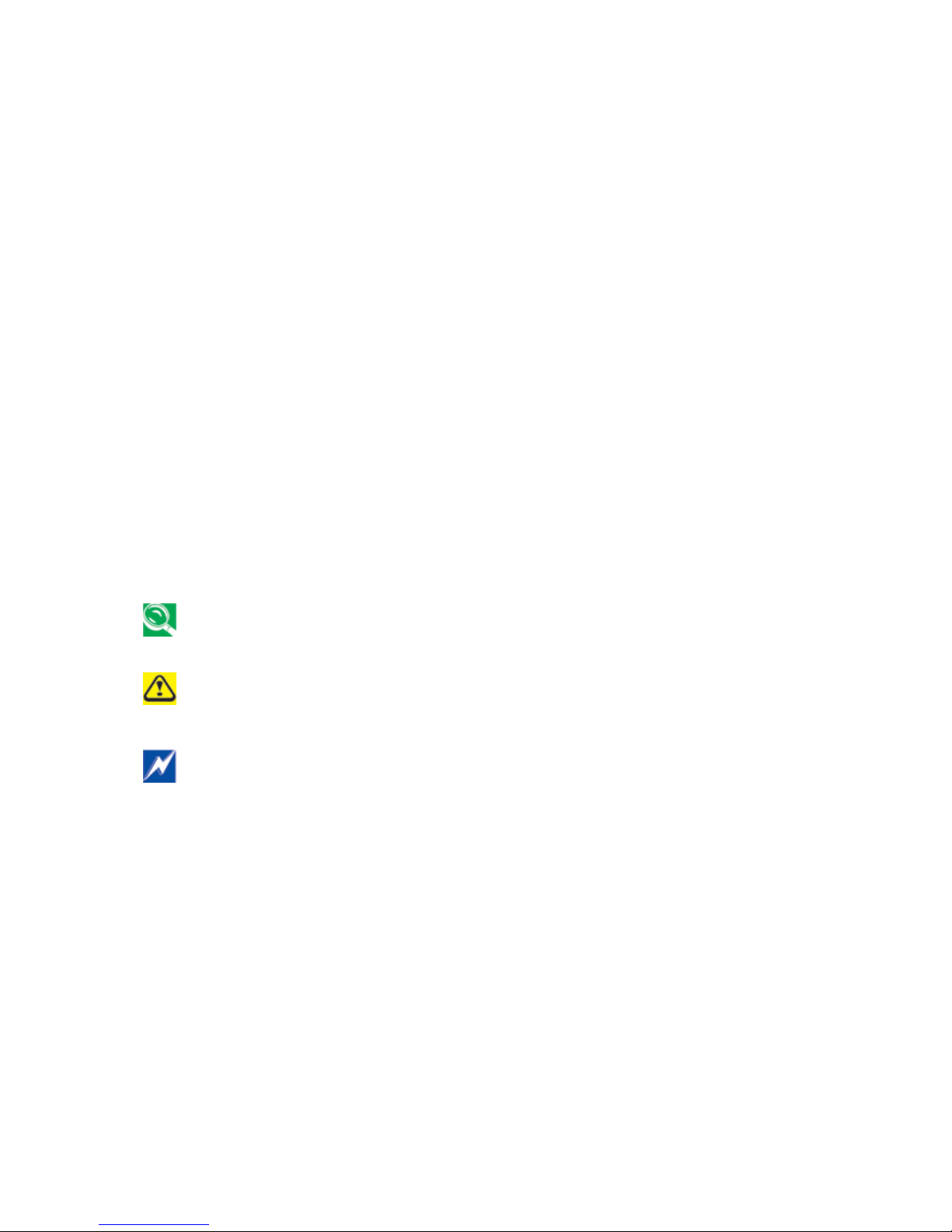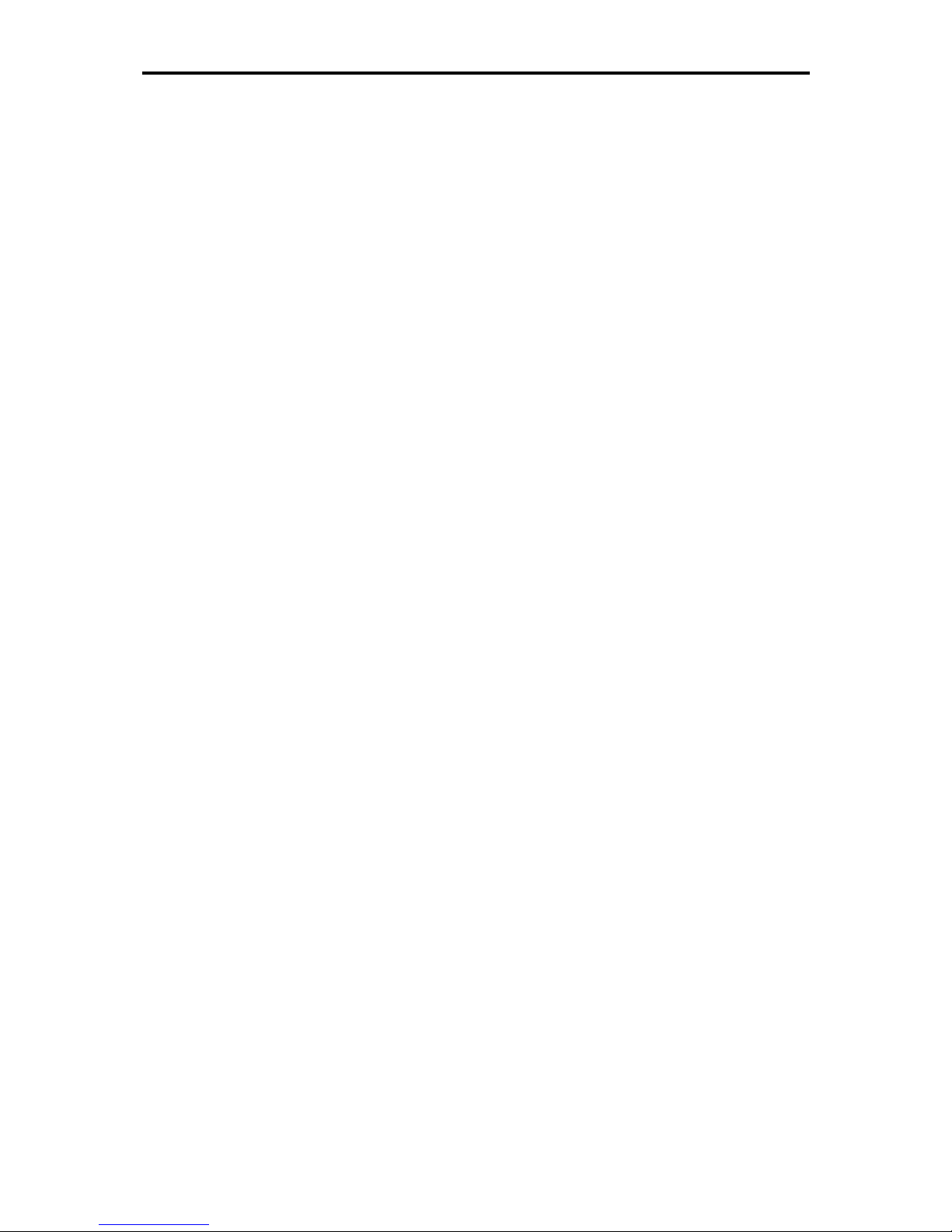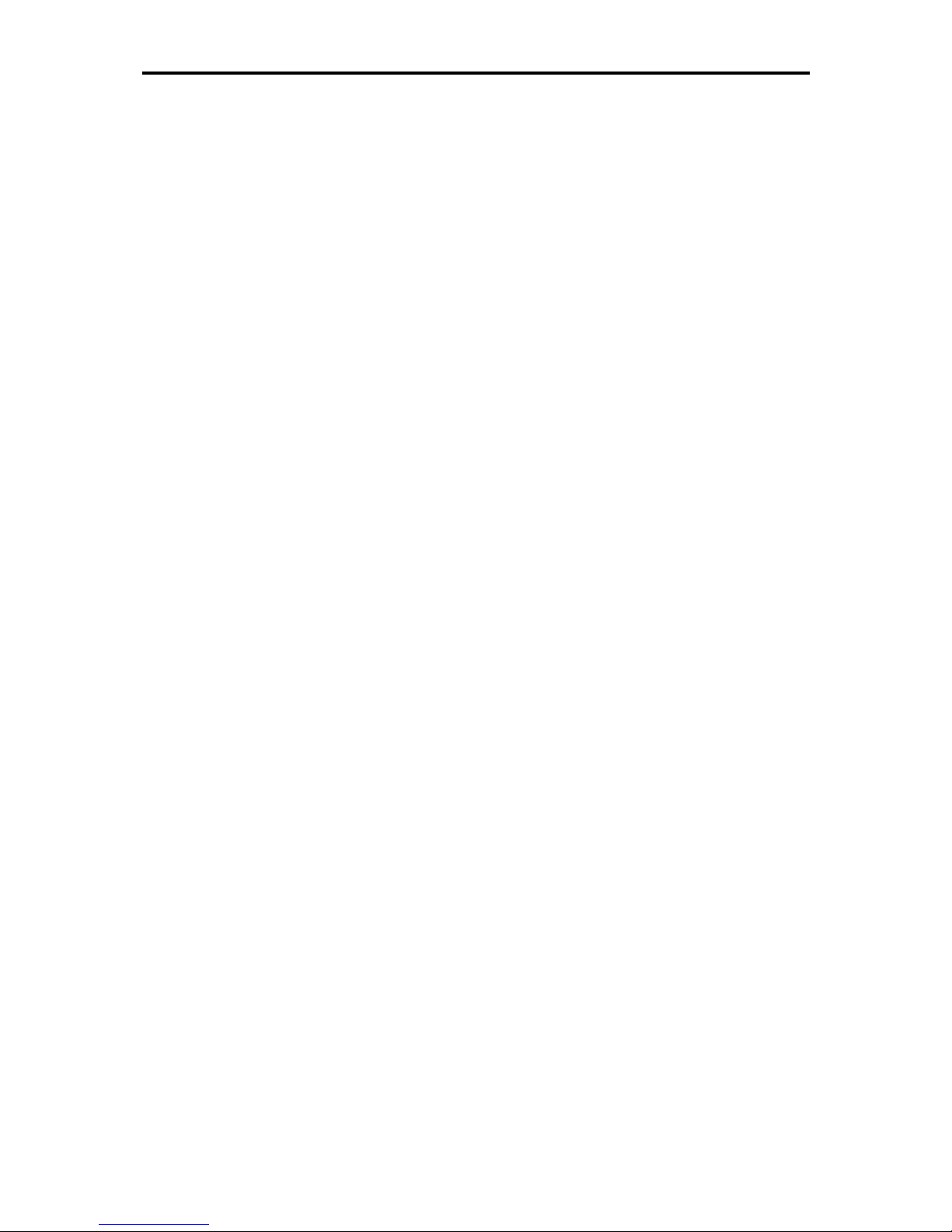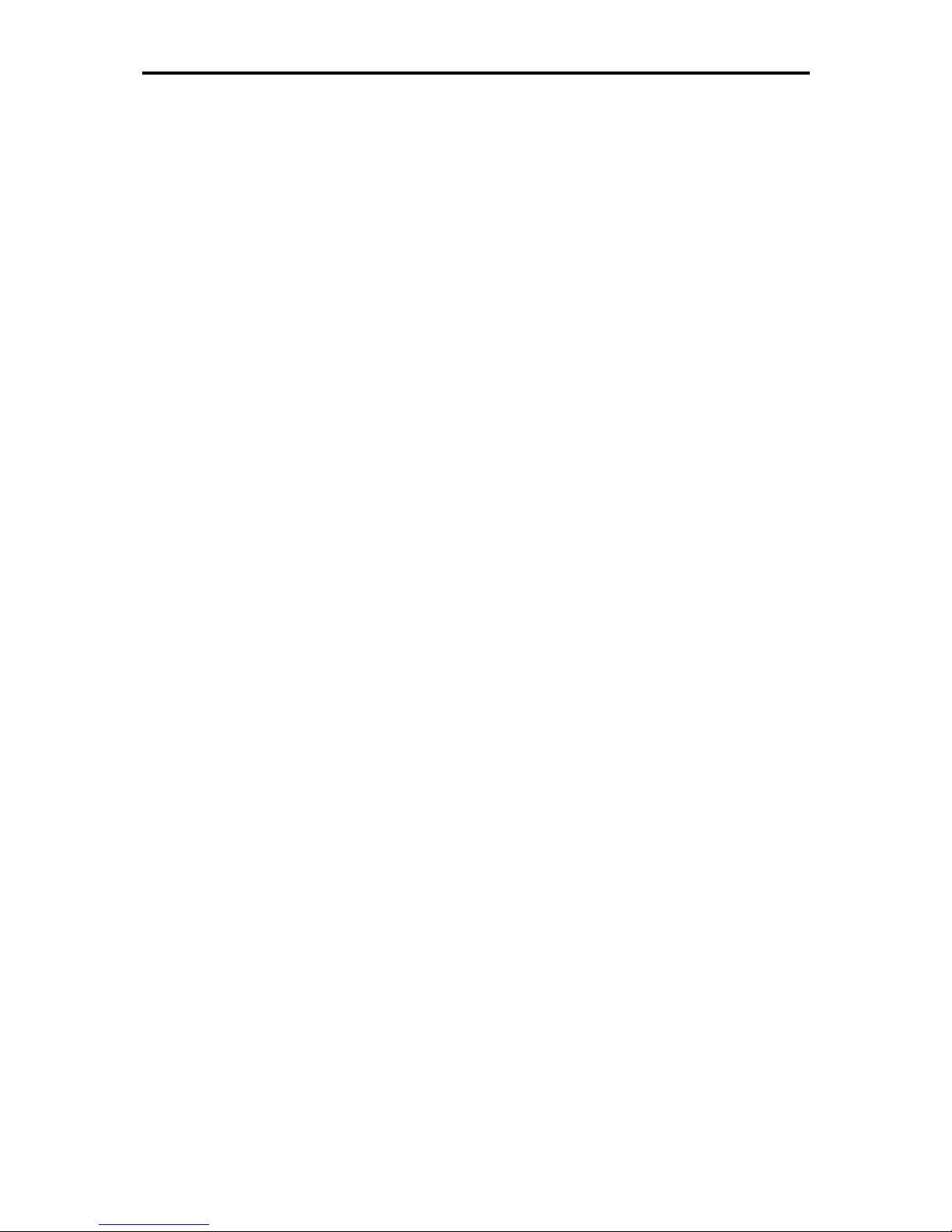NTV00 User’s Manual
- 5 -
−
Do not carry a battery in your pocket, purse, or other container where metal objects (such as
car keys) could short-circuit the battery terminals. The resulting excessive current flow can
cause extremely high temperatures and may result in damage from burns.
−
Danger of explosion may occur if battery is incorrectly replaced. Replace only with the same
or equivalent type battery recommended by the manufacturer.
−
Do not dispose of batteries in a fire. They may explode. Check with local authorities for
disposal instructions.
−
Do not use or leave the battery pack near a heat source. Heat can melt the insulation and
damage other safety features, possibly leading it to leak acid, overheat, emit smoke, burst
and/or ignite.
−
Do not immerse the battery pack in water or allow it to get wet. Its protective features can be
damaged. Abnormal chemical reactions may occur, possibly leading it to leak acid, overheat,
emit smoke, burst and/or ignite.
−
Do not crush, disassemble, puncture, or incinerate the short external contacts of a battery
pack.
−
Do not connect the positive (+) and negative (-) terminals with a metal object such as wire.
Short-circuiting may occur leading the battery pack to leak acid, overheat, emit smoke, burst
and/or ignite.
−
Do not use an apparently deformed or damaged battery pack, which may leak acid, overheat,
emit smoke, burst and/or ignite.
−
If the battery pack leaks, gives off a bad odor, generates heat, becomes discolored or
deformed, or in any way appears abnormal during use, recharging or storage, immediately
remove it from the computer or charger and stop using it.
Battery Pack Disposal
−
Dispose of the lithium ion battery packs at approved disposal sites only. To locate an
appropriate site, contact the solid waste disposal officials where you live or look for a
rechargeable battery recycling website that lists disposal locations near you.
−
Do not dispose of battery packs in a fire, throw them in a trash receptacle, put them in a
recycling bin not intended for their disposal, or otherwise discard them in a manner that may
result in their being hazardous to the environment.
Important Safety Instructions
Read these instructions carefully and save them for reference in future.
1. Follow all warnings and instructions reminded you about this product.
2. Unplug this product from the wall outlet before cleaning. Do not use liquid cleaners or
aerosol cleaners. Use a damp cloth for cleaning.
3. Do not use this product near water.
4. Do not place this product on an unstable cart, stand, or table. It may be broken to cause
some serious damage of itself.
5. Slots and openings in the cabinet and the back or bottom are provided for ventilation. To
ensure reliable operation of the product and to protect it from overheating, and also do not
block or cover these openings. Avoid placing the product on a bed, sofa, rug, or similar
surface to prevent from blocking these openings. This product should never be placed
near or over a radiator or a heat register, or in an enclosure unless proper ventilation is