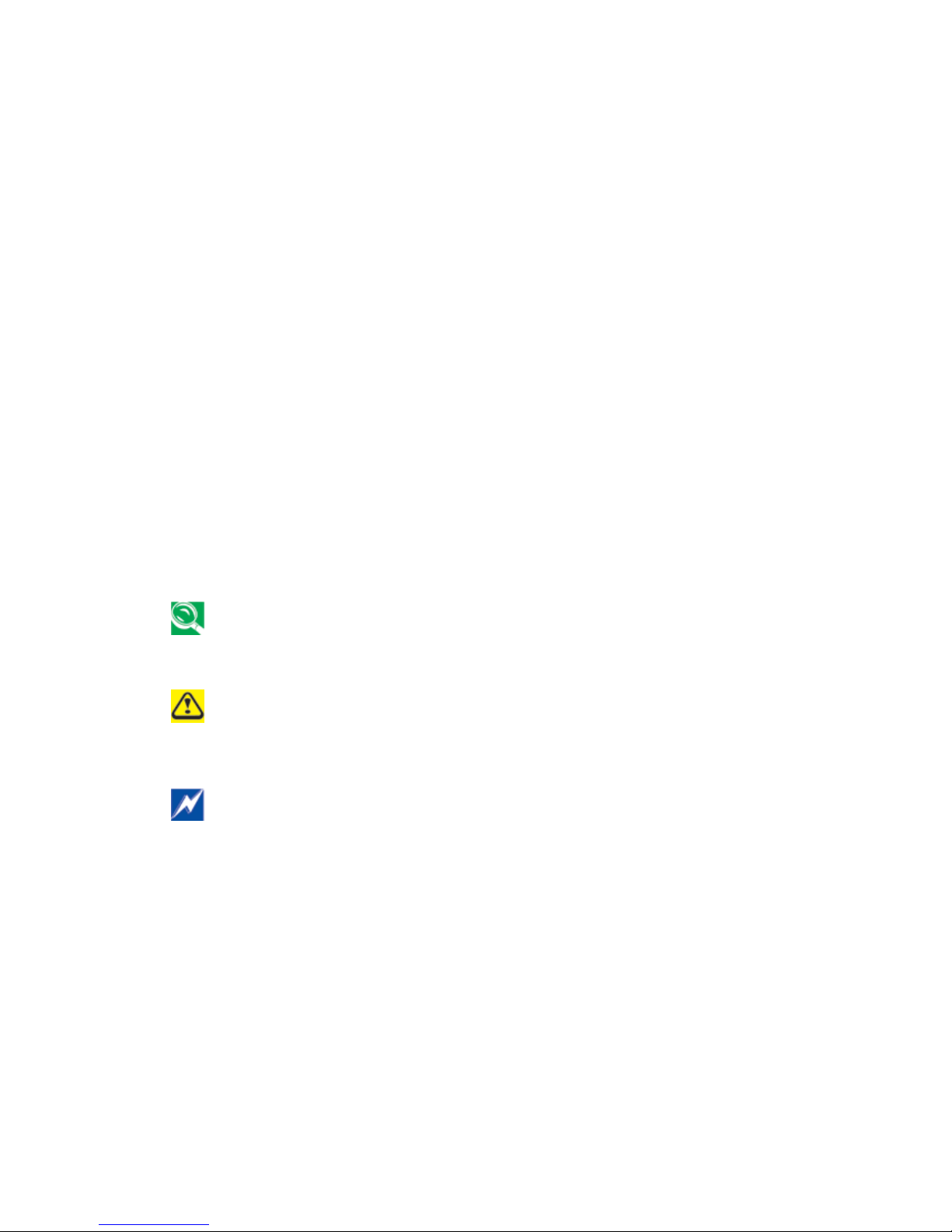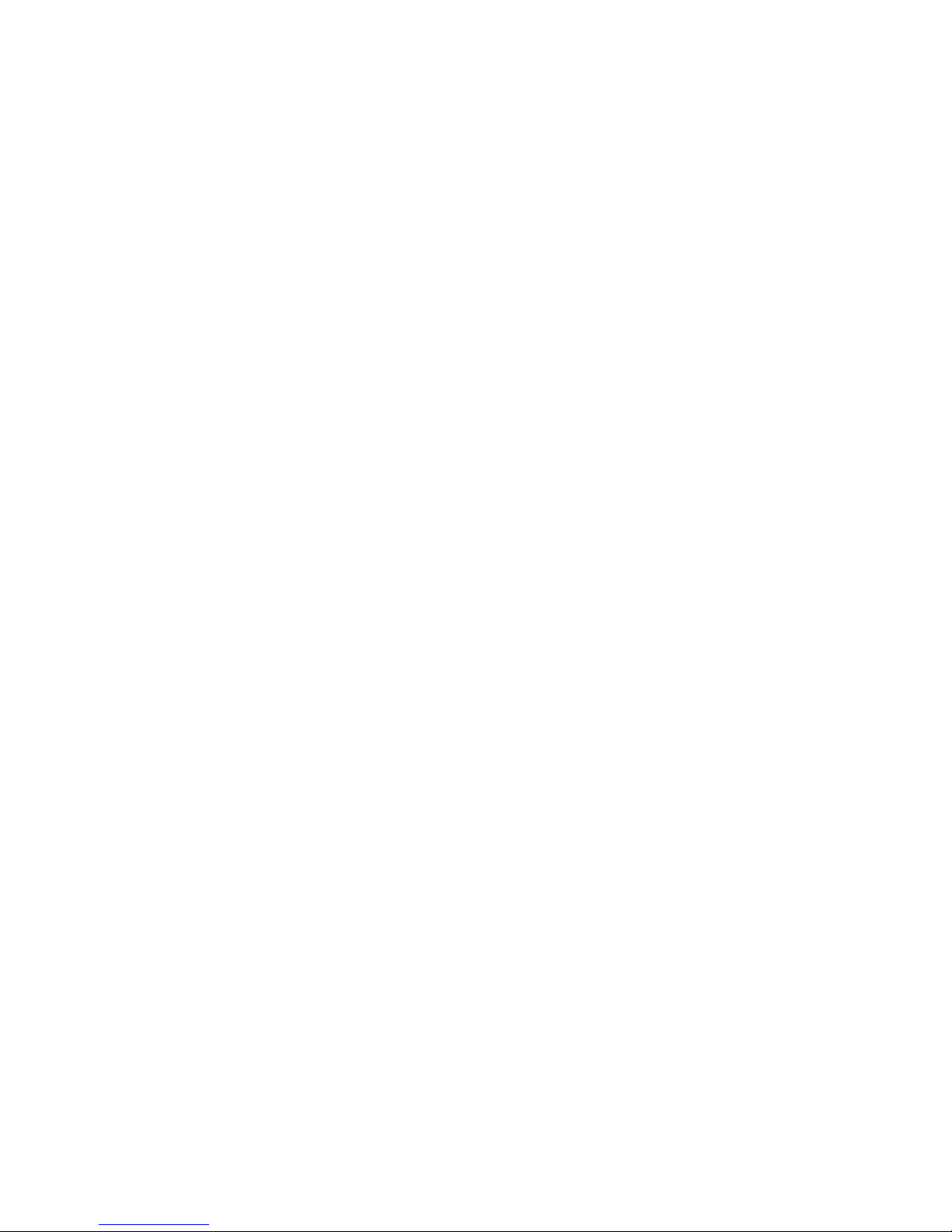8
- Danger of ex losion may occur if battery is incorrectly re laced. Re lace only with the
same or equivalent ty e battery recommended by the manufacturer.
- Do not dis ose of batteries in a fire. They may ex lode. Check with local authorities for
dis osal instructions.
- Do not use or leave the battery ack near a heat source. Heat can melt the insulation
and damage other safety features, ossibly leading it to leak acid, overheat, emit smoke,
burst and/or ignite.
- Do not immerse the battery ack in water or allow it to get wet. Its rotective features
can be damaged. Abnormal chemical reactions may occur, ossibly leading it to leak acid,
overheat, emit smoke, burst and/or ignite.
- Do not crush, disassemble, uncture, or incinerate the short external contacts of a
battery ack.
- Do not connect the ositive (+) and negative (-) terminals with a metal object such as
wire. Short-circuiting may occur leading the battery ack to leak acid, overheat, emit
smoke, burst and/or ignite.
- Do not use an a arently deformed or damaged battery ack, which may leak acid,
overheat, emit smoke, burst and/or ignite.
- If the battery ack leaks, gives off a bad odor, generates heat, becomes discolored or
deformed, or in any way a ears abnormal during use, recharging or storage, immediately
remove it from the com uter or charger and sto using it.
Battery Pack Disposal
- Dis ose of the lithium ion battery acks at a roved dis osal sites only. To locate an
a ro riate site, contact the solid waste dis osal officials where you live or look for a
rechargeable battery recycling website that lists dis osal locations near you.
- Do not dis ose of battery acks in a fire, throw them in a trash rece tacle, ut them in
a recycling bin not intended for their dis osal, or otherwise discard them in a manner that
may result in their being hazardous to the environment.
Important Safety Instructions
Read these instructions carefully and save them for reference in future.
1.
Follow all warnings and instructions reminded you about this roduct.
2. Un lug this roduct from the wall outlet before cleaning. Do not use liquid cleaners or
aerosol cleaners. Use a dam cloth for cleaning.
3.
Do not use this roduct near water.
4.
Do not lace this roduct on an unstable cart, stand, or table. It may be broken to
cause some serious damage of itself.
5.
Slots and o enings in the cabinet and the back or bottom are rovided for ventilation.
To ensure reliable o eration of the roduct and to rotect it from overheating, and also