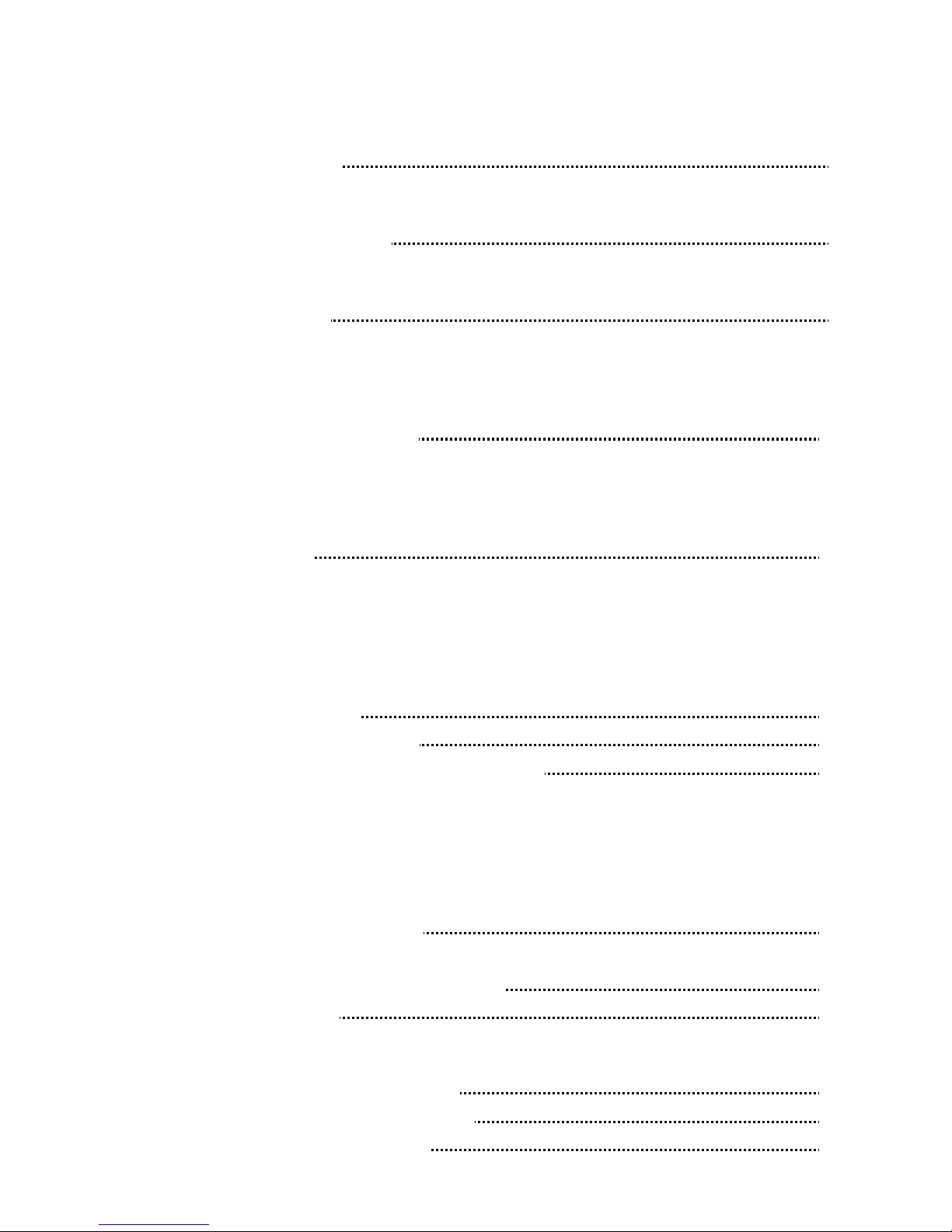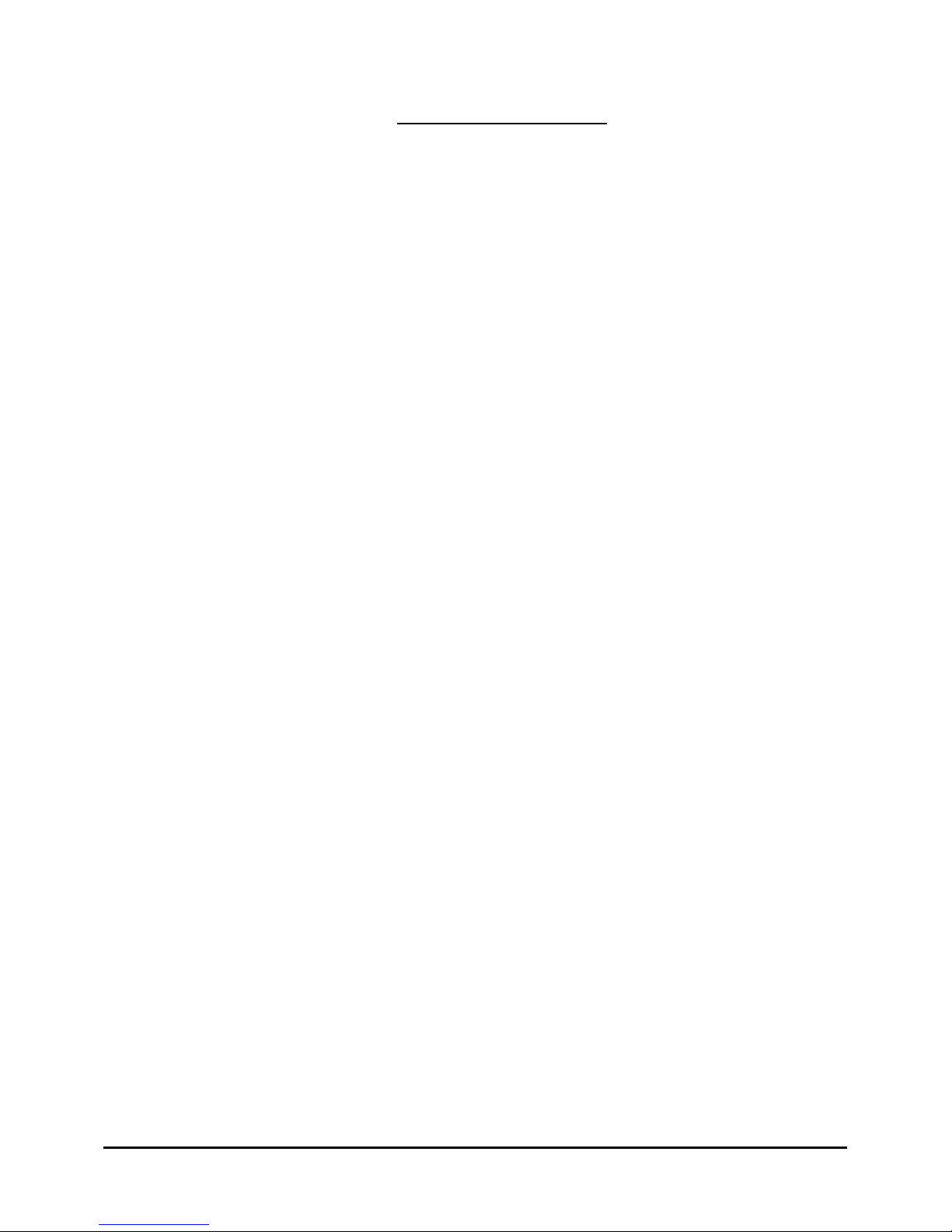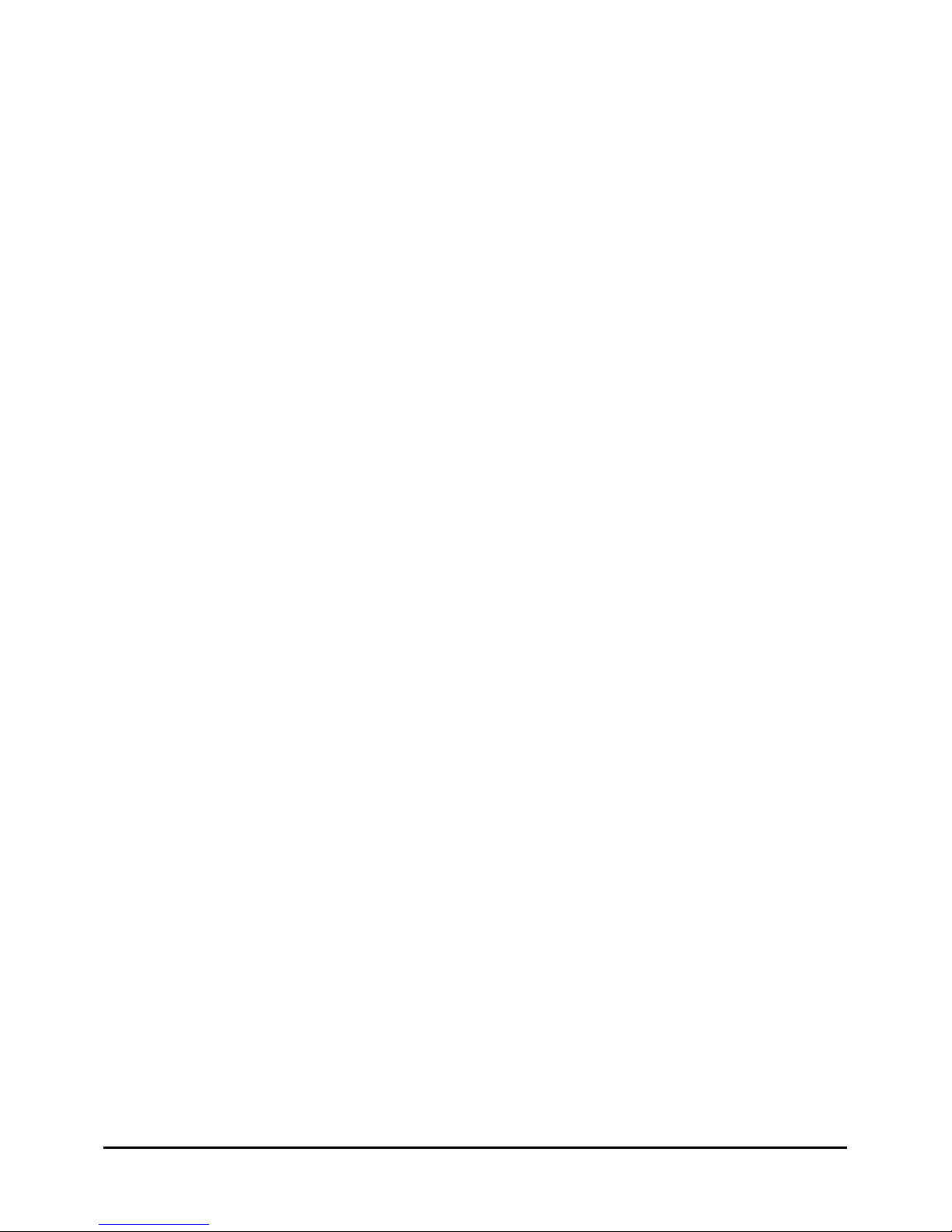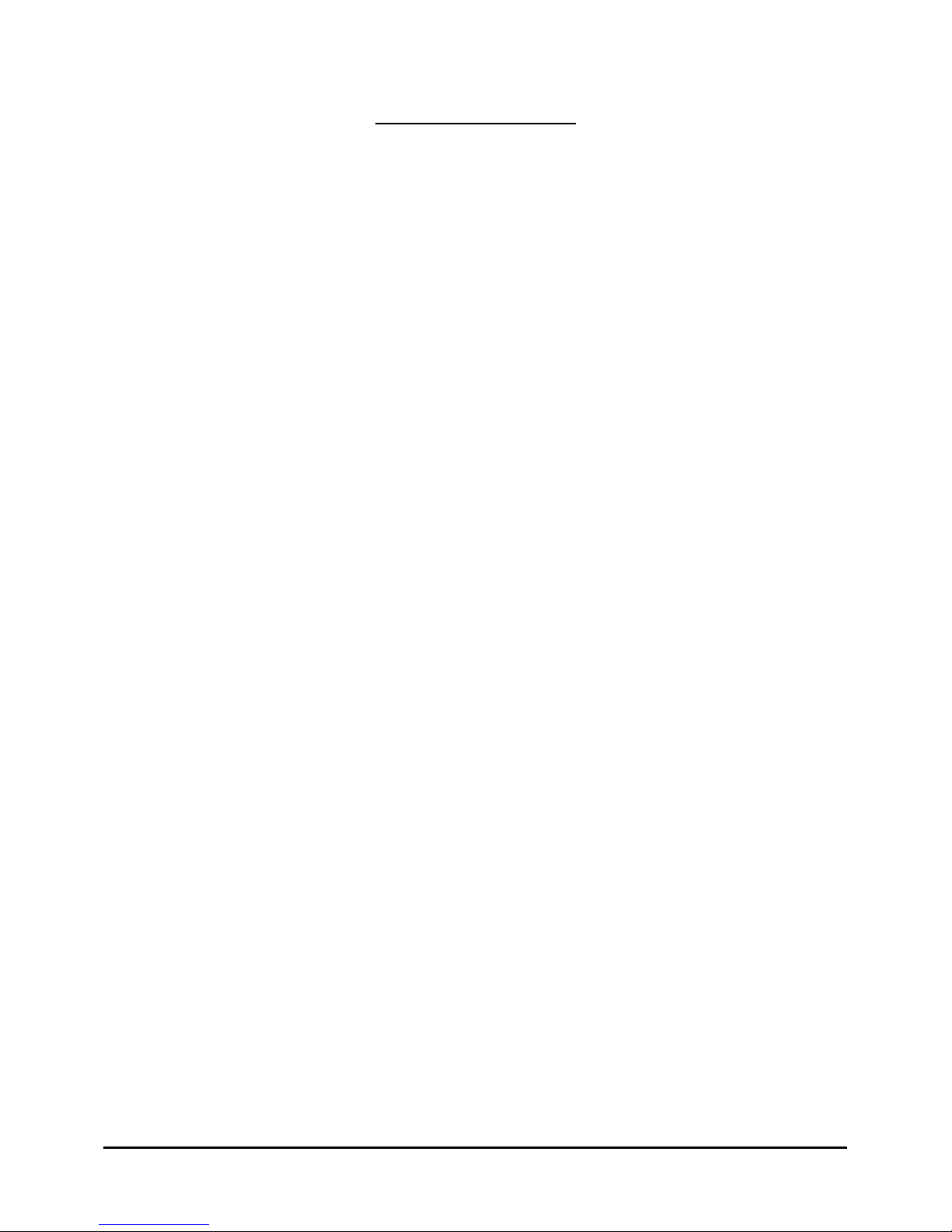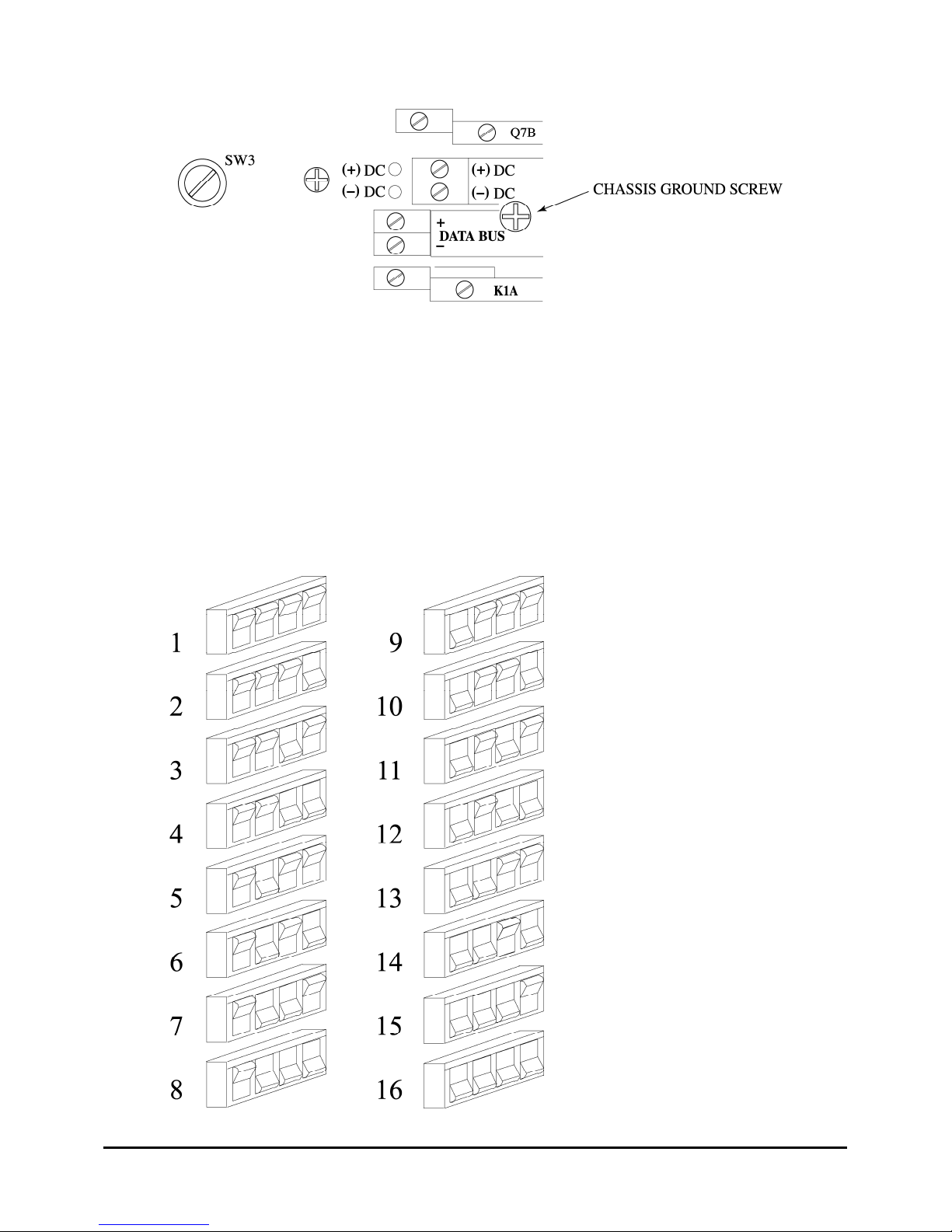www.componentengineering.com
4
Chapter 2. Designing a System
What do you want to happen when?
Write out the most complicated program you are likely to have to run, but do it in two columns. One
column will show those things which will always happen at the same point in the program, and the
other column will show those things which are governed by the film. Now, while checking the list of
"Events", give each of the "always the same" entries an "E" number.
Next, referring to the sample on the page that follows, you will assign "Q" numbers to the list of cues
that are governed by the film. There are however a few things to consider. It is a good idea to try to
make the most frequently used cues the ones that are easiest to apply. Try to save the edge-only cues
for those functions, which might have to be triggered while the picture is on the screen. Don't get too
fancy. You have only 7 cues and one has to be reserved for "Intermission".
At this point you need to know more about the "Intermission" cue. This cue is used for several
purposes besides beginning the Intermission Sequence. It all depends upon where you are in the
program. After the douser is open and the show is running, triggering "Intermission" will begin the
Intermission Sequence as you would expect. After the douser has closed, but the film has not run out,
another "Intermission" cue will re-start the show by initiating the normal 7 second Start Sequence.
Those who like to put a “Curtain Call” in their program can use this feature. It also can be used when
making a lens change. See "Operating Instructions” for more on this Cue.
After you have made your choices, you can go back to your list and fill in the "Q" numbers. Please
see the next page for a sample list with all the assignments made. Note that the dedicated functions
are not listed.....only the user defined ones.
You can see how it works. The standard parts of the show are controlled by the events, but the mid-
show changes are controlled by the discrete cues. For this example, it has been decided that the house
standard is to Mute the Non-Sync at show start, so this function is tied to an Event (E1) rather than a
Cue. It is also tied to another Event (E4) at the end of the show.
As most trailers now are in a Stereo format, we save cueing by using E2 to bring in Stereo Sound.
(Mono Sound can be called for by Q2.) If there is a mono trailer or Logo, a Cue will have to be
added.
As both the event relays and the “Q” relays are double pole relays, functions that are always
preformed together can be wired to the separate poles of the same relay. The following example
assumes a dimmer system that allows for half-light, which is triggered by E1. Q3 takes them down
the rest of the way, while Q4 will bring them back to Half during the closing credits.
Note: There are bound to be needs not provided for in this system, and others, which may well be
possible but not outlined in these instructions. If you have questions or are not sure how to attain
your design goals, please call us at (206) 284-9171 and let us try to help.