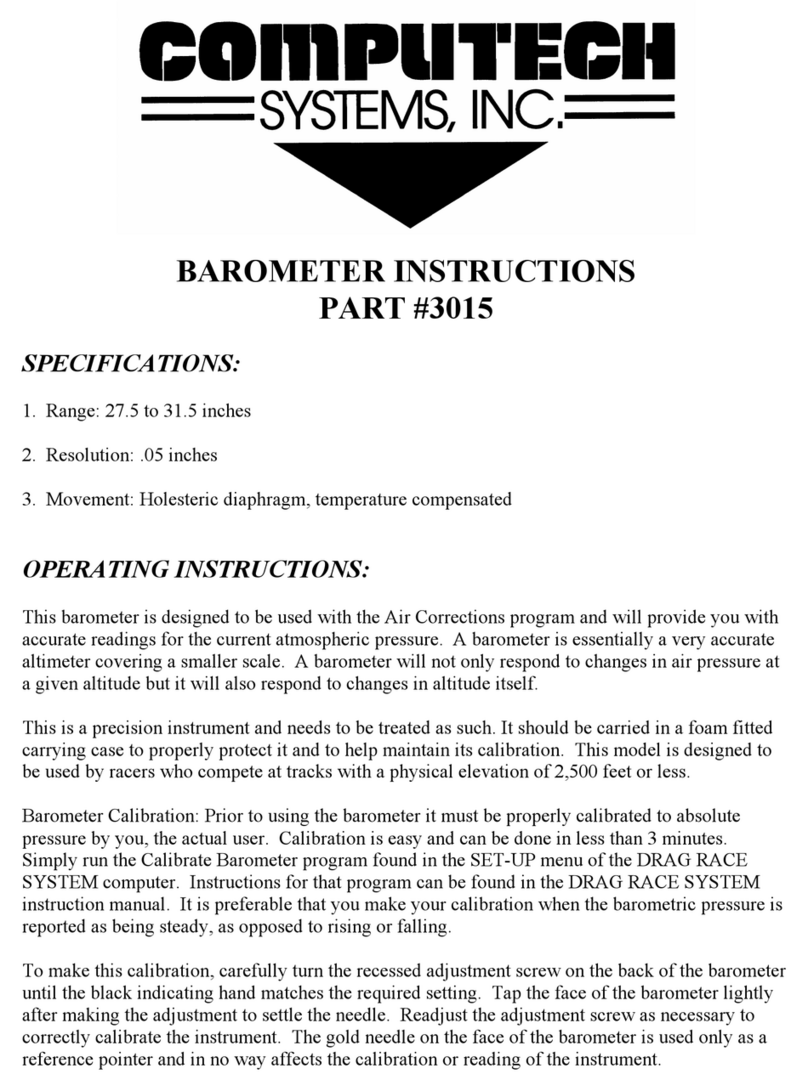Page
be repositioned in a menu or in a program screen by pressing the up or down arrow keys. The up
and down arrow keys will repeat or continue to move the indicator arrow when held. Pressing the
ENTER key will make the computer go to the item where the left indicator arrow is positioned.
An alternate quick program access method is to use the number shown to the left of a program.
For example - to access the Holley carburetor jetting program, press TUNE-UP, then 1 to access
the Jetting Menu, then 1 again to get to the Holley program.
When a program needs a user input a ? will appear at the end of a statement. A number from the
computer memory may appear after the ?. Either accept this number by pressing ENTER or press
in a new number on the keyboard then press ENTER. When an answer is presented, an = will
appear at the end of the statement. A blinking cursor block will appear on the right side of a
statement when the computer is expecting a user input.
Recalculate Function. The up and down arrow keys may be used to reposition the left side
indicator arrow to a program input line. Pressing ENTER will open that input and show a blinking
cursor block to accept a new entry. It is not necessary to restart the program from the beginning
to calculate a new answer.
Communication Port.
The lower of the 2 ports on the left side of the computer is for communication with a personal
computer (PC). The optionally available Computech Weather Pro software will interface with the
RaceAir Pro. When the communications link is established, the sensors in the RaceAir Pro send
information to the PC that is running the Weather Pro program. The Weather Pro calculates the
various air conditions, logs the information, and presents a graphic view of what the weather is
doing. A weather file is saved for future reference. The Weather Pro software, with the required
cables and power supply, is available from Computech Systems, Inc.
Additionally, the Comm port is used to update the RaceAir Pro program firmware. An interface
kit is available from Computech Systems, Inc. to perform these updates. The kit contains the PC
interface software, the PC to RaceAir Pro interface cable with serial adapter, and a power
supply.
Program Updates.
The RaceAir Pro program firmware is user updateable with the optional PC interface kit. The
latest version of the program will be posted on the Computech Systems, Inc. web site.
Downloads are free for the life of the computer. As changes or additions are made to the
program, new files will be posted on the web site. The RaceAir Pro may be sent back to
Computech Systems, Inc. for program updates, if desired.