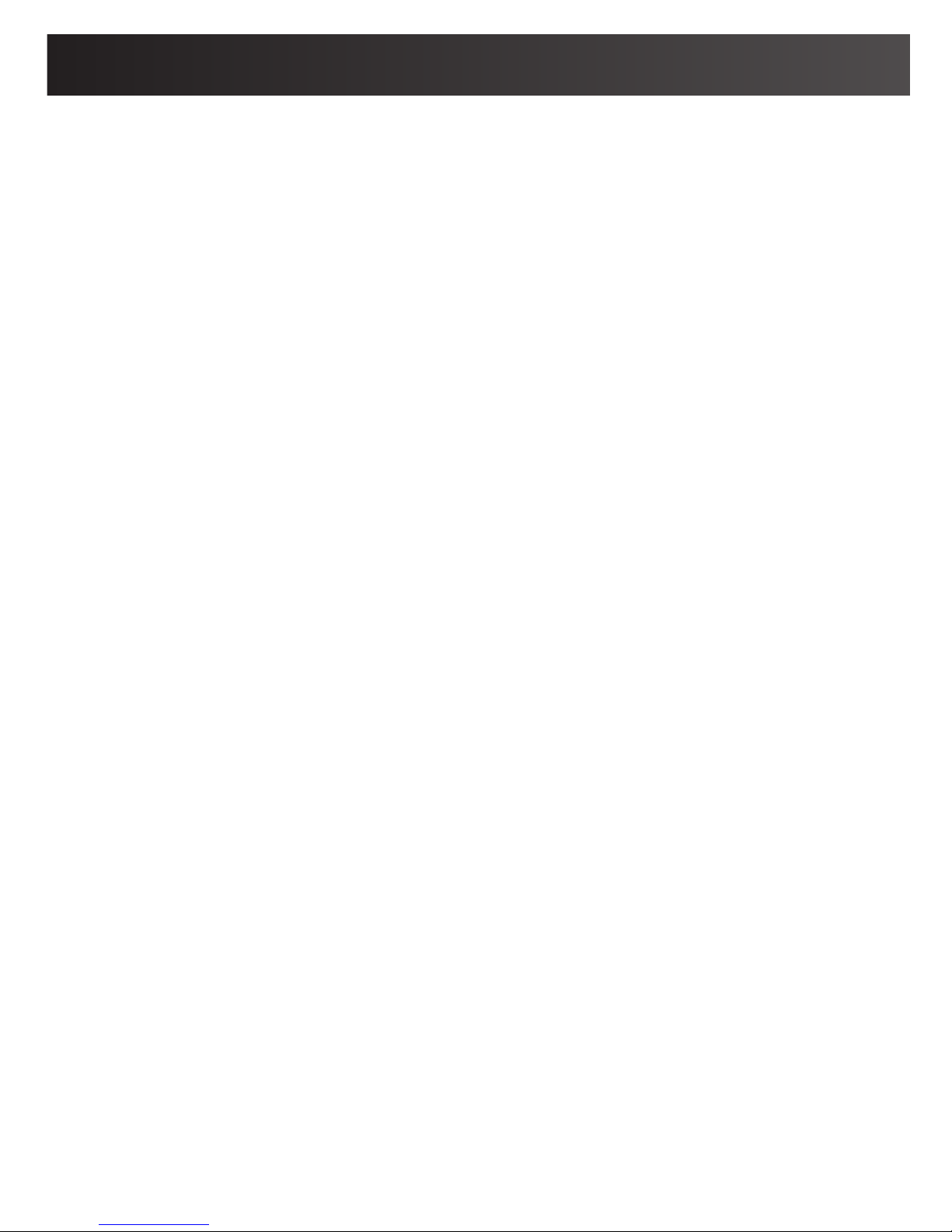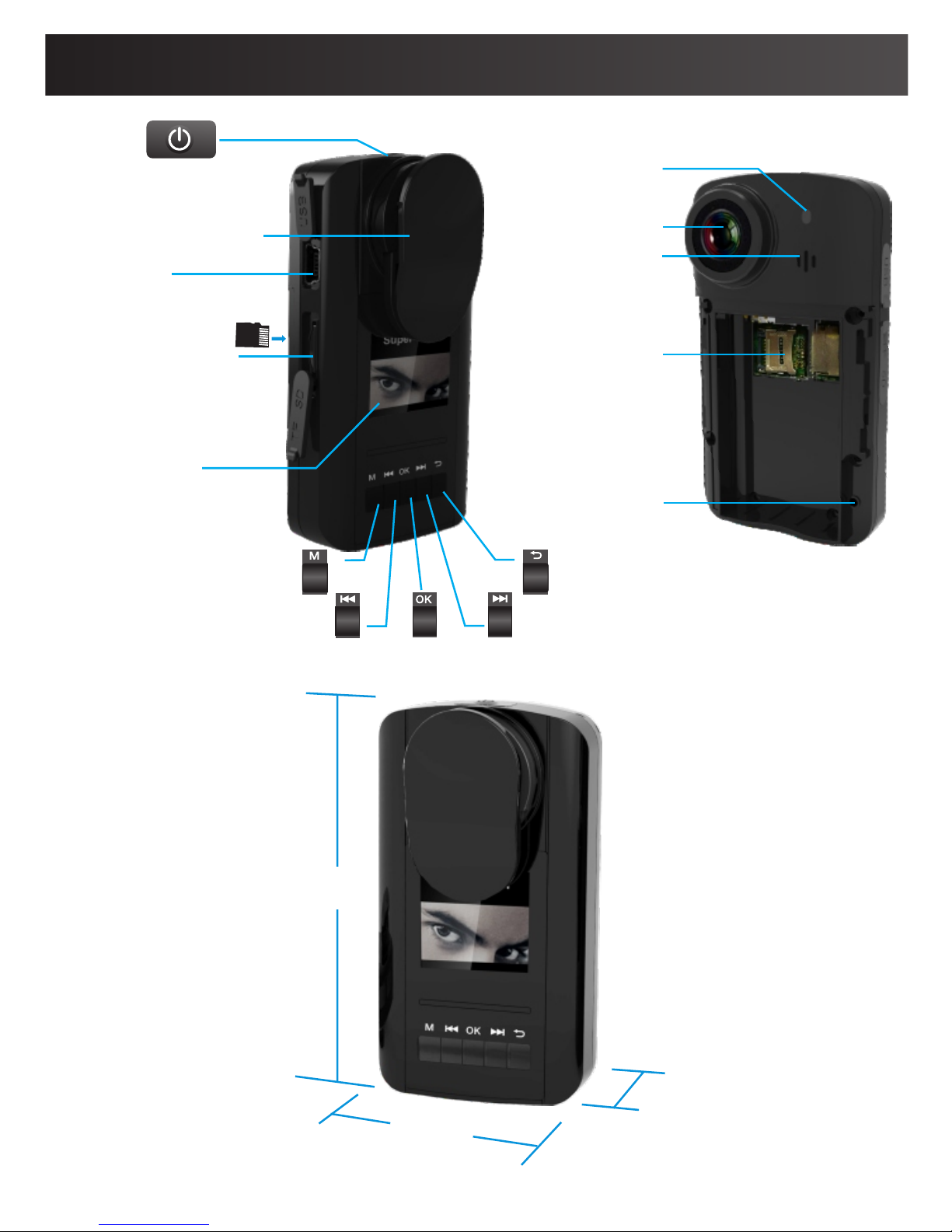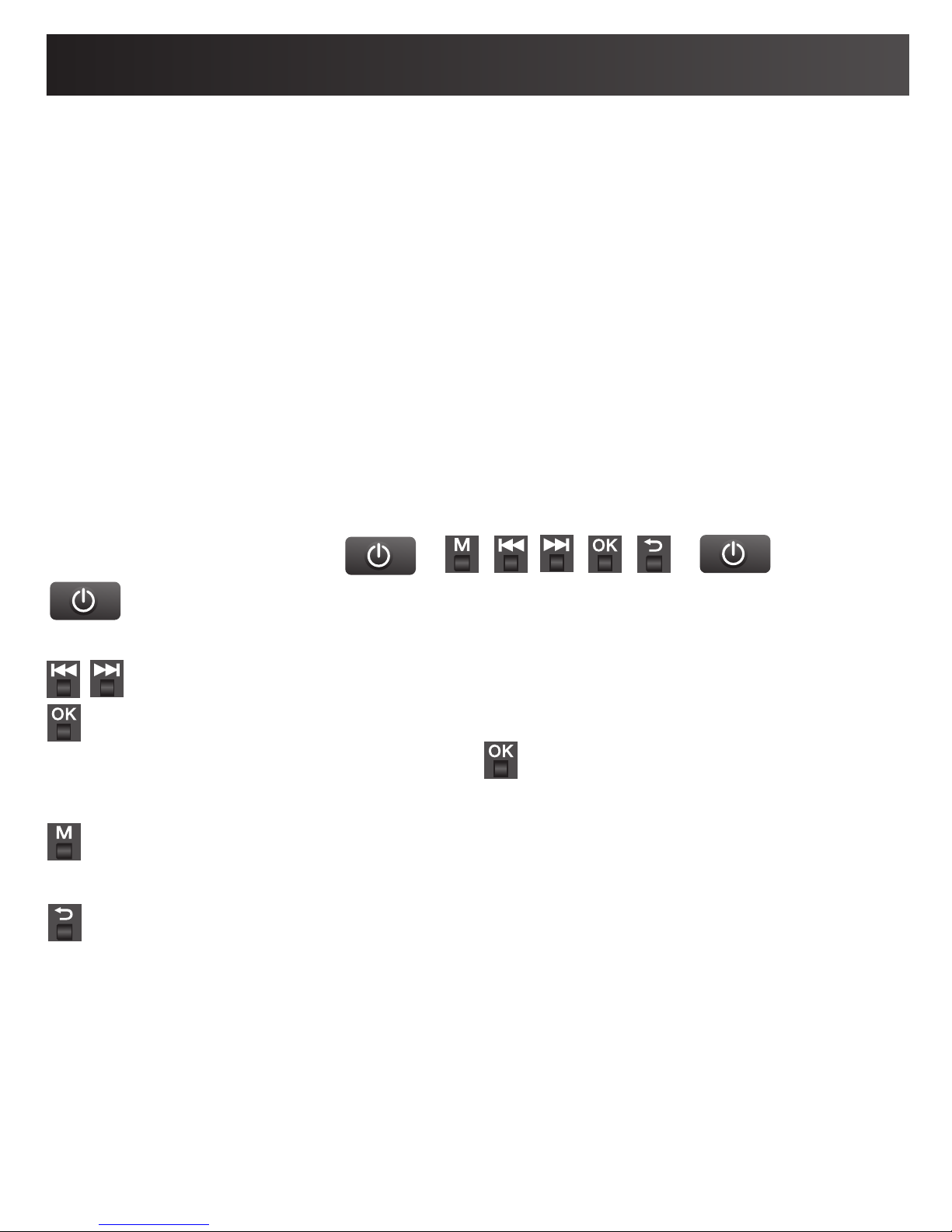Safety Instructions
- The camera should be used for legal purpose only.
Check and follow the laws provided in your country
regarding the use of camera and other video recording
devices.
- The Camera is NOT waterproof or dustproof, so don’t
use it outdoors, in adverse environments or during rain.
- In order to avoid any damage to the device, the risk of
electric shock to you or starting a fire, use original DC
power supply.
- You are forbidden from doing any unauthorized
disassembling or dismantlement of this device, or
replacement of its parts. The device’s manufacturer will
not take responsibility or pay liabilities for any loss
caused by such actions.
- To avoid explosions, damages or bodily injuries, never
put this device into an oven, microwave oven or direct fire.
- Owing to version changes, this user manual may vary a
little from our real product currently on the market. In
such a case, please take the standard to be the real product.
By following the above safety instructions, we hope that it will
be enjoyable to own and use this product!