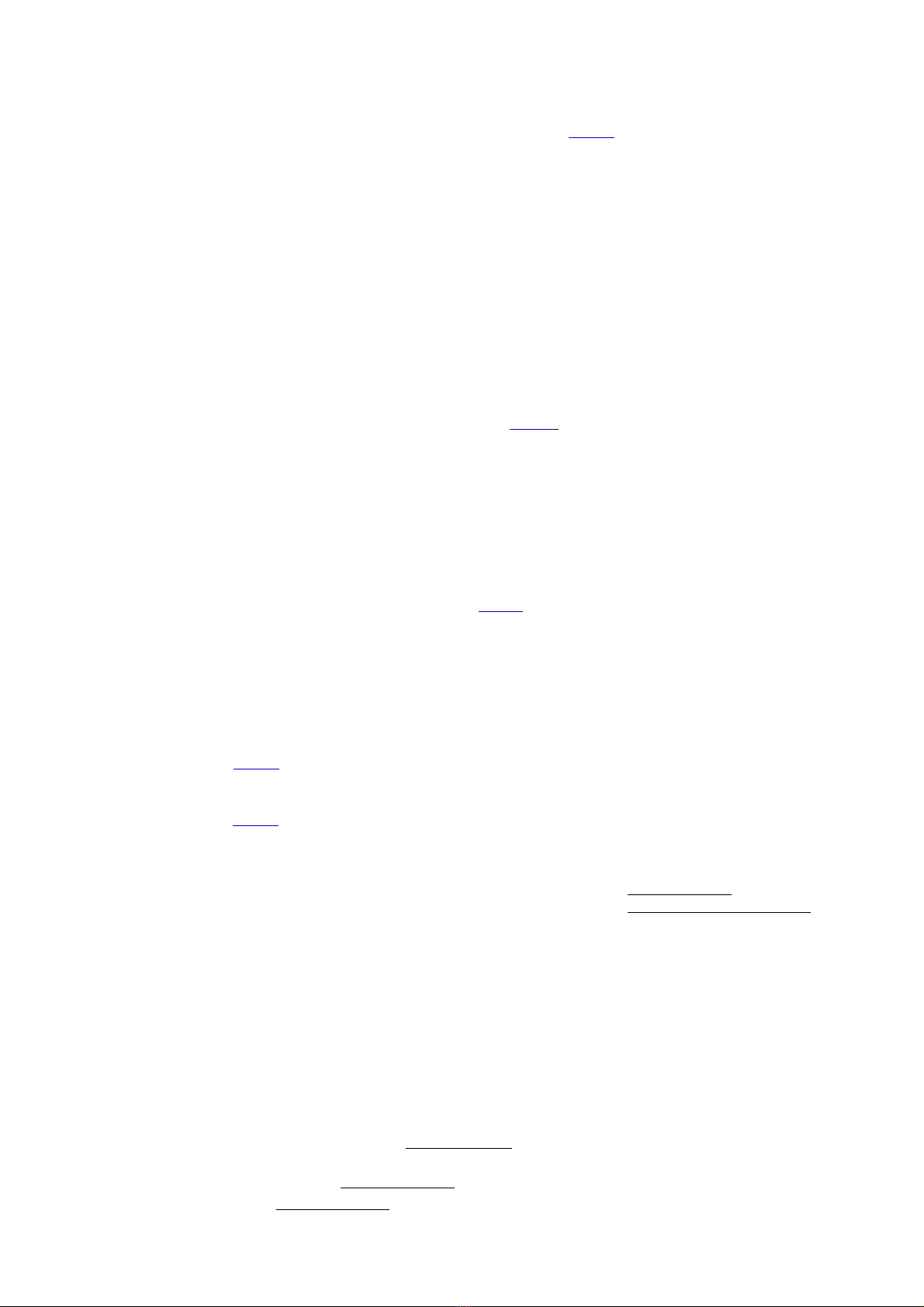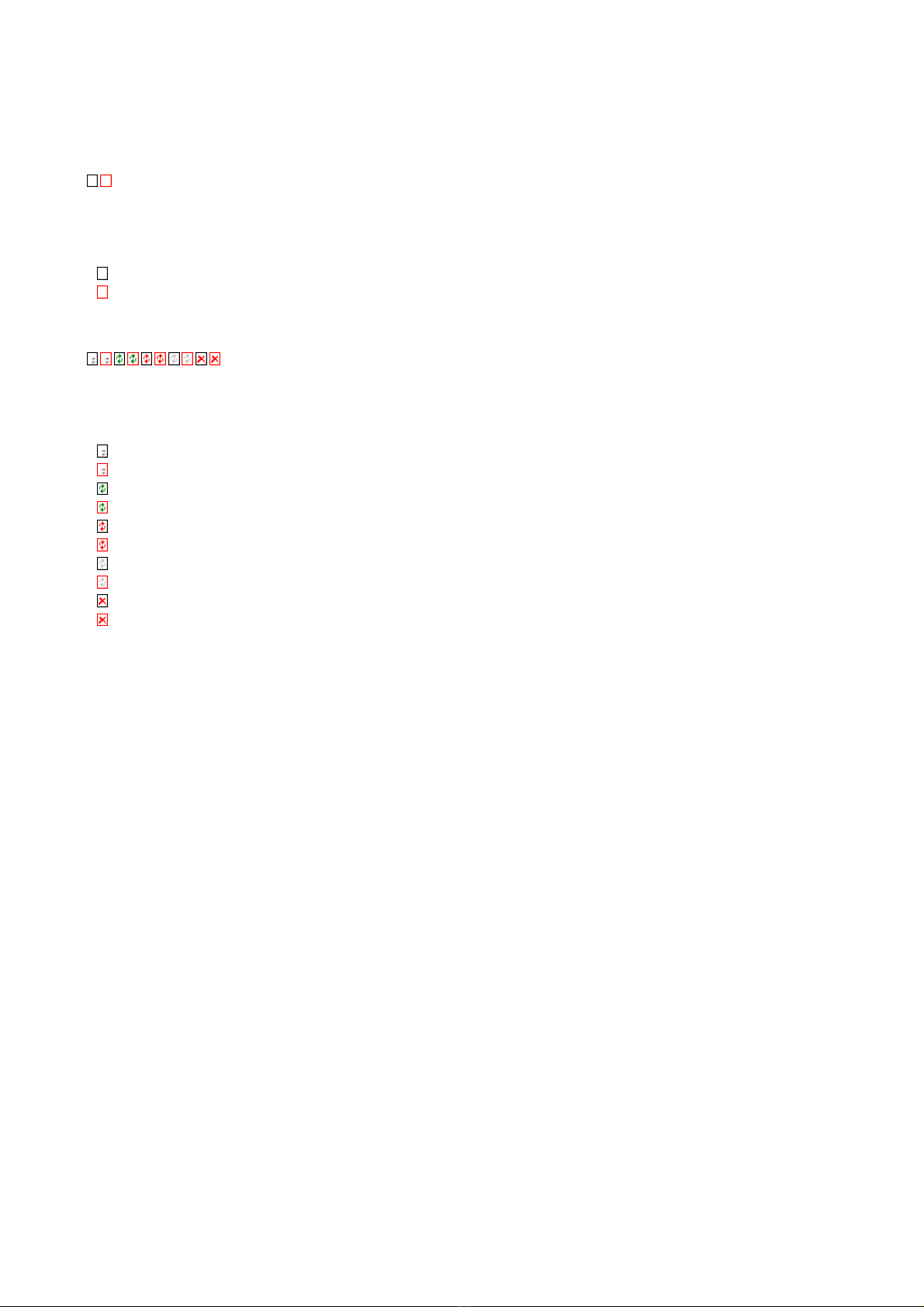so do not require these options. If this is the case both dialog boxes are disabled and
cannot be selected.
Selecting a new device only applies to the current Buffer, all other buffers retain their
assigned devices. This allows the user to have several buffer windows associated with
different devices. If no buffer is currently opened, a new one will be created.
Please note: All changes made under Options/Device directly affect the following menu items.
Program
[F3]
This opens the action/programming panel, showing the suggested position of the device
inside the ZIF socket. Programming is initiated by clicking on [Start]. Please note that
programming action starts immediately if [Bypass start button] is activated under the
Options/Application menu.The device is programmed in accordance with all settings
selected under Options/Device. During programming the current memory address is
tracked. If a memory location can not be written to, the programming sequence is aborted,
and the faulty address will be displayed. Click Cancel to abort programming at any time.
Use the Options/Device menu to set the desired data width. If this width is too large for the
currently selected microchip, the Galep will attempt to automatically split the data onto
several microchips. For example: for an 8-Bit EPROM with a requested data width of 16-bit,
every even byte starting at the buffer origin will be written to IC0. The odd bytes will be
written to IC1.
Verify [F4] This function will read the full content of the buffer,from it's start to it's ending address -
and compare them to the data on the memory device being used, beginning at the
EPROM's starting address. Differences are displayed in increasing address sequence. If no
difference is detected, an OK message will be returned. It is also possible to compare
selected, or non-consecutive data areas, if the buffer's start and end address do not cover
the entire area of the EPROM. If a difference between any one byte is detected, it will be
displayed along with it's address. Afterwards the comparison process may either be aborted
or further bytes may be compared. This software feature allows any discrepancies between
the device and the data in the buffer to be displayed consecutively.
Blank [F5] Checks whether the device has been successfully deleted, or erased.
Read [F6] Reads the contents of the device into the buffer.
Erase [F7] Deletes the device. This function of course is only available for electronically erasable
devices. EPROMs still have to be deleted with an ultra-violet light source.
Please note: Some devices may be completely or partially protected against over-
writing or deleting. If such devices need to be erased, the software protection switch must
be enabled first in the Options/Device menu.
Options
Application General program settings.
Buffer Each Buffer window has a unique copy of this dialog box. In the dialog box you can select
display mode (8-, 16- Bit or JEDEC) and target address for file transfer operations. Click on
[Compute] to calculate a checksum for the current buffer contents.
Device Each Buffer window having a device already selected and assigned to it has a unique copy
of this dialog box. In this dialog window, component-specific options for reading/writing the
device can be set. The available options vary greatly depending on the selected device, e.g.
for a micro controller there might be an option to read protect its memory. These additional
features are explained in the component's data sheet (note: www.aufzu.de has a list of
most semi-conductor manufacturers ). For more information cf. component-specific help.
For memory modules, such as (E)EPROMs or Flash, you can select the buffer and device
address range in this same dialog box. All bytes from [Buffer start] to [Buffer end] are
mapped into the component's [Device start] to [Device end] range. This configuration can
be used for both reading and writing, so devices can be read/written partially, and buffer
data can be split to multiple memory modules if required.
View
Toolbar Toggles display of the tool bar below the menu bar.
Status Bar Shows/hides the status bar at the lower bottom of the screen.
Info Bar Activates one of three info panes (Workspace/Devices/Action). You can also activate those
by clicking directly on one of the three labels.
Window
New Creates a copy of the current buffer window. This way two different regions of the buffer
can be viewed simultaneously.
Cascade Displays overlapping buffer windows.
Tile Displays all buffer windows in a tiled arrangement.