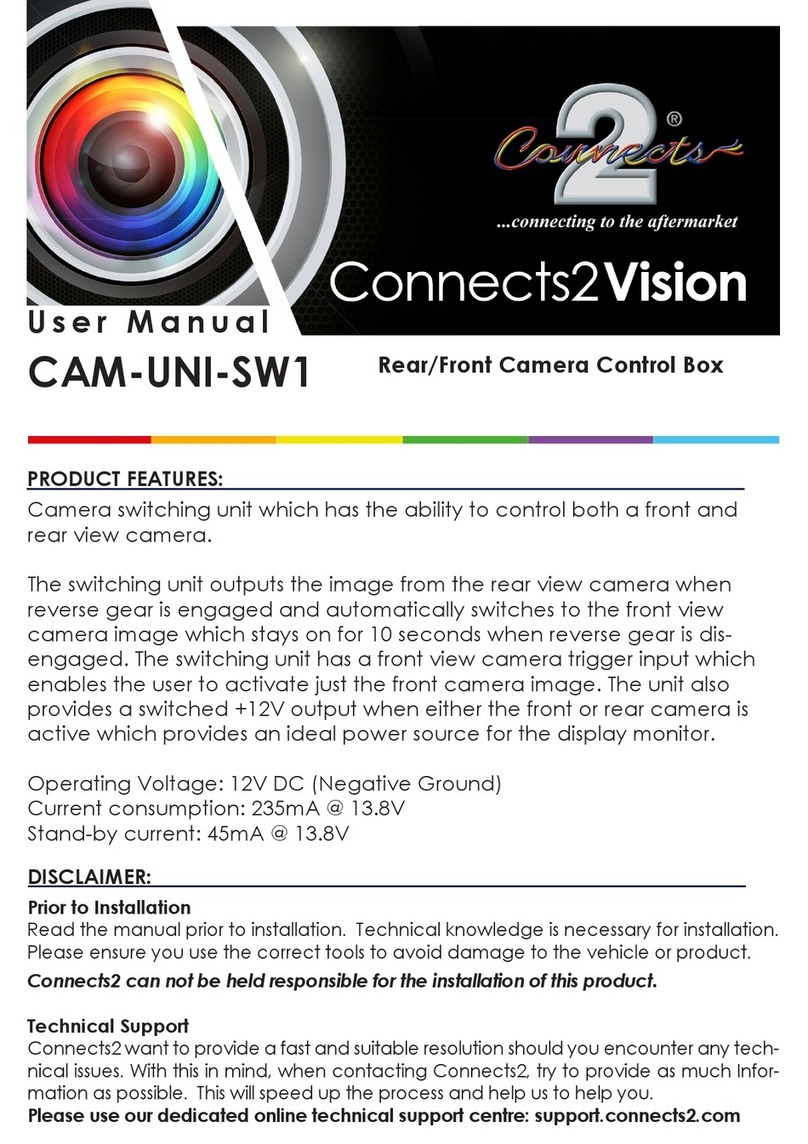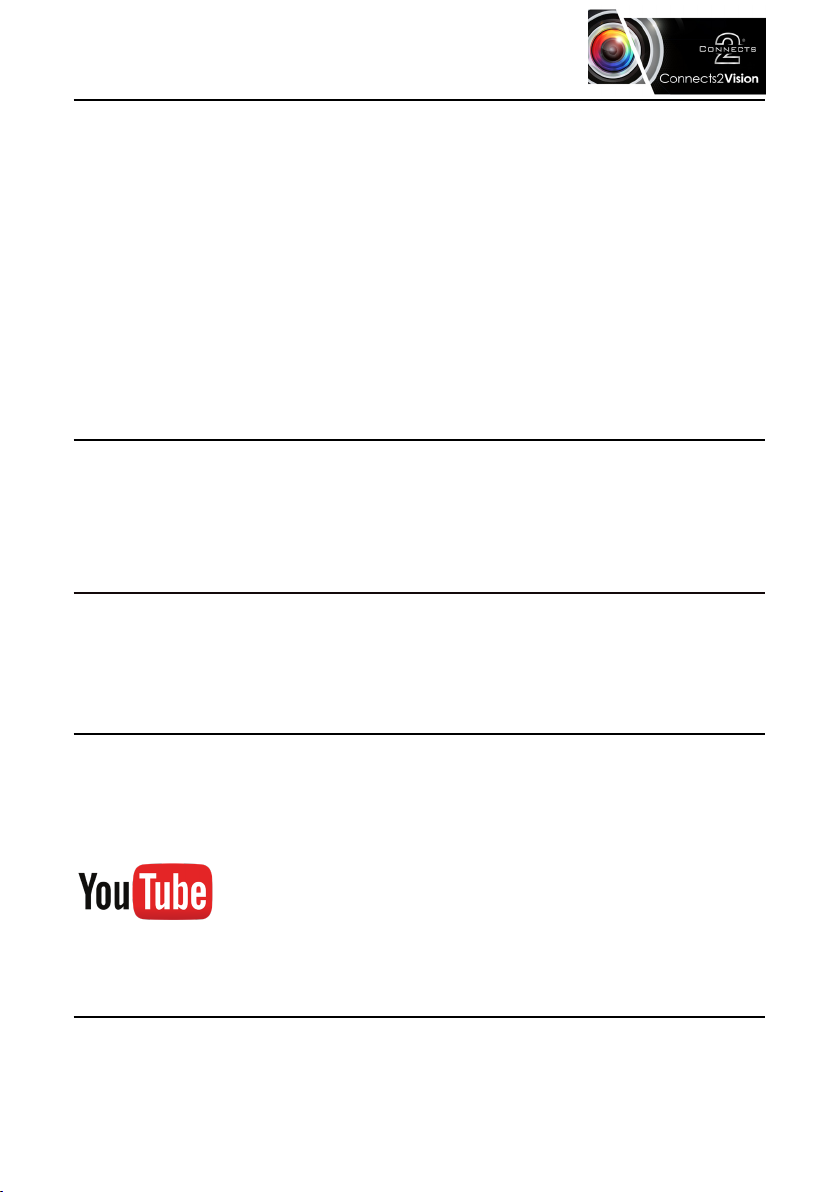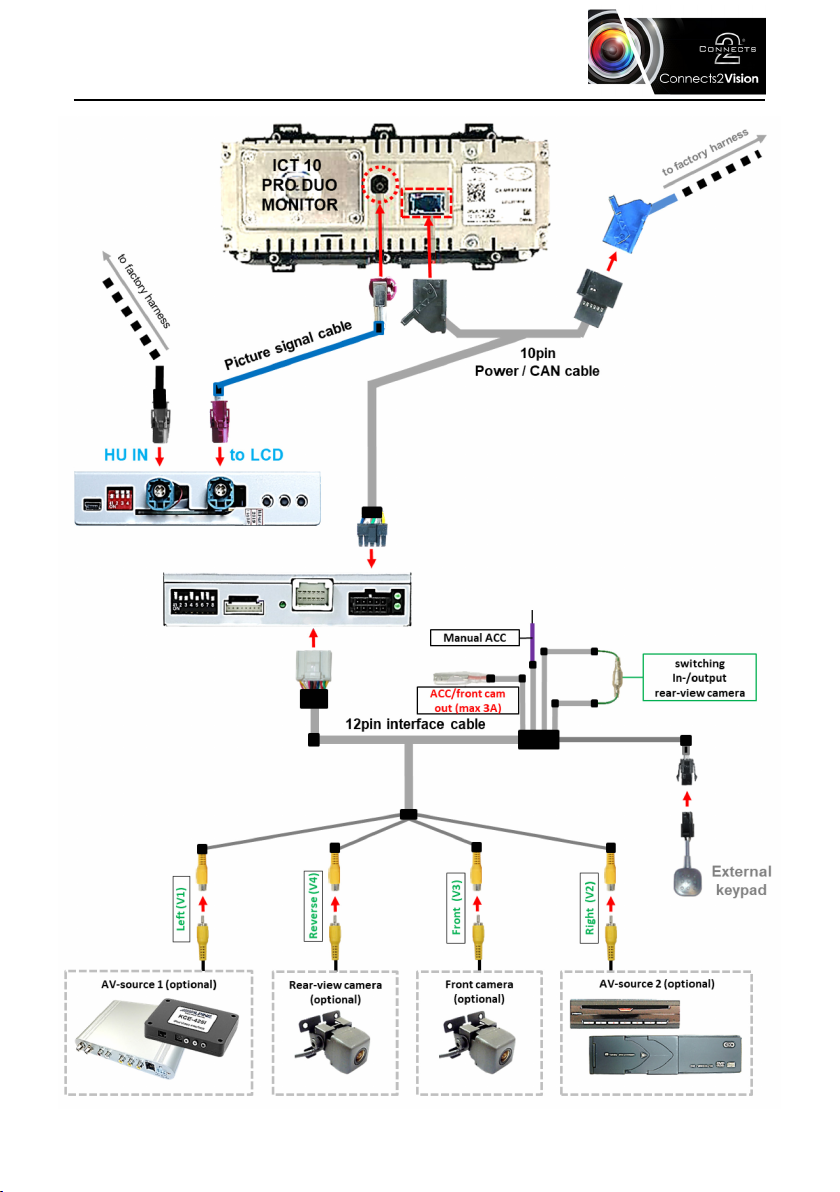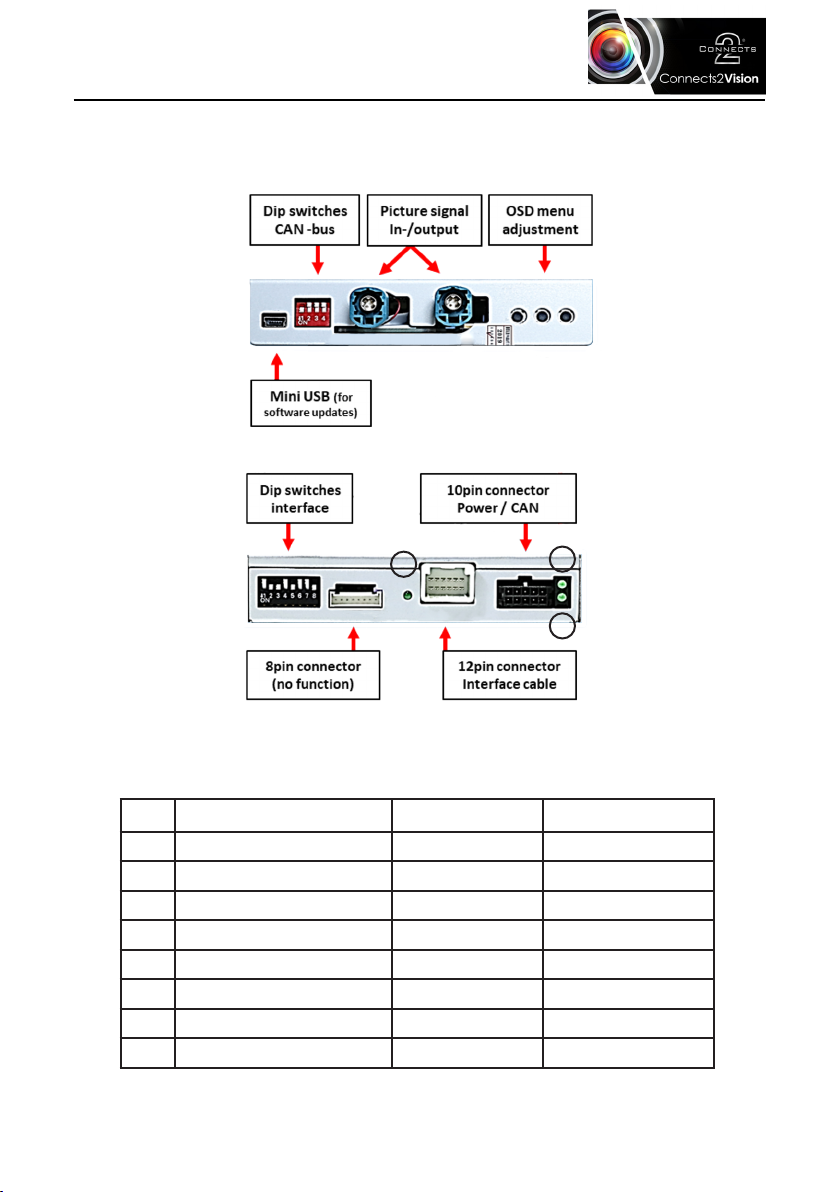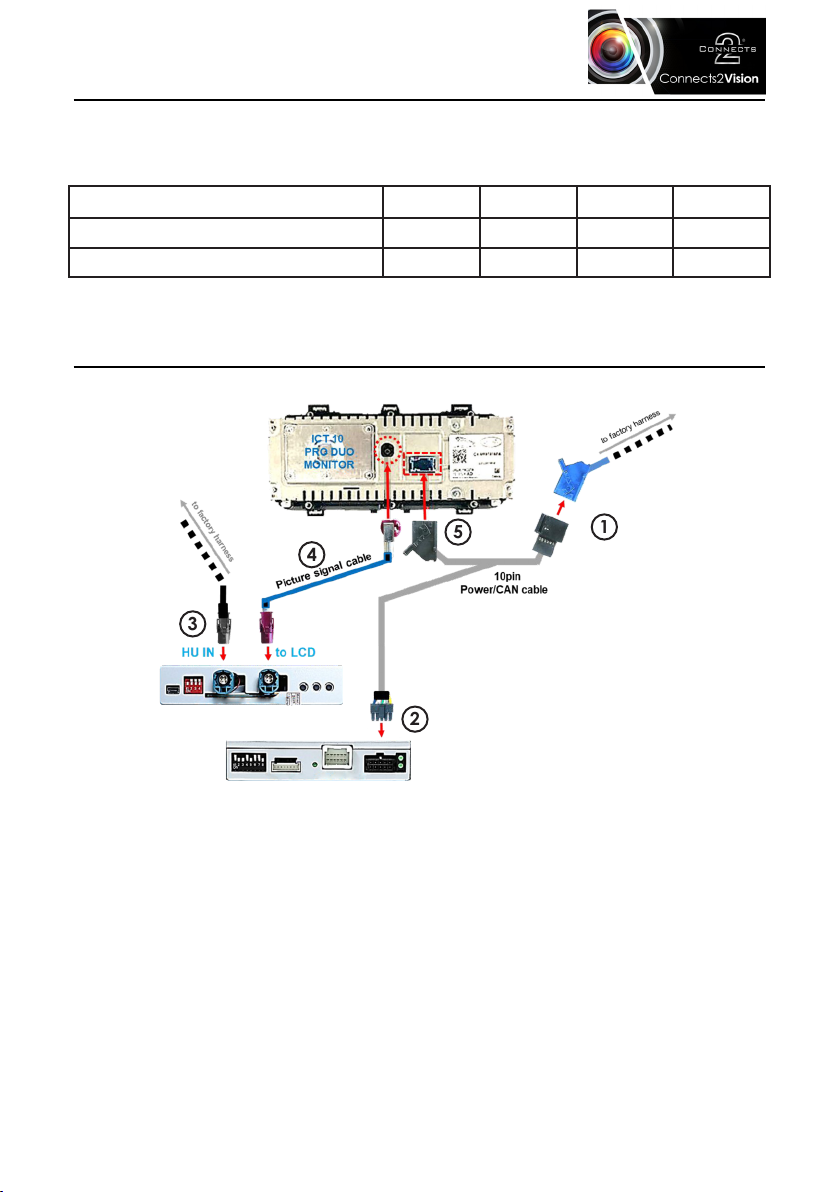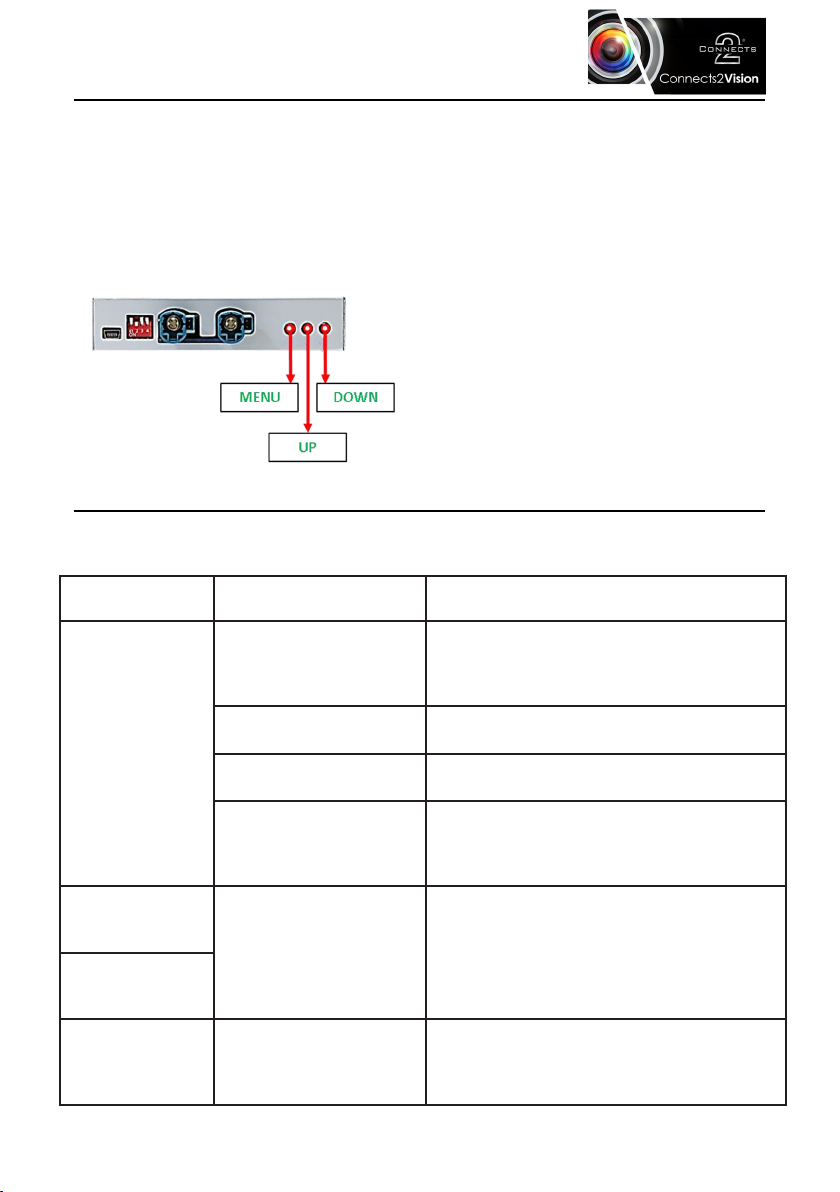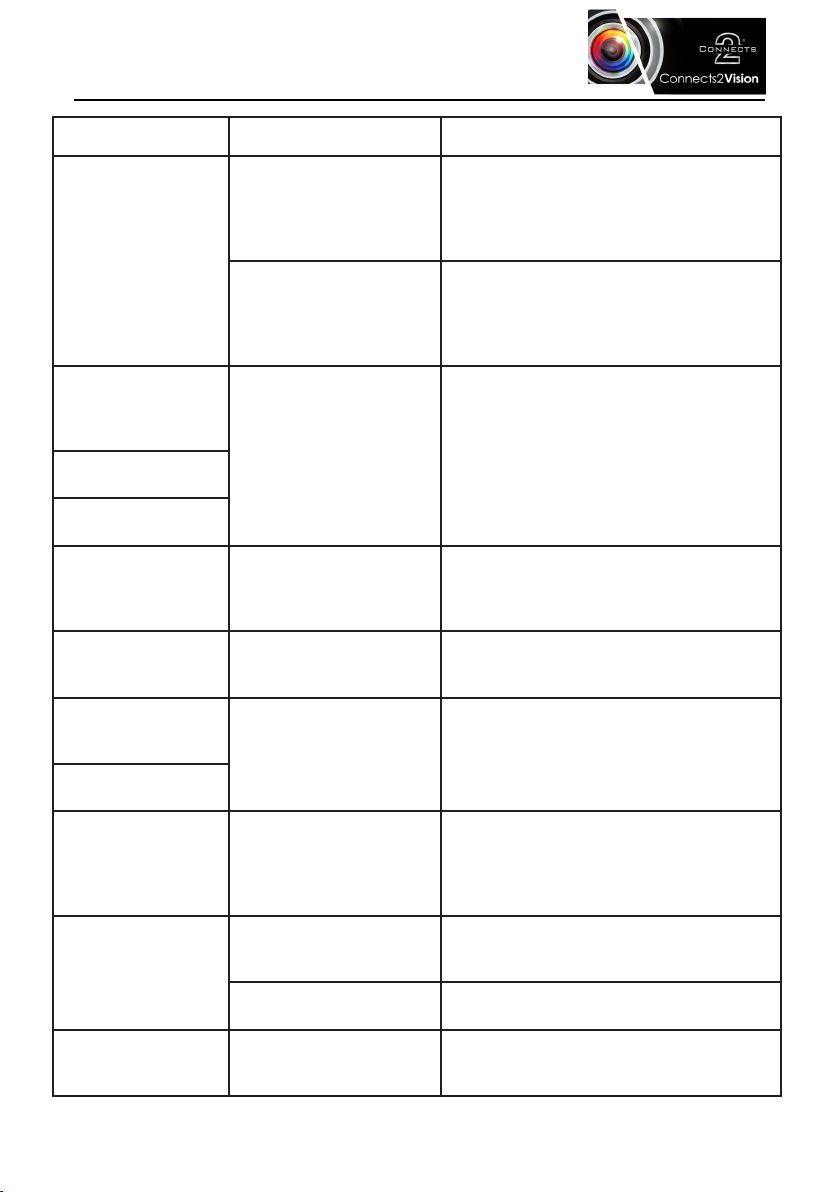7
www.c2vision-eu.com
PICTURE SETTINGS VIA OSD (ON SCREEN DISPLAY)
To ensure optimum appearance and functionality of the CAM-LR8-AD with
connected video sources, you are able to use the following 3 in-set buttons on
the rear of the interface. With the particular video source connected and
selected/engaged, press the ‘Menu’ button to view a list of settings that are
able to alter the brightness, contrast and look of the video source. Below are a
list of the following settings that are available:
•Contrast - 0 to 100 Contrast level
•Brightness - 0 to 100 Brightness level
•Saturation - 0 to 100 Saturation level
•Position H - No function
•Position V - No function
•IR-AV1/2 - No function
•Guide L/R - No function
•UI-CNTRL - Guidelines ON/OFF
•Size H/V - No function
Note: if there is no communication between the interface and the vehicle’s CAN-Bus, the reverse
guidelines cannot be shown during operation.
FAQ - TROUBLE SHOOTING
For any common problems, please refer to the troubleshooting table below or
contact our technical team via: support.connects2.com/tickets/technical/
Symptom Reason Possible Solution
No picture/black
picture (factory
picture).
Not all connectors have
been reconnected to
the factory head unit or
monitor after installation
Connect missing connectors according to
diagram on page 3.
No power on CAN-Bus
box (all LED’s are off) Check power supply of CAN-Bus.
CAN-Bus box connected
to wrong place.
Refer to the page 3 on where to connect
the CAN-bus connector.
No power on the video
interface (LED’s are off).
Check whether CAN-bus box delivers +12V
ACC on red wire output of 8pin to 6pin
cable. If not cut wire and supply ACC +12V
directly to video-interface.
Inserted picture
totally wrong size
or position. Wrong monitor settings
of video-interface.
Try different combinations of dips 7 and 8
of video-interface. Unplug 6pin power after
each change.
Inserted picture
double or 4 times
on monitor.
Graphics of a car
in camera input
picture.
Function PDC is ON in
the interface OSD.
In compatible vehicles, the graphics will
display the factory PDC distance. If not
working or not wanted, set interface OSD
menu item UI-CNTRL to ALLOFF.