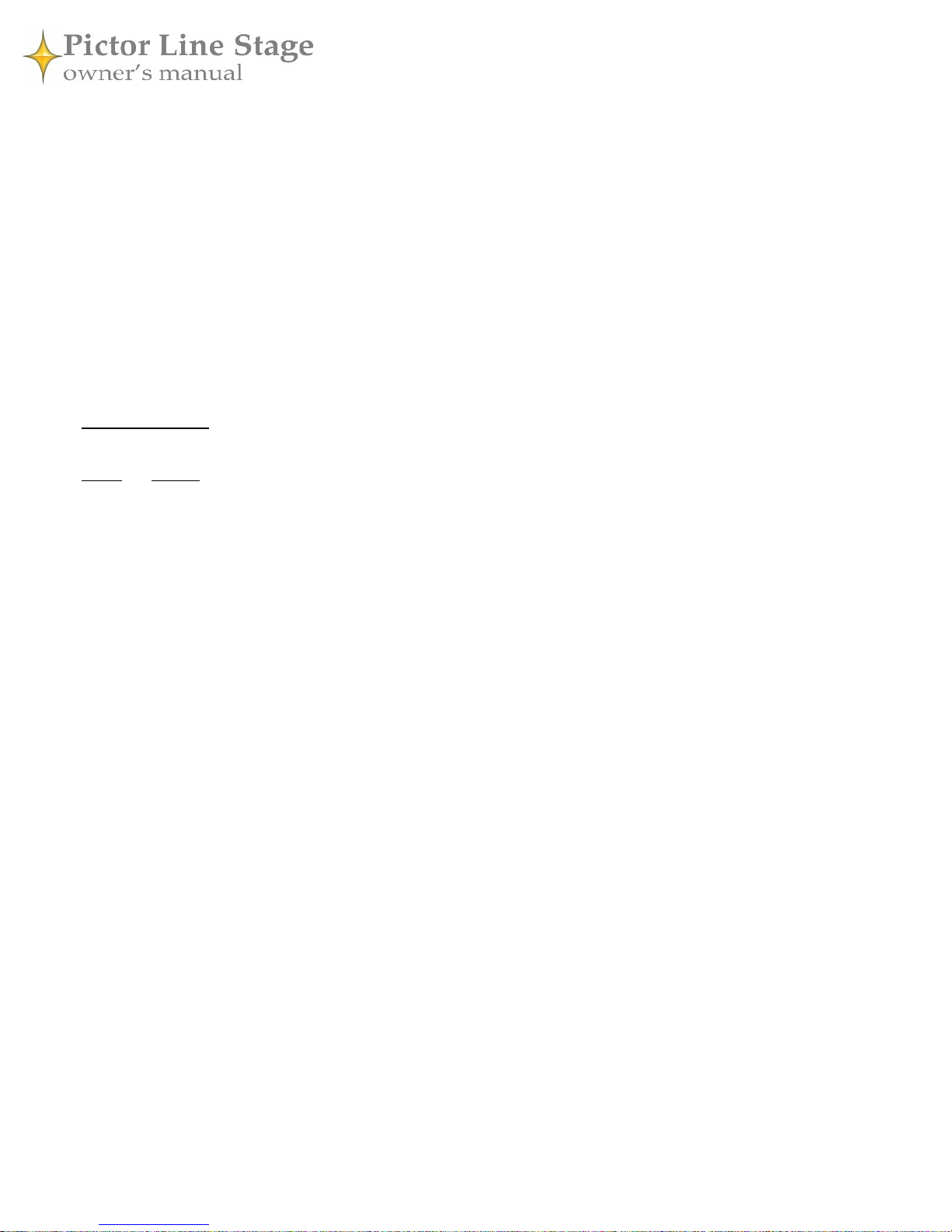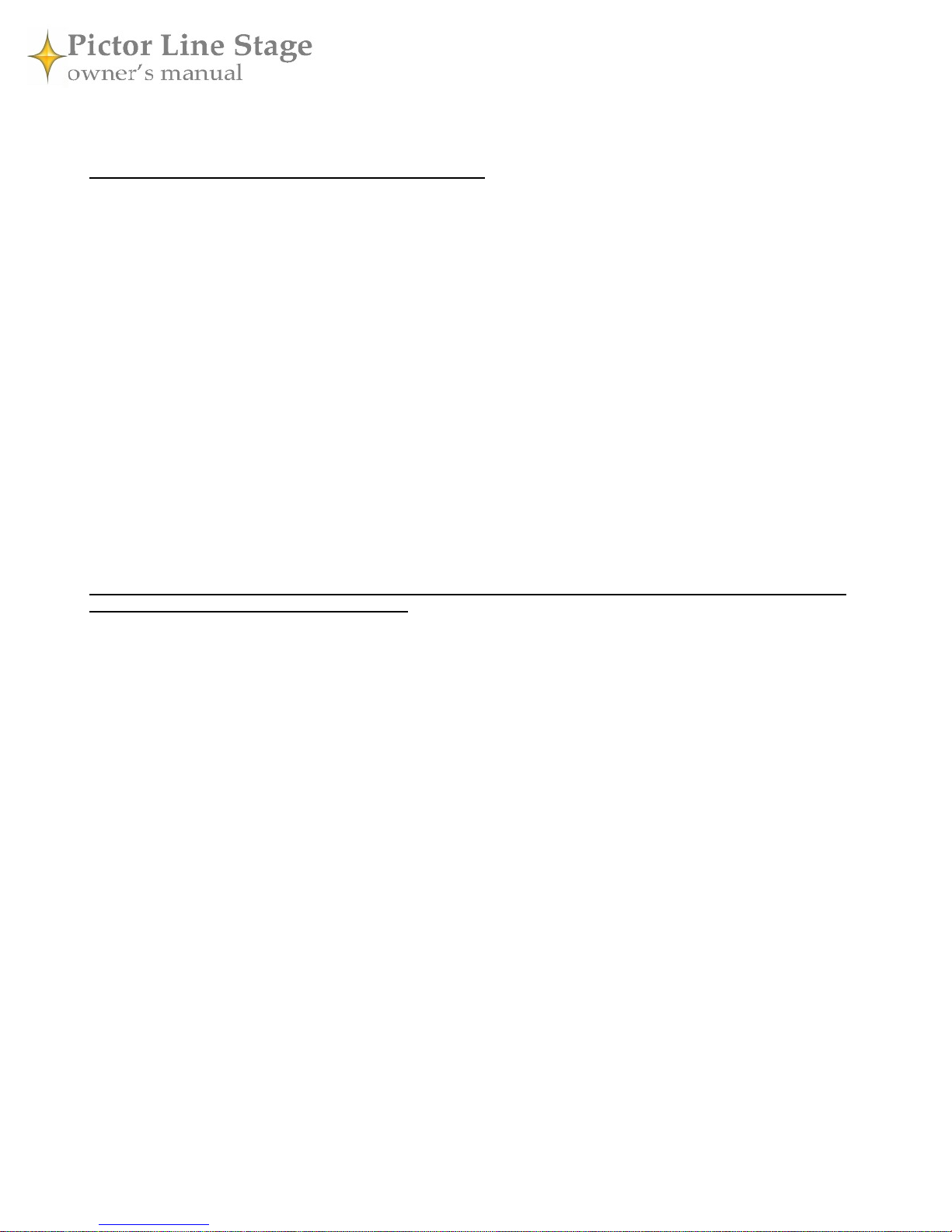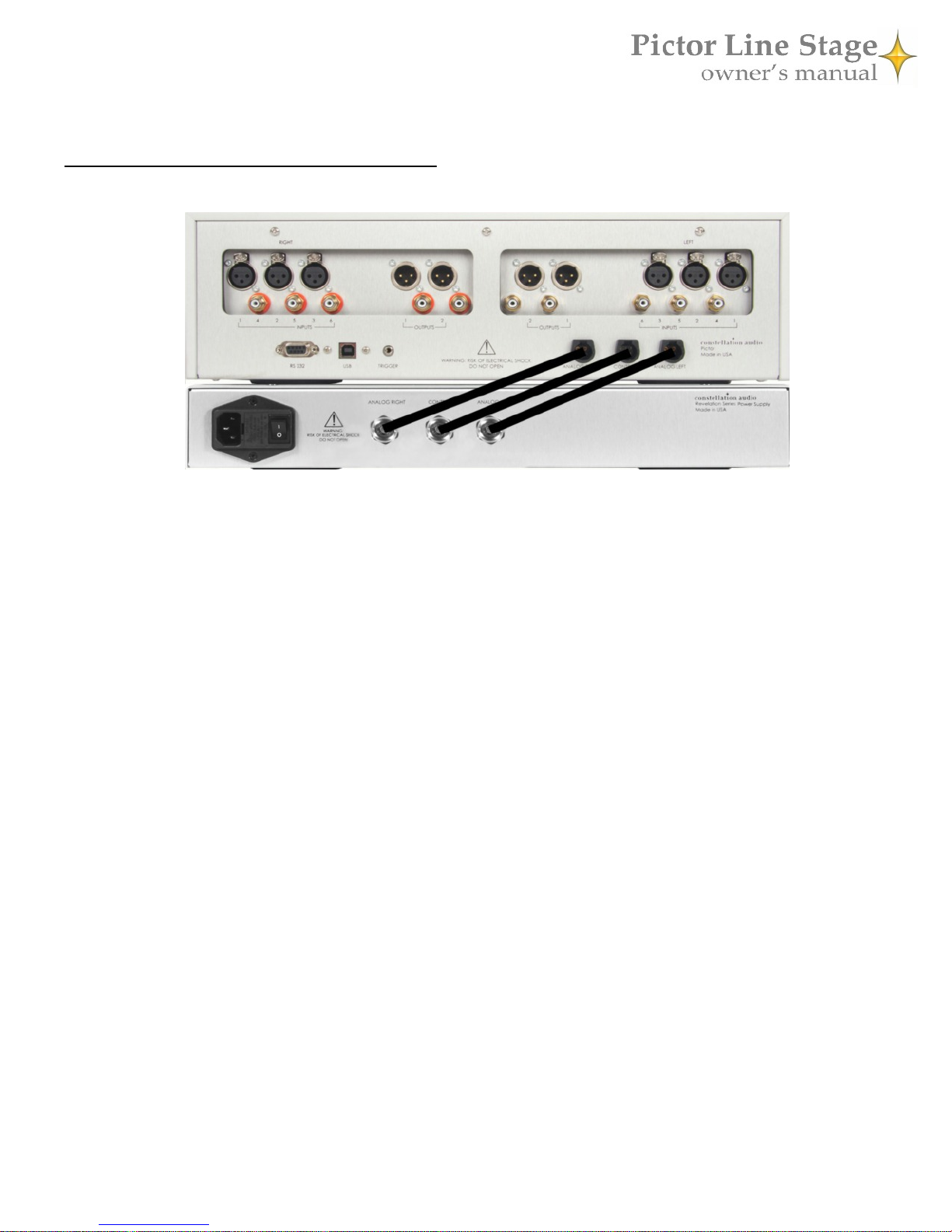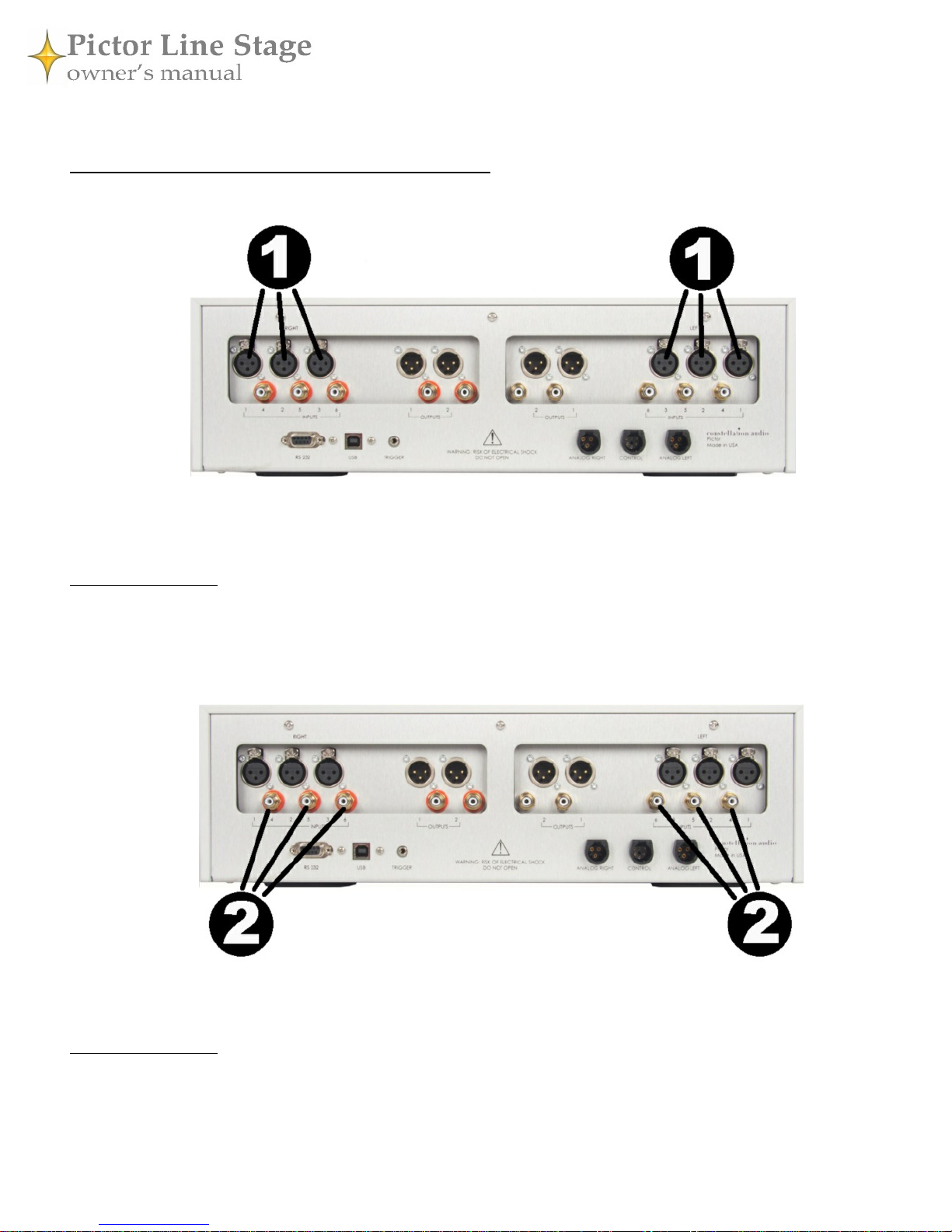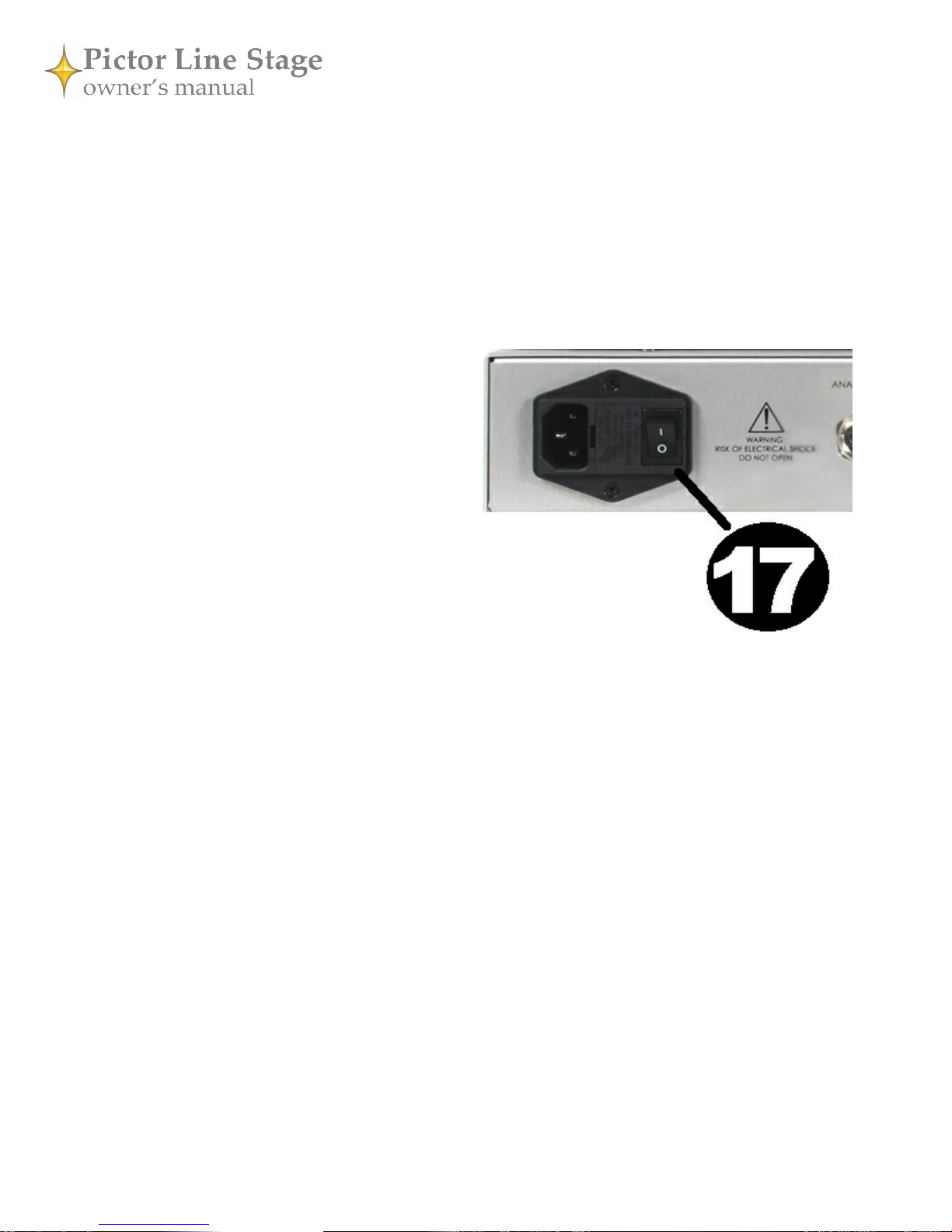Before you install the Pictor
Unpacking
Take care when you remove the Pictor and its power supply from their packaging. Because of their machined
aluminum chassis components, they may be heavier than you expect. Have an extra person nearby to help if
you need it. You may wish to use gloves to protect your fingers and avoid leaving fingerprints on the surface.
Installation notes
The Pictor must be located in an area with adequate ventilation so that heat does not build up. There should be
at least 6 in/15 cm of clearance between the sides and top of the preamp and the nearest wall or cabinet. If the
Pictor is installed in a cabinet or an equipment closet, ensure adequate ventilation. If you install the power sup-
ply on a different shelf or compartment, make sure it, too, is adequately ventilated. Installation of the preamp
or power supply in an unventilated cabinet or closet may cause the Pictor to overheat, reducing its lifespan.
The Pictor requires a room-temperature environment to operation properly. Ambient temperature should be
about 70°F/21°C, plus or minus 10°F/5°C. Never install the Pictor in a place where it may be exposed to direct
sunlight, and do not install it next to a heater, radiator, air conditioner, etc.
Make sure the Pictor will not be exposed to moisture. Do not locate it in an area where it might be spilled on,
and do not place it in a humid location (such as an unfinished basement).
When you connect or disconnect the AC cord, always grasp it by the plug, not by the cord itself. Pulling the
plug out by the cord can damage the cord, the AC socket, and/or the Pictor.
Installing the Pictor in a place where it will be exposed to direct sunlight or moisture, or where it will not have
adequate ventilation, will void your warranty.
Source components
The Pictor has six analog audio inputs—three balanced (XLR) and three unbalanced (RCA)—and can be used
with any audio source component with line-level analog outputs. An XLR connection will provide the highest
quality signal, and should be used when possible. If you are using a record turntable, you will need to connect
a high-quality phono preamp, such as the Constellation Perseus or Andromeda, between the turntable and the
Pictor.
Before making or changing any connections to the Pictor, turn off the master power switch on the back of the
power supply, and turn off the power amplifier(s).
In the event of malfunction
Do not under any circumstances open the chassis of the Pictor. There are no user-serviceable parts inside.
Opening the chassis can present a shock hazard even if the AC power is disconnected. Any alteration or modi-
fication of the Pictor’s internal parts or circuit will void your warranty.
If your Pictor does not function correctly, refer to the Troubleshooting section at the end of this manual. If you
are still unable to resolve the problem, contact your Constellation dealer.
If liquid is spilled on the Pictor, or if any metal object (such as a staple or a paper clip) is inadvertently forced
inside, immediately disconnect the AC power and contact your Constellation dealer.
4