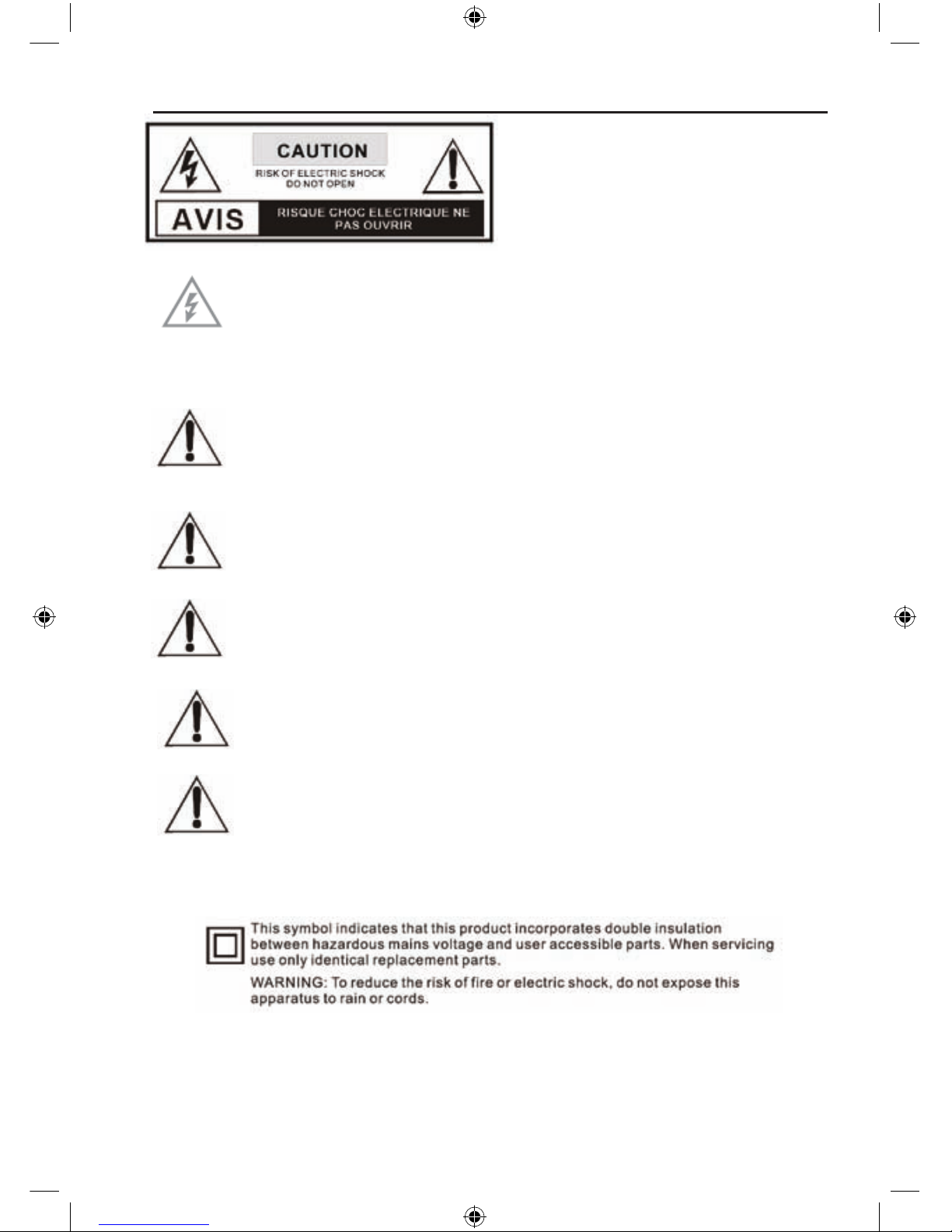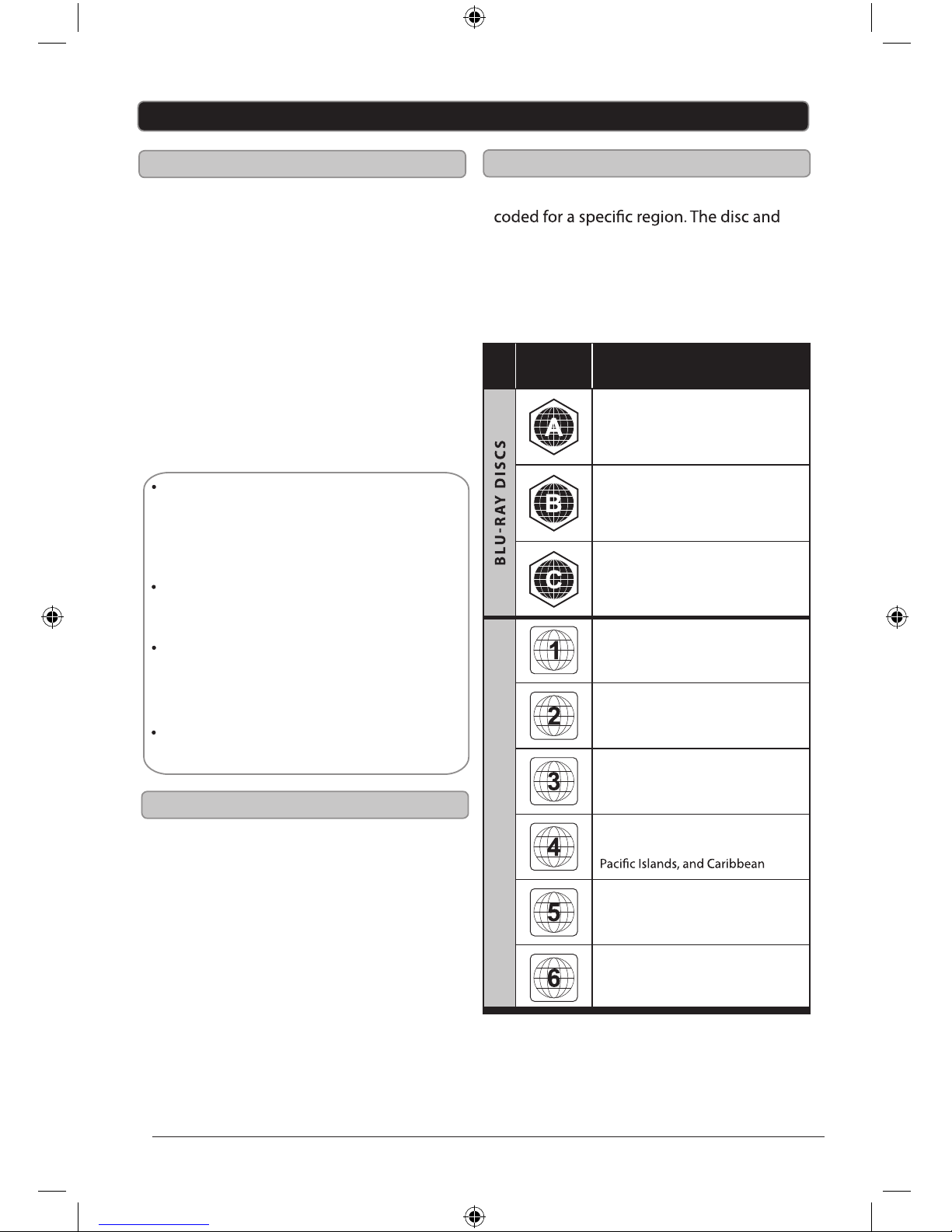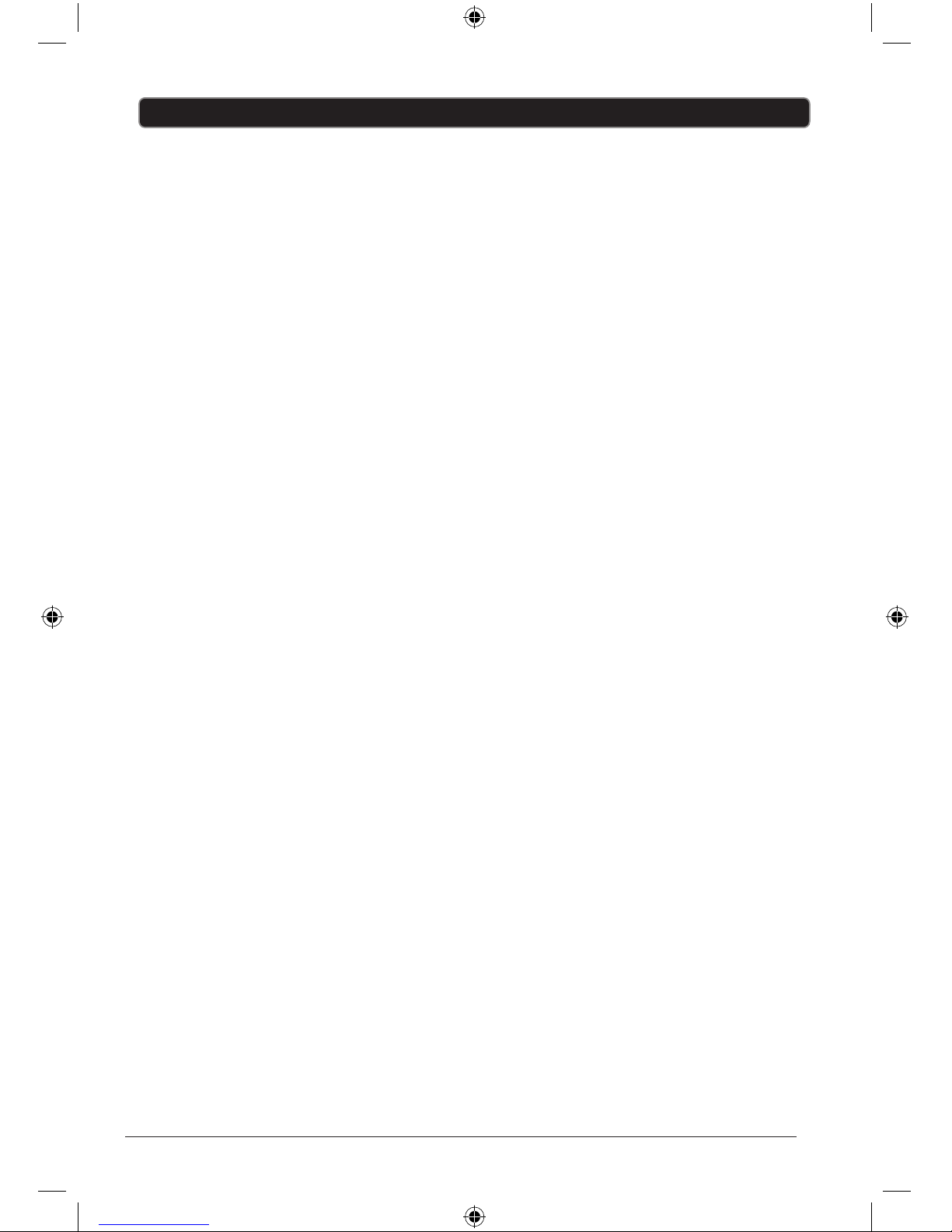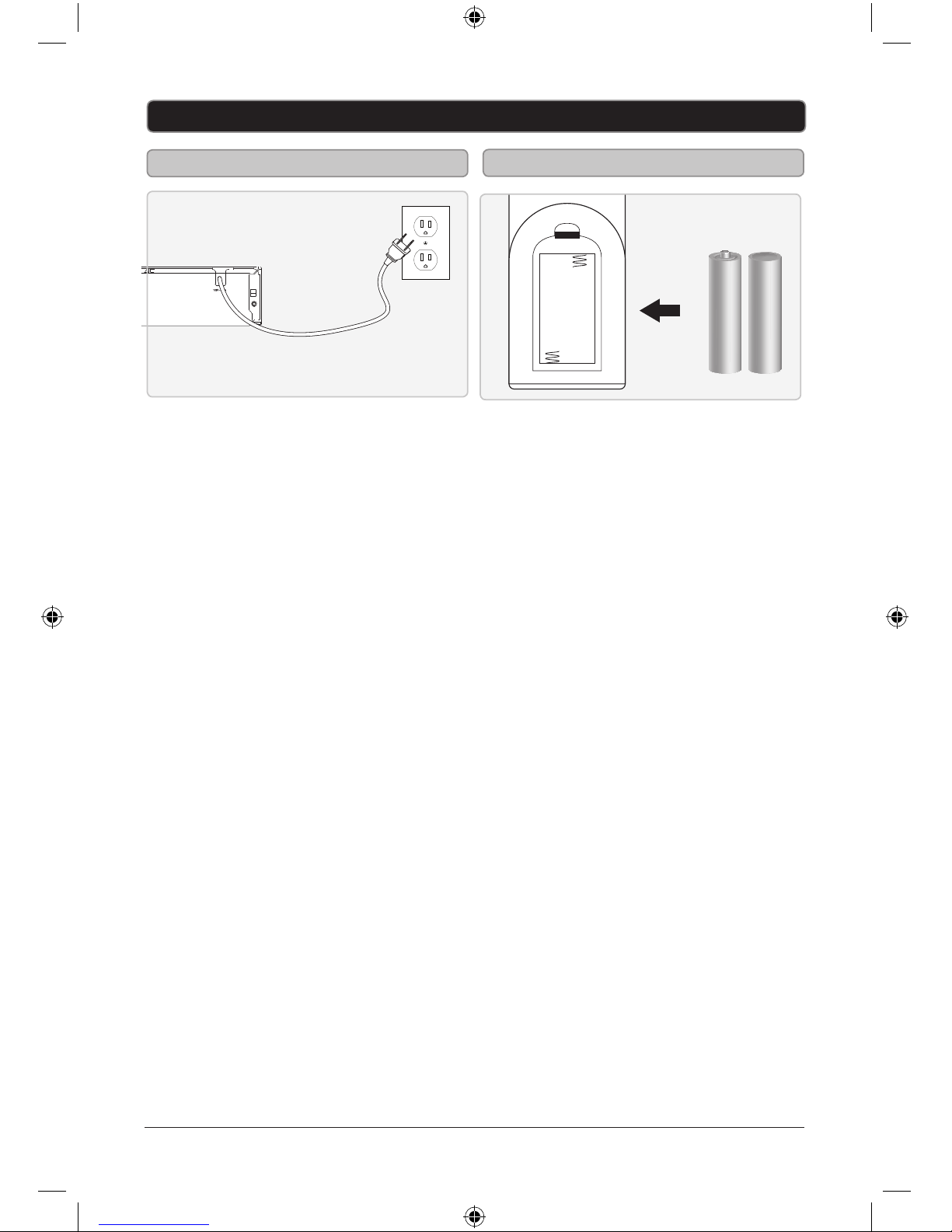3
IMPORTANT SAFETY INSTRUCTIONS Introduction
1. Read Instructions
All the safety and operating instructions should be read
before the product is operated.
2. Retain Instructions
The safety and operating instructions should be retained
for future reference.
3. Head Warnings
All warnings on the product and in the operating
instructions should be adhered to.
4. Follow Instructions
All operating instructions should be followed.
5. Cleaning
Unplug this product from the wall outlet before cleaning.
Do not use liquid cleaners or aerosol cleaners. Use a
damp cloth for cleaning.
6. Attachments
Do not use attachments not recommended by the
product manufacturer as they may cause hazards.
7. Water and Moisture
Do not use this product near water for example, near a
bathtub, wash bowl, kitchen sink, or laundry tub; in a wet
basement; or near a swimming pool; and the lake.
8. Accessories
Do not place this product on an unstable cart, stand,
tripod, bracket, or table. The product may fall, causing
serious injury to a child or adult, and serious damage o
the product. Use only with a cart, stand, tripod, bracket,
or table recommended by the manufacturer, or sold with
the product. Any mounting of the product should follow
the manufacturer’s instructions, and should use a
mounting accessory recommended by the manufacturer.
9. Portable Cart Warning
A product and cart combination should be moved with
care. Quick stop, excessive force, and uneven surface
may cause the product and cart combination to overturn.
10. Ventilation.
Slots and openings in the cabinet are provided for
ventilation and to ensure reliable operation of the product
and to protect if from overheating, and these openings
must not be blocked or covered. The openings should
never be blocked by placing the product on a bed, sofa,
rug, or other similar surface. This product should not be
placed in a built-in installation such as a bookcase or
rack unless proper ventilation is provided or the
manufacturer’s instructions have been adhered to.
11. Power Sources
This product should be operated only from the type of
power source indicated on the marking label. If you are
not sure of the type of power supply to your home,
consult your product dealer or local power company. For
products intended to operate from battery power or other
sources, refer to the operating instructions.
12. Power Cord Protection
Power supply cords should be routed so that they are not
likely to be walked on or pinched by items placed upon or
against them, paying particular attention to cords at plugs,
convenience receptacles, and the point where they exit
from the product.
13. Power Lines
An outside antenna system should not be located in the
vicinity of overhead power lines or other electric light or
power circuits, o where it can fall into such power lines or
circuits. When installing an outside antenna system,
extreme care should be taken to keep from touching
such power lines or circuits as contact with them might
be fatal.
14. Overloading
Do not overload wall outlets, extension cords, or integral
convenience receptacles, as this can result in a risk of
fire or electric shock.
15. Object and Liquid Entry
Never push objects of any kind into this product through
openings as they may touch dangerous voltage points or
short-out parts that could result in a fire or electric shock.
Never spill liquid of any kind to the product.
16. Servicing
Do not attempt to service this product yourself as
opening or removing covers may expose you to
dangerous voltage or other hazards. Refer all servicing
to qualified service personnel.
17. Damage Requiring Service
Unplug this product from the wall outlet and refer
servicing to qualified service personnel under the
following conditions:
A) When the power supply cord or plug is damaged,
B) If liquid has been spilled, or objects have fallen into
the product.
C) If the product has been exposed to rain or water,
D) If the product does not operate normally by following
the operating instructions. Adjust only those controls that
are covered by the operating instructions as an improper
adjustment of other controls may result in damage and
will often required extensive work by a qualified
technician to restore the product to its normal operation,
E) If the product has been dropped or damaged in any
way.
F) When the product exhibits a distinct change in
performance this indicates a need for service.
18. Replacement Parts
When replacement parts are required, be sure the
service technician has used replacement parts specified
by the manufacturer or have the same characteristics as
the original part. Unauthorized substitutions may result in
fire, electric shock, or other hazards.
19. Safety Check
Upon completion of any service or repairs to this product,
ask the service technician to perform safety checks to
determine that whether the product is in proper operating
condition.
20. Heat
The product should be situated away from heat sources
such as radiators, heat registers, stoves, or other
products (including amplifiers) that product heat.