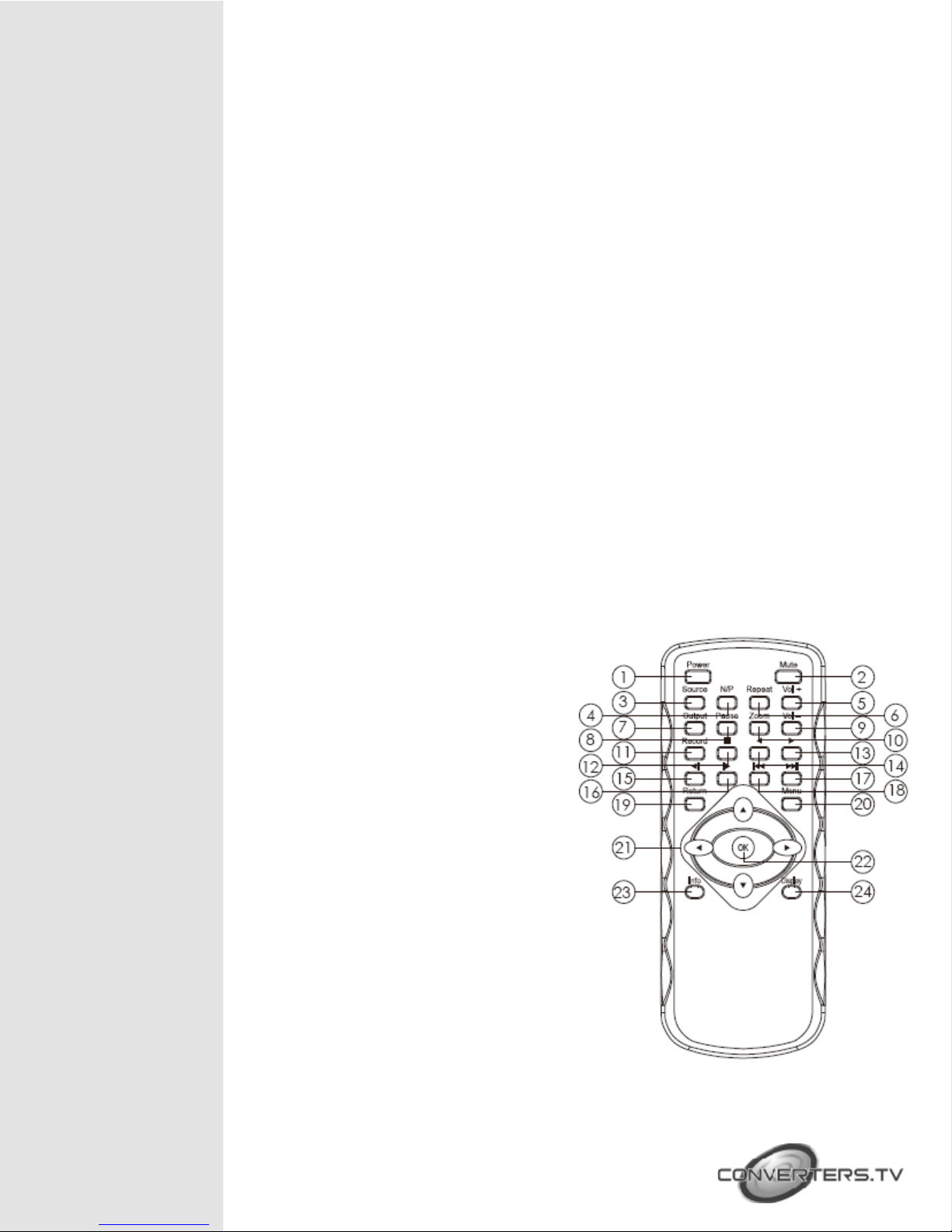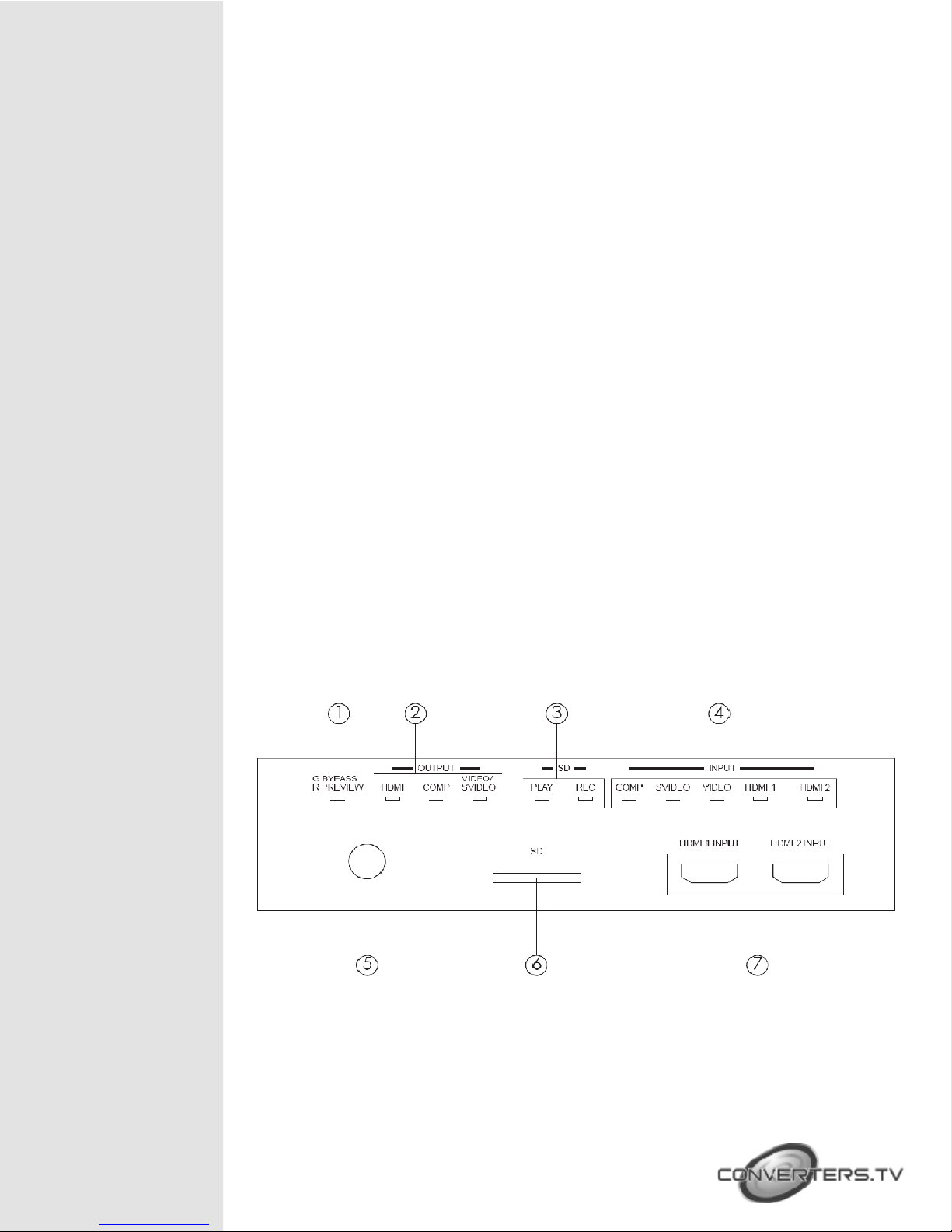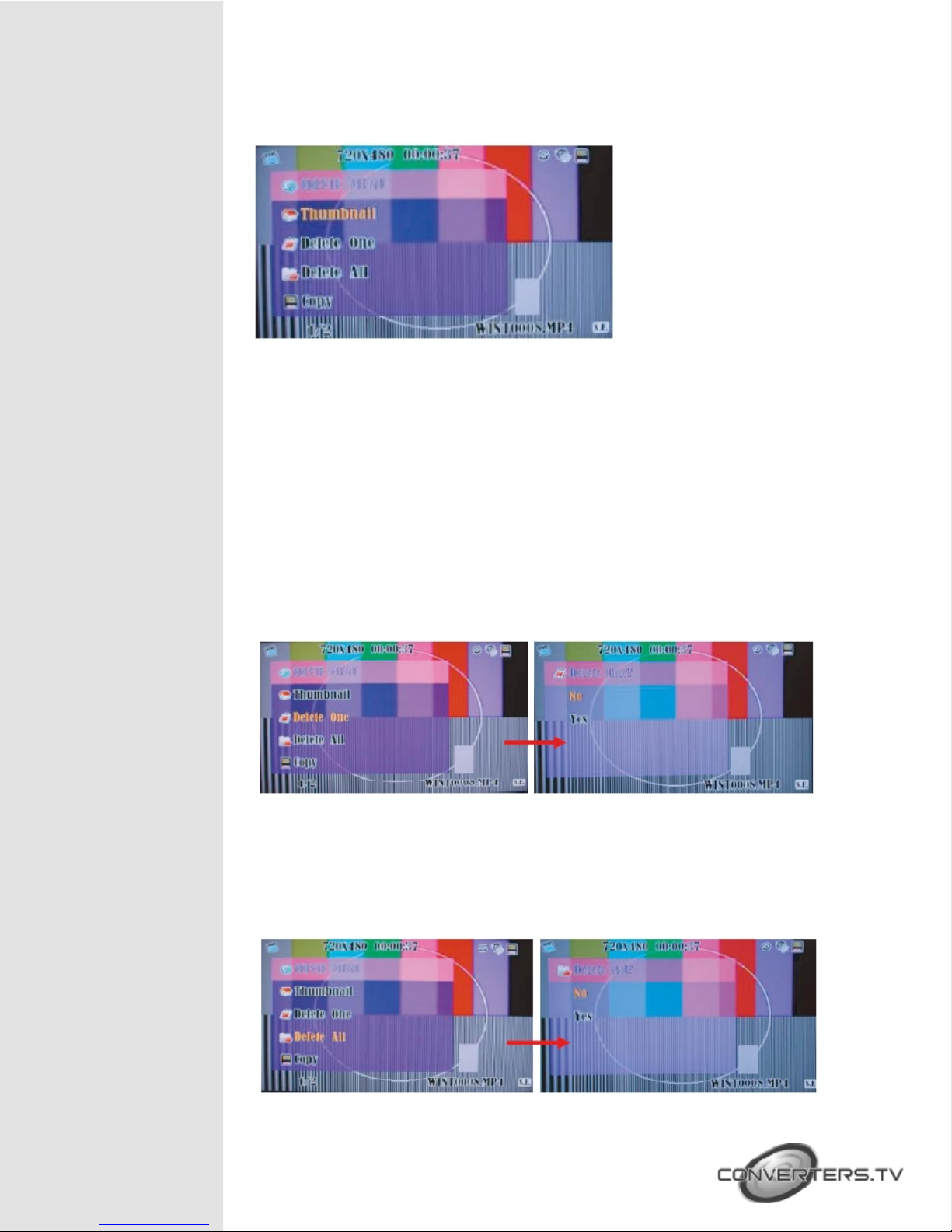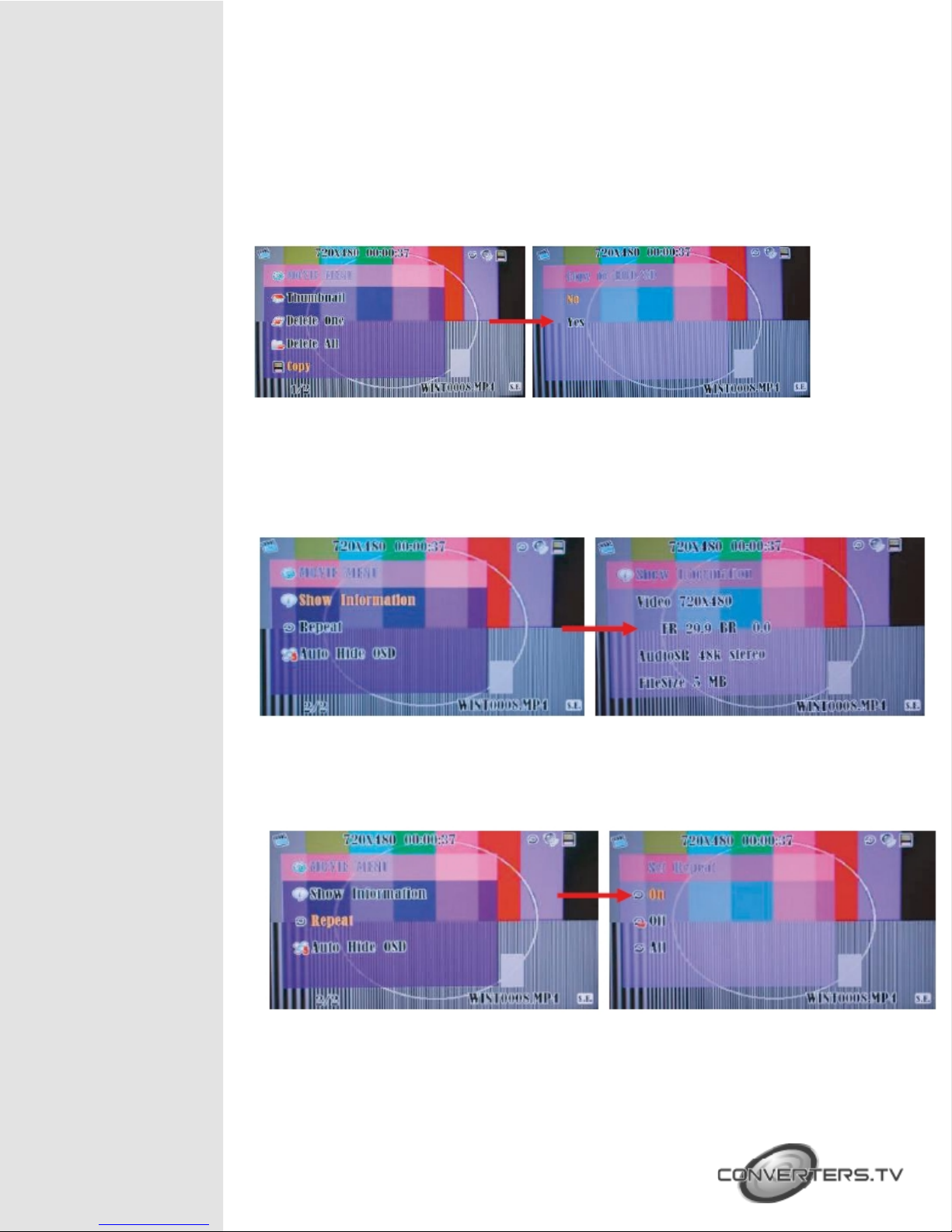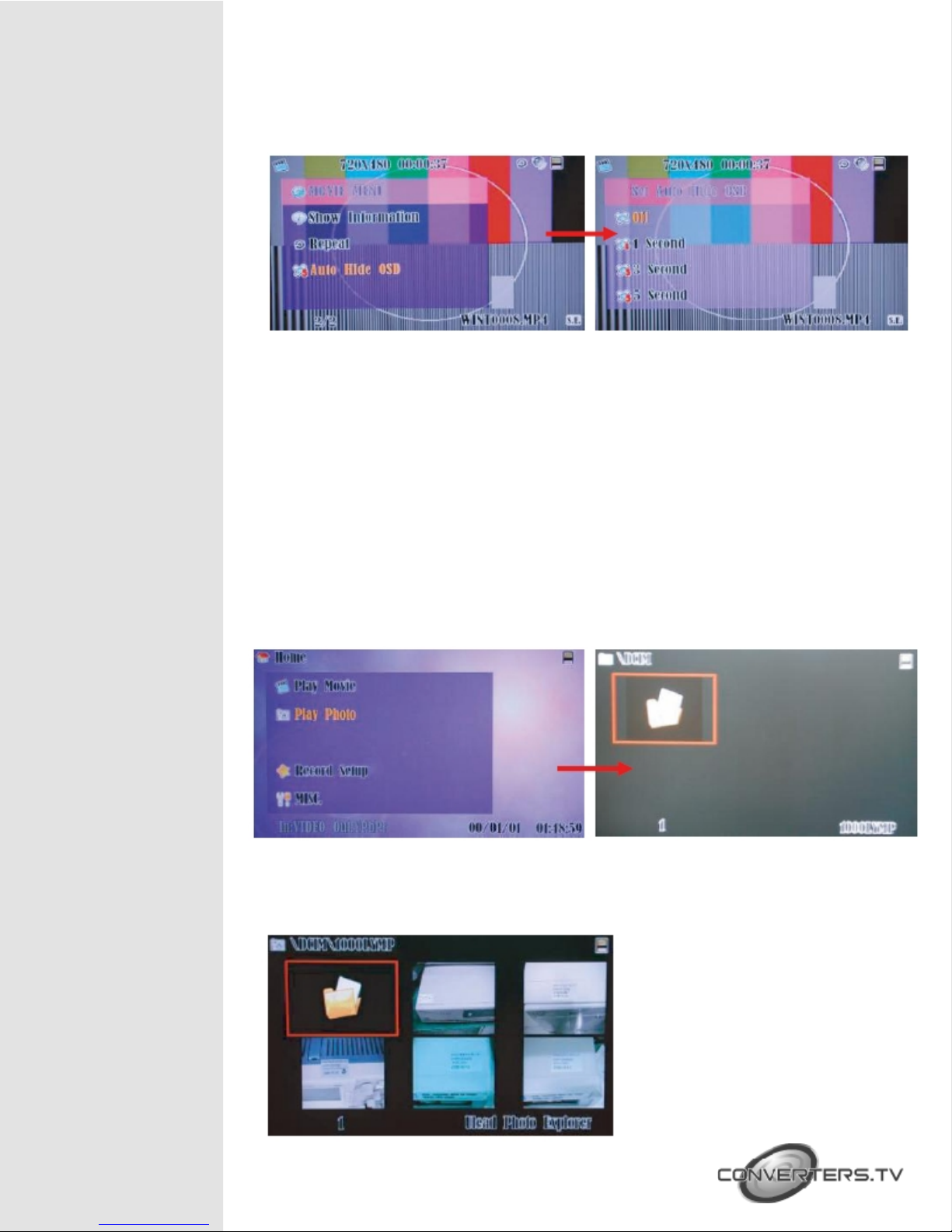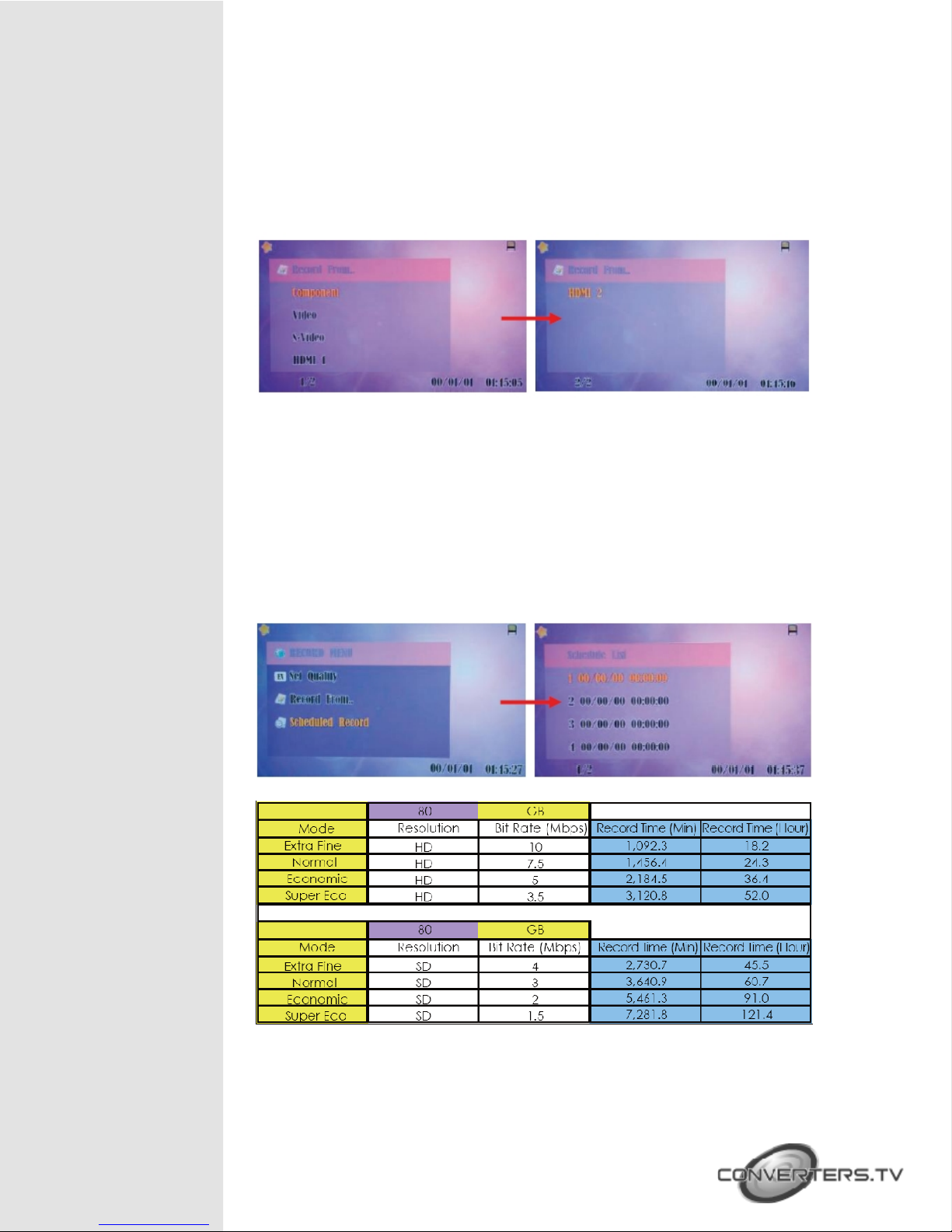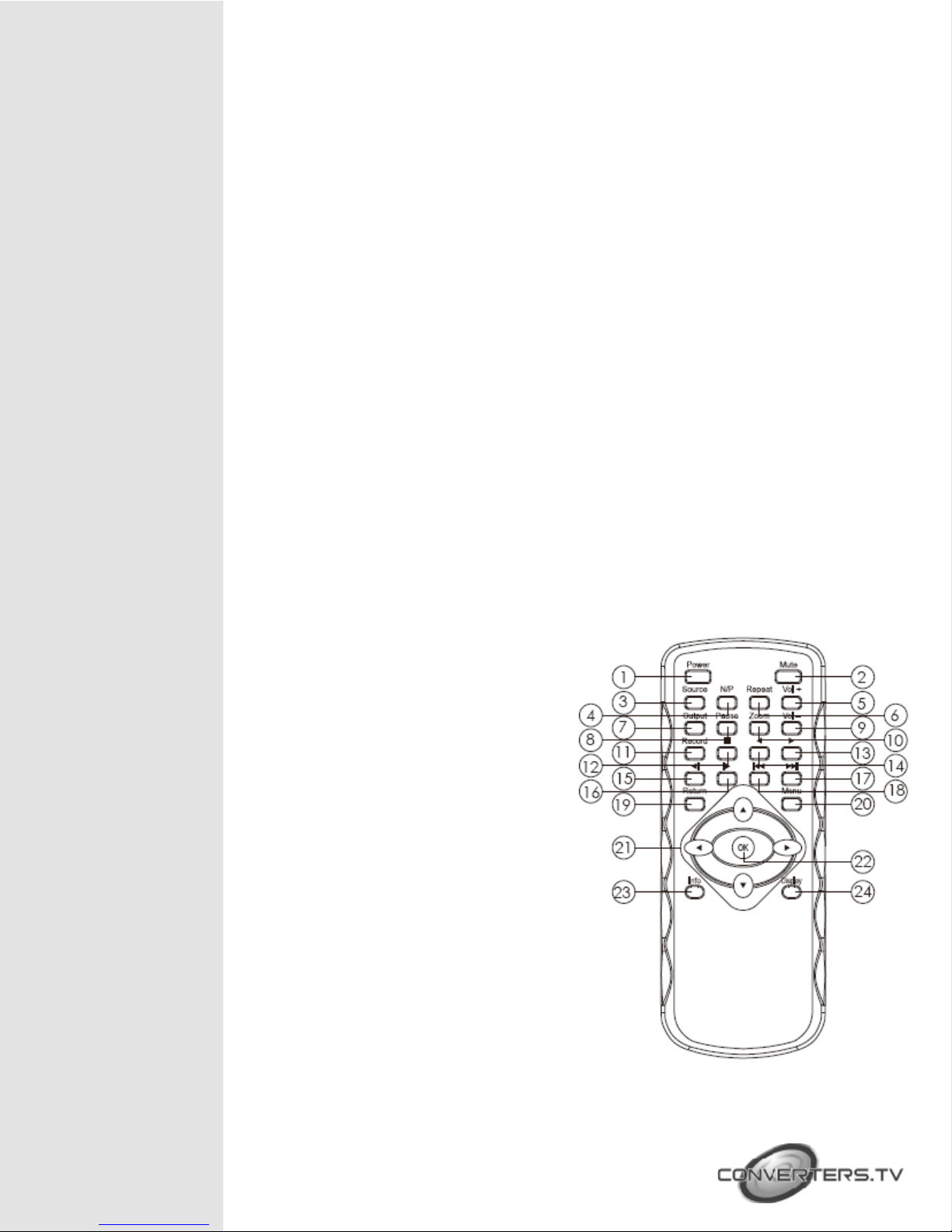
Introduction
V i d e o t o H D M I M a t r i x S e l e c t o r - R e c o r d e r 8 0 G is the most valuable
add-on to any home theater settings This is great replacement to traditional VCR
or even DVDRW recorders, with their compact size and superior support to
variable mobile devices This product can perfectly serve as the data center of all
incoming multimedia You won't miss any favorite clip as you can record it
as H 264 MPEG 4 format into Secure Digital Card (SD Card) instant
The other High Definition Video Recorder can build in 2 5" 80G HDD, it can
record it into SD/HDD with H 264 MPEG4 format, by simply clicking on the
remote controller
Features
•Video Recording: H 264 MP/HP (Main Profile/High Profile partial) and
stereo sound, optimized resolution for TV up to 1920x1080i@60fields/s
•Video Playback: H 264 MP/HP with stereo sound HD DVD quality up to
1920x1080i@60fields/s
•Audio Recording: AAC+ compression
•Photo viewer: JPEG (except progressives)
•Audio pass through
•Video pass through
•Recording live HD/SD TV program as VCR and very easy to use
•Remote control for easy indoor usage
Remote Control
1 . Power: Switch unit on or off
2 . Mute: Mute or un-mute the audio
3 . Source: Choose Component/
SV/AV/HDMI1/HDMI2 input
source
4 . N/P: Switch between NTSC/
PAL video output format
(CVBS/S-Video)
5 . Repeat: Select "off", "one file",
"all file" repeat in playback mode
6 . VOL+: Press to increase volume
7 . Output: Choose HDMI/
Component/AV/SV output
8 . Pause: Pause current process at the
first press
9 . Zoom: Zoom 2x ~ 10x
10. Vol -: Press to decrease volume
11. Record: Record the AV signal to SD/
HDD device
12. ■ : Stop playing the file or Stop record
the file
13. l◄◄ : Jump to the previous page/file
14. ►►l: Jump to next page/file
15. ◄l: Simultaneous press it to decrease
the slow-backward speed: x1/2,