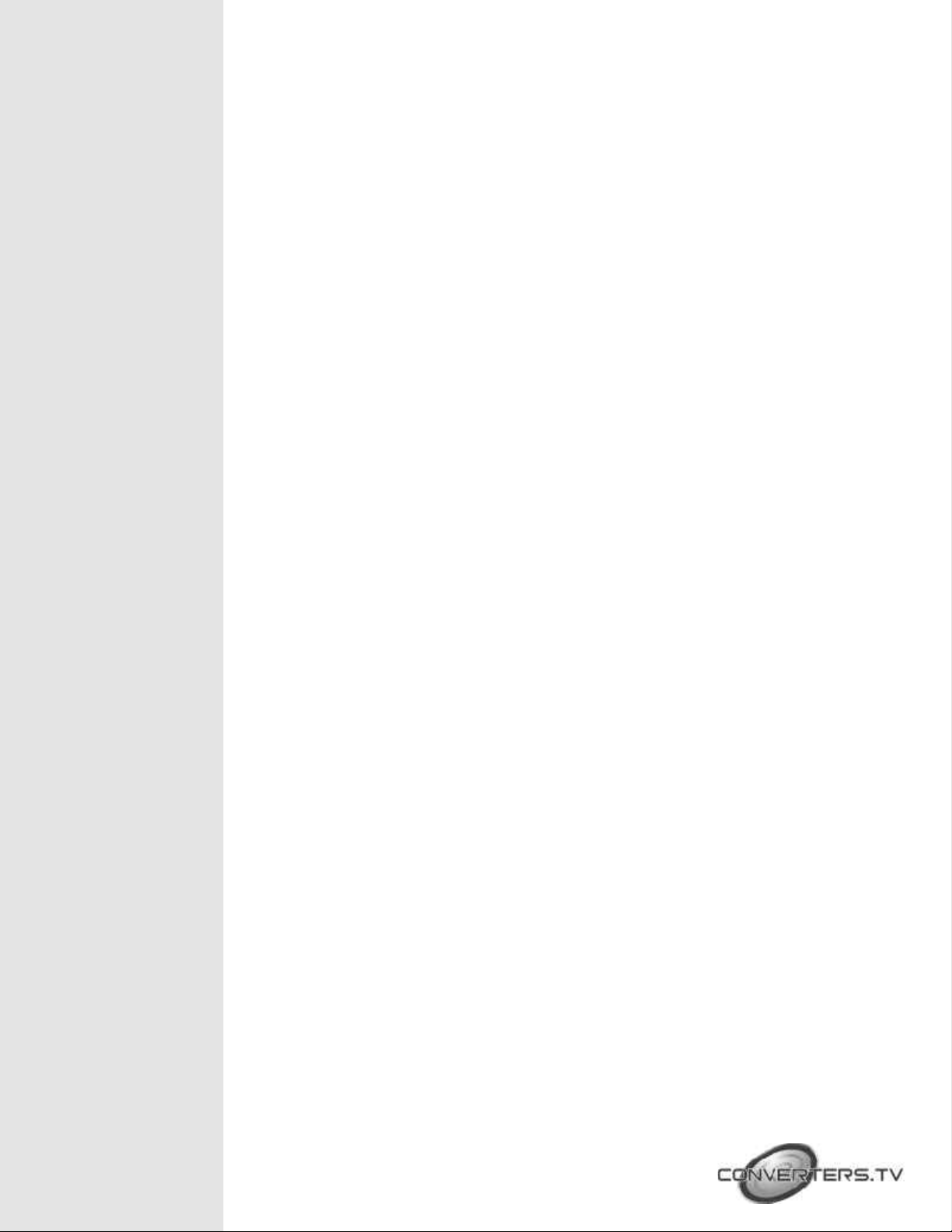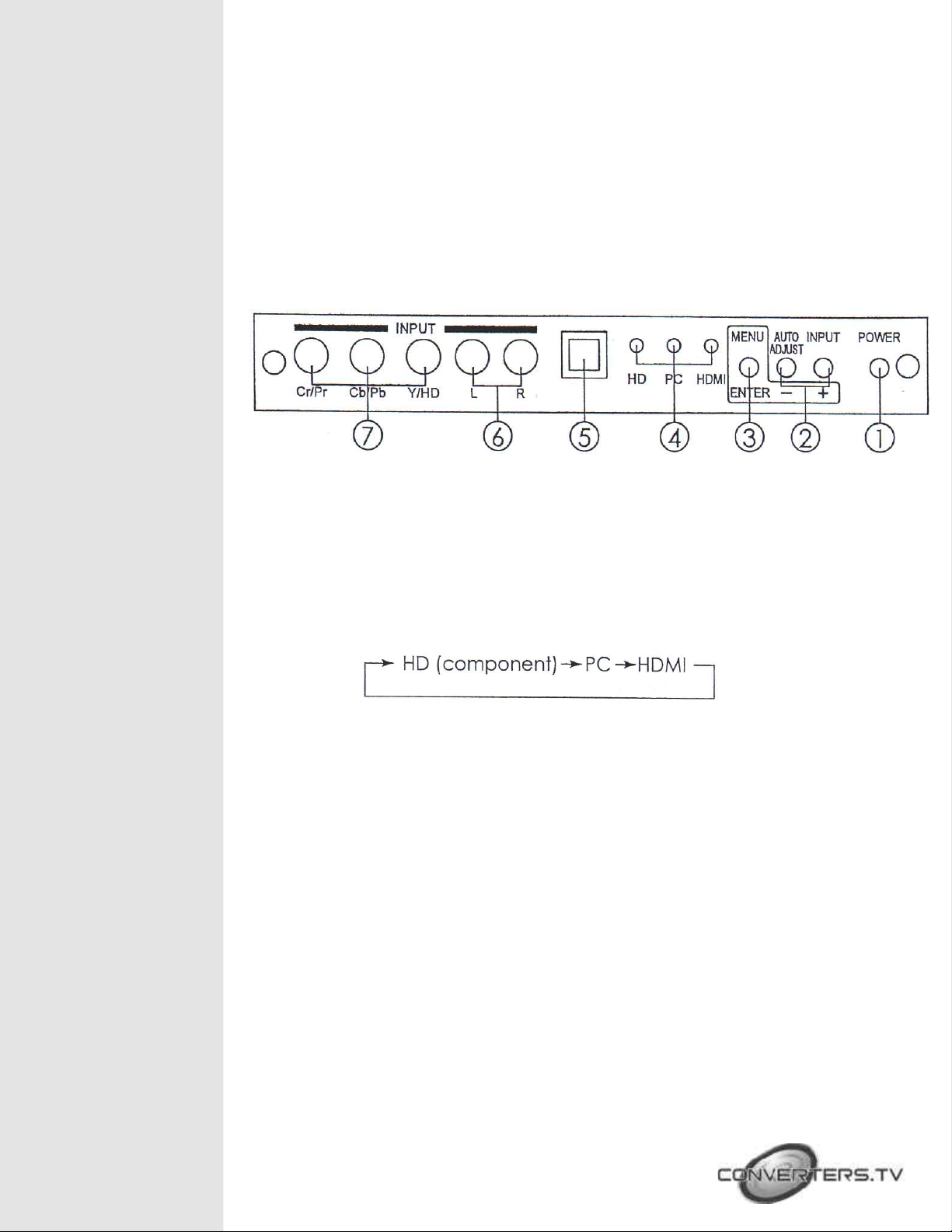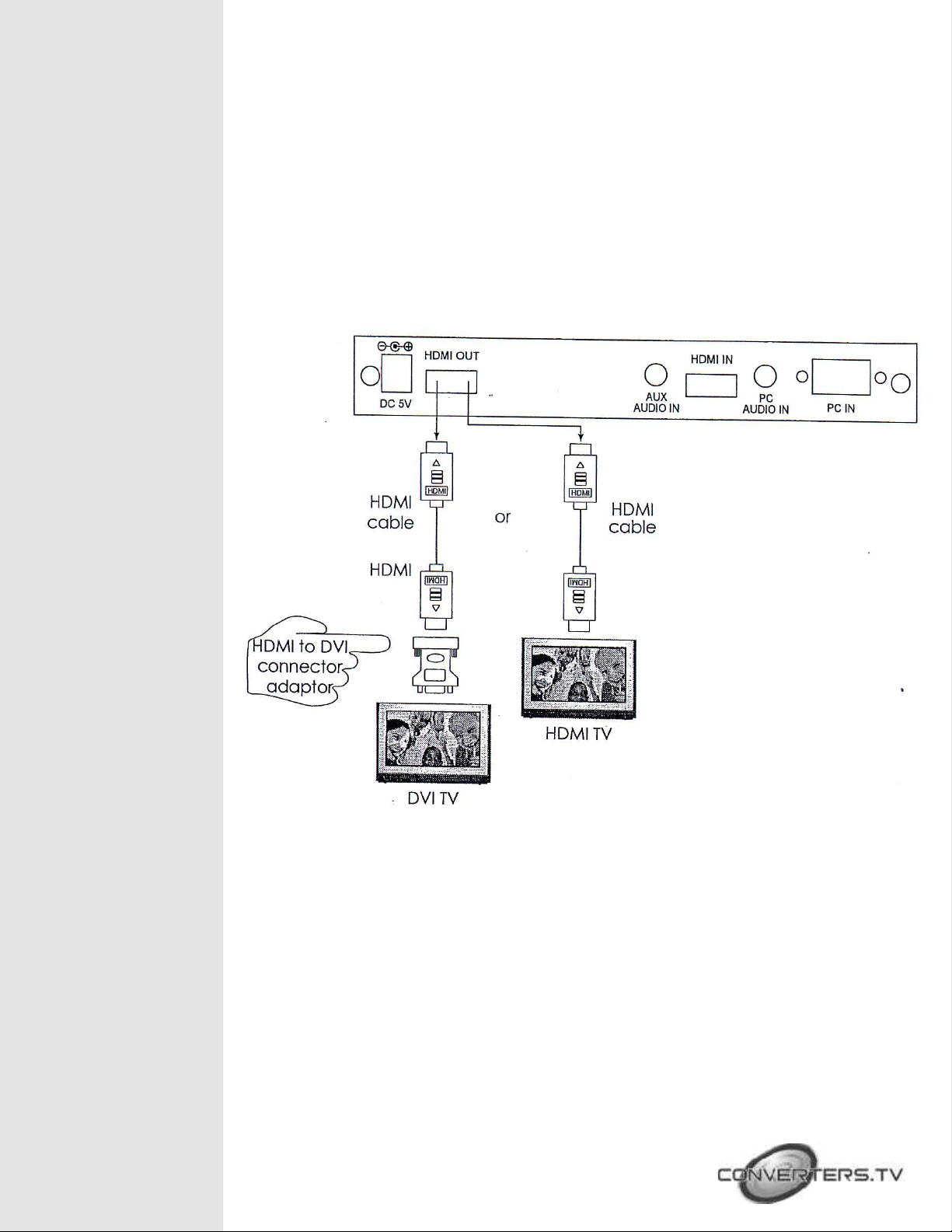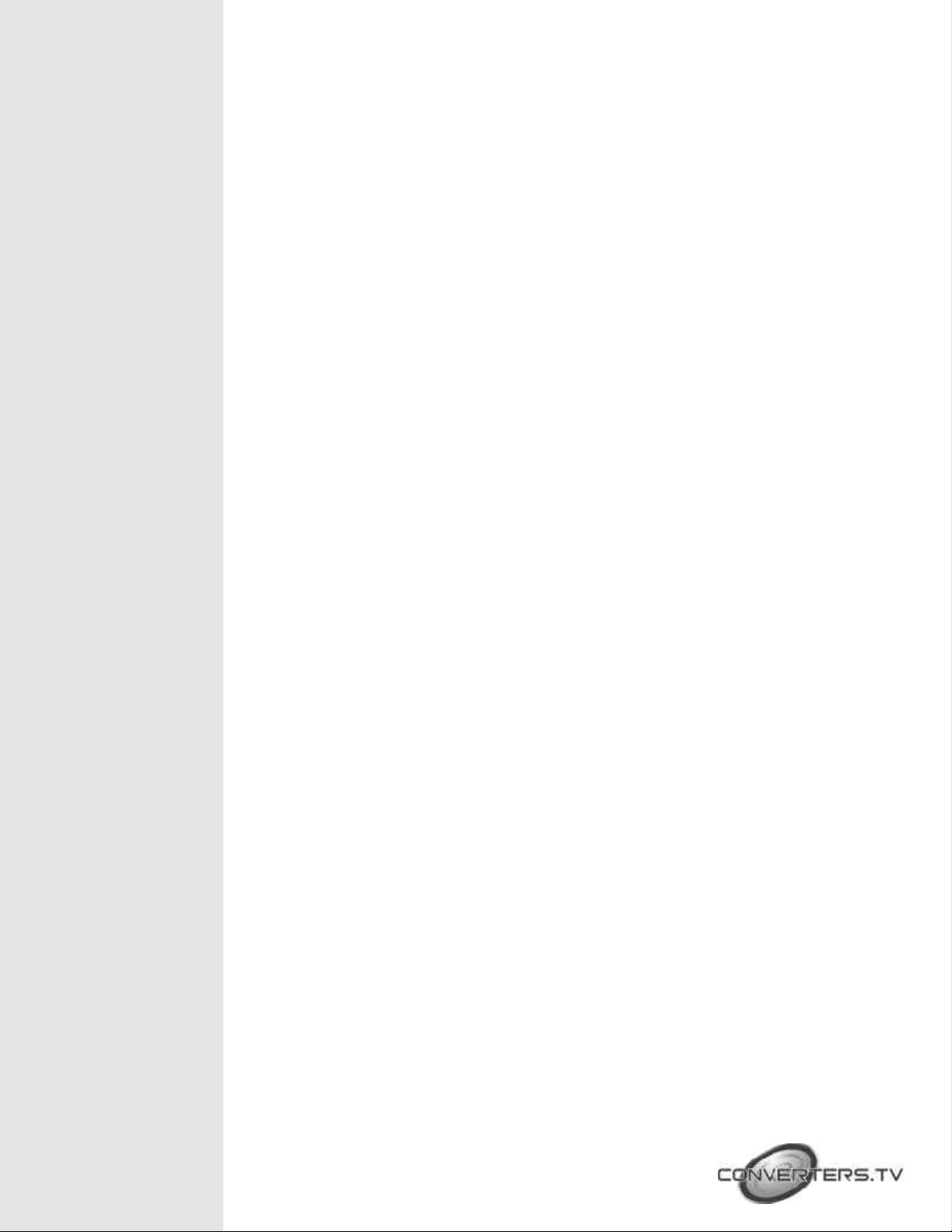- High
- Off
Note (PC): Available only when PC is selected as input.
To adjust picture quality, Use “+,-” to move the highlight bar to your
desired adjust item, press the Menu/Enter to confirm your selection.
At this point, the selected parameter will turn red, you can then use
“+,-” to increase or decrease the value of the parameter.
When adjustment is complete, press "Menu'' to leave the parameter.
Move the highlight bar to "Exit", then press Menu/Enter to exit.
Note: The "H-position" and "V-position" are only available when
component or PC input is selected. Neither are available when the
DVI input is selected.
Picture mode -there are 4 picture modes for customer to choose
from.
User: Select to adjust to your favorite setting and store it.
tandard: Standard factory default setting for optimal display in a
normal environment.
Vivid: High saturation picture for optimal display in a bright
room.
Movie: Picture for comfortable low brightness display in a dark
room.
cale: select overscan when input source is SD or HD video to
ensure no black band around screen border. Select underscan when
input source is PC signal to ensure full picture content fall within
screen border.
Noise Reduction: This function only works when input is analog
RGB or component. It will not work for DVI input. There are four
steps of Noise Reduction-Off, Low, Middle High. The Noise
Reduction will remove the noise that results from analog to digital
conversion and digital scaling processing.
H & V position To adjust for best horizontal and vertical position of
the picture in the screen.
Colour
User: Select to adjust to your favorite color te perature setting.