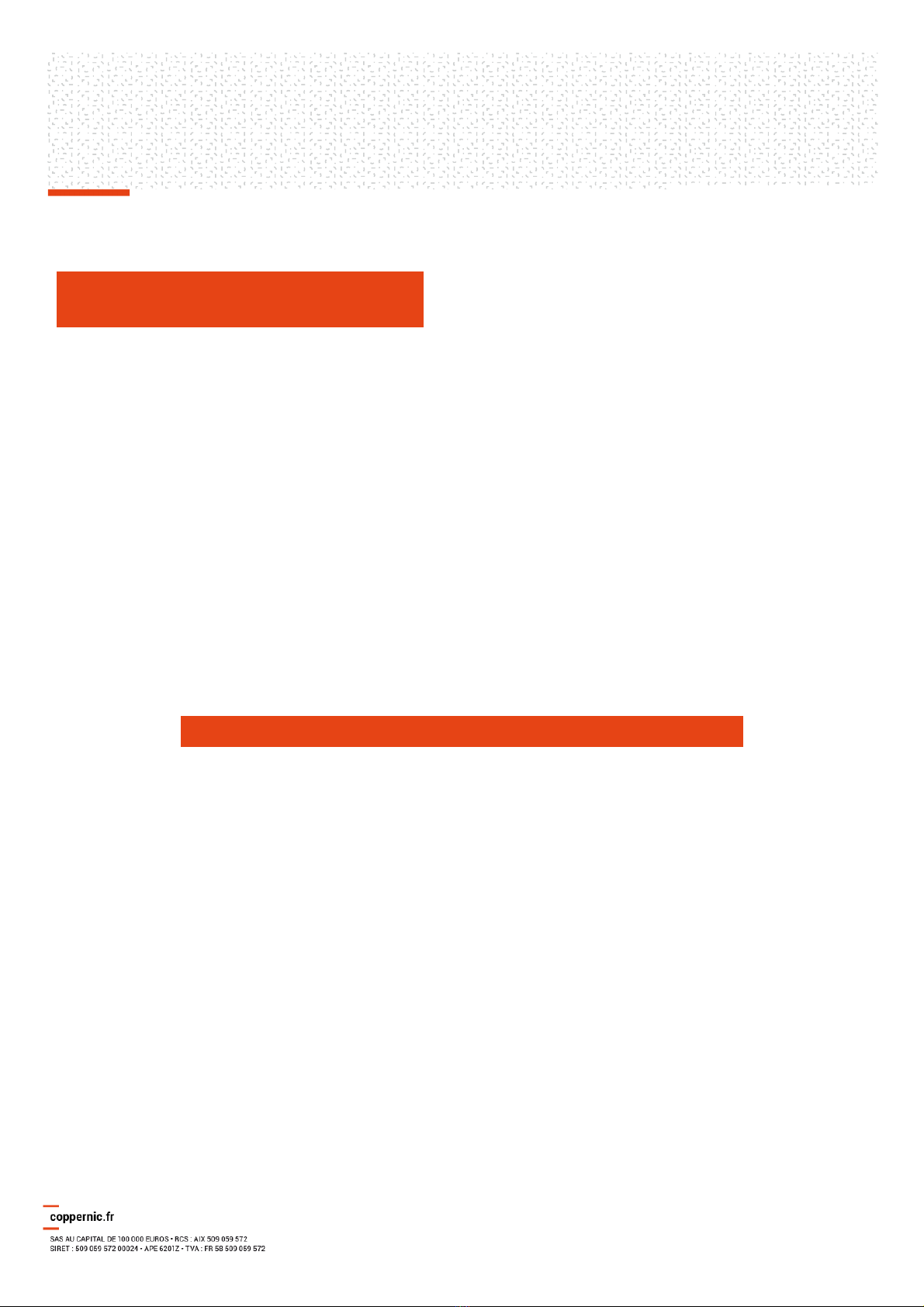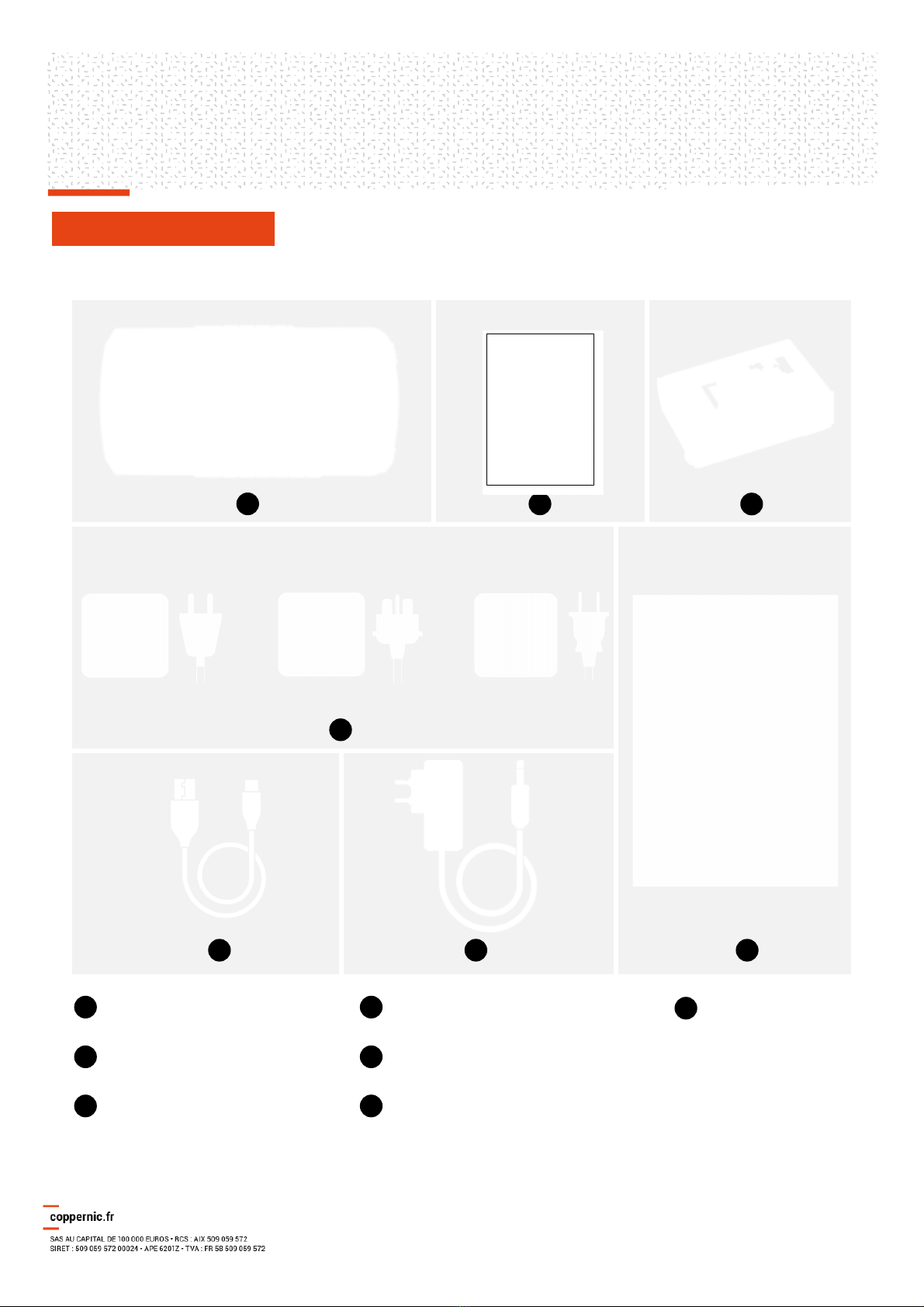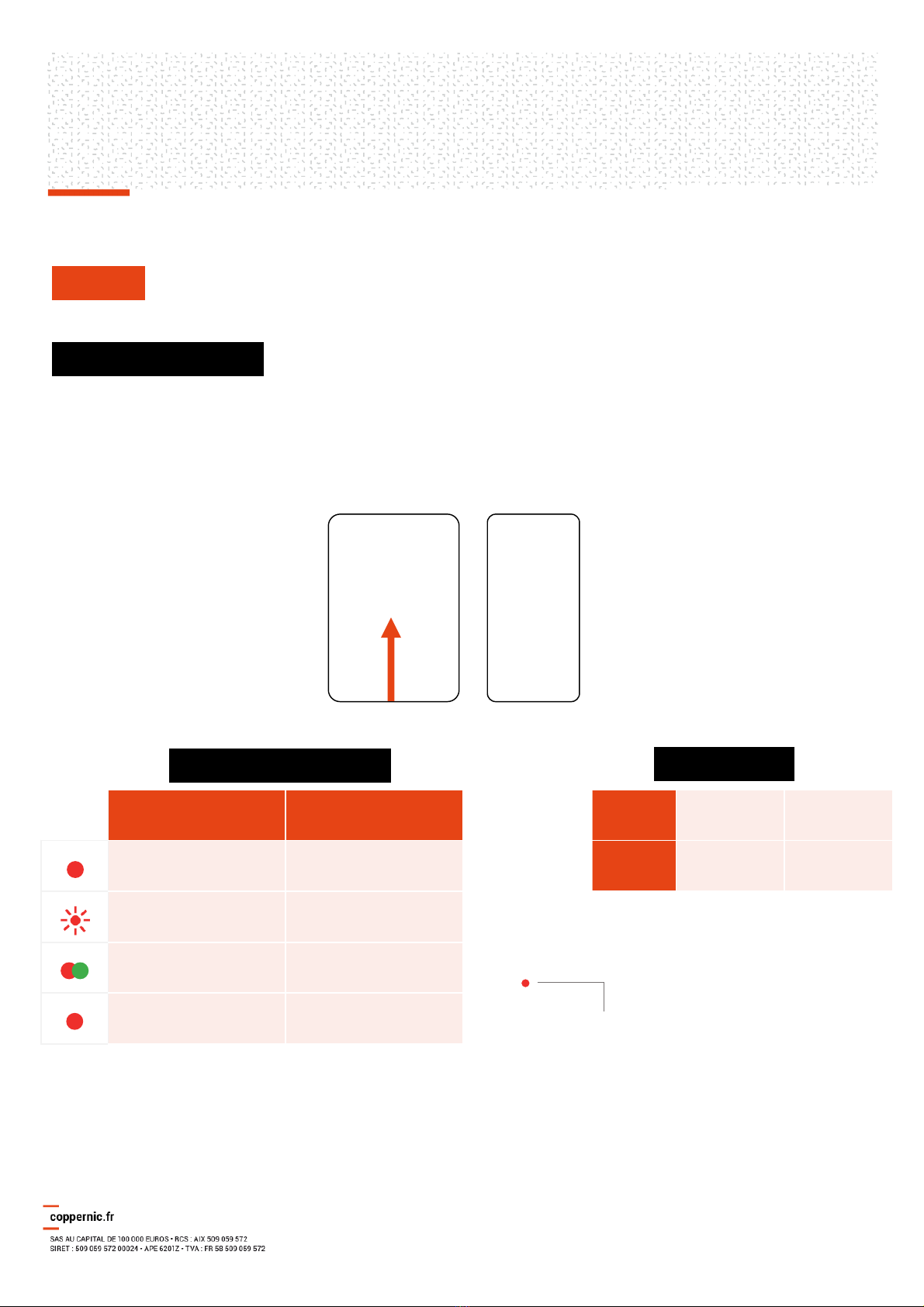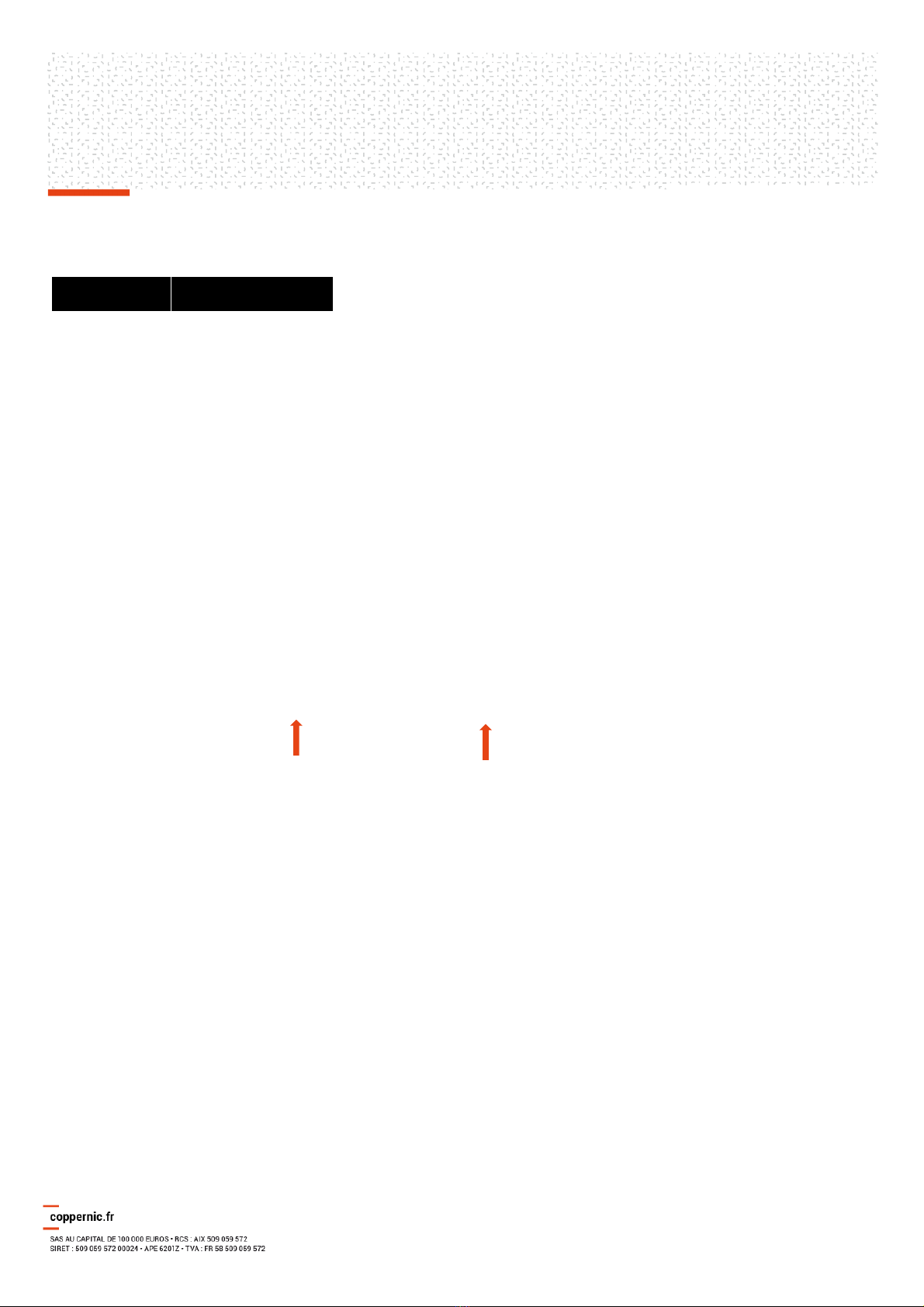ID Platform FAP20
Quick Start and Regulatory Guide
QSG 200053 A10
Setting up your device
CAUTION
ID Platform FAP20 can accommodate only one type of removable battery.
Charge the BATTERY
1. 12.600 mAh battery should be charged ONLY with the charger provided.Damage occurring when using another
charger will not be covered by the warranty.
2. Charge the battery using the COPPERNIC charger:
§Insert the DC Power Jack plug into the ID Platform tablet as shown into the connector with the flat part facing up:
Page 07 | 14
NOTE
•Battery charge is using QUALCOMM patented Quick charge algorithm.
•Charging current can be up to 5A but will depend on battery state of charge and device temperature.Hot
environment or extensive operation may slow down the charge.
§Put the suitable country power adapter into plug.