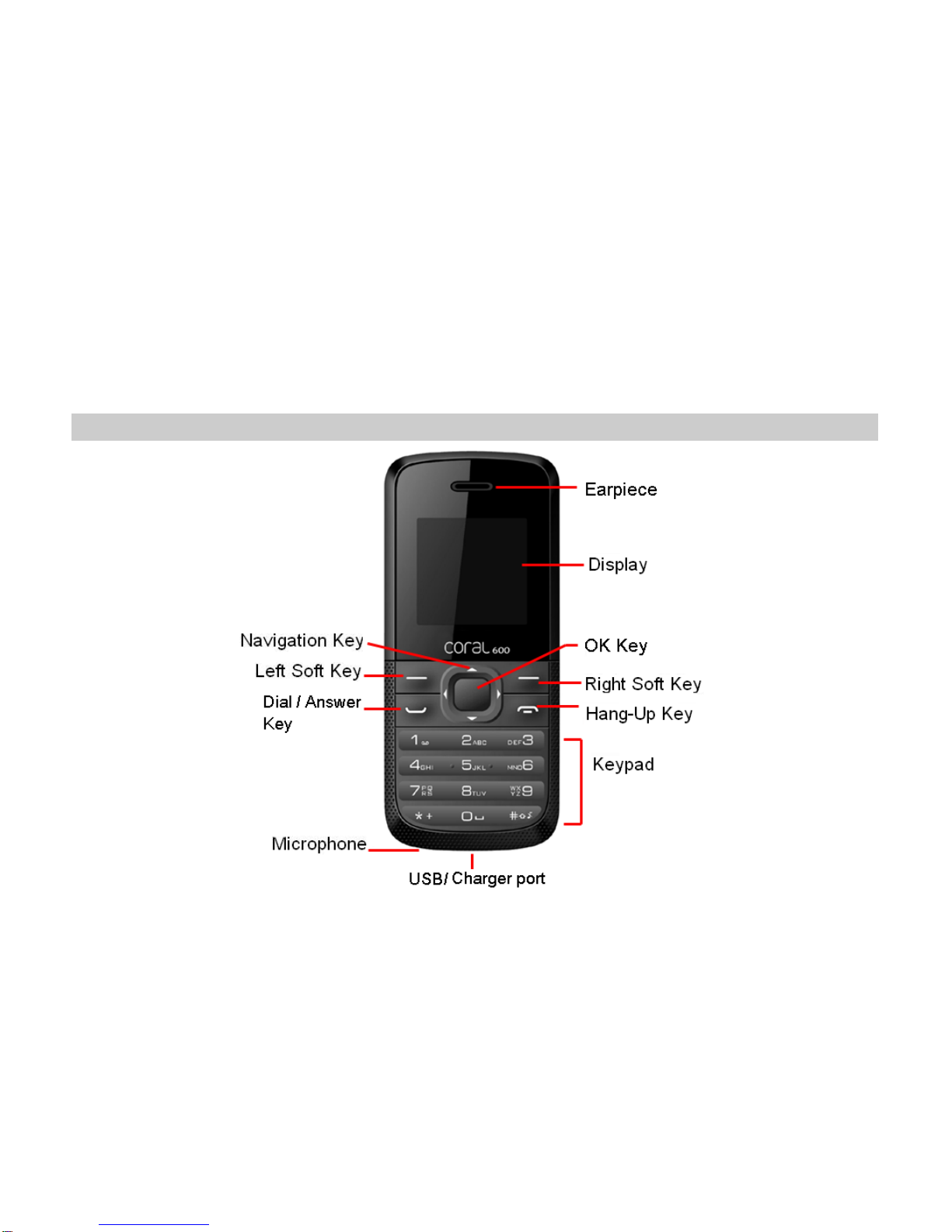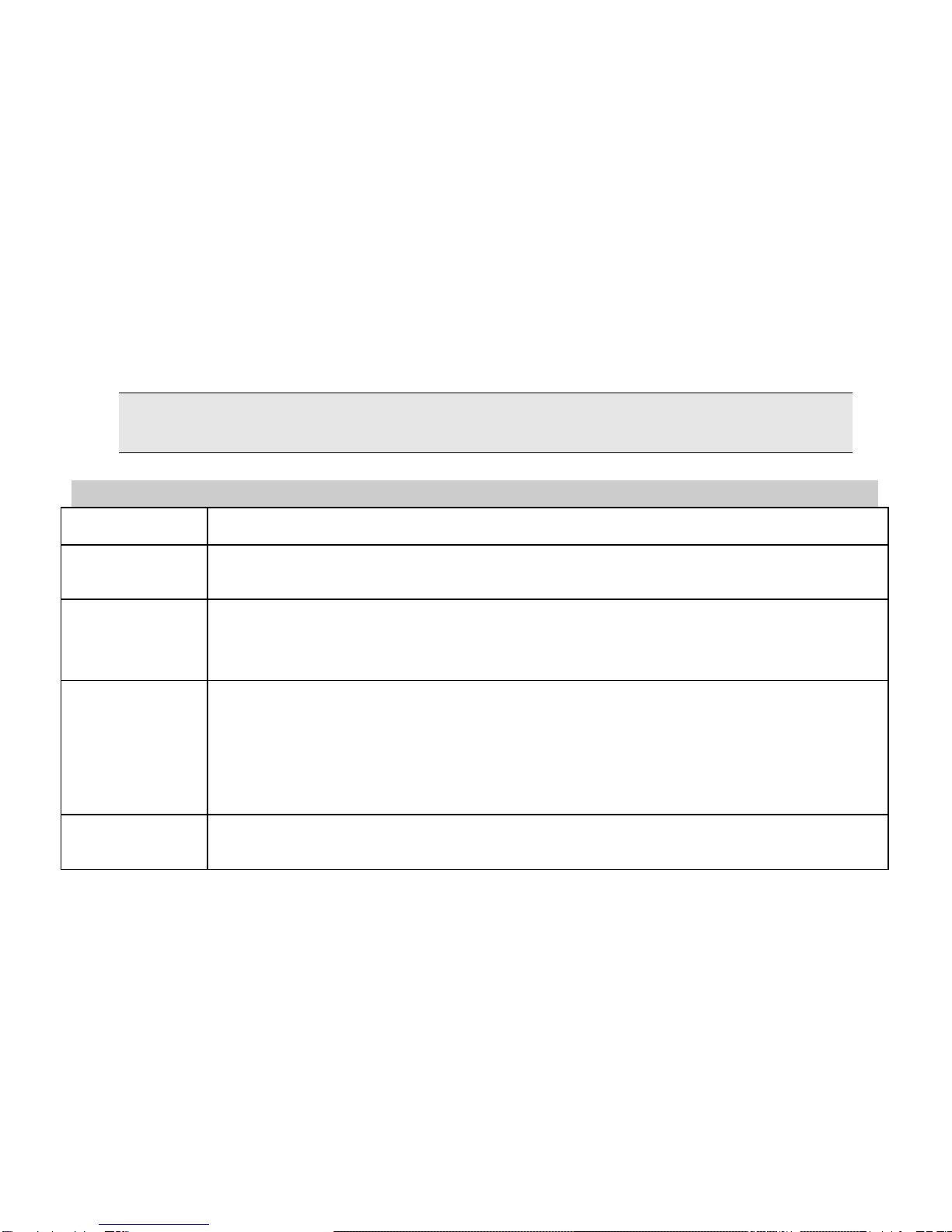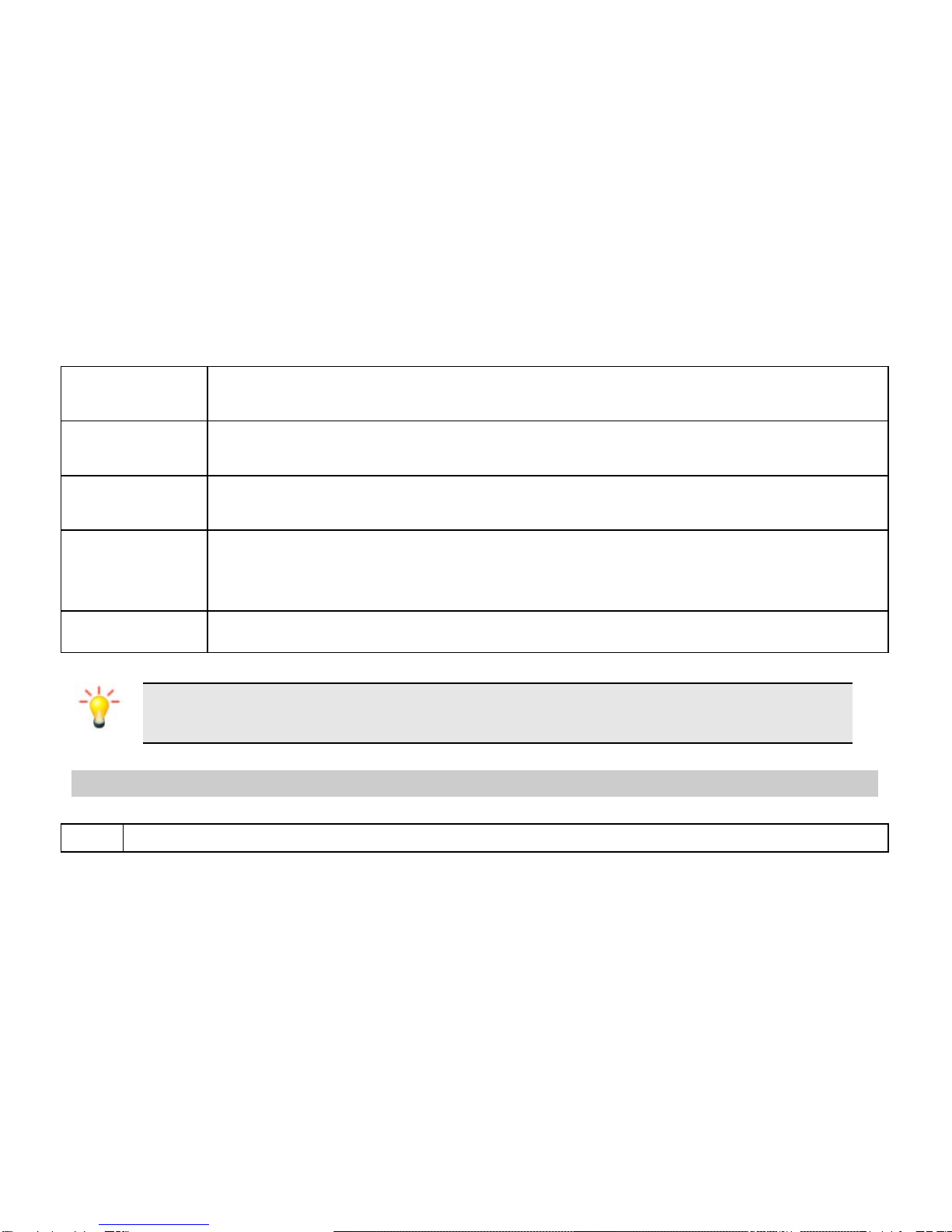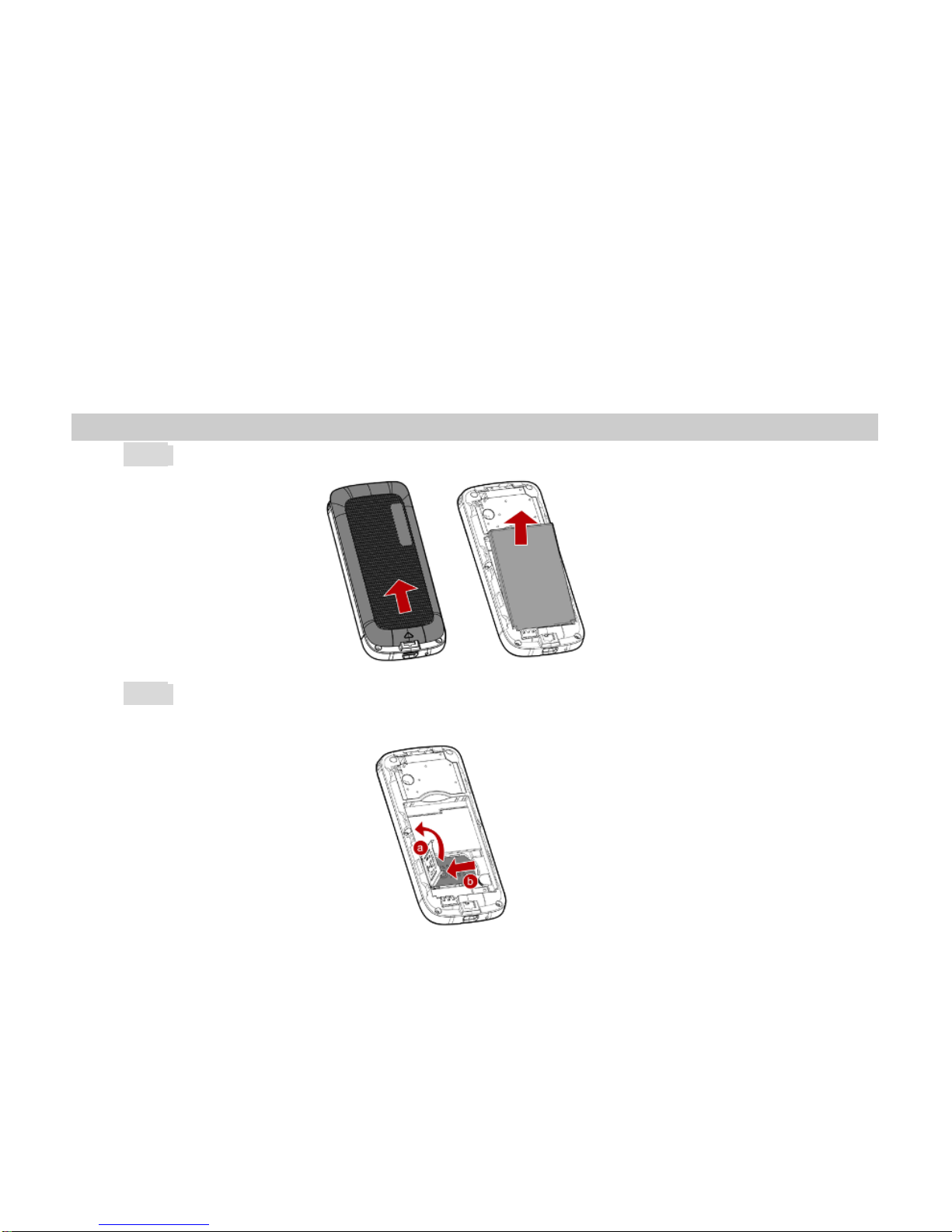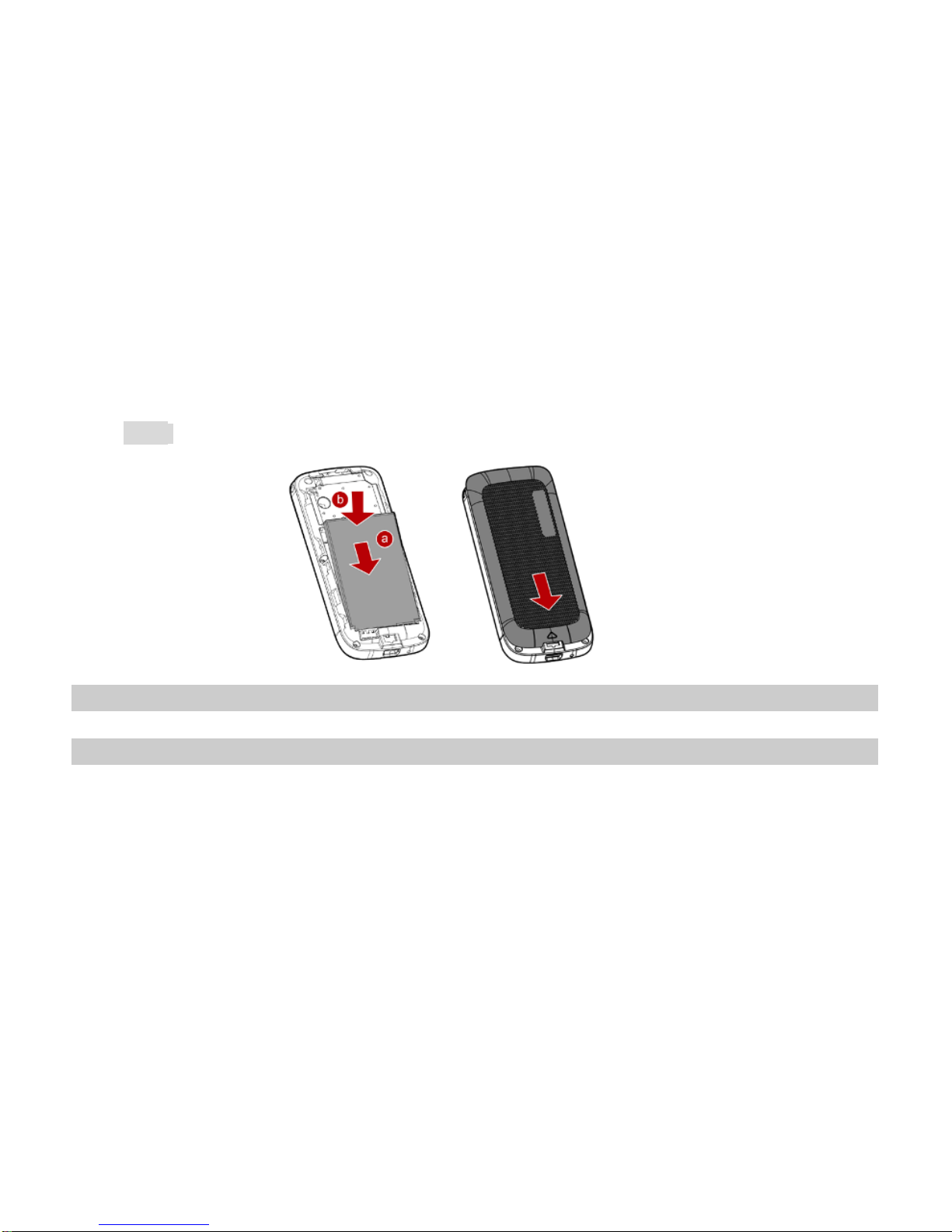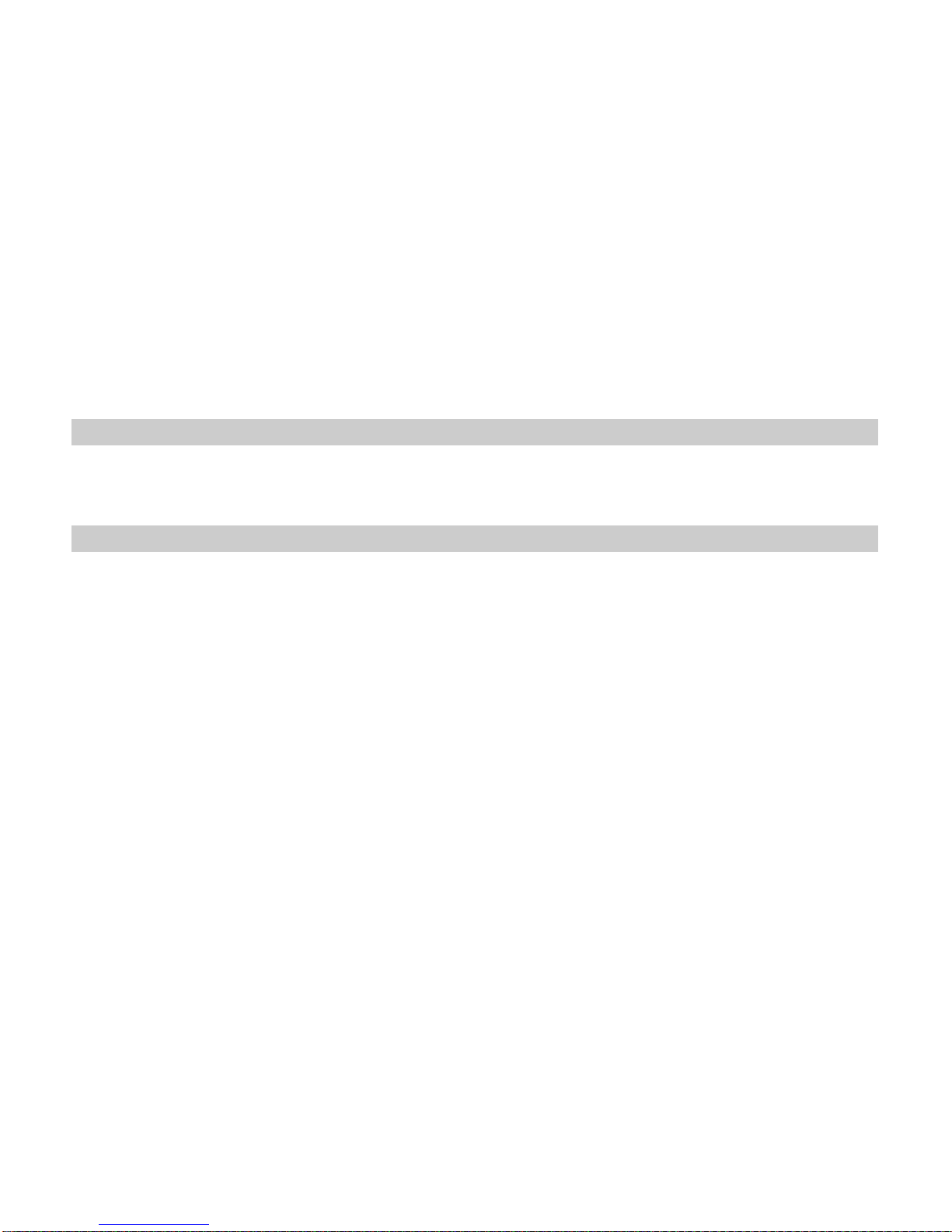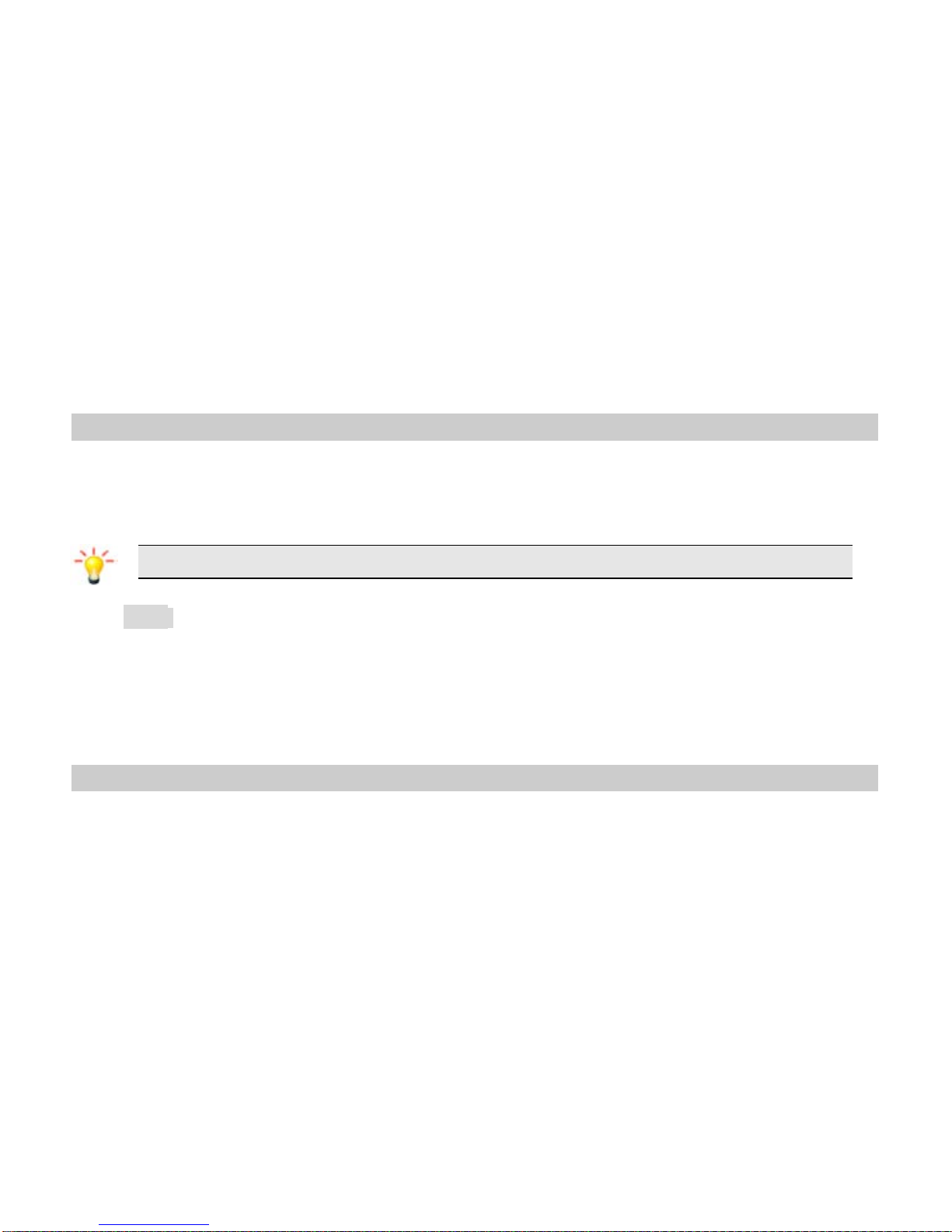2
We continuously strive to improve our products. Therefore, we reserve the rights to revise this
user manual or withdraw it at any time without prior notice.
1.2 Key
Key Function
Dial/ Answer
Key Make or answer a call.
View call logs in standby mode.
Hang-Up Pressing and holding to turn the phone on/off.
End a call or reject an incoming call.
Return to the idle mode.
Left Soft Key In idle mode, press to turn on the torch for about 5 seconds.
In idle mode, press and hold to turn on the torch all the time, press again will turn the
torch off.
When keypad is locked, press to prompt how to unlock, press and hold to turn the
torch on or off.
Right Soft Key Access the contact list in idle mode.
Return to the previous menu.