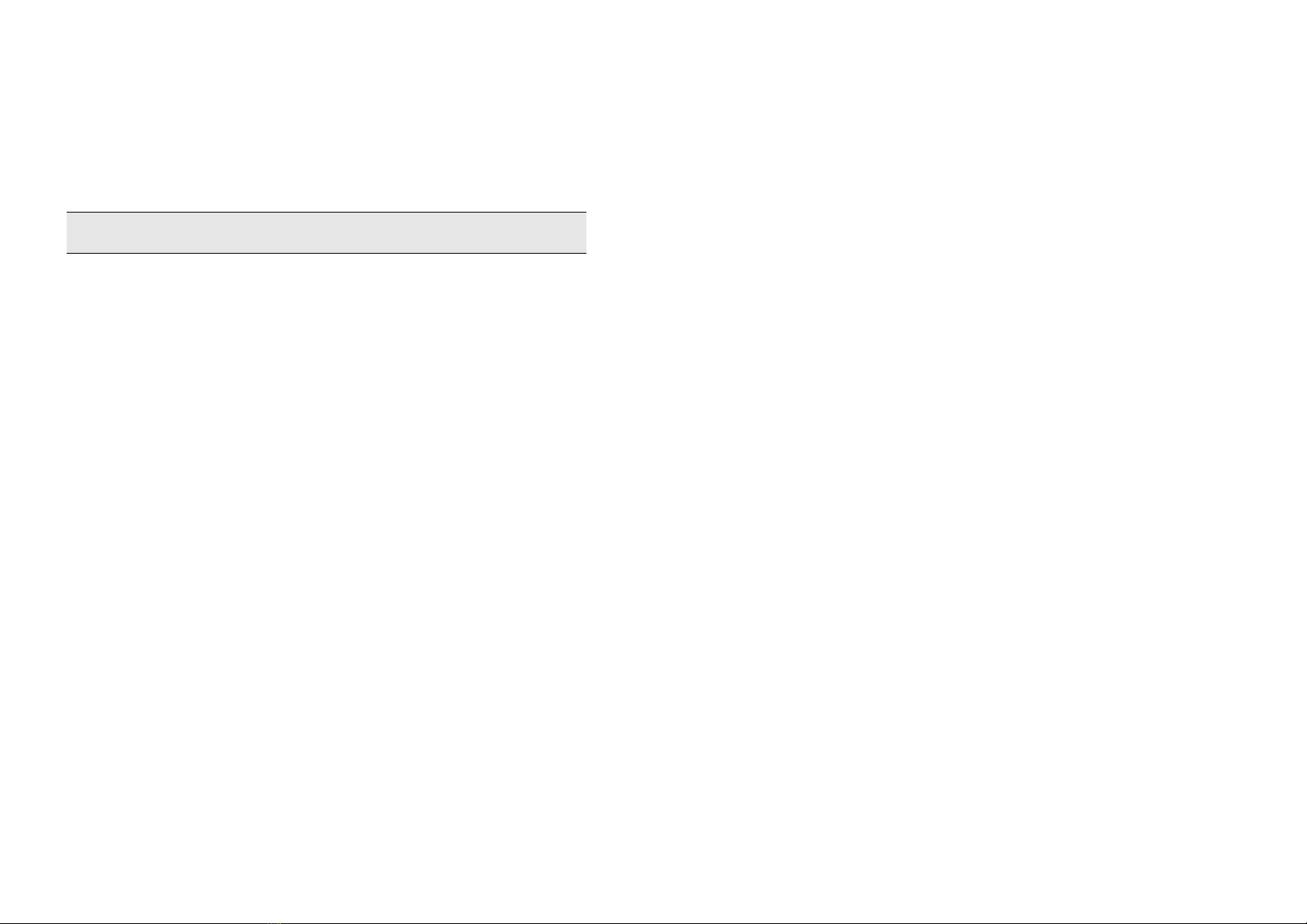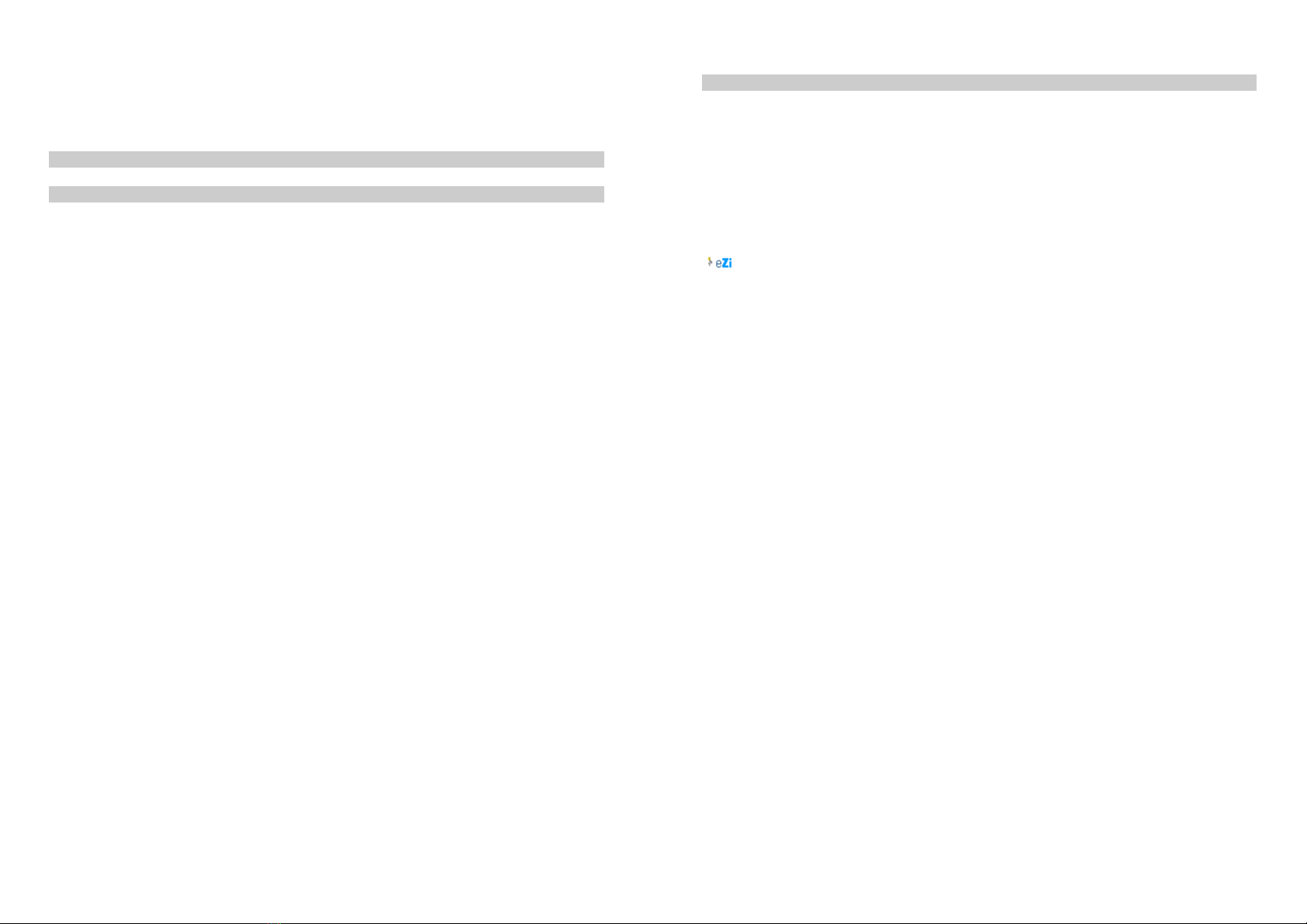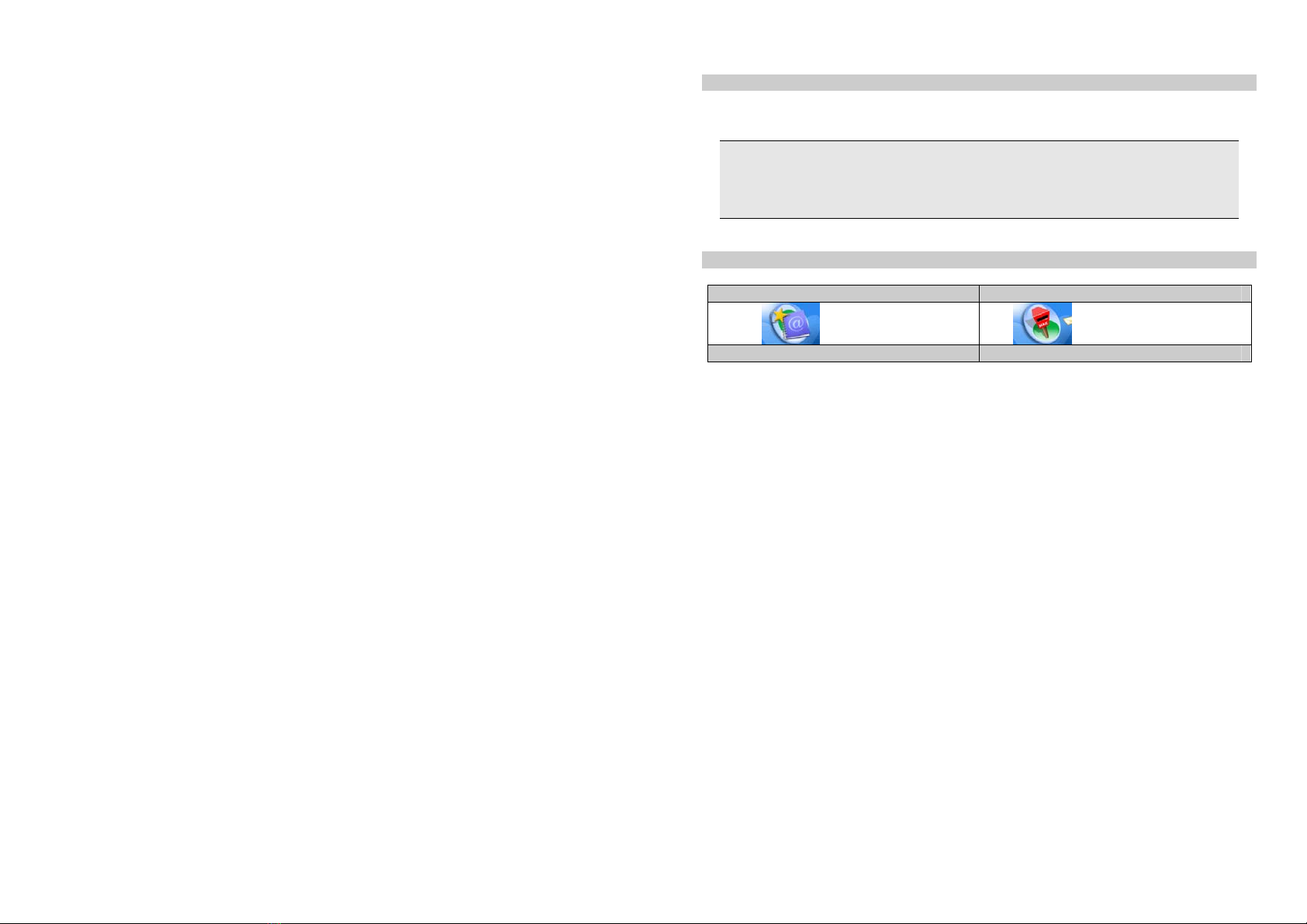16
2. Enter the country code.
3. Enter the area code (normally without the 0 before it), followed by the phone number.
4. Press the Pick Up Key to call directly.
5.3 Making an emergency call
You can make an emergency call anytime, regardless of whether the cellular phone has been registered
on the network. In idle mode, enter the emergency call number (specific number in the caller's country)
then press the Pick-Up Key.
If there is no SIM card, pressing SOS can also bring you to the emergency call screen displaying the
confirmation.
5.4 Making a second call (Network dependent)
You can make a second call by putting the current call on hold:
1. During a call with Party A, you can enter Party B's number using the keypad.
2. Press Pick Up Key to dial Party B's number. Party A will be put on hold automatically.
5.5 Making a conference call (Network dependent)
Your phone supports multi-party calls of up to five members.
When there is a call waiting while you are already on the phone, you can carry out the following
operations to establish the multi-party call:
1. Press the Pick Up Key to answer the second call. The first call will be put on hold automatically.
17
2. Select Conference from Option. The two calls will be combined and a conference call is established.
During the multi-party call, you can answer a new incoming call or add a new member to the call by
dialing the new member (the ongoing multi-party call will be put on hold automatically).
5.6 Switching calls (Network dependent)
When you have one active call and one call on hold, you can press Option, and then select Swap to
switch between the 2 calls. You can also press the Pick-up Key to swap.
5.7 Calling Using a Hands-Free
During a call, press H-free.
5.8 Answering a call
Press the Pick Up Key to answer a call.
5.9 Rejecting a call
Press the HangUp Key to reject a call.
5.10 Answering a second call (Network dependent)
If you have activated Call waiting, a new incoming call screen is shown to inform you when there is a
second incoming call. You can:
1. Press Pick-Up key or select Answer from Option to answer the second call. The current call will be put
on hold automatically.
2. Press Hang-Up key or Right Soft Key Reject to reject the second call and continue with your current
call.