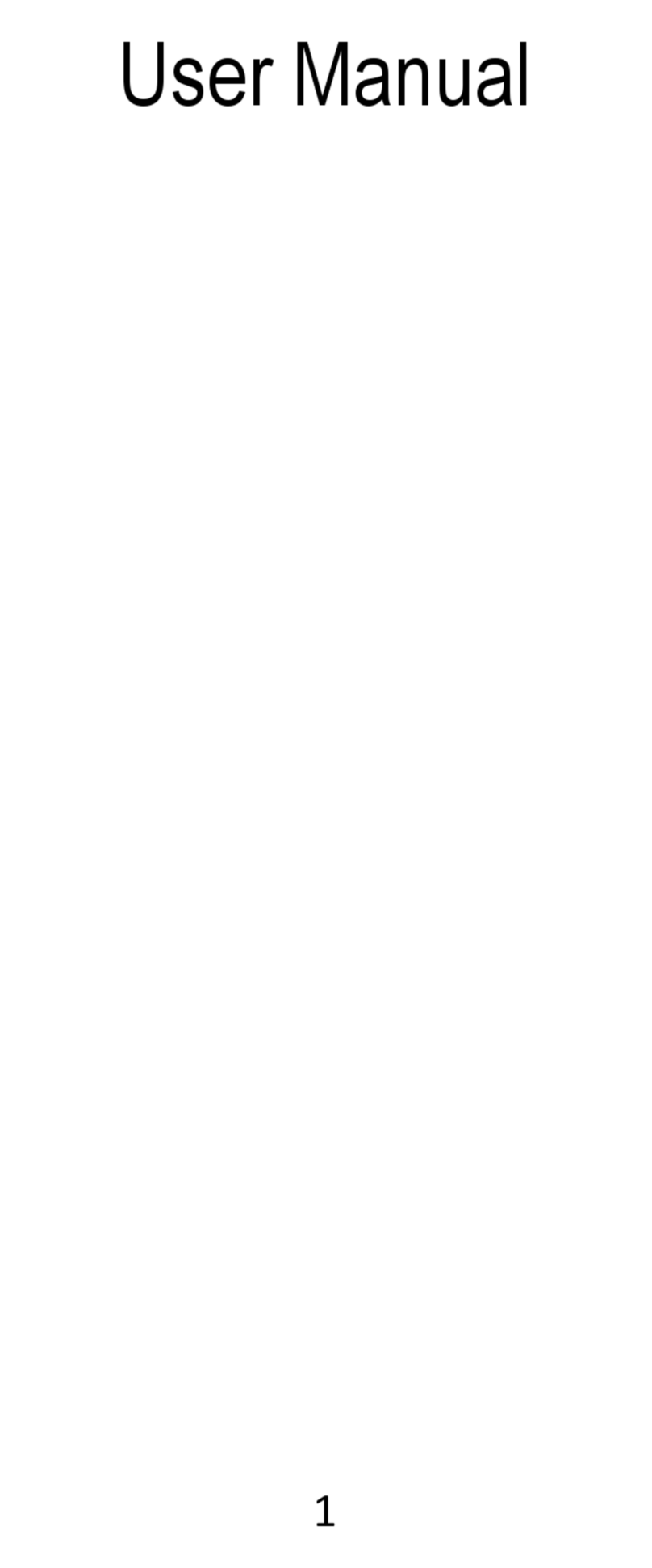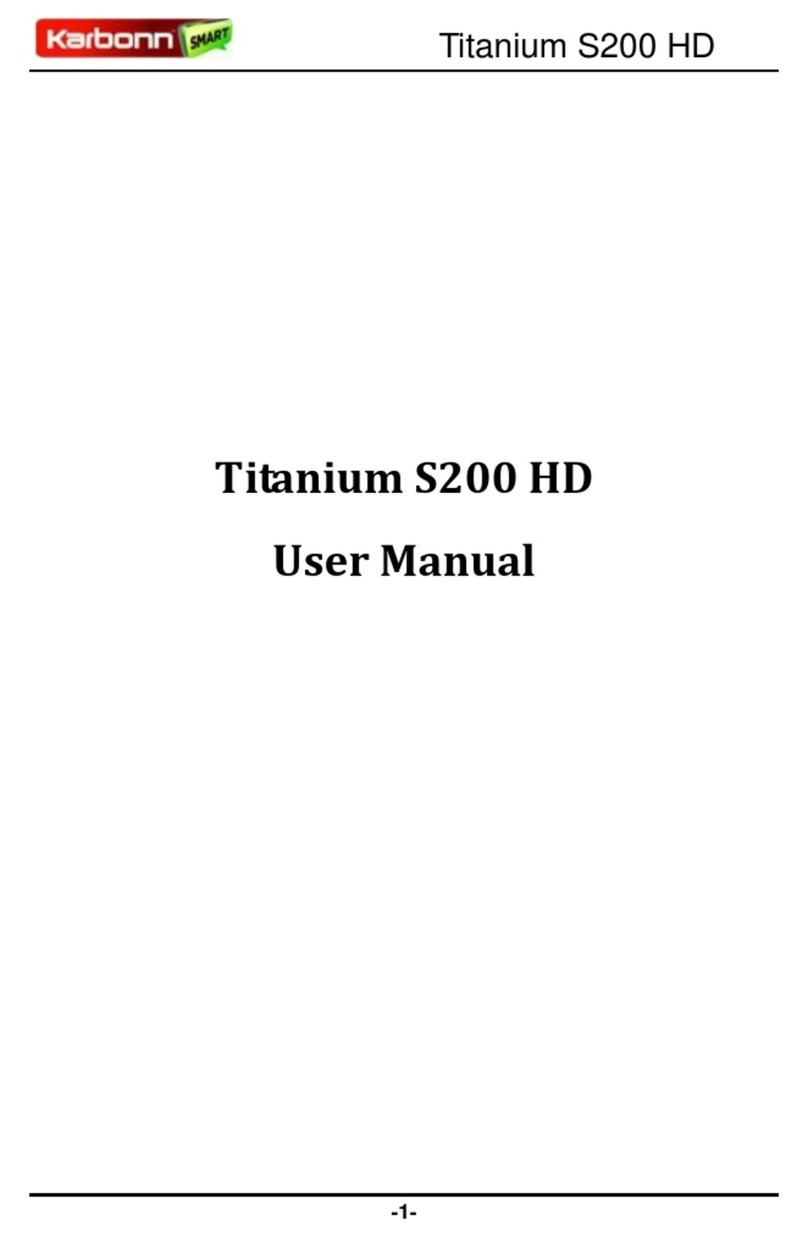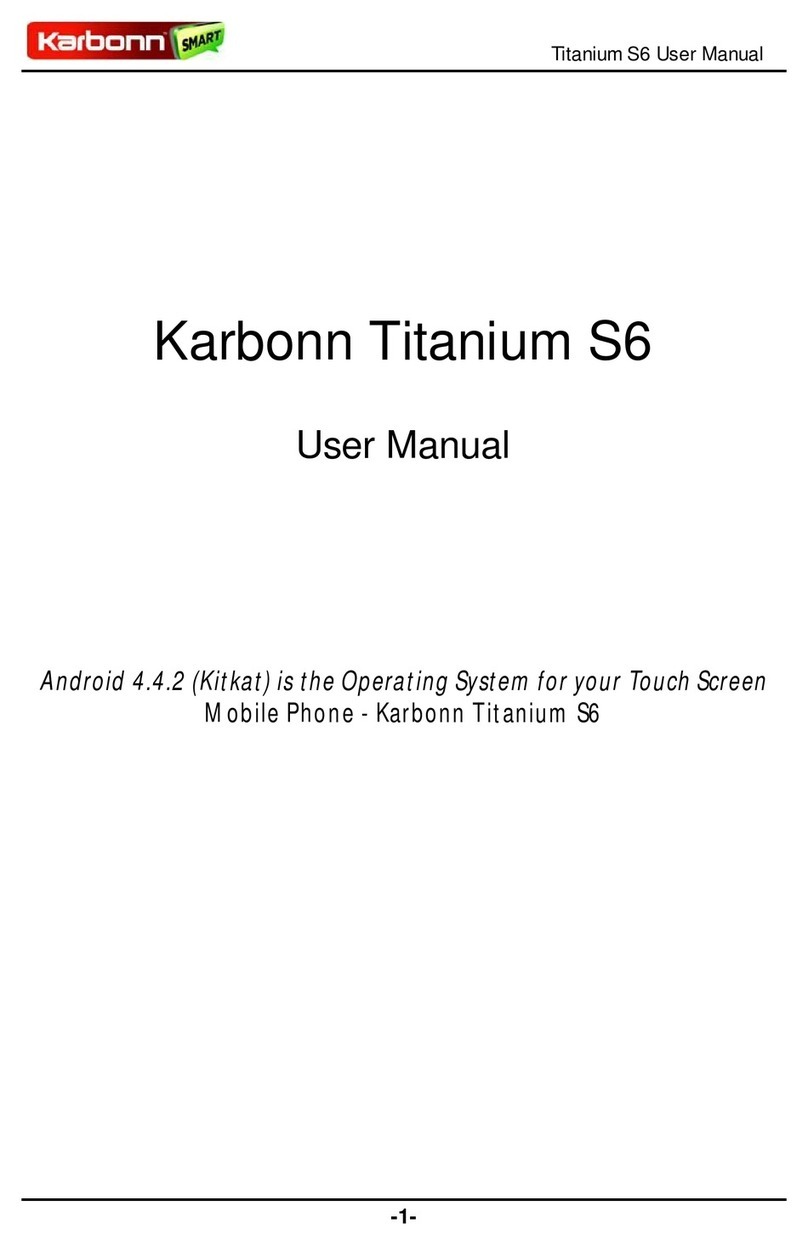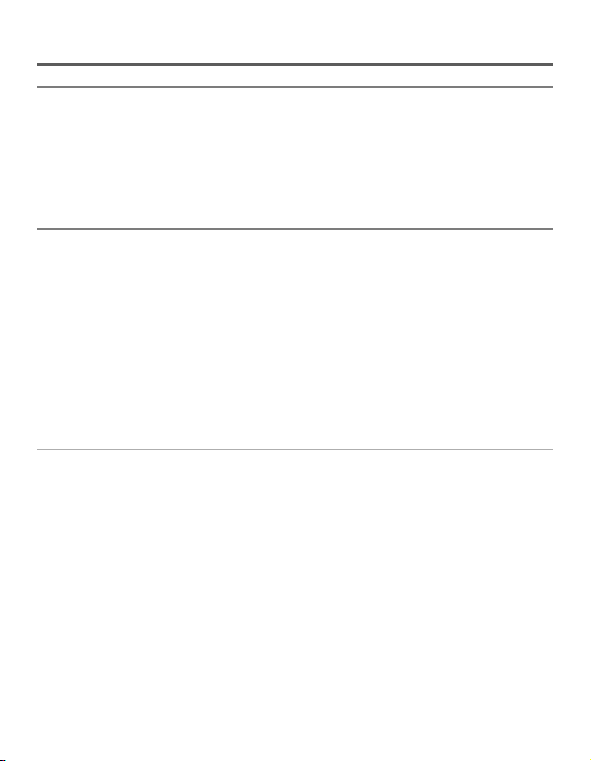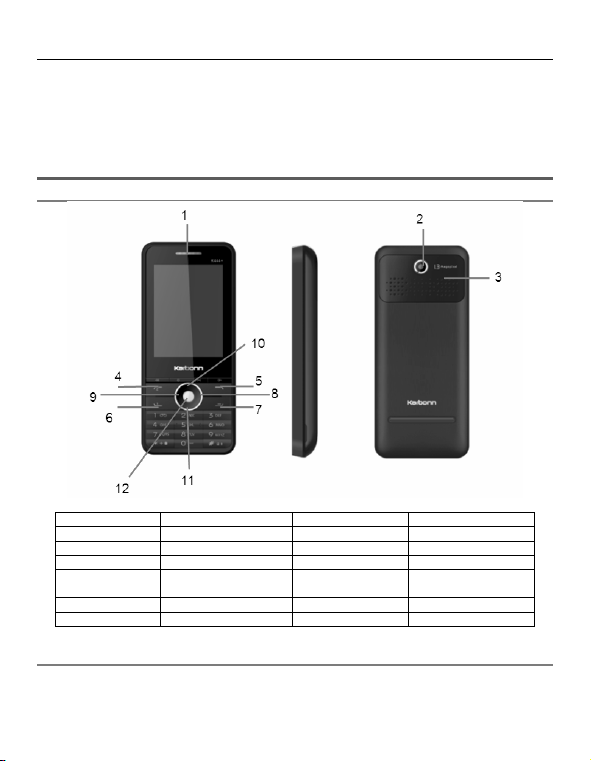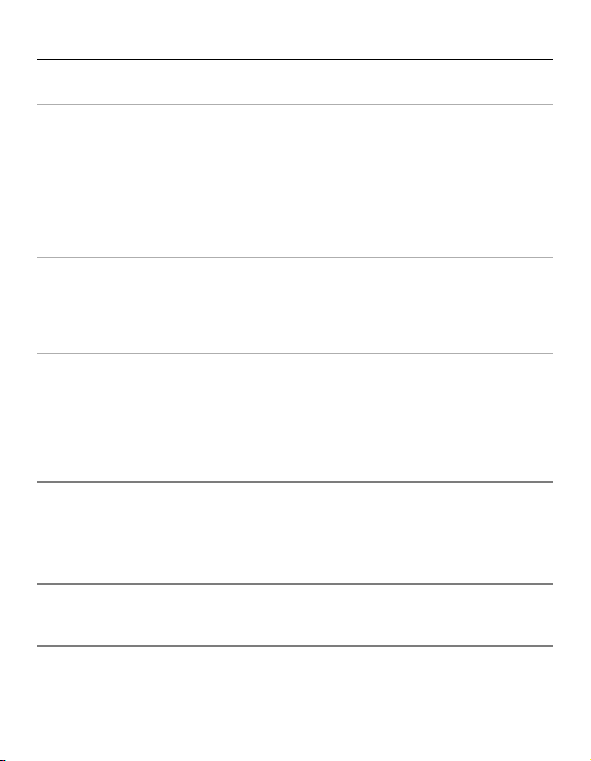Karbonn K444+
1
Table of Contents
1 THE BASICS ................................................................................................................................................... 3
1.1 INTRODUCTION .................................................................................................................................................3
1.2 SAFETY NOTICE..................................................................................................................................................3
1.2.1 General matters..................................................................................................................................3
1.2.2 Phone safety.......................................................................................................................................4
1.2.3 Battery safety .....................................................................................................................................4
1.2.4 Charger safety ....................................................................................................................................5
1.2.5 Cleaning and maintenance.................................................................................................................5
2 BEFORE USE.................................................................................................................................................. 6
2.1 APPLICATIONS...................................................................................................................................................6
2.2 BATTERY ..........................................................................................................................................................6
2.2.1 Removal and installation of the battery .............................................................................................7
2.2.2 Battery charging.................................................................................................................................7
2.3 CONNECTING TO THE NETWORK ...........................................................................................................................7
2.3.1 SIM card .............................................................................................................................................7
2.3.2 Removal and insertion of the SIM card...............................................................................................7
2.3.3 Unlocking the phone lock ...................................................................................................................8
2.3.4 Unlocking the SIM card.......................................................................................................................8
2.3.5 Connecting to the network .................................................................................................................8
3 FLEETLY USE GUIDE .......................................................................................................................................8
3.1 DIALING...........................................................................................................................................................8
3.1.1 Making domestic calls ........................................................................................................................8
3.1.2 Calling fixed line extensions................................................................................................................9
3.1.3 Making international calls..................................................................................................................9
3.1.4 Dialing calls from the call log..............................................................................................................9
3.2 EMERGENCY CALLS.............................................................................................................................................9
3.3 RECEIVING CALLS ...............................................................................................................................................9
3.4 ENDING A CALL..................................................................................................................................................9
3.5 CALL OPTION ..................................................................................................................................................10
4 PHONE BOOK.............................................................................................................................................. 10
5 CALL HISTORY ............................................................................................................................................. 11
5.1 ALL CALLS.......................................................................................................................................................11
5.2 MISSED CALLS .................................................................................................................................................11
5.3 RECEIVED CALLS ..............................................................................................................................................11
5.4 DIALED CALLS..................................................................................................................................................11
6 TOOLS......................................................................................................................................................... 12
6.1 BLUETOOTH....................................................................................................................................................12
6.2 CALCULATOR ..................................................................................................................................................12
6.3 STOPWATCH ...................................................................................................................................................12
6.4 TIMER ...........................................................................................................................................................12
6.5 UNIT CONVERTER ............................................................................................................................................12
6.6 TORCH...........................................................................................................................................................12
7 MULTIMEDIA .............................................................................................................................................. 12
7.1 VIDEO RECORDER ............................................................................................................................................12
7.2 AUDIO PLAYER ................................................................................................................................................13
7.3 VIDEO PLAYER .................................................................................................................................................13
7.4 KING MOVIE ...................................................................................................................................................14
7.5 IMAGE VIEWER................................................................................................................................................14
7.6 FM RADIO......................................................................................................................................................14