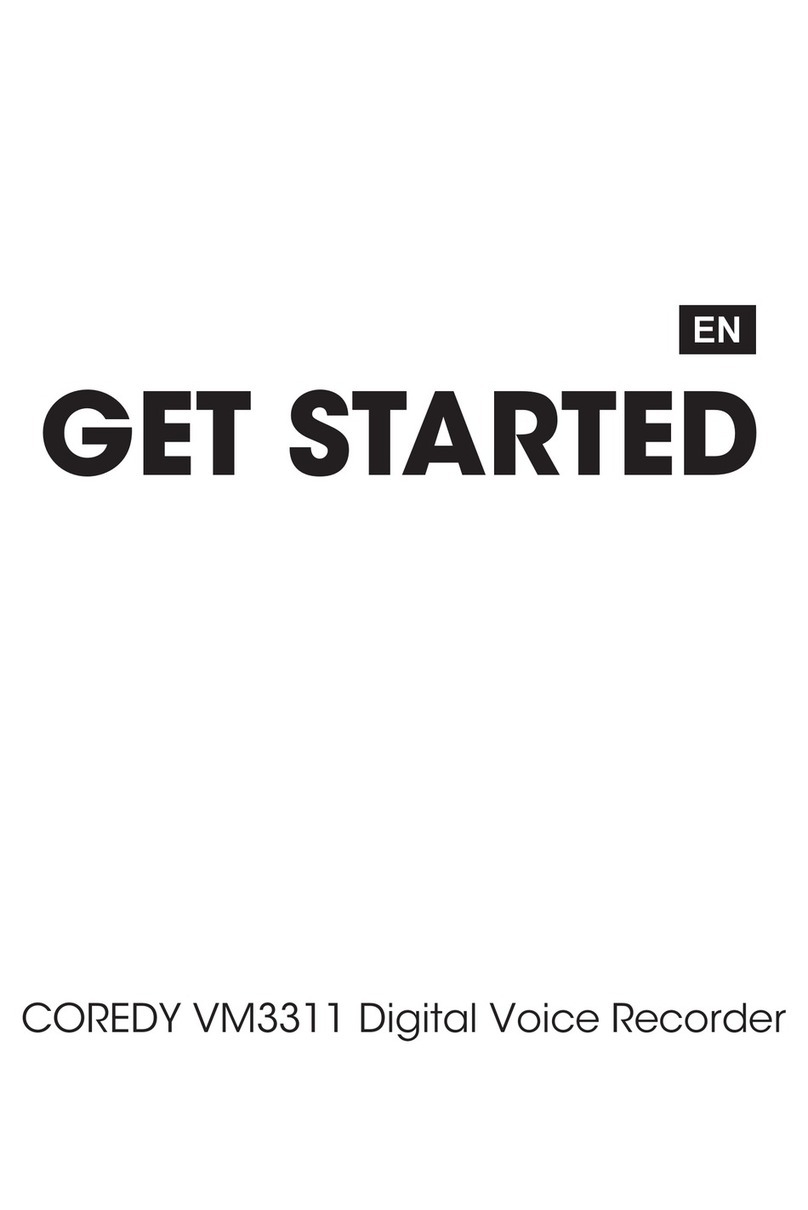Table of Contents
Prepearing the Recorder …………………………………………………………………….......
1. Parts and Controls …………………………………………………………………………....
2. Display windows ………………………………………………………………………...…....
3. Power ………………………………………………………………………………….....….....
Method 1. Recharging the battery using a Computer ……………….................….....
Method 2. Recharging the battery using a USB AC adapter (not supplied) ….…......
Method 3. Inserting a battery ………………......………………......…………….…......
4.Turning the power on ………………......………………......……………….........................
5. Preventing Unintentional Operations (HOLD) ………………..........................................
6. Memory card ………………......………………......………………......…………….............
7. Setting the Display Language ………………......………………......………………...........
8. Setting the Clock ………………......………………......………………......………..............
9. Selecting a Folder /a File using Folder view menu ………………......……………...........
Recording Files …………………………………………………………………….....................
1. Basic Recording ………………......………………............................................................
Monitoring recording ..................................................................................................
2. Selecting a recording mode ............................................................................................
3.Selecting the save position ..............................................................................................
4. Changing the Recording Record Folder .........................................................................
5. Adjusting the recording volume according to distance--The AGC function ....................
6. Recording from other equipment ....................................................................................
7. Setting auto record .........................................................................................................
8. Tips for better recording .................................................................................................
Playing Files ……………………………………………………………………..........................
1. Basic Playback ...............................................................................................................
2. Selecting music/ record file to play back ........................................................................
3. Adjusting the playback speed .........................................................................................
4. Adjusting the playback Equalizer ...................................................................................
5. Changing the Playback Mode ........................................................................................
6. Playing back a specified section repeatedly : A-B repeat ..............................................
7. Bookmark .......................................................................................................................
8. Listening with better sound quality .................................................................................
Erasing Files ……………………………………………………………………..........................
1. Erasing one File ..............................................................................................................
2. Erasing All Files in a Folder ............................................................................................
Editing Files ……………………………………………………………………...........................
1. Cutting an audio : File cutting function ...........................................................................
1
1
2
5
5
7
8
9
10
11
12
13
15
16
16
17
18
19
19
20
21
22
23
24
24
26
27
27
28
29
31
32
33
33
34
35
35