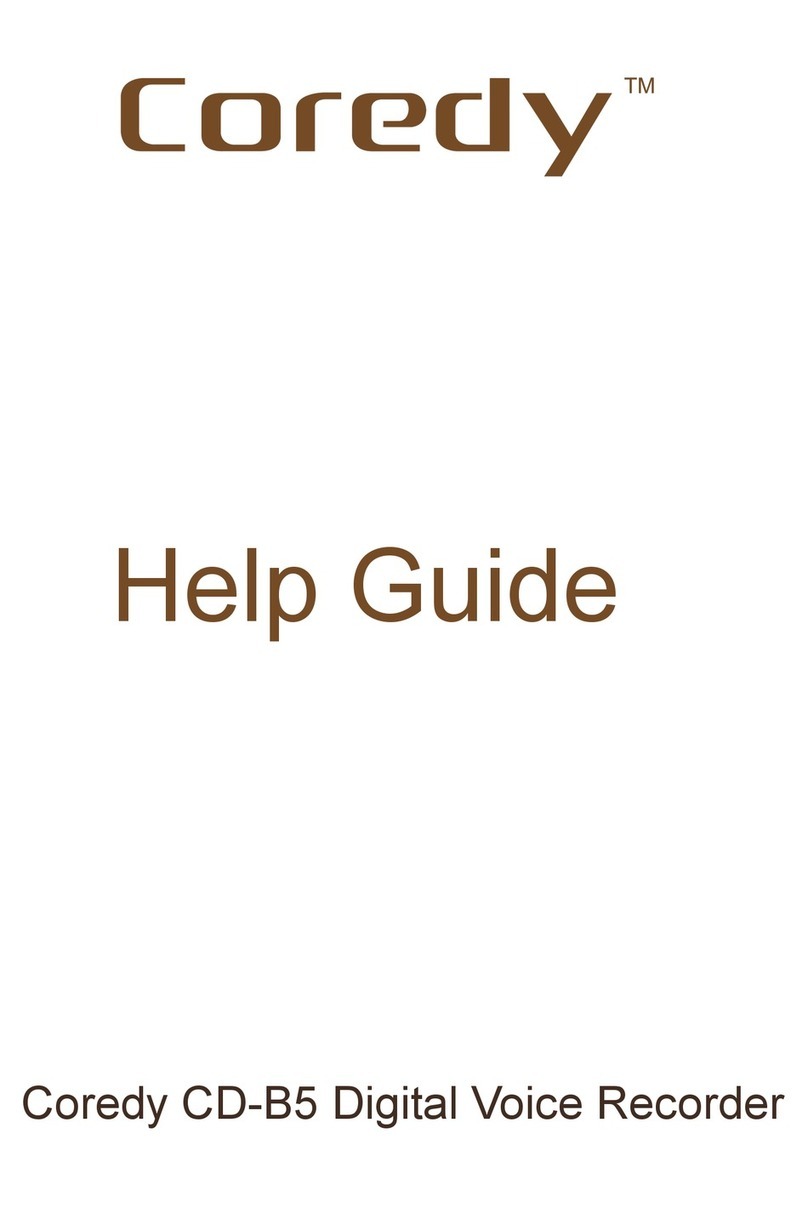23
25
25
26
27
27
28
29
31
33
33
34
35
36
37
38
38
39
39
2.1 Basic recording.............................
2.1.1 REC MON ( Monitoring the recording ).....
2.1.2 Stopping the recording...................
2.1.3 Other operations........................
2.2 Changing the Recording Settings..............
2.2.1 Selecting a recording scene for each
situation.....................................
2.2.2 Tips for better recording..................
2.2.3 Selecting a recording mode...............
2.3 Starting to Record Automatically in
Response to Sound – the VOR Function...........
2.4 Recording via Other Devices................
2.4.1 Recording with an external microphone.....
2.4.2 Recording from other equipment...........
2.4.3 Recording from Telephone................
2 Recording Files
3.1 Basic Playback .............................
3.1.1 Stopping playback.......................
3.1.2 Other operations ........................
3.1.3 Searching forward/backward during
playback – Cue/Review .......................
3.2 Changing the Playback Settings...............
3.2.1 Adjusting the playback speed – the DPC
(Digital Pitch Control) function..................
3 Playing Files