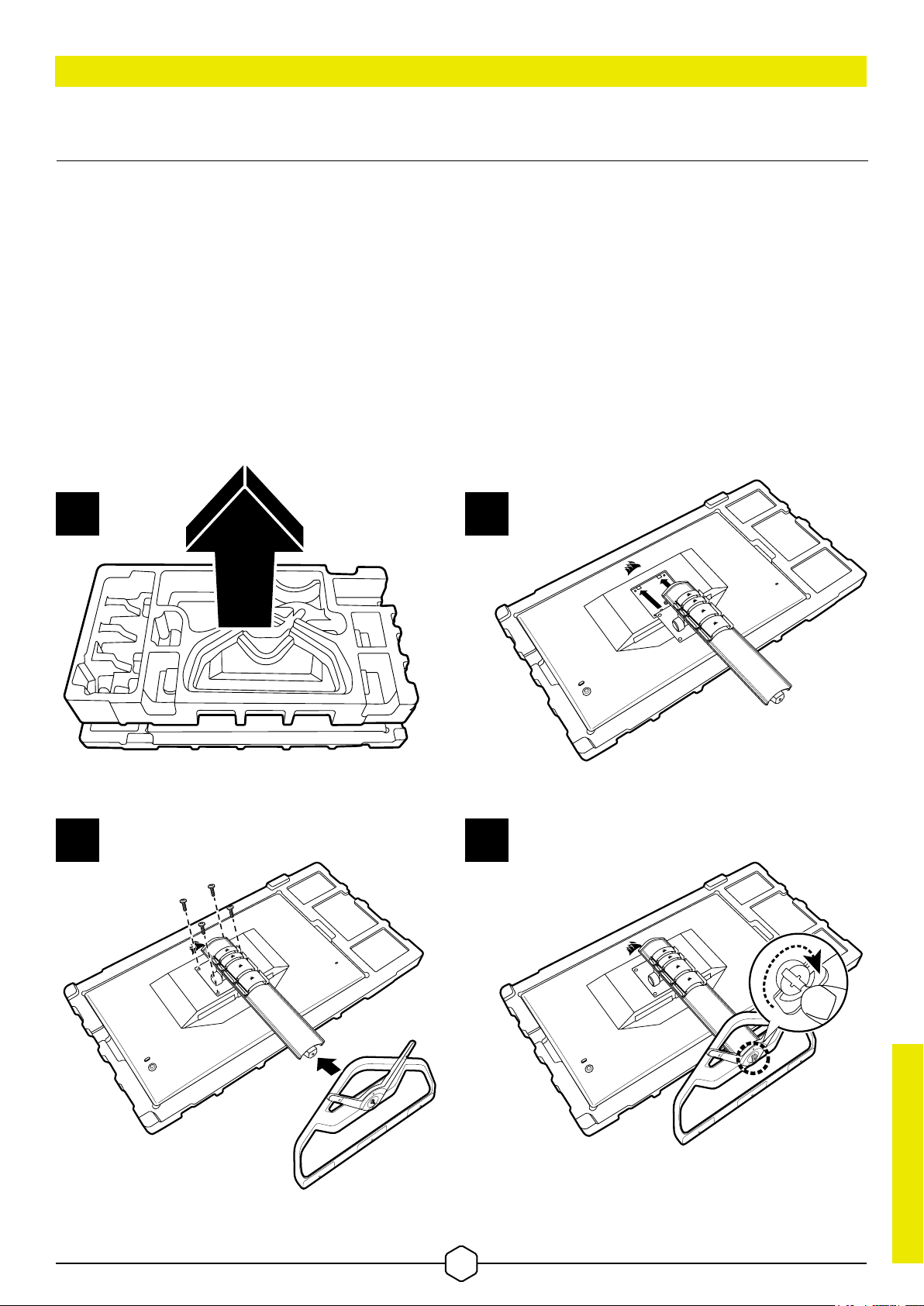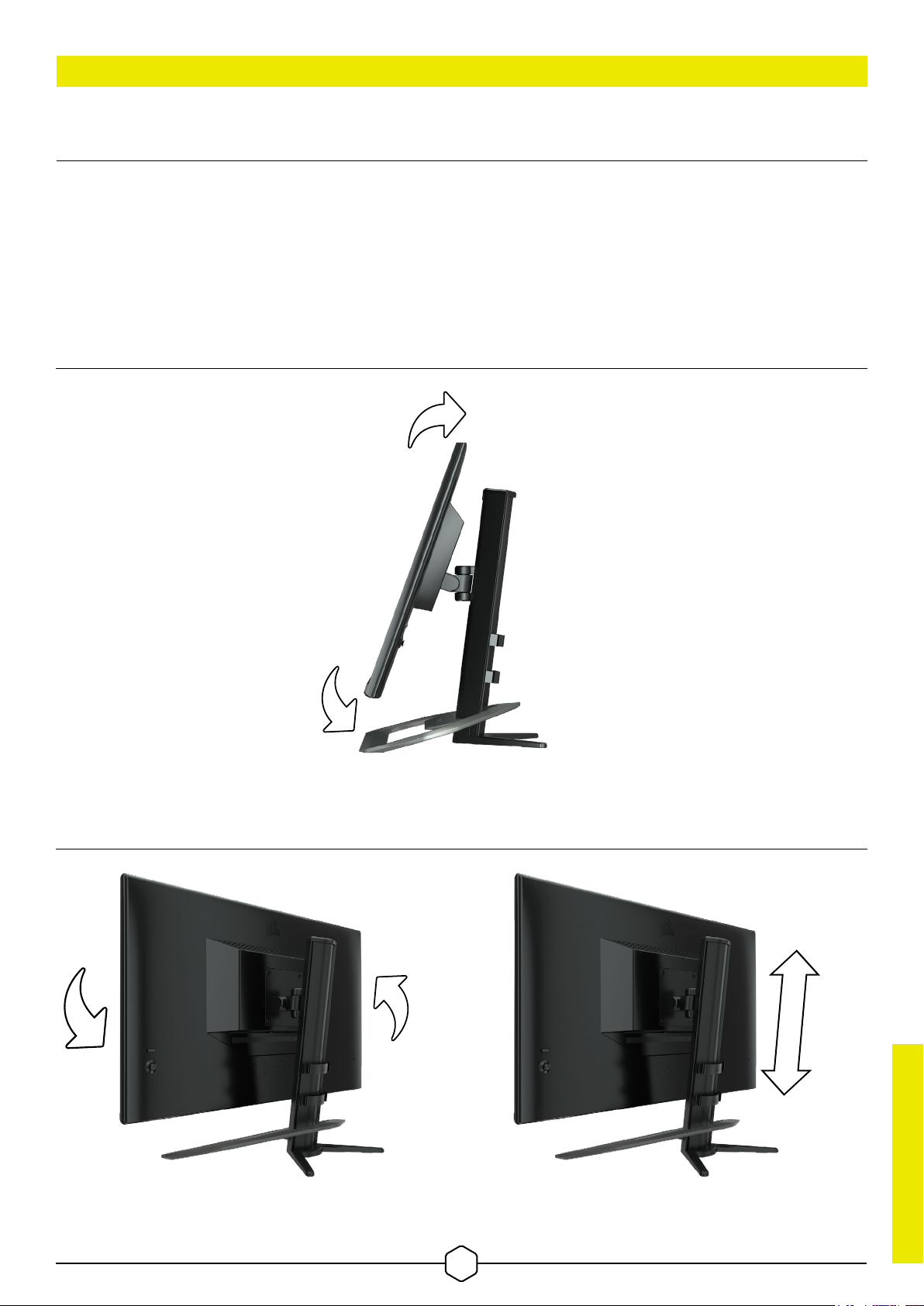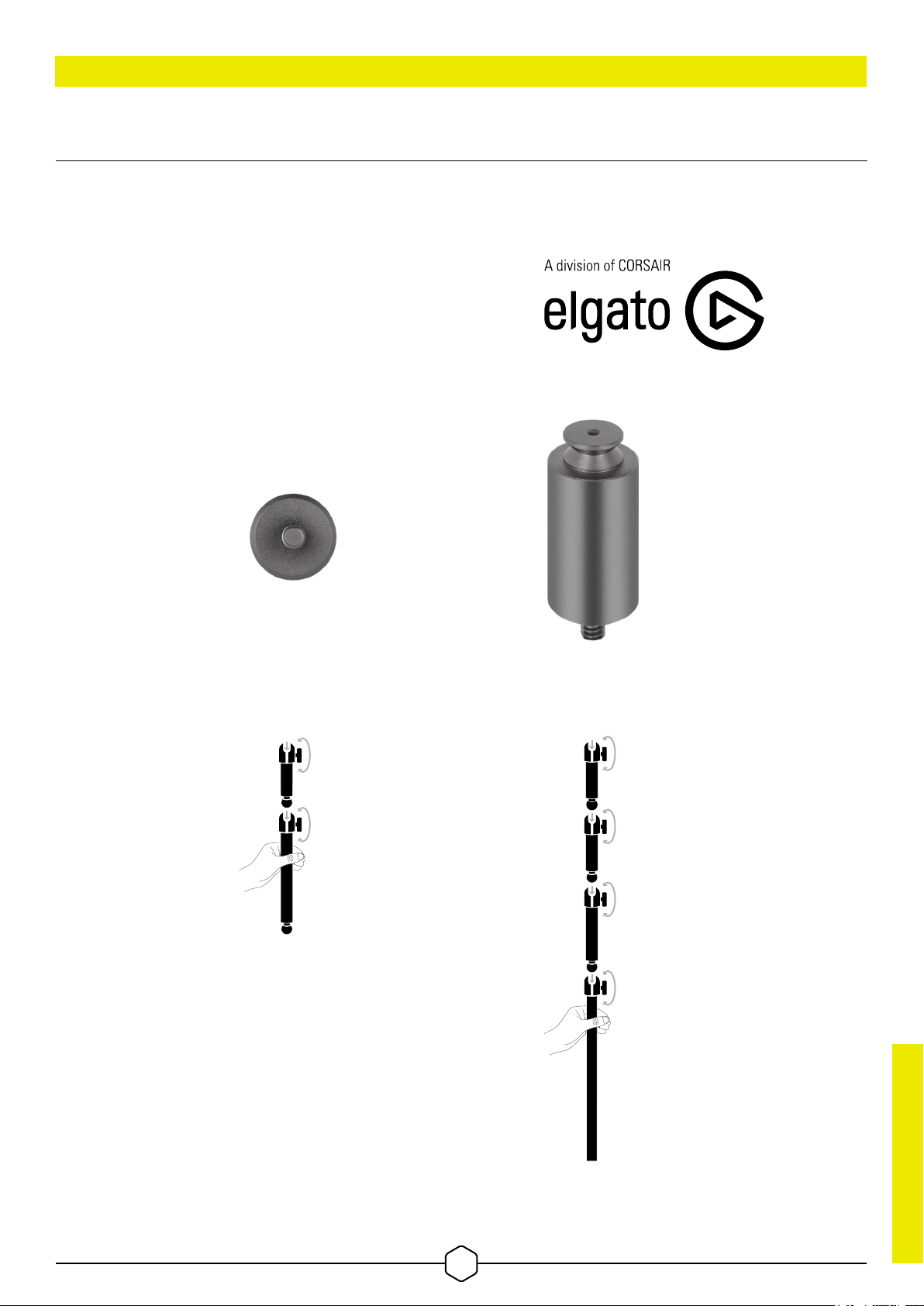2
• Only use the accessories that are provided with the monitor or that are recommended by the manufacturer.
• Keep the plastic packaging bag for the product in a place that cannot be reached by children.
• Before connecting the monitor to the power outlet, make sure that the voltage rating of the power cable
is compatible with the power specification in the country where you are located.
• The power cord plug must be connected to a properly wired and grounded power outlet.
• Do not touch the plug with wet hands, otherwise can easily cause electric shock.
• Place the monitor in a stable and well-ventilated place.
• Do not place the monitor near any heat sources such as electric radiators or direct sunlight.
• The holes or openings on the monitor are for ventilation. Do not cover or block the ventilation holes
with any objects.
• Do not use the monitor near water, drinks, or any type of liquids. Failure to do so may result in
electric shock or damage to the monitor.
• Make sure to unplug the monitor from the power outlet before cleaning.
• As the screen surface can be easily scratched, avoid touching the surface with any hard or sharp object. Use
a soft lint-free cloth instead of a tissue to wipe the screen. You may use a glass cleaner to clean the equipment
if required. However, never spray the cleaner directly onto the screen.
• Disconnect the power cable if the equipment is not being used for a long period of time.
• Do not attempt to disassemble or repair the monitor yourself.
PRECAUTIONS
ENGLISH
ENGLISH