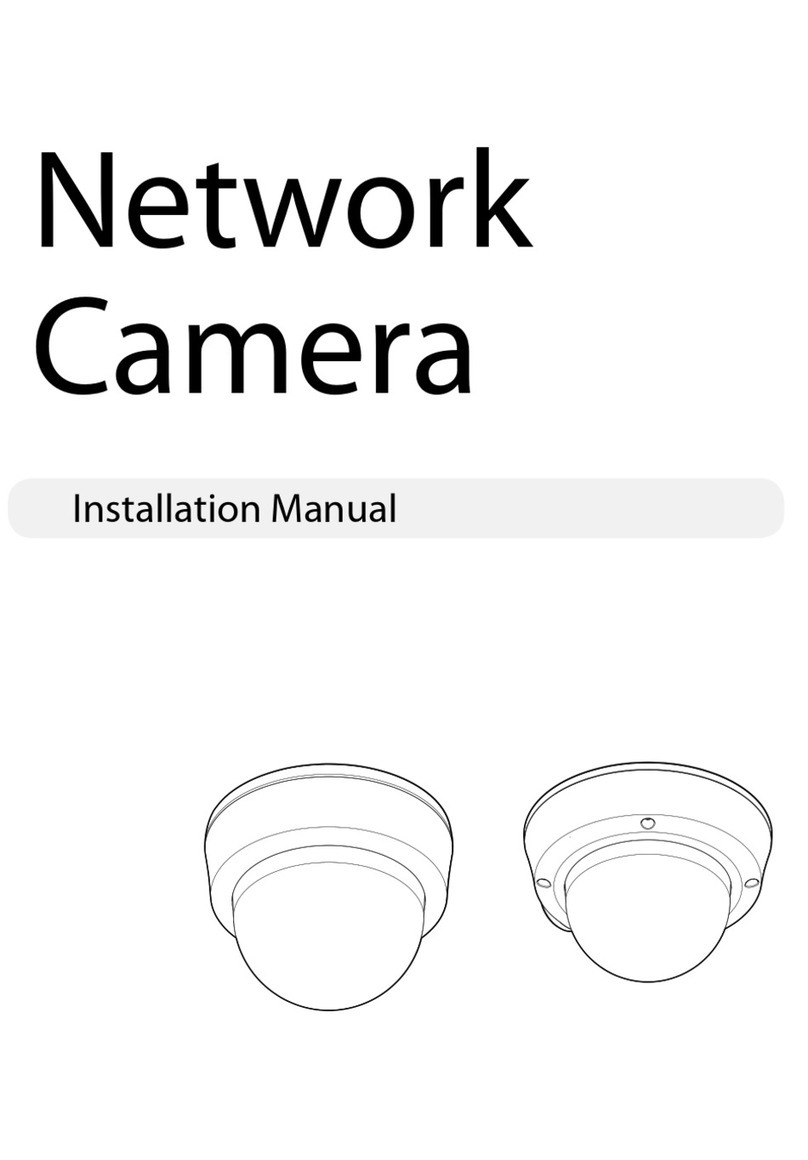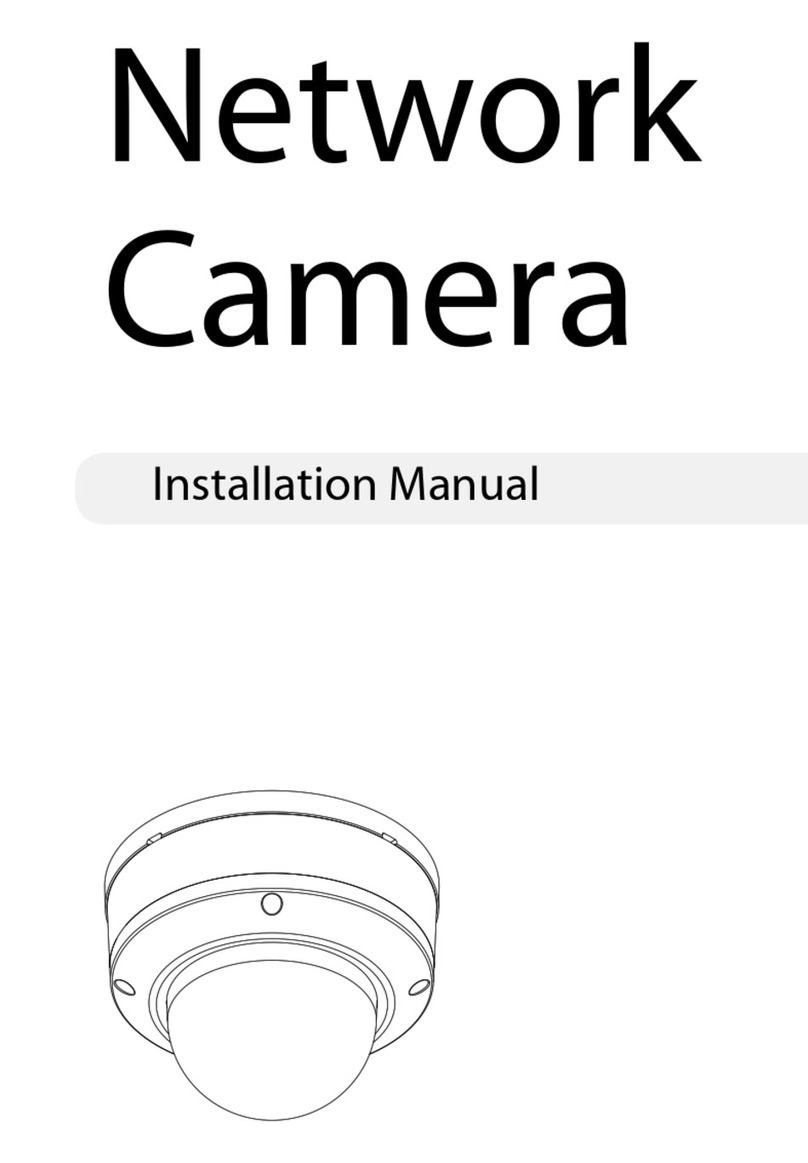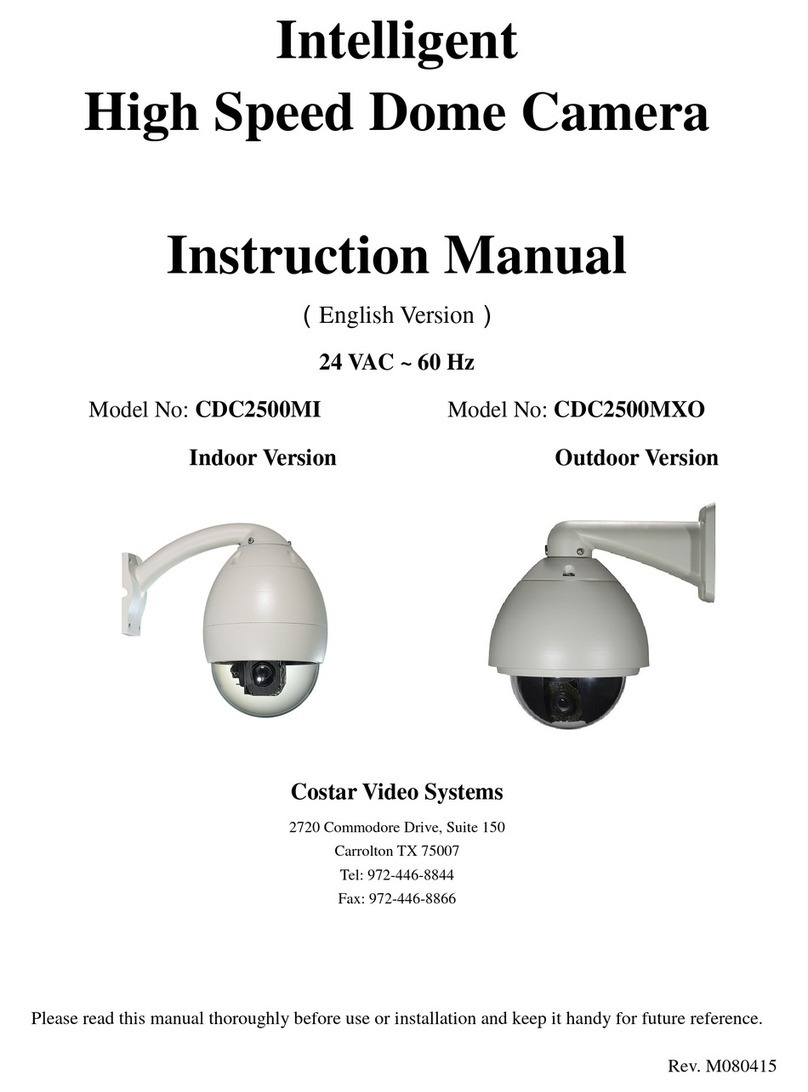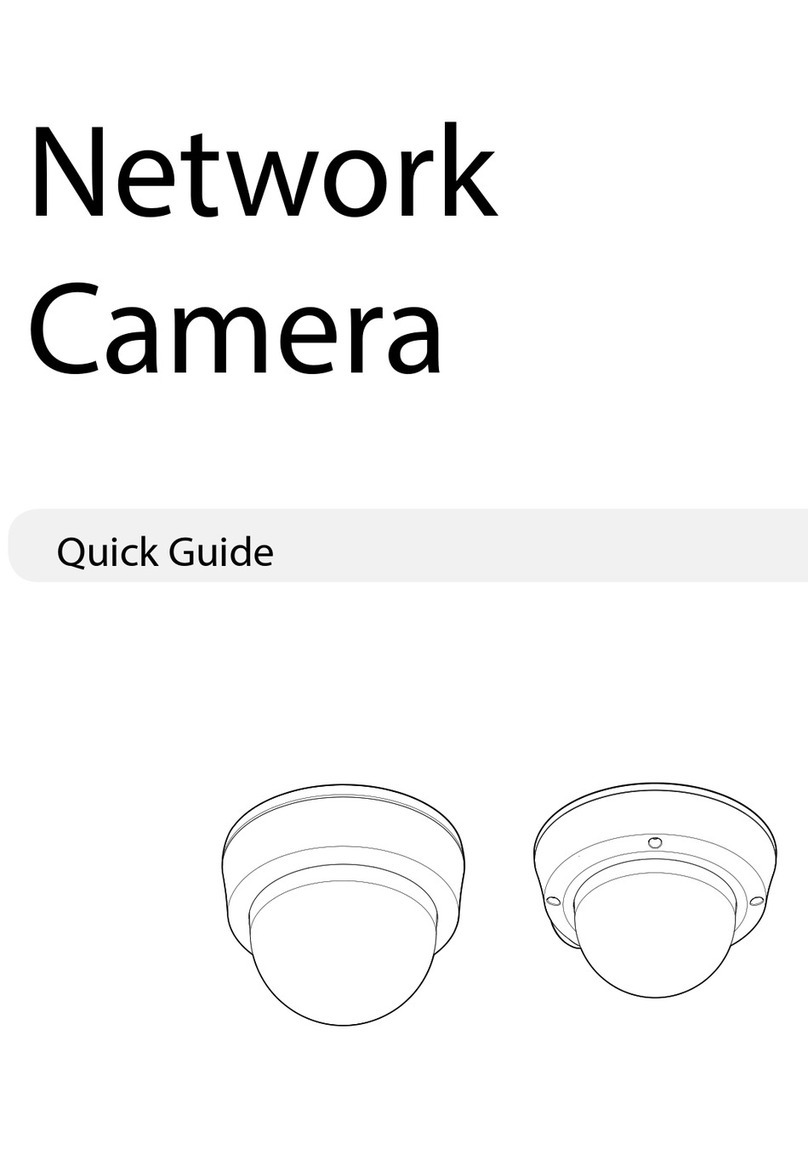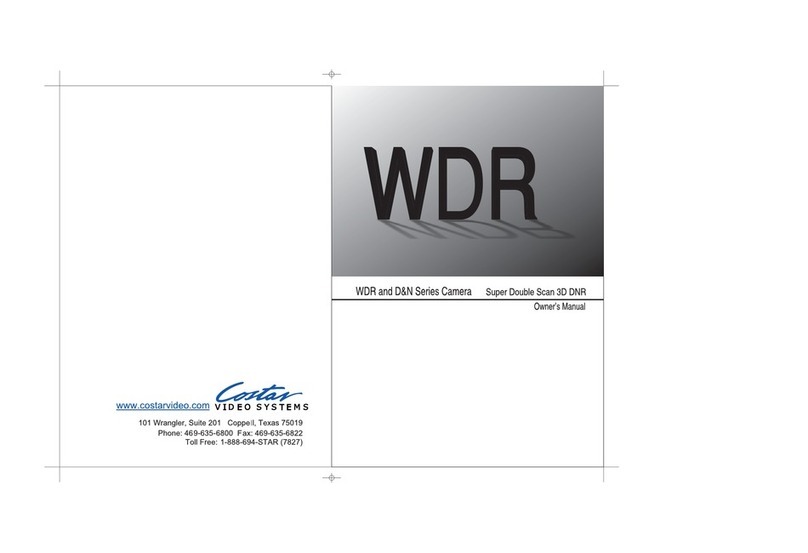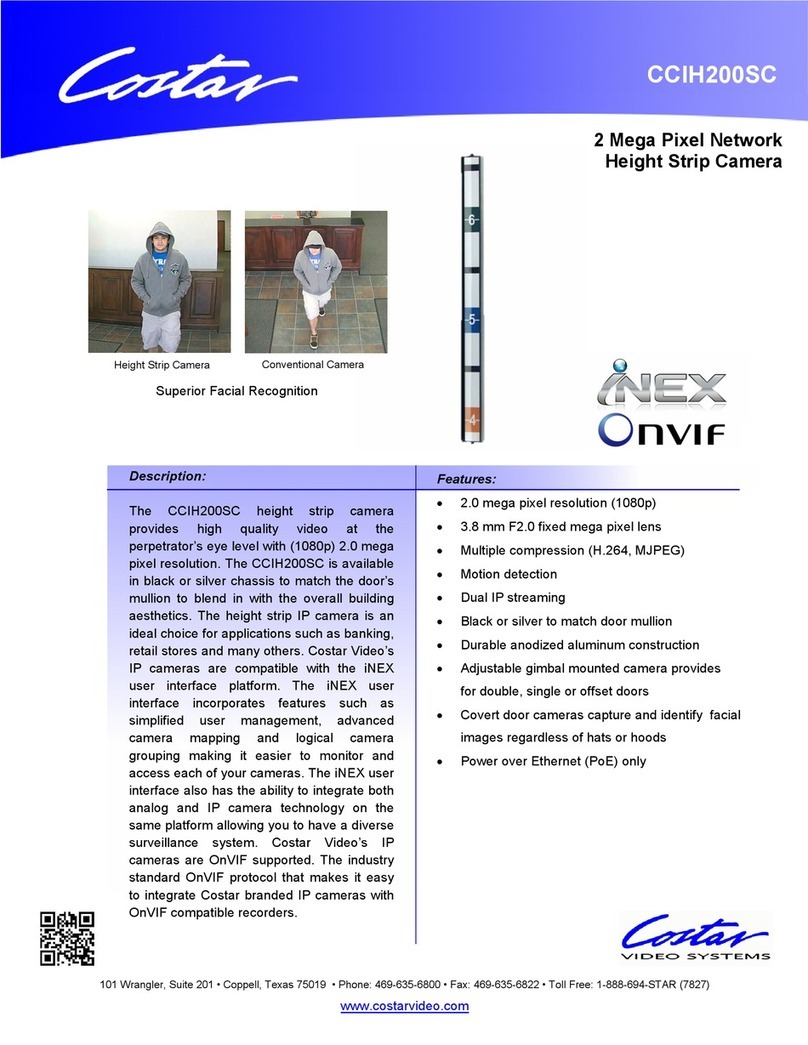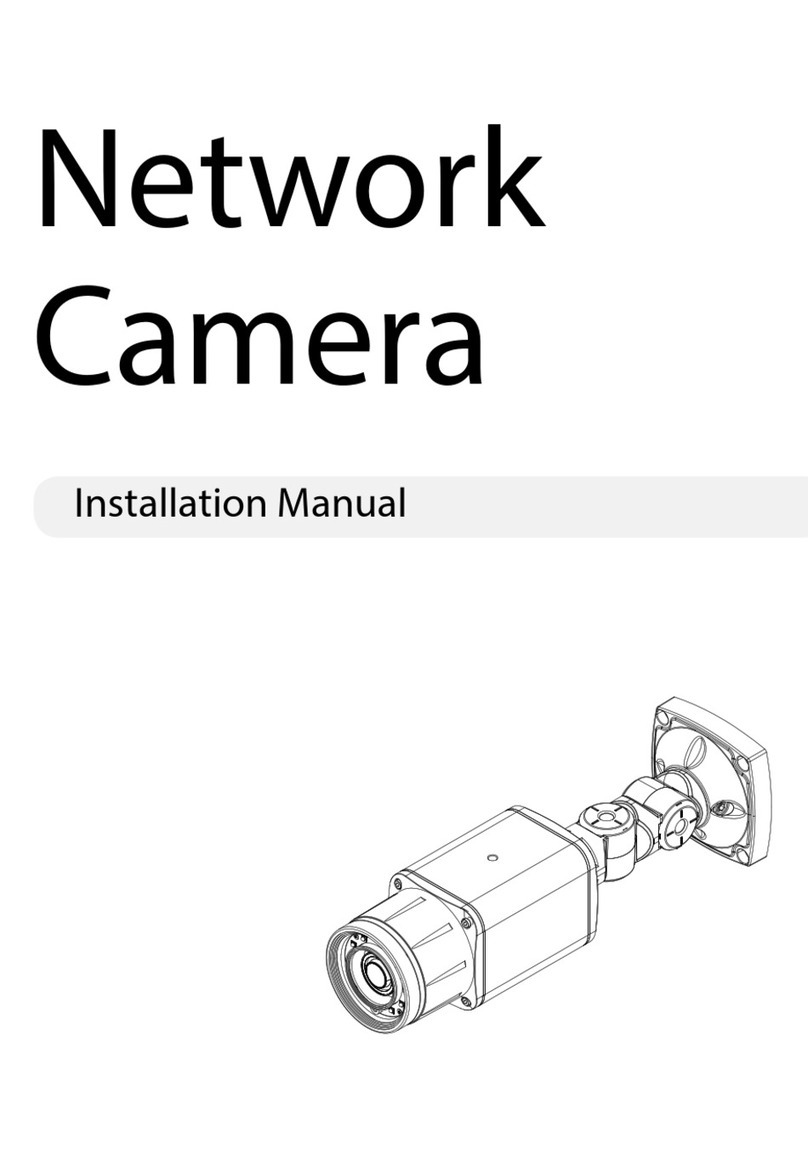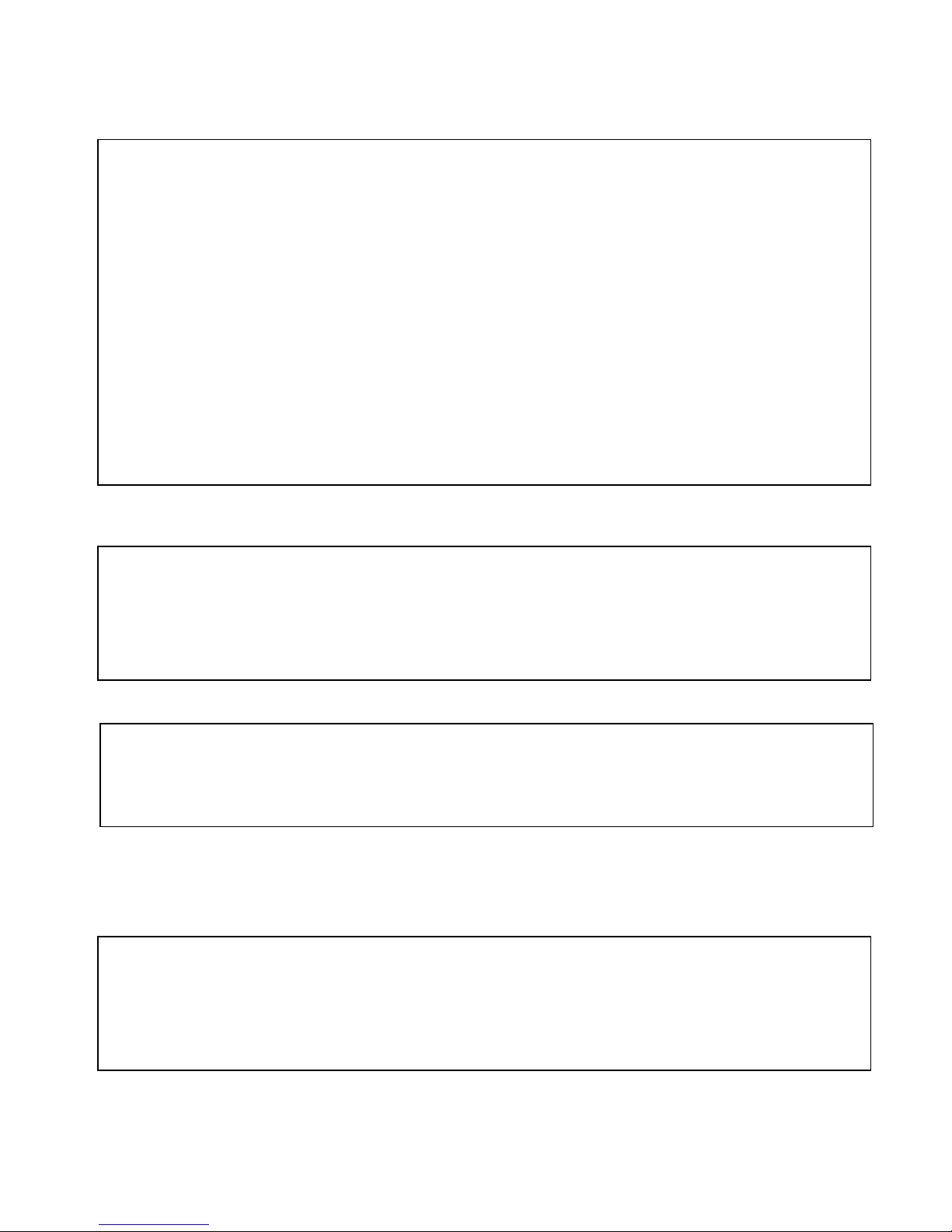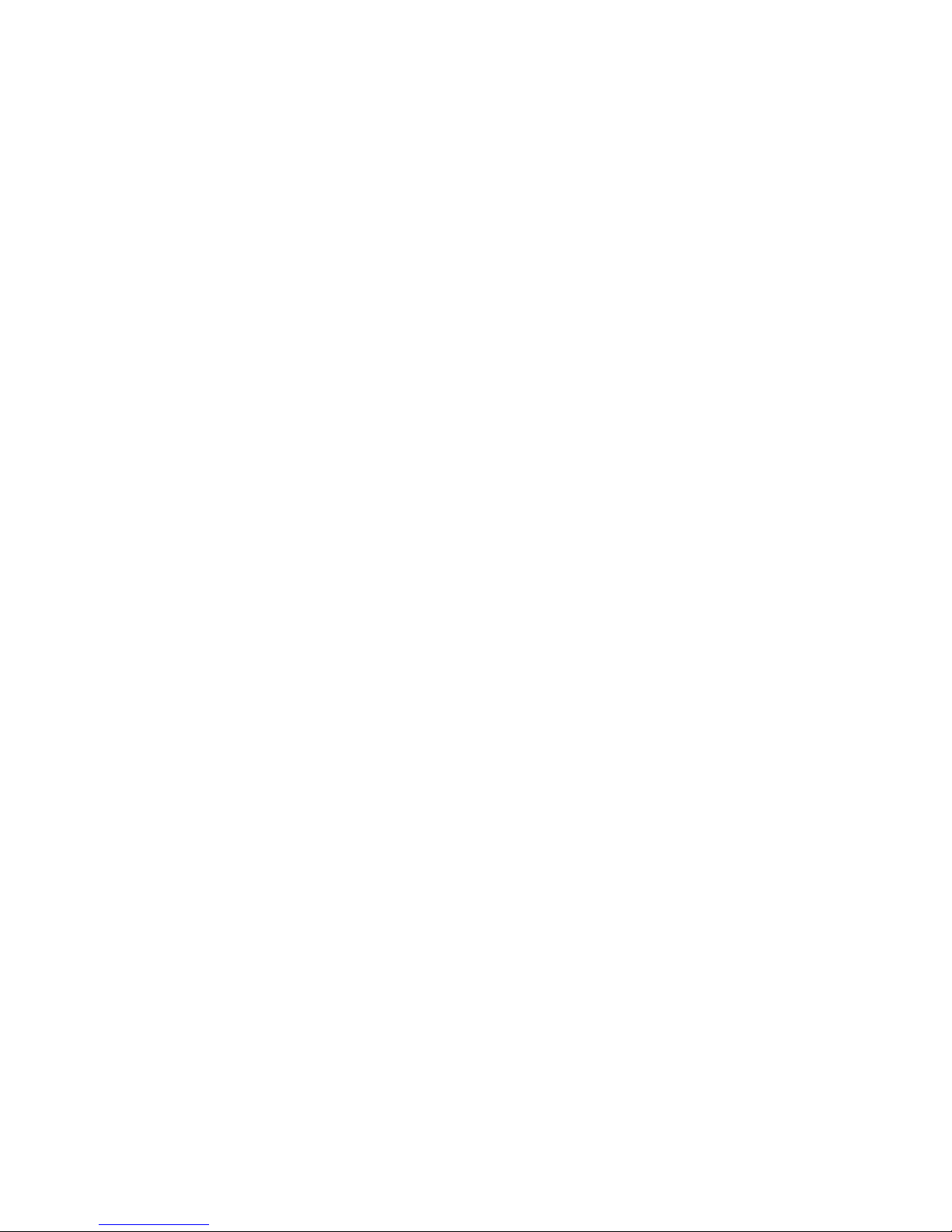6
Table of Contents
1Chapter 1 – Introduction
1.1 Performance Characteristics .......................................................................................................................... 7
1.2 Model Numbers ........................................................................................................................................... 8
1.3 Features and Functions .................................................................................................................................. 8
2Chapter 2 – Installation and configuration
2.1 Package contents............................................................................................................................................ 9
2.2 Camera shroud removal and installation........................................................................................................ 10
2.3 Communication settings................................................................................................................................. 11
2.4 Wall bracket installation................................................................................................................................. 13
2.5 Attaching the dome to the bracket ................................................................................................................. 14
2.6 Installation of the acrylic dome cover............................................................................................................ 15
2.7 Wiring Harness Specifications....................................................................................................................... 16
3Chapter 3 – Wiring and Setup
3.1 Basic Configuration ....................................................................................................................................... 17
3.2 Connecting Multiple Domes.......................................................................................................................... 18
4Chapter 4 – Quick Start Operation Guide
4.1 Connecting power to the dome ...................................................................................................................... 19
4.2 Setting joystick protocol and baud rate. ....................................................................................................... 19
4.3 Start testing .................................................................................................................................................... 19
4.4 Complete the test ........................................................................................................................................... 19
4.5 Direct input Commands for dome operation.................................................................................................. 20
4.6 Camera OSD menu ........................................................................................................................................ 22
5Chapter 5 – Program and Operation
5.1 Main menu..................................................................................................................................................... 23
5.2 Tree Menu List............................................................................................................................................... 24
5.2.1 Language Options .................................................................................................................................. 25
5.2.2 Display options ...................................................................................................................................... 25
5.2.3 Control options....................................................................................................................................... 31
5.2.4 Diagnostic Options................................................................................................................................. 35
5.2.5 Camera Options...................................................................................................................................... 36, 41
5.2.6 Program Vector Scan.............................................................................................................................. 36
6Chapter 6 – Direct Command entry (Short-cuts) & Technical Specifications
6.1 Command reference table....................................................................................................................... 46
6.2 Technical Specifications......................................................................................................................... 47
7Chapter 7 – Trouble Shooting .............................................................................................................................. 48
8Chapter 8 – Appendix Glossary........................................................................................................................... 50