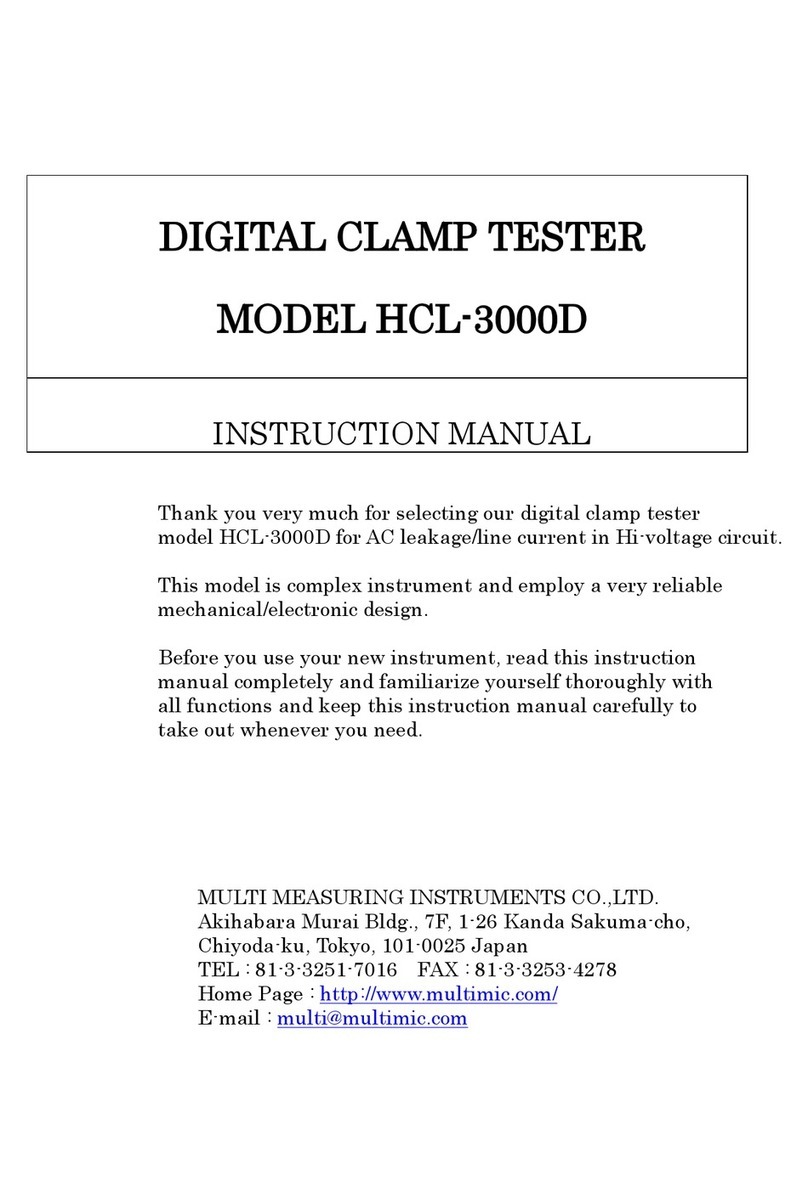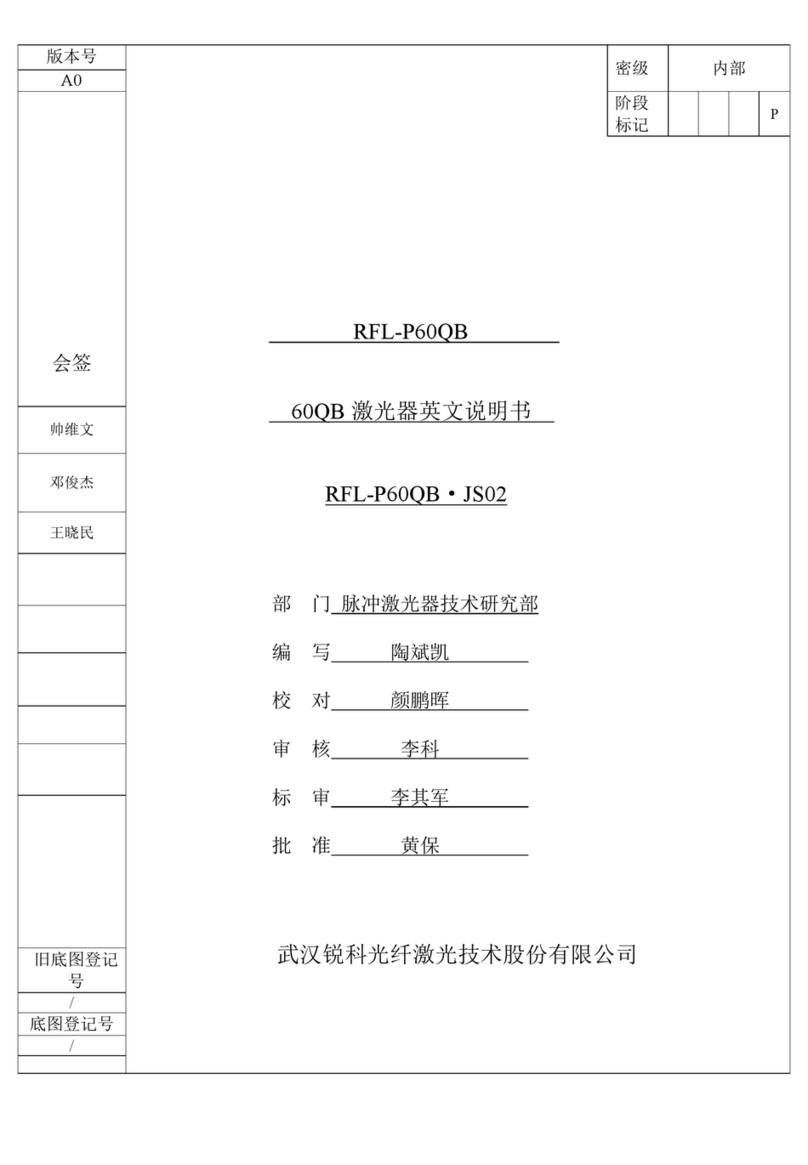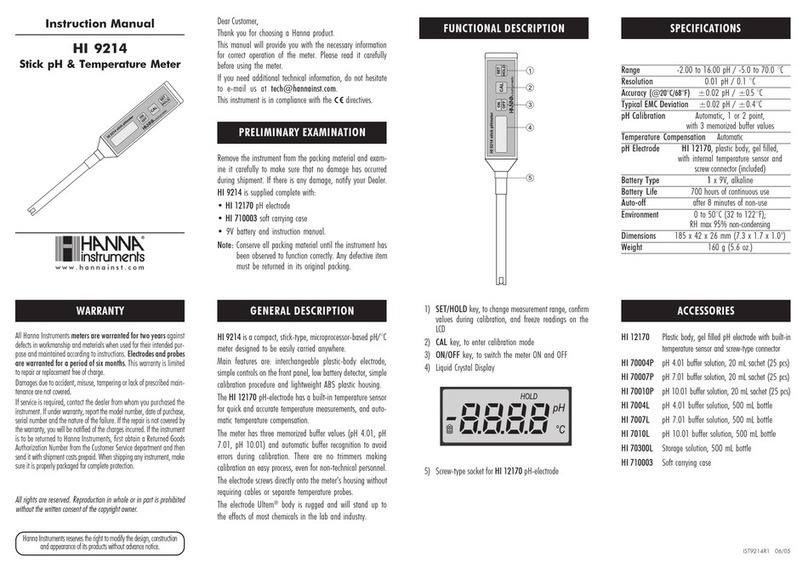CPAT DRV3 Lite User manual

DRV3 Lite User Manual
V 1.3 / 2017.10.03
Part No. 100-00009-001

efgis.com
CPAT FLEX (DRV3 Lite) 32User Manual
Contents
1. General Information ............................. 5
1.1 About this Manual ......................................5
1.2 Explanation of Symbols Used ..............................5
1.3 Certications..........................................5
1.3.1 Tests Specications ................................5
1.3.2 Compliance......................................5
1.3.3 Note ...........................................5
1.4 Technical Support ......................................6
1.5 Calibration ...........................................6
1.6 Efgis Website. . . . . . . . . . . . . . . . . . . . . . . . . . . . . . . . . . . . . . . . .6
2. System Components............................. 7
2.1 Initial Verication .......................................7
2.2 DRV3 Lite Settings Application .............................8
2.3 Features .............................................8
2.4 Physical Overview ......................................9
2.4.1 Startup .........................................9
2.4.2 Multi-Function Button and Display ....................10
2.4.3 Power Interface..................................10
2.4.4 Data Interface ...................................10
2.4.5 Antenna Connector ...............................11
2.4.6 Speaker .......................................11
2.4.7 Battery ........................................11
3. DRV3 Lite Settings Application ................... 12
3.1 Installing the DRV3 Lite Settings Application ..................12
3.2 Connecting the DRV3 Lite ...............................13
3.3 Reading, Copying, Saving and Recalling Parameters ............14
3.4 DRV3 Lite’s Parameters .................................17
3.4.1 Backlight ......................................17
3.4.2 Contrast .......................................17
3.4.3 Mid-Band Parameters .............................17
3.4.4 LTE Band Parameters .............................18
3.4.5 Tag Mode ......................................18
3.4.6 Proximity ......................................19
3.4.7 Sound.........................................19
3.4.8 Mode at Startup .................................19
3.4.9 Units..........................................20
3.4.10 DRV3 Lite Firmware Management ...................20
This document provides information proprietary to Efgis and cannot be used or disclosed
without Efgis’s written authorization.
Efgis reserves the right to make changes without notice. Changes affecting the operation
of any component in this manual will be reected in a subsequent revision. Efgis assumes
no responsibility for any omissions or errors that may appear in this document or for any
damages that may result from the use of information contained herein.
DRV3 Lite User Manual
First edition (v1.0): December 2015
Second edition (v1.1): February 2016
Third edition (v1.2): February 2017
Fourth edition (v1.3): October 2017
Part No. 100-00009-001
Published by:
Efgis
4101 Molson St., Suite 400
Montreal, Quebec
CANADA H1Y 3L1
Telephone: + 1-514-495-0018
Toll-free (North America): + 1-888-495-6577
Fax: + 1-514-495-4191
Copyright © 2017 Efgis
All rights reserved

efgis.com
CPAT FLEX (DRV3 Lite) 54User Manual
1. General Information
1.1 About this Manual
This manual describes the features, operation and setup of the DRV3 Lite portable digital
leakage detection meter.
You will nd important safety information in this manual. We strongly recommend that all
users read this manual. Use of this product other than for its intended application may
compromise the unit’s safety features.
1.2 Explanation of Symbols Used
The following symbols are used in this manual:
Symbol Explanation
!Direct current.
!Caution. Indicates that operations or procedures, if carried out without caution,
may cause personal injury or damage to the unit.
/Note. Indicates additional information about the product.
1.3 Certications
This section describes the certications that the DRV3 Lite complies with.
1.3.1 Test Specications
FCC part 15 (2013) subpart B, Class B
ICES-003 (2012), Class B
Electrical equipment for measurement, control and laboratory use – EMC requirements –
Part 1: Generic requirements.
1.3.2 Compliance
This Class B digital apparatus complies with Canadian ICES-003(2012).
This Class B digital apparatus also complies with European CISPR11 (2009) A1 (2010).
1.3.3 Note
This device may not cause harmful interference. This device must accept any interference
received, including interference that may cause undesired operation.
4. CPAT Mobile Application ........................ 21
4.1 Installing CPAT Mobile on your mobile.......................21
4.2 Connecting the DRV3 Lite ...............................22
5. Operation and Maintenance...................... 28
5.1 DRV3 Lite Parameters ..................................28
5.2 Reading the Measurement Mode Screen.....................28
5.3 Mute Volume During Normal Use ..........................29
5.4 Swiching Mode .......................................29
5.5 Charging the Battery ...................................29
5.6 Replacing the Battery Pack ..............................30
5.7 Updating the DRV3 Lite Firmware..........................30
5.8 Cleaning ............................................31
Appendix A – Specications........................ 31
A.1 Technical ...........................................31
A.2 Electrical and Environmental .............................31
A.3 Physical ............................................32
Appendix B – Our Services......................... 32
B.1 Customer Support .....................................32
B.1.1 Equipment Return Instructions .......................32
B.2 Limited Product Warranty................................33
B.2.1 Hardware ......................................33
B.2.2 Software.......................................33
B.2.3 Exclusions .....................................34
B.2.4 Refurbished Parts and Prior Testing ...................34
B.2.5 Exclusive Remedies...............................34
B.2.6 Disclaimer .....................................35
!

efgis.com
CPAT FLEX (DRV3 Lite) 76User Manual
2. System Components
The DRV3 Lite is a portable dual-band signal leakage detection meter designed to operate as
a nd-and-x meter for all digital and hybrid cable networks.It can operate in “system mode”,
detecting leakage carriers produced from the DSG1 signal generator located at the head-end
location, in “pressure test” mode, detecting high-level carriers generated by the DSG1 Lite or
in “spectrum mode”, working as a simplied spectrum analyzer. The DRV3 Lite is frequency
agile from 118 to 140 MHz (Mid-band tuner, external antenna) and from 600 to 860 MHz
(LTE band tuner, internal antenna). It can easily be set up via its intuitive user interface.
This section describes the DRV3 Lite unit in detail including its accessories, feature set,
button usage, powering and data interfaces.
2.1 Initial Verication
Your DRV3 Lite unit is charged, calibrated, and ready to use right out of the box. Upon
delivery, visually inspect each item for any damage that may have occurred during shipping.
If you see any signs of physical damage, please contact Efgis:
• Callers from the U.S. and Canada can dial +1-888-495-6577 (toll-free number)
• International callers can dial +1-514-495-0018
If there are no apparent signs of physical damage, turn on the unit by pressing the button,
approximately three (3) seconds, and make sure the unit boots up properly.
Check that your package contains all ordered items. If you ordered the DRV3 Lite Portable
Leakage Detection Meter kit, the following items are included:
• DRV3 Lite meter, including its rechargeable battery pack
• Rubber duck antenna for mid-band measurement with SMA connector
• AC adapter
• User Manual
If any of the standard accessories are lost or damaged, you can order a replacement. Please
quote the following DRV3 Lite part numbers when ordering:
NOTE
This equipment has been tested and found to comply with the limits for a
Class B digital device, pursuant to Part 15 of the FCC Rules. These limits
are designed to provide reasonable protection against harmful interference
when the equipment is operated in a commercial environment. This equipment
generates, uses, and can radiate radio frequency energy, and if it is not
installed and used in accordance with the instruction manual, it may cause
harmful interference to radio communications. Operation of this equipment
in a residential area is likely to cause harmful interference, in which case the
user will be required to correct the interference at his own expense.
NOTE
Any modications made to this device that are not approved by Efgis
Geo-Solutions Inc. may void the authority granted to the user by the FCC to
operate this equipment.
1.4 Technical Support
The Efgis Technical Support Service is available from Monday through Friday from 9:00 AM
to 5:00 PM Eastern Time.
Toll free from U.S. and Canada: + 1-888-495-6577
International: + 1-514-495-0018
Fax questions anytime to: + 1-514-495-4191
cpat@efgis.com
1.5 Calibration
Your DRV3 Lite unit has been calibrated and tested at the factory, and does not need further
calibration before use.
However, if the unit suffers damage or is repaired, it is recommended that the unit be tested
by an authorized Efgis service center.
As well, if your company requires regular calibration of all equipment, or requires a
calibration certicate for the DRV3 Lite, a calibration service is available through Efgis.
For more information on our calibration service, please contact your Efgis representative.
1.6 Efgis Website
The Efgis Web site contains product specications, information, press releases, brochure
downloads and Frequently Asked Questions (FAQs). Please visit our Web site at: efgis.com .

efgis.com
CPAT FLEX (DRV3 Lite) 98User Manual
Figure 1: DRV3 Lite portable dual-band signal leakage detection meter accessories
Part No. Accessory Description
1 110-00005-001 AC adapter
2 008-00006-001 Battery pack
3 111-00031-001 Mid-band rubber duck antenna (SMA connector)
4 150-00033-001 DRV3 Lite leakage detection receiver
5 100-00009-001 DRV3 Lite User Manual
To order, please contact Efgis at + 1-888-495-6577 or + 1-514-495-0018
2.2 DRV3 Lite Settings Application
A DRV3 Lite Settings Application is available in order to congure the DRV3 Lite. This
PC-based software is used to congure several DRV3 Lite units with the same operational
parameters. You can download the latest version of the DRV3 Settings Application by visiting
our Web site: http://efgis.com/cpat-ex-support/. In order to use the DRV3 Lite Settings
Application, you will need to connect the DRV3 Lite to your PC via a Micro-B USB to a USB
cable or an USB-to-serial cable (cables not provided).
2.3 Features
The DRV3 Lite is a high-performance dual band nd-and-x leakage detection meter, which
offers many features including:
• Three functional modes:
1. ‘‘Pressure test’’ mode using the DSG1 Lite transmitter with mid-band and LTE
band frequency presets (126 and 612 MHz in Mid and LTE)
2. “System mode” detecting leakage carriers produced from the DSG1 signal
generator located at the headend. When operating in ‘‘system mode’’, the DRV3
Lite is fully agile from 118-140 MHz (Mid-band tuner) and 600-860 MHz (LTE
band tuner)
3. “Spectrum mode” is used for on-the-spot diagnosis by CPAT support team but
is also available for normal users. In this mode, the DRV3 Lite can work as a
simplied spectrum analyzer with a xed 56KHz span and a congurable cen-
ter frequency. Both mid-band spectrum and LTE spectrum will be displayed on
screen. The DRV3 Lite can also display AM modulations from 3Hz to 110 Hz on
the chosen frequencies.
• User-adjustable frequency displayed in 1 kHz steps
• Bluetooth and Micro USB connections
• Multi-function button
• Based on Efgis’s CPAT Flex leakage monitoring system technology
NOTE
Leakage detection is based on signal tag recognition to differentiate real signal
leakage from electrical noise. We must ensure that monitored frequencies are
tagged in order to detect signal leakage. Please review your documentation on
the DSG1 and DSG1 Lite module for more details on carrier tagging.
2.4 Physical Overview
2.4.1 Startup
When you press the on/off button (hold ~3 sec.), the DRV3 Lite begins to load its operating
software and parameters. During this process, the power light on the top left of the DRV3
Lite is orange (when charging battery) or green. The battery indicator light indicates powering
as follows:
Green Battery fully charged
Orange Battery discharged
Red Indicates battery pack fault
1 2 3 4 5

efgis.com
CPAT FLEX (DRV3 Lite) 1110 User Manual
2.4.2 Multi-Function Button and Display
The DRV3 Lite is provided with a unique front panel multi-function button, which allows you to:
• Power on/off the unit: Press and hold the button for ~3 seconds
• Toggle audio feedback on/off: press the button once
•Toggle unit’s detection modes between “system test” and “pressure test”: press
the button twice
•Display DRV3 number and hardware information (briey replace the AERO and LTE
frequency lines): press the button three times
•Set the DRV3 Lite in spectrum mode: press the button four times.While in spectrum
mode press the button once to switch to a new screen displaying AM modulations
found on the chosen carriers (only available if the former mode was pressure test
or in system test with an AM tag). To exit spectrum mode press the button once
again
Go to the “Setup” section for more details on how to pre-congure the operation parameters.
2.4.3 Power Interface
The DRV3 Lite has one circular power pin interface at the bottom of the unit.
Connect the AC adapter (supplied by Efgis) to the power interface to recharge the battery
and power the DRV3 Lite.
2.4.4 Data Interface
The DRV3 Lite has two data interfaces: a Micro-B USB connector and an integrated Bluetooth
module.
The USB connection is used for rmware upgrades and conguration changes.
The Bluetooth module is a 4.0 BLE version module. It can be used by a third-party application
to congure and extract readings from the DRV3 Lite.
NOTE
The development of a third-party application must be based on the DRV3 Lite
Commands Set. Contact Efgis Support for more details.
2.4.5 Antenna Connector
The connector at the top of the unit is designed for the rubber duck mid-band antenna.
NOTE
The LTE antenna is integrated on its own PCB within the DRV3 Lite and located
just over the LCD display.
2.4.6 Speaker
The DRV3 Lite is equipped with a transducer, which emits an audio tone through the front
unit openings to provide an audio feedback of the RF measurements. Most of the time, the
RF levels from both bands will be different. The audio tone will always reect the highest
leakage measurement.
2.4.7 Battery
The DRV3 Lite is powered by a 7.2V 2000 mAh lithium ion 4-pin connector battery pack. The
battery pack is partially charged and ready to use when the DRV3 Lite is shipped. For more
information on charging the battery, see Section 4.5.

efgis.com
CPAT FLEX (DRV3 Lite) 1312 User Manual
3. DRV3 Lite Settings Application
The following section describes how to use the DRV3 Lite Settings application to congure
the DRV3 Lite from a computer operating under Windows.
NOTE
This installation of DRV3 Lite Settings is required only if operating parameters
need to be modied.This can also be performed using the CPAT Mobile
application described in Section 4.
3.1 Installing the PC-based DRV3 Lite Settings Application
Efgis provides a PC-based settings application to congure the DRV3 Lite unit. This
software is required to congure your DRV3 Lite from your Windows PC. It is also useful to
congure several DRV3 Lite units with the same settings.
The DRV3 Lite Settings Application can read the setting of a congured DRV3 Lite unit and
copy these settings to other DRV3 Lite units.
NOTE
The DRV3 Lite Settings Application is a required system component for any
modications to the DRV3 Lite settings. Another option is to use a third-party
module, which was developed with the DRV3 Lite Commands Set application
programming interface (API). This API can be sent upon written request to an
Efgis representative.
The application can be downloaded from the following link:
https://www.cpat-solution.com/CPAT
1. Login into CPAT Web Connection using your “User” and “Password”.
2. Select “Downloads” from the “Need help” button.
3. Download the Settings-Application-DRV3Lite.zip le, which contains Settings-Application-
DRV3Lite.exe and .xml les with default conguration of the DRV3 Lite device.
4. Unzip the .zip le on your Windows PC. You are now ready to use DRV3 Lite Settings
Application.
5. To launch the application, just double click on the executable le named Settings-
Application-DRV3Lite.exe. The main window will appear.
3.2 Connecting the DRV3 Lite
1. Turn the DRV3 Lite on.
2. Connect the DRV3 Lite to the PC using a USB cable. The interface on the DRV3 Lite is
Micro-B USB. To be automatically detected, the Windows ‘Device Installation Settings’ must
be set to ‘Yes, do this automatically (recommended)’. This can be set through ‘Start menu
> right click on ‘My computer’ > select Properties’; In the window, select ‘Advanced
System settings’; In the advanced settings window, select the ’Hardware tab’; In the
hardware section, press on the ‘Device installation Settings’ button. Windows should
automatically detect the DRV3 Lite device connected to your computer. The application
automatically detects the port on which the DRV3 Lite is connected.
3. When you click the “DRV3 Lite” button, the application will try to nd every DRV3 Lite unit
connected to the the Windows-PC and all found units are put in the drop-down menu
beside the “DRV3 Lite” button. When several DRV3 Lite devices are found, the DRV3 Lite
Settings Application is connected by default to the rst device in the drop-down menu.

efgis.com
CPAT FLEX (DRV3 Lite) 1514 User Manual
4. When a DRV3 Lite unit is detected, the name of DRV3 Lite unit and the communication
port appears beside the “DRV3 Lite” button:
5. When a DRV3 Lite is connected, the interface automatically displays main parameters and
RF measurements. To refresh this information, click the “Read” button icon.
6. If no DRV3 Lite unit is detected, an error icon appears on the button. If the application is
trying to detect a DRV3 Lite unit, the icon is outlined in grey.
3.3 Reading, Copying, Saving and Recalling Parameters
The following section describes the basic procedures for transferring data to and from the
DRV3 Lite and for managing the settings les. For detailed information on each parameter,
please refer to Sections 3.4.
With a DRV3 Lite unit turned to “On” and connected to the PC, select the “Read” icon. The
current settings are now loaded into the DRV3 Lite Settings Application.
You can save these settings to a le, using the “Export” icon, so that they can be copied later
to another DRV3 Lite, or you can edit them before saving.
To use settings from a le, use the “Import” icon, and select the le, which contains the
settings to be uploaded in the Application.
Once uploaded in the main interface, the settings can be edited prior to being downloaded
in the DRV3 Lite Unit.
DRV3 Lite readings in System mode

efgis.com
CPAT FLEX (DRV3 Lite) 1716 User Manual
Lastly, to store the settings in the DRV3 Lite, use the “Write” icon.
NOTE 1
The “DRV3 Lite rmware management’’ section, located at the bottom of the
interface, provides information on the rmware version used by the DRV3 Lite
unit.
NOTE 2
The Application allows conguring settings for the “system mode” only. The
‘‘pressure test’’ mode is factory set and cannot be modied since it needs to
match the DSG1 Lite xed operating parameters.
NOTE 3
When pushed, the recycle button will refresh the RF readings.
3.4 DRV3 Lite’s Parameters
This section details each conguration parameter.
3.4.1 Backlight
This section describes the backlight functionality:
• OFF: Backlight is always OFF.
•10s: Backlight will turn ON if the main button is pressed, and then will turn OFF
after 10 seconds.
•30s: Backlight will turn ON if the main button is pressed, and then will turn OFF
after 30 seconds.
•60s: Backlight will turn ON if the main button is pressed, and then will turn OFF
after 1 minute.
• ON: Backlight is always ON.
3.4.2 Contrast
This parameter controls the screen contrast on the DRV3 Lite’s display. Contrast values
varies from 0 (least contrast) to 9 (highest contrast). The default value is set at 5.
3.4.3 Mid-Band Parameters
These parameters dene how the DRV3 Lite detects leakage in the Mid band. In most
cases, they must match those of the DSG1 signal generator located at the headend. There
are four parameters, which can be set using the up/down arrow, or directly entered into
corresponding eld:
• Mid : Clicking the Mid icon allows you to toggle to ON/OFF the Mid measurement.
• Frequency: From 118-140 MHz.
•Leak threshold: Minimum leakage detection level in uV/m, from 1 to 200 µV/m.
Default value is set at 20 µV/m. When a leak is detected, a sound will be generated
from the speaker, if the function is enabled.
•QAM offset: Relative level in dB of the generated DSG1 signal at the HE location
compared to the adjacent QAM level. Offset is calculated using the QAM_Level
Generated_level. As an example, if the DSG1 signal is set at -25dBc from the
adjacent QAM level measured in a 6 MHz bandwidth, the DRV3 Lite QAM offset
DRV3 Lite readings in PT (Pressure Test) mode

efgis.com
CPAT FLEX (DRV3 Lite) 1918 User Manual
setting will be set at -25. The QAM offset can be adjusted from -99 to 99 dB.
Default value is set at 0 dB.
NOTE 1
At least one band (MID or LTE) must be toggled to the ON position.
NOTE 2
When only one band is in operation, the DRV3 Lite RF reading will be
recentered in the display for the selected band.
3.4.4 LTE Band Parameters
These parameters dene how the DRV3 Lite detects leakage in the LTE band. In most
cases, they must match those of the DSG1 signal generator located at the headend. There
are four parameters, which can be set using the up/down arrow, or directly entered into
corresponding eld:
• LTE : Clicking the LTE icon allows you to toggle to ON/OFF the LTE measurement.
• Frequency: From 600-860 MHz.
•Leak threshold: Minimum leakage detection level in uV/m, from 1 to 200 µV/m.
Default value is set at 20 µV/m. When a leak is detected, a sound will be generated
from the speaker, if the function is enabled.
•QAM offset: Relative level in dB of the generated DSG1 signal at the HE location
compared to the adjacent QAM level. Offset is calculated using the QAM_Level
ñ Generated_level. As an example, if the DSG1 signal is set at -25dBc from the
adjacent QAM level measured in a 6 MHz bandwidth, the DRV3 Lite QAM offset
setting will be set at -25. The QAM offset can be adjusted from -99 to 99 dB.
Default value is set at 0 dB.
3.4.5 Tag Mode
In order to use the DRV3 Liteís channel tag detection feature, you must have a channel tagger
device, such as the DSG1 or DSG1 Lite, which inserts a tag into the specied frequencies
carried on the CATV network. Channel tagging is commonly used in areas where more than
one cable operator is active, allowing each operator to identify the leaks, which are under
his responsibility.
In order to allow the DRV3 Lite to recognize channel tags, you must congure the DRV3
Lite channel tag detection parameters to the same settings used by the headend channel
tagger. The DRV3 Lite supports AM tag detection with modulation frequencies varying from
20 Hz to 110 Hz. You can also adjust the detection sensitivity of the channel tag to allow
the DRV3 Lite to discriminate between channel noise and the tag signal (Sens: from 1 to
99. Recommended value = 21). The DRV3 Lite also supports DSB-SC tag detection with
modulation frequencies varying from 3500Hz to 7000Hz. Once properly set up, you can
enable and disable the channel tag detection feature, as may be needed when working in
different areas.
To disable the channel tag detection feature, select the OFF button. The others elds will be
ignored.
To enable the AM channel tag detection feature, select the AM button. Also, set the Sens. and
modulation frequency to match the signal generator. The value entered in the Hz numerical
box (3-110 Hz).
To enable DSB-SC mode, select the DS button. Also, the DSB spacing to match the generator.
The value entered in the Hz numerical box (0-9960 Hz), by 40 Hz step. In this mode, the Sens
value is ignored.
A DRV3 Lite can also be congured to detect leaking NTSC video signals in mid-band. To
enable this mode, select the VD (Video DSB-SC) button. The LTE band will look for a DSB-SC
tag and the tag can be set like in DSB-SC mode
When the tag detection feature is enabled and the DRV3 Lite detects a leak, the letter ‘t’
appears on the main measurement mode screen. If the measured leak level is greater than
the leak threshold, the letter ‘t’ is replaced by the speaker symbol and the DRV3-lite emits
a sound.
3.4.6 Proximity
The proximity setting is used to apply a distance correction factor when detecting leaks.
The proximity setting corresponds to the estimated distance between the DRV3 Lite and
the leakage source, in order to provide a reading equivalent to a 10ft/3m distance. When
a proximity setting is used, the DRV3 Lite calculates the appropriate gain to provide a
normalized reading as if measured at a 10ft/3m distance. Possible distance values are
10ft/3m (default value), 30ft/10m and 80ft/25m.
3.4.7 Sound
Select the sound level by clicking the ON/OFF button:
• OFF: Speaker is disabled
• ON: Speaker is enabled when a leak is detected
3.4.8 Mode at Startup
Dene the operation mode when the DRV3 Lite is started:

efgis.com
CPAT FLEX (DRV3 Lite) 2120 User Manual
•System: Mode that uses the parameters dened in the DRV3 Lite Settings
Application.
• PT (‘‘pressure test’’): Mode that uses the same parameters of the DSG1 Lite.
NOTE
In PT mode, the RF measurements are displayed in reverse contrast
(background is black, with white characters), while in system mode, the RF
measurements are displayed in normal contrast (background is white with
black characters).
NOTE
Rules Governing Sound
In addition to the detection threshold criteria, there are some tag detection
rules associated with the DRV3 Lite’s audible tone function. If you are using
channel tags for specic CATV network identication, the DRV3 Lite will take
these tags into account before generating a tone when leakage is detected at
a given frequency.
Tag Detection Aero/LTE Detection threshold Tone Generated
Enabled and tag
detected
Both active Reached Yes, on strongest signal
detected (either band)
Carrier only Both active Reached Yes, on strongest signal
detected (either band)
Enabled and tag
detected
Only one band
active
Reached Yes, on signal in active
band (other band ignored)
Carrier only Only one band
active
Reached Yes, on signal in active
band (other band ignored)
3.4.9 Units
Select the unit of measurement you want to use for leakage measurements (μV/m or
dBμV/m) by clicking the proper unit button. By default, the DRV3 Lite uses μV/m as its unit
of measurement.
3.4.10 DRV3Lite Firmware Management
This section shows the current rmware of the MCU and FPGA parts of the DRV3 Lite. It also
allows to uprade the rmware using les provided par the CPAT support team.
4. CPAT Mobile Application
The following section describes how to use the CPAT Mobile Application to congure the
DRV3 Lite.
4.1 Installing CPAT Mobile on your mobile
Efgis provides the CPAT Mobile application for Apple and Android devices. CPAT Mobile is
available directly from App Store (Apple) and Google Play (Android). Following gures show
how to nd the CPAT Mobile application on an iPhone:
1. Go in the App Store.
2. Search “cpat mobile” in the App Store.

efgis.com
CPAT FLEX (DRV3 Lite) 2322 User Manual
4.2 Connecting the DRV3 Lite
1. Turn the DRV3 Lite on and the Bluetooth icon appears (see section 5.2).
2. Open the CPAT Mobile application and enter your username and password. There is a
ofine mode without login too.
3. Go in “DRV3 Lite” icon.

efgis.com
CPAT FLEX (DRV3 Lite) 2524 User Manual
4. Automatically, application will try to nd Bluetooth ready DRV3 Lite around. All found units
are put in the drop-down menu.
If there is no available DRV3 Lite, application shows a red drop-down menu. Just beside the
drop-down menu, press on Bluetooth refresh icon if you want to nd again Bluetooth ready
DRV3 Lite around. If a DRV3 Lite is connected through USB to a computer, its Bluetooth port
is disabled. Be sure, there is no USB connection on your DRV3 Lite.

efgis.com
CPAT FLEX (DRV3 Lite) 2726 User Manual
5. Select the DRV3 Lite in the drop-down menu. Application will connect to selected unit and
will show its measurements. Application graphic interface colors is different according to
current DRV3 Lite mode: System or Pressure Test (PT).
6. Press on top-right icon to access to DRV3 Lite Settings. Parameters are similar to DRV3
Lite Settings Application described at section 3.4.

efgis.com
CPAT FLEX (DRV3 Lite) 2928 User Manual
5. Operation and Maintenance
5.1 DRV3 Lite Parameters
The DRV3 Lite parameters are set using an external application such as the DRV3 Lite
settings via the USB or Bluetooth connection. The following sections describe how to set up
the DRV3 Lite parameters.
5.2 Reading the Measurement Mode Screen
DRV3 Lite starts up in measurement mode by default. It simultaneously monitors the selected
frequencies in the mid-band and the LTE band, unless the DRV3 Lite was set up for single
band detection. When the tag detection feature is enabled and the DRV3 Lite detects the tag
in the frequency it is monitoring, the symbol speaker appears on the screen when the level
is superior to detection level.
The top portion of the screen displays the following information from left to right:
Volume
Displays if the reference volume level for audible alert is On (m) or Off (m) when leaks are
detected, which exceed the detection threshold criteria.
Button Feedback
Button Feedback is usefull to change of one fonction to another. See section 5.4. When the
multifunction button is pressed, the volume icon is replaced by a “click” counter button to
provide user feedback. If there is a Bluetooth or USB connection, button is disabled.
Bluetooth
Displays the status of the Bluetooth connection. When there is Bluetooth connectivity, the
icon appears in black. When there is no Bluetooth connectivity, the Bluetooth icon appears in
white with a black background.
USB
USB logo appears at the same location than Bluetooth logo. It displays the USB connectivity.
USB connection takes precedence over Bluetooth connection.
Pressure Test
Displays if the DRV3 Lite is in ‘‘pressure test’’ mode. In PT mode, readings are shown in white
on a black background.
Battery
Displays the battery charge level. If there is no battery status icon displayed, this indicates
that the battery pack is charged. The battery icon is displayed only when the battery level is
low, in charge or defect.
5.3 Mute Volume during Normal Use
The DRV3 Lite emits an audible tone to help you locate the leakage source. The tone
increases with signal strength. You can enable or disable the audio functionality by pressing
once on the multifunction button.
5.4 Switching Mode
The DRV3 Lite can operate in three modes: system mode using the DSG1 signal generator,
“pressure test” mode using the portable DSG1 Lite signal generator. You can toggle between
those modes by pressing twice on the multifunction (on/ off) button. The third mode is
“spectrum mode” for on-the-spot spectrum analysis. To activate this mode press the button
four times.
5.5 Charging the Battery
The DRV3 Lite can operate on battery power for hours when fully charged (see Appendix A.2).
To maintain good battery health and ensure extended battery life, you must follow these
recommendations for charging the battery:

efgis.com
CPAT FLEX (DRV3 Lite) 3130 User Manual
1. Only use the battery pack provided by Efgis.
2. Only purchase replacement battery pack sold by Efgis.
3. Only use the charger available through Efgis. The DRV3 Lite’s status LED will turn green
when the battery is fully charged.
4. Charge the unit at room temperature (see Appendix A.2). Do not place the unit in a physical
location where temperature extremes occur during charging.
5.6 Replacing the Battery Pack
The rechargeable Li-Ion battery pack is accessible via the DRV3 Lite’s rear panel. Battery
pack access is not necessary unless the batteries can no longer be recharged.
To change the battery pack:
1. Unscrew the Rubberduck (mid-band) antenna from the top of the unit.
2. Unscrew the DRV3 Lite nut on the SMA antenna connector located on the top of the unit.
3. Unscrew the two DRV3 Lite rear panel screws using a Philips head screwdriver and
remove the panel.
4. Disconnect the 4-pin mating on the cable between the battery pack and the DRV3 Lite
PCB. Replace the defective battery pack by a new battery pack provided by Efgis.
5. Plug in the 4-pin connector and place the panel back on battery compartment. Secure
the panel with the screws and place the nut, and the Rubberduck antenna, back on the
antenna connector. In order to avoid damaging the DRV3 Lite’s housing, do not overtighten
the screw.
CAUTION
Please avoid jamming of the LCD cable during re-assembly.
5.7 Updating the DRV3 Lite Firmware
From time to time, rmware updates may be available for the DRV3 Lite. The update will be
uploaded using the DRV3 Lite Settings Application.
When a new rmware update becomes available, the Efgis support team will plan the
rmware upgrade with your internal CPAT manager.
To validate which version is currently installed on the DRV3 Lite, use the DRV3 Lite Settings
Application.
5.8 Cleaning
Clean your DRV3 Lite unit using a damp cloth.Do not immerse the unit in water.Avoid
solvents and commercial cleaners.
Appendix A – Specications
A.1 Technical Specications
Detector type Dual-band digital receiver/demodulator
Frequency range Agile from 118 to 140 MHz (Mid-band)
Agile from 612 to 860 MHz (LTE-band)
Channel tuning Congurable via a USB port and/or Bluetooth
Tuning resolution 100 Hz
Level range 2 to 4,000 μV/m @ 3 meters (Mid-band)
5 to 4,000 μ/Vm @ 3 meters (LTE-band)
Level accuracy ± 1.5 dB Mid-Band
± 2.5 dB LTE-Band
System tag AM modulation 20-110 Hz
DSB-SC modulation 3480-7000 Hz
Video NTSC (Mid-band only)
Audible tone Yes, varies with leak intensity. Can be muted
RF level scale display Single scale from 0 to 4,000 μV/m
Measurement units μV/m and dBuV/m
Communication port USB serial port and Bluetooth
A.2 Electrical and Environmental Specications
Power adapter +12VDC 1.2A max
Battery Pack of 2 rechargeable 7.2VDC lithium-ion batteries of 2000 mAh ~0.3A
Operation time 6 hrs. continuous on battery power
Operating temperature* -20°C to +40°C (-4°F to +104°F)
Storage temperature -20°C to +45°C (-4°F to +113°F)
Charging temperature* 0° to 45° C / 32° to 110° F
Maximum relative humidity 80% for temperature up to 31°C (88°F) decreasing linearly to 50%
relative humidity at 40°C (104°F)
Typical charge time (full charge) 2.25 hrs.

efgis.com
CPAT FLEX (DRV3 Lite) 3332 User Manual
A.3 Physical Specications
Dimensions 17 cm x 8 cm x 4 cm / 6.7” x 3.1” x 1.6” [H X W X D], without the
mid-band antenna
Weight 16 oz / 450 g
* Specications subject to change without prior notice.
Appendix B – Our Services
Efgis offers a portfolio of services to deploy and support purchased equipment through its
Customer Support organization. Customer Support is standard with every product sale and
consists of a phone technical support during business hours, repair and calibration center.
B.1 Customer Support
Customer Support is available with the sale of every Efgis product. Customer Support
services include:
• Product and Service Literature
• Technical Assistance (business hours)
• Equipment Repair (Under Warranty Repair and Calibration Services)
• Equipment Return Authorizations
Contact a Customer Support representative through your local distributor or by accessing the
efgis.com Web site for information on calibration and warranty policies.
B.1.1 Equipment Return Instructions
Please contact your local Customer Support location via telephone for Return Authorization
to accompany your equipment. For each piece of equipment returned for repair, attach a tag
that includes the following information:
• Owner’s name, address and telephone number
• Serial number, product type and model
• Warranty status (if you are unsure of the warranty status of your instrument,
contact Efgis’s Customer Support.)
• A detailed description of the problem or service requested
• The name and telephone number of the person to contact regarding questions
about the repair
• The return authorization (RA) number
If possible, return the equipment using the original shipping container and materials. If the
original container is not available, the unit should be carefully packed so that it will not
be damaged in transit; when needed, appropriate packing materials can be obtained by
contacting Efgis’s Customer Support. Efgis is not liable for any damage that may occur
during shipping. The customer should clearly mark the Efgis’s issued RA or reference
number on the outside of the package and ship it prepaid and insured to Efgis.
Equipment repaired or replaced under warranty will be returned at Efgis’s expense to
Customer (Canada/USA) or Efgis’s representative (all other countries).
All other non-warranty repairs will be returned at Customer’s expense to Customer (Canada/
USA) or Efgis’s representative (all other countries).
B.2 Limited Product Warranty
B.2.1 Hardware
Efgis warrants to the original end user (Customer) that the new Efgis branded products will
be free from defects in workmanship and materials, under normal use, for one (1) year from
the date of original shipment.
Efgis warrants repaired products for ninety (90) days from the date of shipment.Any Product
repaired or replaced under warranty is only warranted for the period of time remaining in the
original warranty for the Product.
Any third party products, including software, included with Efgis products are not covered
by this Efgis warranty, and Efgis makes no representations or warranties on behalf of such
third parties. Any warranty on such products is from the supplier or licensor of the Product.
B.2.2 Software
Efgis warrants to the Customer that new Efgis branded software and rmware will perform
in substantial conformance to program specications for a period of ninety (90) days from
the date of original shipment. Efgis warrants the media containing software against failure
during the warranty period.
Efgis makes no warranty or representation that the operation of the software products will
be uninterrupted or error free, or that all defects in the software products will be corrected.

efgis.com
CPAT FLEX (DRV3 Lite) 3534 User Manual
B.2.3 Exclusions
This warranty excludes:
•Damage to the physical surface of the Product, including cracks or scratches to any
part.
•Damage caused by misuse, neglect, improper installation or testing, unauthorized
attempts to open, repair, or modify the Product, or any other cause beyond the
range of the intended use.
• Use of the Product with any non-recommended device or service if such device or
service causes the problem.
•Installation or maintenance of Product by someone other than Efgis or persons
certied by Efgis.
• Changes to the Customer environment in which Product was installed.
•Damage caused by accident, re, power changes, other hazards, or acts of nature.
•Consumable Product or parts thereof (e.g., parts with an expected useful life of less
than ninety (90) days, such as certain batteries).
• Product not returned in accordance with Efgis’s RA procedure.
B.2.4 Refurbished Parts and Prior Testing
The Product may incorporate reconditioned or refurbished parts or subassemblies and may
have been used in testing prior to sale.
B.2.5 Exclusive Remedies
If any Product materially fails to conform to the limited warranty set forth in this Section
(Limited Warranty), and actually fails during the applicable warranty period and under normal
use, Efgis shall, at its sole discretion, (i) repair or replace the non-conforming Product to
remedy the non-conformity identied by Customer in accordance with this Section (Limited
Product Warranty); or (ii) issue a credit to the Customer for the amounts paid for the Product
in exchange for return of the non-conforming Product, in which case the Customer’s licences
to any rmware shall be automatically revoked. The Customer hereby transfers to Efgis title
and ownership of any parts that Efgis replaces.
B.2.6 Disclaimer
THE REMEDIES EXPRESSLY PROVIDED IN THIS SECTION WILL BE THE CUSTOMER’S SOLE
AND EXCLUSIVE REMEDIES AND SHALL BE IN LIEU OF ANY OTHER RIGHTS OR REMEDIES
THE CUSTOMER MAY HAVE AGAINST EFFIGIS WITH RESPECT TO ANY NON-CONFORMANCE
OF PRODUCTS. EXCEPT AS SPECIFIED IN THIS LIMITED PRODUCT WARRANTY, EFFIGIS
MAKES NO EXPRESS REPRESENTATIONS OR WARRANTIES WITH REGARD TO ANY PRODUCT.
EFFIGIS DISCLAIMS ALL IMPLIED WARRANTIES, CONDITIONS, AND REPRESENTATIONS
INCLUDING,BUT NOT LIMITEDTO,ANYWARRANTIES OR CONDITIONS OF MERCHANTABILITY,
SATISFACTORY QUALITY, FITNESS FOR A PARTICULAR PURPOSE, AND NON-INFRINGEMENT,
REGARDLESS OF THE LEGAL THEORY ON WHICH SUCH IMPLIED WARRANTY MAY BE
BASED, INCLUDING, BUT WITHOUT LIMITATION, CONTRACT, COURSE OF DEALING, USAGE,
OR TRADE PRACTICE.

efgis.com
1-888-495-6577
© 2017 Efgis. All rights reserved. 006-000064-104
Table of contents