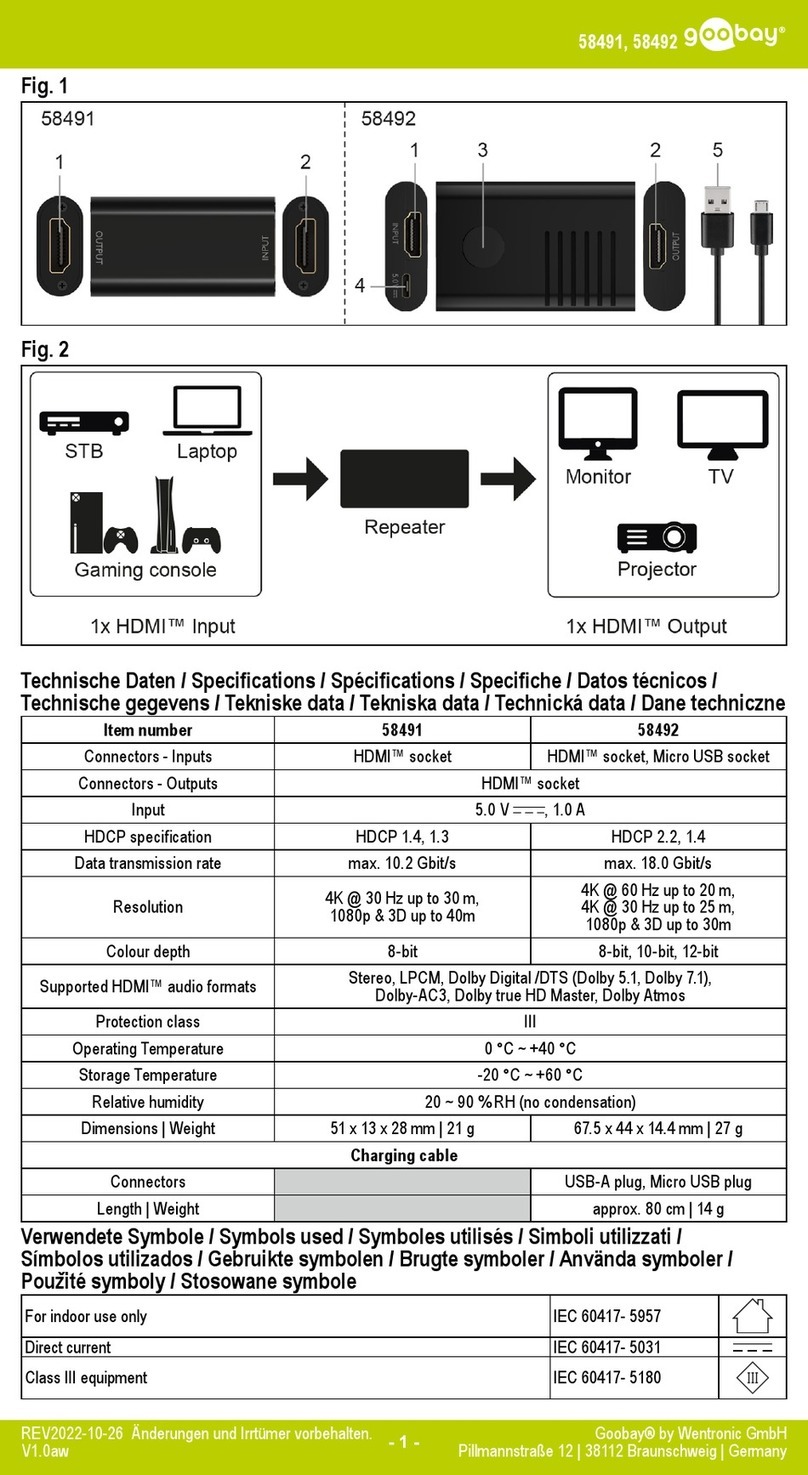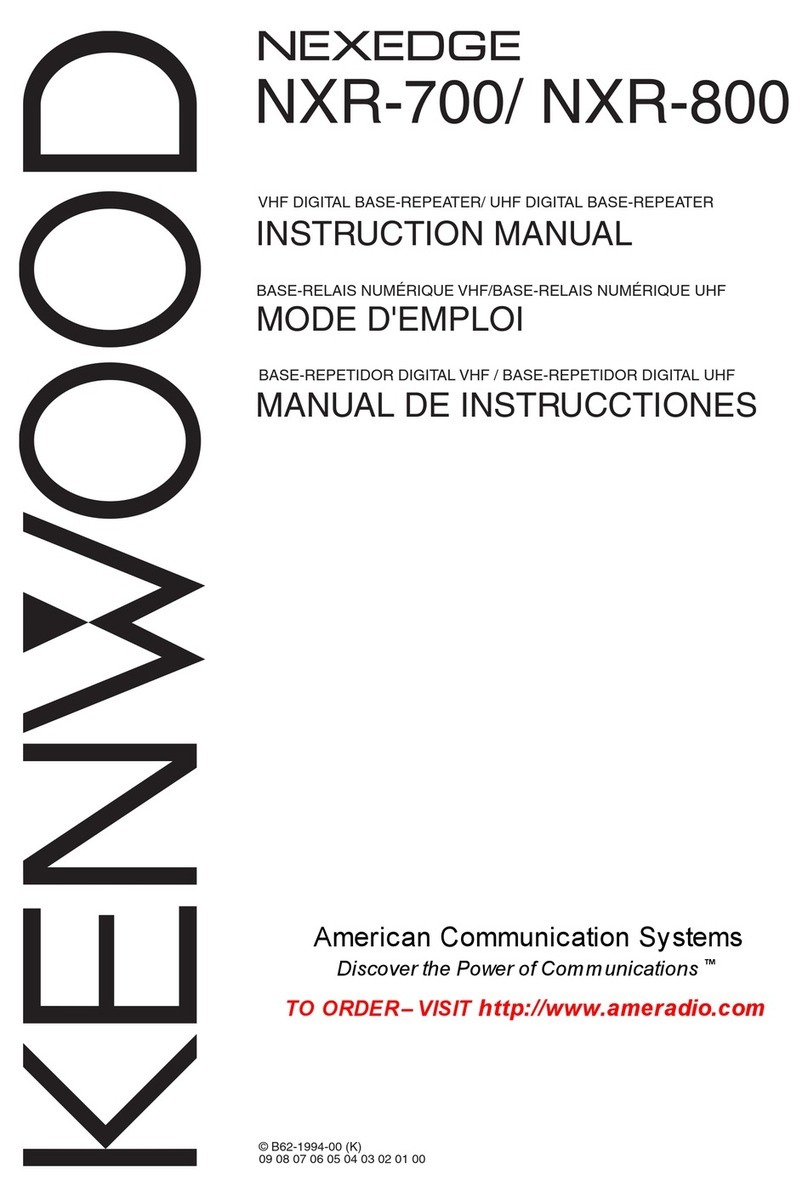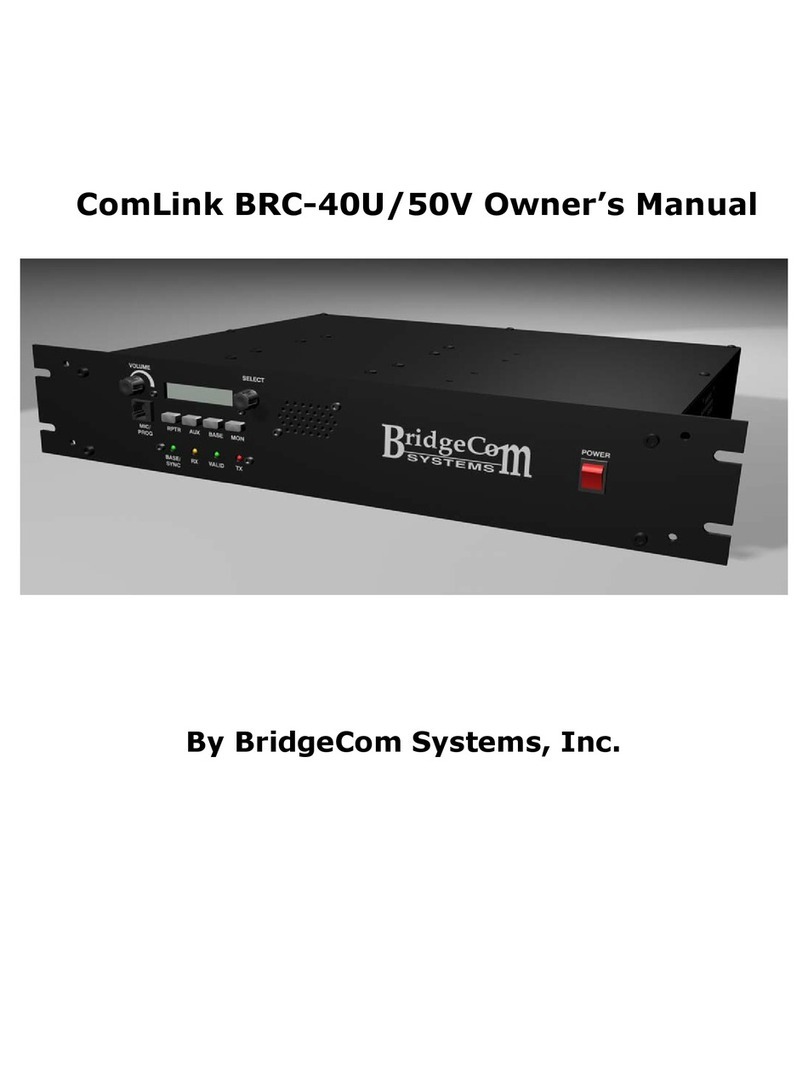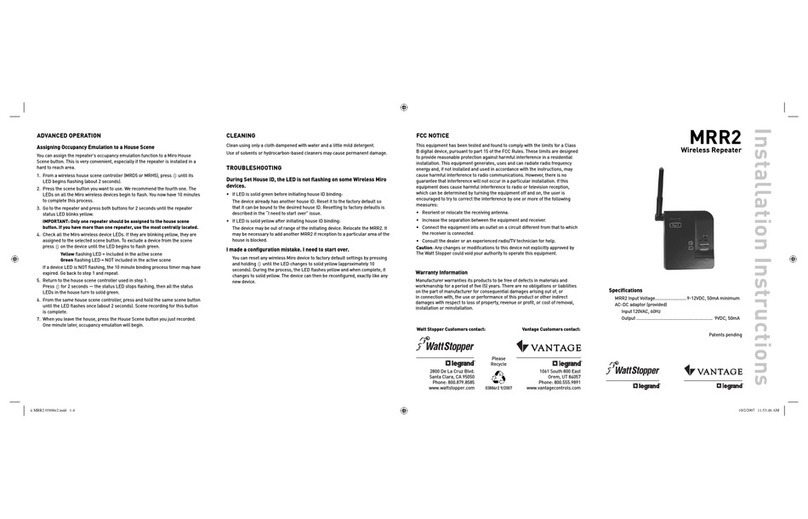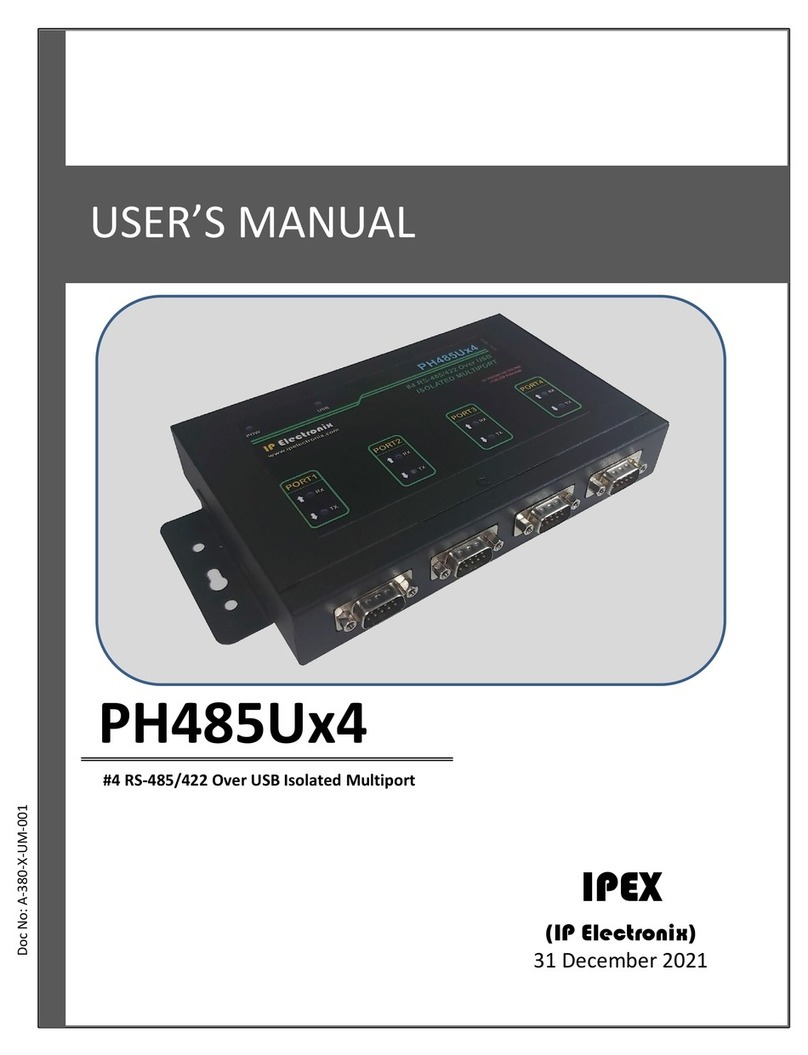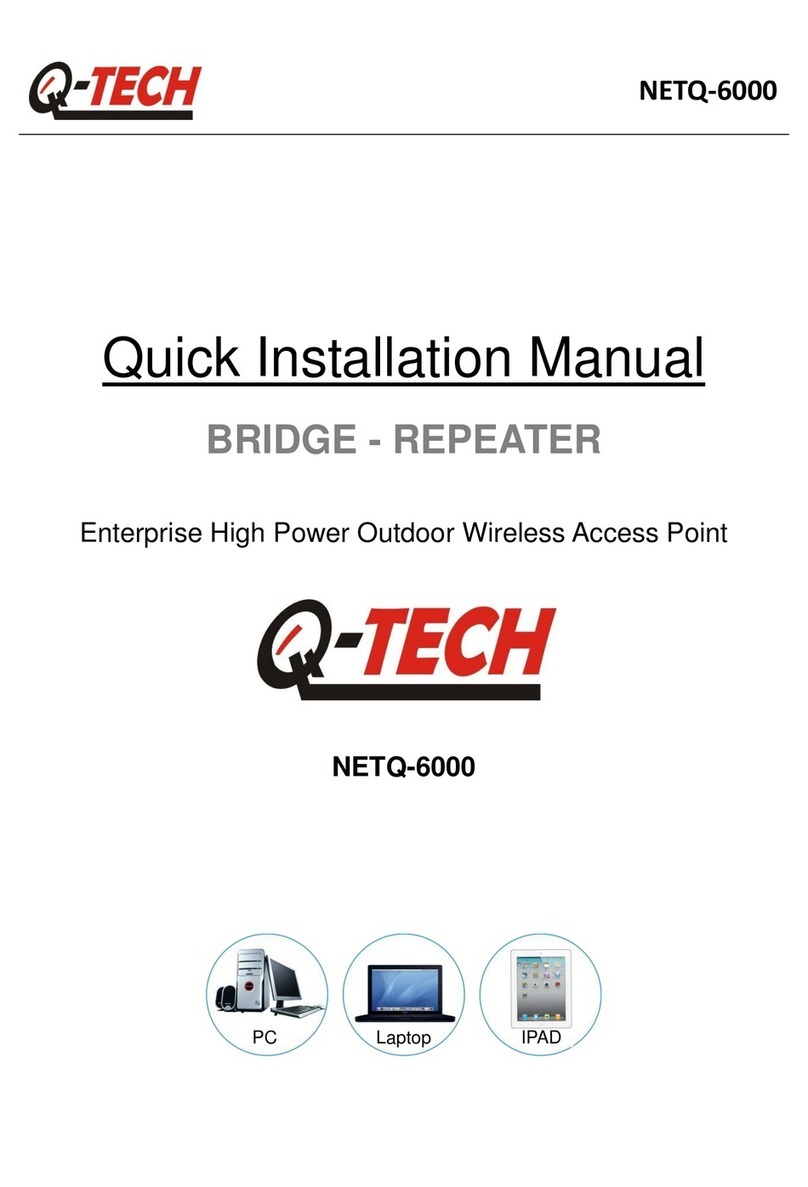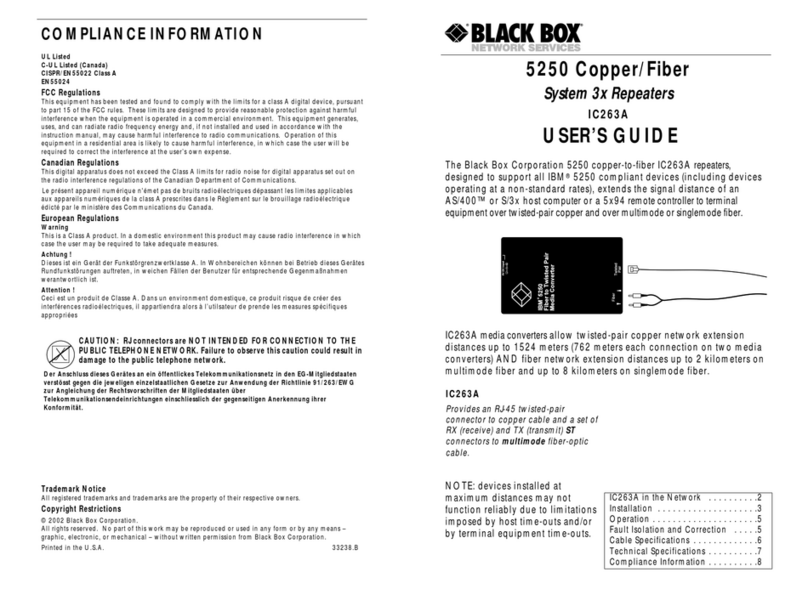CQRadios BOOMERANG BMHSPI Series User manual

Boomerang
Boomerang
BOOMERANG DMR HOTSPOT
Pi-Star MMDVM DUPLEX DUAL BAND VHF / UHF
BMHSPI Series
Radio communication hotspot repeater
CQRADIOS.COM
Description:
The Boomerang DMR hotspot repeater is based on the Pi-Star software and uses a duplex MMDVM
board that comes with a dual antenna configuration. This unit allows for usage of both time slot 1
and time slot 2 simultaneously. It uses an OLED display with a white-on-black configuration for
better viewing. It also provides both WiFi and RJ45 network connections depending on the model.
The case of the unit is 3D printed.
Boomerang Nano Boomerang Mini
Modes
Frequency
Bands
Time Slots
Processor
Software
SD card
Power
Antennas
Connectivity
DMR, YSF, C4FM, P25, NXDN, DSTAR, POCSAG
144MHz-148MHz, 420MHz-475MHz
VHF / UHF
TS1 & TS2
PI 0 PI 0
Pi-Star (open source)
Class 10 16Gb
5VDC 2A mini USB 5VDC 2A Micro USB
2dBi
WiFi WiFi / RJ45 Ethernet
PN: BMHSPI0n BMHSPI0
Boomerang Mini+
PI 0
5VDC 2A Micro USB
WiFi / RJ45 Ethernet
BMHSPI0+
Display 1.3" OLED
Boomerang Pro
PI 3 B+
5VDC 3A Micro USB
WiFi / RJ45 Ethernet
BMHSPI3
Boomerang Touch
PI 3 B+
5VDC 5A Micro USB
WiFi / RJ45 Ethernet
BMHSPI3T
Boomerang Echo
PI 3 B+
5VDC 5A Micro USB
WiFi / RJ45 Ethernet
BMHSPI3E
Power 10mW
TS2 or TS1
2.5dBi - folding > 3dBi
7" Capacitive touch
3W
Case ABS – 3D printed
Boomerang Nano Boomerang Mini
Modes
Frequency
Bands
Time Slots
Processor
Software
SD card
Power
Antennas
Connectivity
DMR, YSF, C4FM, P25, NXDN, DSTAR, POCSAG
144MHz-148MHz, 420MHz-475MHz
VHF / UHF
TS1 & TS2
PI 0 PI 0
Pi-Star (open source)
Class 10 16Gb
5VDC 2A mini USB 5VDC 2A Micro USB
2dBi
WiFi WiFi / RJ45 Ethernet
PN: BMHSPI0n BMHSPI0
Boomerang Mini+
PI 0
5VDC 2A Micro USB
WiFi / RJ45 Ethernet
BMHSPI0+
Display 1.3" OLED
Boomerang Pro
PI 3 B+
5VDC 3A Micro USB
WiFi / RJ45 Ethernet
BMHSPI3
Boomerang Touch
PI 3 B+
5VDC 5A Micro USB
WiFi / RJ45 Ethernet
BMHSPI3T
Boomerang Echo
PI 3 B+
5VDC 5A Micro USB
WiFi / RJ45 Ethernet
BMHSPI3E
Power 10mW
TS2 or TS1
2.5dBi - folding > 3dBi
7" Capacitive touch
3W
Case ABS – 3D printed
Connecting the USB power cable
1 – For models with Ethernet, please connect the unit to a DHCP router using the ethernet cable before powering up the unit
2 – Connect the power to the USB port and allow for up to 3 minutes bootup time. The unit will display the MMDVM logo on its screen
when done booting up.
3 -No other messages will appear on the screen after this point.
Note:
- Skip to the last 2 pages of this manual if you don’t fee like ready all the details and already familiar with Pi-Star
- The USB power connection is for power only. A device no recognized message will appear if connected to a PC’s USB port.
- Disconnecting power while booting up or during operation can cause file corruption. Please use the “Power OFF” button under Admin >
Power instead.
Power micro USB Power mini USB Ethernet
Connecting the USB power cable
1 – For models with Ethernet, please connect the unit to a DHCP router using the ethernet cable before powering up the unit
2 – Connect the power to the USB port and allow for up to 3 minutes bootup time. The unit will display the MMDVM logo on its screen
when done booting up.
3 -No other messages will appear on the screen after this point.
Note:
- Skip to the last 2 pages of this manual if you don’t fee like ready all the details and already familiar with Pi-Star
- The USB power connection is for power only. A device no recognized message will appear if connected to a PC’s USB port.
- Disconnecting power while booting up or during operation can cause file corruption. Please use the “Power OFF” button under Admin >
Power instead.
Power micro USB Power mini USB Ethernet
POWERING UP THE HOTSPOT
STEP - 0

Step 7 – Wait 5 sec then RebootStep 7 – Wait 5 sec then RebootStep 7 – Wait 5 sec then RebootStep 7 – Wait 5 sec then Reboot
Boomerang
Boomerang
BOOMERANG DMR HOTSPOT
Pi-Star MMDVM DUPLEX DUAL BAND VHF / UHF
CQRADIOS.COM
Configuring the Boomerang with your WiFi’s password
After the unit boots up and the MMDVM logo is displayed on the screen, the hotspot will open a
2.4Ghz “Pi-Star-setup” WiFi network that you can connect to using your laptop or another wireless
device. This network is open with no password for the purpose of accessing and configuring the
unit with your WiFi password so that it can then connect to your WiFi network.
Please note that this “Pi-Star-setup” WiFi network will only be made available by the unit if it can
not connect to your WiFi network. Once you configure the unit with your WiFi network’s password
and reboot it, it will then connect to your WiFi network and it will not open the “Pi-Star-setup” WiFi
network
A – Using your computer or smart phone, look for the “Pi-Star-setup” 2.4Ghz WiFi network and
connect to it. This network is open and does not require a password.
Please note that a computer may not refresh this list quickly and you may need to click away from
this list and click again to refresh it. You can also use a smartphone or tablet to check for “Pi-Star-
setup”.
B – A web browser should automatically open and display the Pi-Star dashboard.
If a web browser does not automatically open the dashboard after connecting to the “Pi-Star-
setup” WiFi (which rarely happens!), please open a web browser and connect to the default
gateway created by the unit. This is typically “http://192.168.50.1” but you can look for this IP
address using “ipconfig” in your command line. You will need to look for how to use the “ipconfig”
command if you are not familiar with it.
C - Once the dashboard is displayed, click on the “Configuration” link and scroll down to the
“Wireless Configuration” block then follow the steps below:
If a login screen is presented, use username: pi-star / password: raspberry (all lower case!)
CONNECTING THE BOOMERANG TO YOUR WiFi
Select and connectSelect and connect
After powering up the unit, the next step is to connect the unit to your network. If your unit is connected to your network using an
ethernet cable, you can skip this step since it is already connected to your network via the cable.
This step only applies if your unit will be connecting to your network over WiFi.
Please skip this step if your Boomerang hotspot is connected to your network using an Ethernet cable
The hotspot will now connect to your WiFi when it reboots
Step 1 - Click on Configure WiFiStep 1 - Click on Configure WiFiStep 1 - Click on Configure WiFi
Step 4 – Input your WiFi passwordStep 4 – Input your WiFi passwordStep 4 – Input your WiFi password Step 6 – Click on PowerStep 6 – Click on PowerStep 6 – Click on Power
Step 2 – Click on Scan for NetworksStep 2 – Click on Scan for NetworksStep 2 – Click on Scan for Networks Step 3 - Select your wireless networkStep 3 - Select your wireless networkStep 3 - Select your wireless network
Step 5 – Click on Save and ConnectStep 5 – Click on Save and ConnectStep 5 – Click on Save and Connect
STEP - 1

Boomerang
Boomerang
BOOMERANG DMR HOTSPOT
Pi-Star MMDVM DUPLEX DUAL BAND VHF / UHF
CQRADIOS.COM
Now that your hotspot is connected to your network either using the Ethernet cable or WiFi, you will be using a web browser to connect
to your hotspot’s dashboard. Please make sure that your computer is connected to the same network that your hotspot is connected to.
CONNECTING TO THE BOOMERANG
Connecting to the Boomerang using a web browser
After the unit boots up and the MMDVM logo is displayed on the hotspot’s screen, follow the steps below:
• Using a computer connected to the same network, open a web browser like Chrome or Edge
• Type “Pi-Star.local” in the web browser’s address bar and click on Enter
• This should connect you to the hotspot’s Pi-Star dashboard
Pi-Star.local
WEB Browser
Type this in your web browser address bar then hit enter
Pi-Star.local
WEB Browser
Type this in your web browser address bar then hit enter
• If the step above does not take you to the Pi-Star dashboard, it will indicate that your computer is not configured
to access “.local” domains. In this case, you need to find the hotspot’s IP address that was assigned to the hotspot
by your network router and use that instead of the “Pi-Star.local”.
Finding the hotspot IP address (skip this if you are able to connect to the dashboard):
• Option 1: Connect to your router using a web browser and look for the client list. You should find “Pi-Star” with the
corresponding IP address.
• Option 2: Using the command prompt, ping “Pi-Star.local”. This will return the unit’s IP address. A screenshot of
the command prompt is below
• Option 3: Use an IP scanner software to scan your network for all devices. You should see your hotspot’s IP
address.
• Option 4: Create a channel on your radio with the RX and TX frequencies programmed in the hotspot and PTT. The
hotspot will display its IP address once it sees the radio (you will need to create a working digital channel with a
talk group, cc, etc.)
STEP - 2

Boomerang
Boomerang
CQRADIOS.COM
BOOMERANG DMR HOTSPOT
CONFIGURATION
Login
A login screen may appear.
User: pi-star
Password: raspberry
All lower case
Login
A login screen may appear.
User: pi-star
Password: raspberry
All lower case
CONFIGURING THE HOTSPOT
Accessing the configuration screen
Click on configuration to enter the
configuration screen
Accessing the configuration screen
Click on configuration to enter the
configuration screen
STEP - 3
STEP - 4

Boomerang
Boomerang
BOOMERANG DMR HOTSPOT
CONFIGURATION
CQRADIOS.COM
Note about the configuration page:
This page consists of multiple configuration blocks:
• Controls software
• MMDVM Configuration
• General configuration
• DMR configuration
• Mobil GPS configuration
• Firewall configuration
• Wireless configuration
• Remote Access Password
Each block has its “Apply Changes” button. This button only saves the
parameter in its block. The configuration will therefore consist of changes
to each section independently. Once a section is configured, the changes
will be applied before moving to the next section.
Configuration > General Configuration
Input your call sign
AB1CDE
3112345 Input your DMR ID
Input the Hotspot receive frequency if different
Input the Hotspot transmit frequency if different
Input your location’s latitude
Input your location’s longitude
Input your city
Input the country if different
Input the QRZ link
Leave as public until the hotspot is fully configured and tested
Then switch is to private if you want to limit access to a few
DMRIDs
Select your time zone
Input your call sign
AB1CDE
3112345 Input your DMR ID
Input the Hotspot receive frequency if different
Input the Hotspot transmit frequency if different
Input your location’s latitude
Input your location’s longitude
Input your city
Input the country if different
Input the QRZ link
Leave as public until the hotspot is fully configured and tested
Then switch is to private if you want to limit access to a few
DMRIDs
Select your time zone
Click Apply Changes when done with this section
MMDVM Configuration block
General configuration block
DMR configuration block
First input the needed information in the general configuration block and click on “Apply changes”. Please only
change the information pointed to by the hand icon and leave the other boxes unchanged
STEP - 5

Boomerang
Boomerang
BOOMERANG DMR HOTSPOT
CONFIGURATION
CQRADIOS.COM
Configuration > Firewall configuration and AP Password
Configuration > DMR Configuration
Enter the AP access
point password
The Pi-Star application includes a firewall to protect against intruders. This firewall also allows the users to access and configure the
unit using an access point (AP). This access point is open by default and needs to be password protected.
The screenshot below shows the access point (AP) turned ON. The AP can be turned OFF if not needed.
If desired, one can set up an access point password in the following section. This is optional and can be left without a password if
security is not a concern when accessing the unit via it’s access point.
Enter the AP access
point password again
Click to set the AP
password
NOTE: Make sure you
are in the AP SSID Area
Next, configure the 3 items in shown below in the DMR configuration block. Please do not modify any other parameters at this time.
The goal is to get your unit up and running first, save your configuration, then go back and change other parameter if you need to
STEP - 6
STEP - 7
Input the Brandmeister hotspot password
PASSWORD
31???? Leave as None if only using 1 hotspot.
Click Apply Changes when done with this section
31????
Pick Brandmeister master server closest to your locaiton
Input the Brandmeister hotspot password
PASSWORD
31???? Leave as None if only using 1 hotspot.
Click Apply Changes when done with this section
31????
Pick Brandmeister master server closest to your locaiton

Boomerang
Boomerang
BOOMERANG DMR HOTSPOT
CONFIGURATION
CQRADIOS.COM
Configuration > Wireless Configuration
If you have an ethernet unit and wish to also set it up to be able to connect over WiFi, do the following::
1 – Scan for wireless network.
2 – Select the network to connect to.
3 – Input the password then save and connect.
Once the “Save and connect” button is pressed, you can scroll up to the top of the screen, press “Power”, then “Reboot”.
After rebooting, the Wireless information block will show your connections on LAN and WiFi as shown below. The IP addresses and
MAC addresses will be different
Use “US” for country code
Must be 2.4Ghz
WiFi must be on 2.4Ghz
Use “US” for country code
Please double check your WiFi password before entering it in this box.
STEP - 8

Boomerang
Boomerang
BOOMERANG DMR HOTSPOT
CONFIGURATION
CQRADIOS.COM
Admin > Backup/Restore
Once the unit is fully configured and tested, save the configuration using the backup and restore feature.
Click on backup and name the file. You can use this file to restore your configuration at a later date if needed.
Click to backup
Admin > Power
Avoid disconnecting the power from the hotspot. Try to always use the “Reboot” button to reboot the unit or the “Shutdown” button
to turn the unit OFF before unplugging the power. You can find these button by clicking on “Admin” then “Power”
Choose a restore file
then click to restore an
old configuration that
was previously saved
STEP - 9

Boomerang
Boomerang
CQRADIOS.COM
Brandmeister > SelfCare
Login to the Brandmeister.network website and access the settings by clicking on the call sign as shown below, then click on
the“SelfCare” button. The hotspot password entered in step 6 (DMR configuration) needs to match the password used in
the Brandmeister hotspot security.
BOOMERANG DMR HOTSPOT
Brandmeister CONFIGURATION
Click to access the settings
Click on selfCare to access the hotspot password
CALLSIGN
CALLSIGN
CALLSIGN
CALLSIGN
Once the SelfCare Screen is accessed, scroll down to the bottom of the screen and follow the steps below
Click to turn ON
Input password (same password used in step 6 )
Click to save
Once the password is saved. check
under the “My Hotspots” to confirm
that the hotspot status icon is shown
with a green icon indicating that is is
connected to Brandmeister.
Click to expand and show the hotspot(s)
311??? This is shown when connected
310261310261
Click to add static talkgroup
Click on your hotspot to add static talk groups
STEP - 6
STEP - 6
Check to make sure your hotspot is connected to Brandmeister.

Boomerang
Boomerang
CQRADIOS.COM
BOOMERANG DMR HOTSPOT
OTHER INFORMATION
Creating a test channel in the radio
To test your hotspot, you will need to create a channel with the appropriate TX and RX frequencies, color code and time slot. Below is
the configuration for the default configuration that the hotspot is set to.
TX: 434.0000Mhz
RX: 439.0000Mhz
Channel type: Digital
Transmit power: Low
Band width: 12.5khz
Talkgroup: 9990 (private call) or any talkgroup that you know works
Color code: 1
Time slot: 1 or 2
If your radio uses zones, then a zone will need to be created for this channel.
Other Resources
There are many other settings and features that can be configured on Pi-Star and Brandmeister. The Wikis for these systems are
available online.
• To create a DMR ID (https://www.radioid.net/register#!)
• Obtain a copy of an FCC license (https://wireless2.fcc.gov/UlsEntry/licManager/login.jsp)
• Create a Brandmeister account (https://Brandmeister.network/)
• Find your a location coordinate (https://www.latlong.net/)
Other Resources
There are many other settings and features that can be configured on Pi-Star and Brandmeister. The Wikis for these systems are
available online.
• To create a DMR ID (https://www.radioid.net/register#!)
• Obtain a copy of an FCC license (https://wireless2.fcc.gov/UlsEntry/licManager/login.jsp)
• Create a Brandmeister account (https://Brandmeister.network/)
• Find your a location coordinate (https://www.latlong.net/)
Notes
Software:
The Pi-Star software is based on Jonathan Naylor’s (G4KLX) work and now supports the full G4KLX MMDVM suite, including the extra
cross-mode gateways added on by Andy (CA6JAU) who is still supporting this project. For software support and help, please refer to
https://www.Pi-Star.uk/ and other online Pi-Start forums. This manual is not a Pi-Star user manual. These units are shipped
preconfigured. This user manual only covers very basic configurations that are still needed for the user to input.
Antennas:
These hotspots produce a low RF power signal with an expected range of about 100 - 300ft. The stock antennas provided with the
units will best perform on UHF at around 433Mhz. Higher gain antennas can be used to improve the range if needed.
Power usage:
The BMHSPI3 is provided with a 3A power adapter. Using other adapters with less power can cause the unit not to boot up properly.
The BMHSP0 needs about 2A and is provided with a USB cable only which can be used with most USB power adapters.
Operating temperature:
The BMHSPI3 CPU typically runs at about 135oC, while the BMHSPI0 CPU runs about 120oC. This difference in operating temperature
is mainly due to CPU performance and clock. The BMHSPI3 provides a much higher performance and therefore uses more power and
generates more heat. Both units will run warmer if used in an area that is not properly vented or one that is sunny.

Boomerang
Boomerang
CQRADIOS.COM
BOOMERANG DMR HOTSPOT
CONFIGURATION OVERVIEW
Quick start and warnings:
IMPORTANT:
This is a duplex hotspot capable of both timer slot 1 and time slot 2. Please do not load a simplex configuration to
this unit, it will not work as simplex. The TX and RX frequencies need to have a minimum of a 5 MHZ offset.
This unit was loaded with our default configuration. The user only needs to update a few parameter to get it fully
functional. This includes your call sign, DMR ID, BM security password and a few other parameters as shown in
this manual. Please do not change other parameters as that could cause problems with your configuration. Once
configured, please back up your configuration to save in case you need to reload it.
Powering up the unit
• Connect the ethernet cable to your network (if equipped).
• Connect the USB power adapter to power up the unit up (please use the supplied adapter / cable).
• Wait for the MMDVM logo to be displayed on the screen.
If connecting over WiFi
• Look for the "Pi-Star-setup" WiFi network and connect to it (no password is needed).
• Once connected to "Pi-Star-setup" WiFi, a web browser should open automatically on the Pi-Star dashboard.
• Click on configuration (the user name is "Pi-Star" and password is "raspberry" if you are asked to login).
• Once you are on the configuration screen, scroll down to the “Wireless Configuration” block.
• Click on configure WiFi than Scan for Networks.
• Select your WiFi network (2.4Ghz).
• Type your WiFi network password in the password field (please make sure you type the correct password!).
• Click on "Save and Connect".
• Wait 5 seconds to give the unit time to save your WiFi and its password.
• Scroll up to the top of the page and click on “Power” then click on “Reboot”.
• Once the unit reboots, the MMDVM logo will display again. At this point, the "Pi-Star-setup" WiFi will not
appear since the unit will now be connected to your own WiFi network. If "Pi-Star-setup" WiFi appears, then
it means that the unit was not able to connect to your WiFi. Please check your WiFi password and try again.
The unit is now either connected to your network over WiFi or Ethernet
• Now that the unit is connected to your network, open a web browser and type "Pi-Star.local" in the address
bar (not the google search bar!). This will display the dashboard again.
• If this does not work, you need to log into your network router and see what IP address was assigned to your
hotspot. You can then input that IP address in your web browser’s address bar to access the Pi-Star
dashboard.
• You can now configure the unit with your call sign, BM password, frequencies, etc. (see the user manual for
more details or look up the Pi-Star wiki or other resources online)
• Once the unit is fully configured, the DMR Mode and Network Status Icons on the main dashboard should be
both green. You are now ready to configure your radio and access DMR!
• If the DMR Netwrok status is yellow, then you need to correct your
BrandMeister hotspot security password.
You are connected!
DMR NetDMR Net
Most likely the wrong BM
password was entered
DMR Net
Most likely the wrong BM
password was entered

Boomerang
Boomerang
CQRADIOS.COM
BOOMERANG DMR HOTSPOT
CONFIGURATION OVERVIEW
Common mistakes - Do’s and Don’ts
If you make a mistake that is not listed below, please send us a note
and we will share it with others. Let’s laugh about our mistake but
let’s share and learn from them also!
• Waiting for the unit to do something after the MMDVM logo appears on
the screen. Sorry, nothing will happen after this point. Don’t waist your
time waiting. You need to use a computer to connect and to configure the unit.
• Connecting to the USB port using a computer or another device thinking that you can configure it that way. The power
USB is for power only. You computer will not recognize the unit as a valid USB device. Please don’t connect to the USB
port and expect your web browser to be able to access the unit via USB. It is a web browser, not a USB browser!
• I can’t find the “Pi-Star-setup” WiFi network. This is because you have probably already configured your unit with your
WiFi network’s password and it is now connected to your network, or your computer is not refreshing its WiFi list. Use
another device like a tablet or a phone to look for “Pi-Star-setup” if needed.
• When connecting to the unit for the first time via the “Pi-Star-setup”, please only configure its wireless connection bock
so that it can connect to your WiFi first. One step at a time! Get it connected to your network first. Don’t mess it up
before you even start!
• Wrong WiFi password was entered. This is a very frequent mistake. Please make sure you are entering the correct
password. The unit will not be able to connect to your WiFi if you enter the wrong password.
• Wrong Brandmesiter hotspot security password. This is another very common mistake. Please us one finger when
typing passwords, that helps reduce typos.
• Picked an inactive Brandmeister master
• Can’t find the “Pi-Star-setup” after the unit was configured with your WiFi password. The “Pi-Star-setup” WiFi will not
be available if the unit is connected to your WiFi network.
• TX and RX frequencies must be different for Duplex hotspots. Duplex hotspots can’t be used as simplex.
• Hotspot TX frequency must be set to the RX frequency on the radio, same with the RX. This is a common mistake also.
• Selected simplex mode in a duplex hotspot. This will automatically change other parameters which will jack-up the unit.
It will need to be reset with our default configuration to correct this issue. Please don’t buy a Ferrari to go off-roading!
If you get a duplex hotspot, please use it as duplex, it will provide you with more features and better performance than
a simplex! But, it can’t work as a simplex!
• Changed parameters that are not marked to be changed in the user’s manual. This unit has many parameters and many
opportunities to screw things up! This could be a messy problem and please don’t call us to help you untangle a huge
mess. Just reload your saved configuration.
• IMPORTANT: Save your configuration when you get the unit working. This will allow you to recover the unit if you later
mess it up!
• I Can’t log into the unit. Please, please, please, don’t change the default password and then call us to help you log into
the unit! We will not be able to help with this issue. You will need to order a new SD card to resolve this issue.
• One last mistake some make is that they just don’t want to read the manual!
Note:
• Hundreds of these hotspots are in the field, less than 1% had an actual defect. Please read the manual and follow it step
by step and don’t change anything that is not indicated in the manual. Once you get the unit working, save your
configuration. You can now try whatever you want and can always go back to your original configuration if needed.
Have fun, don’t stop learning, laugh at your mistakes and share them with others so that they learn from them. 73!
This manual suits for next models
10
Table of contents
Popular Repeater manuals by other brands
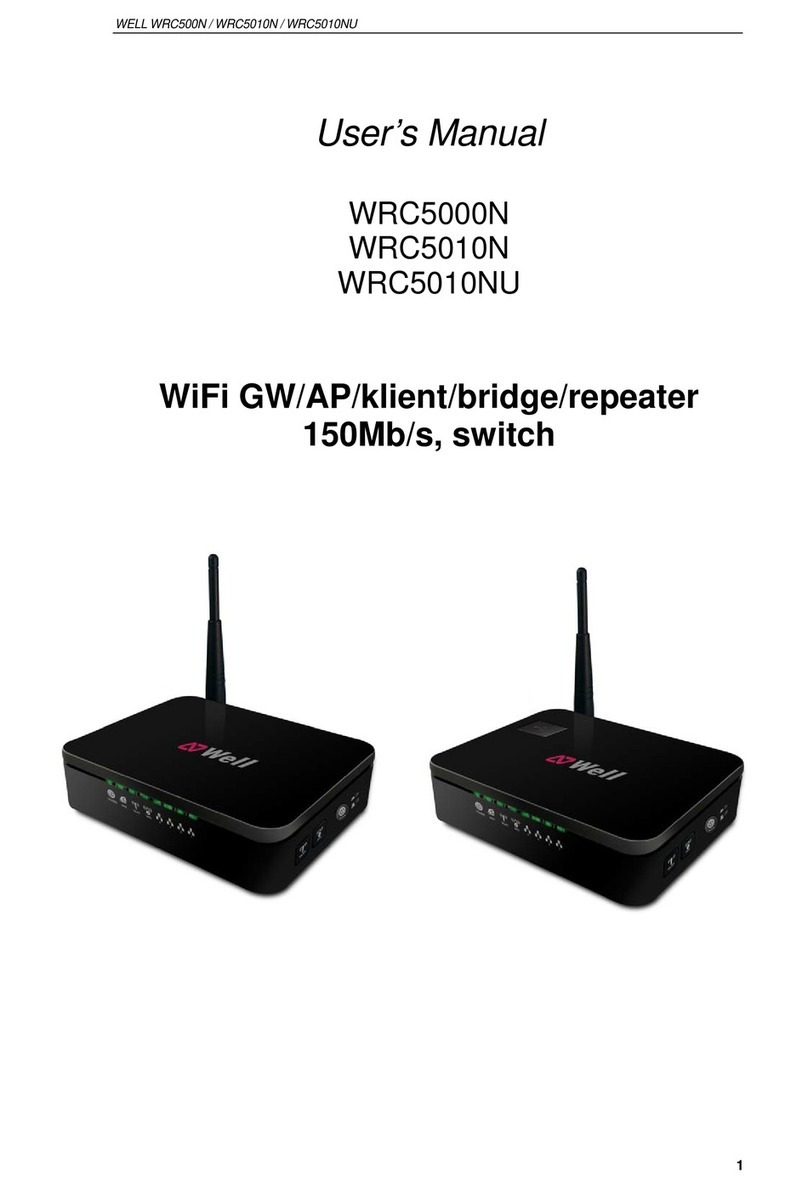
Well
Well WRC5000N user manual
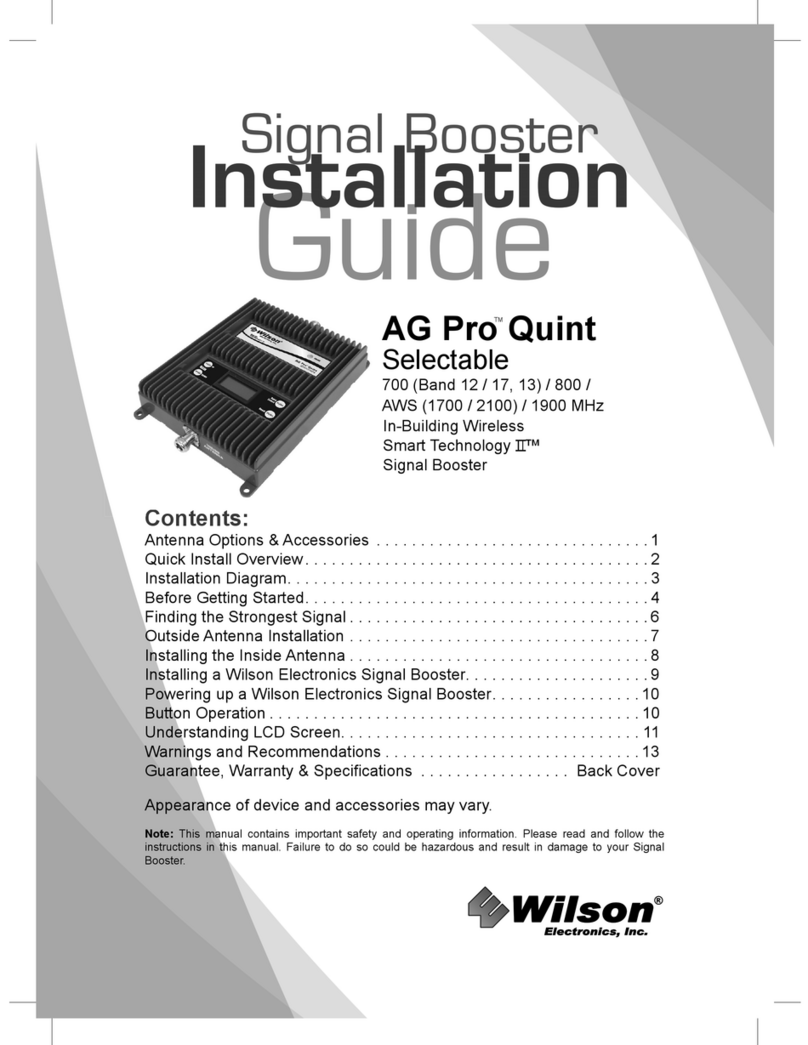
Wilson Electronics
Wilson Electronics AG Pro Quint Selectable installation guide
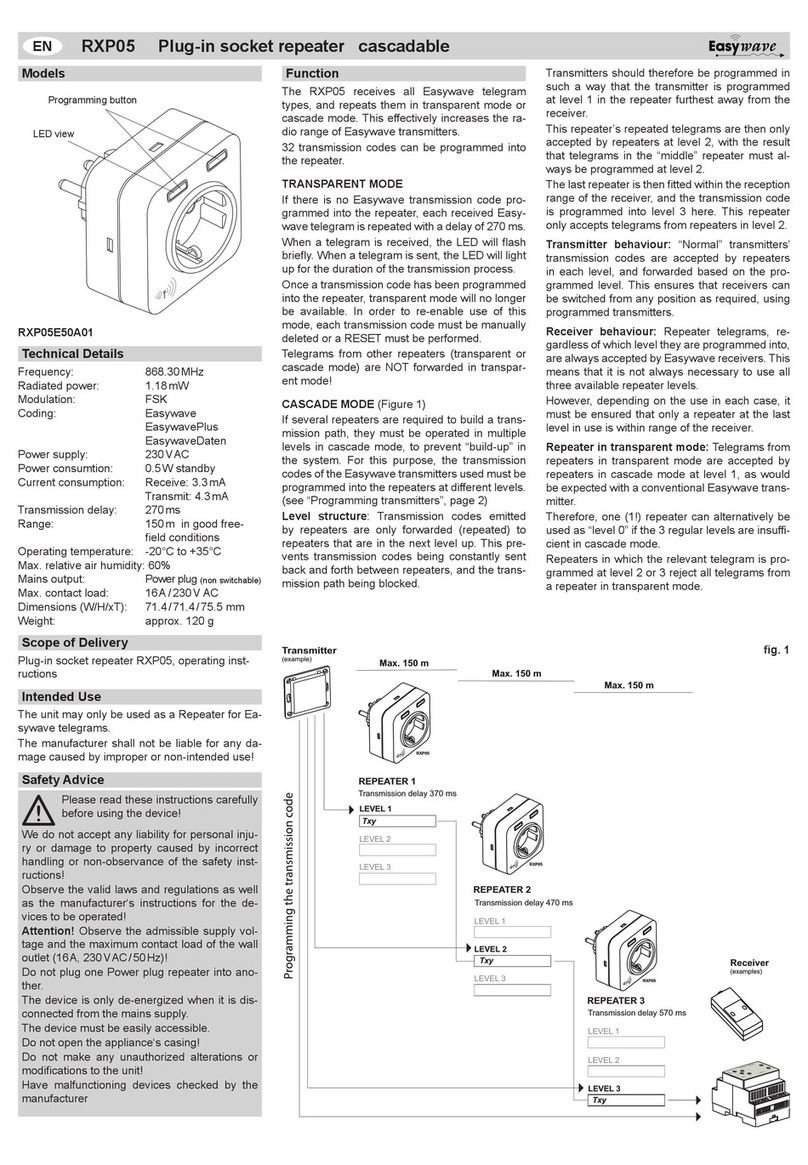
Eldat
Eldat RXP05 manual
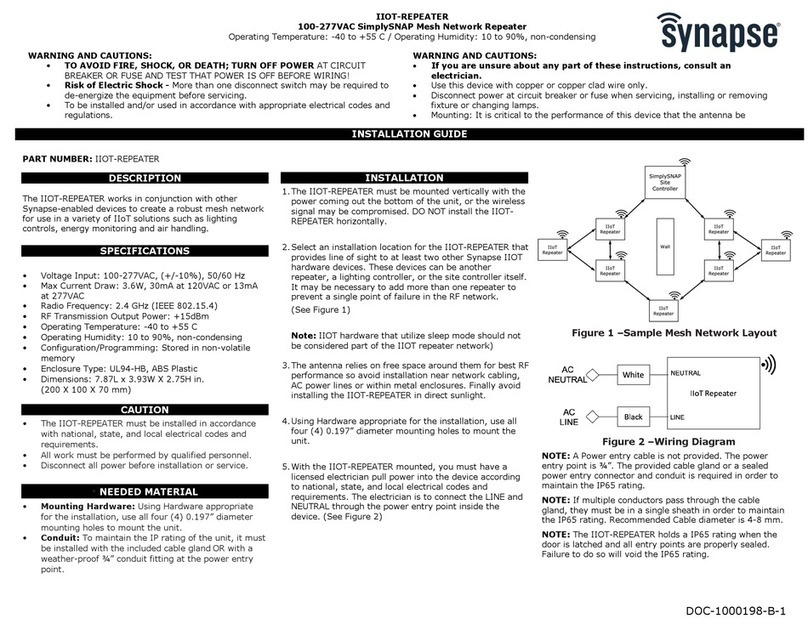
Synapse
Synapse IIOT-REPEATER quick start guide
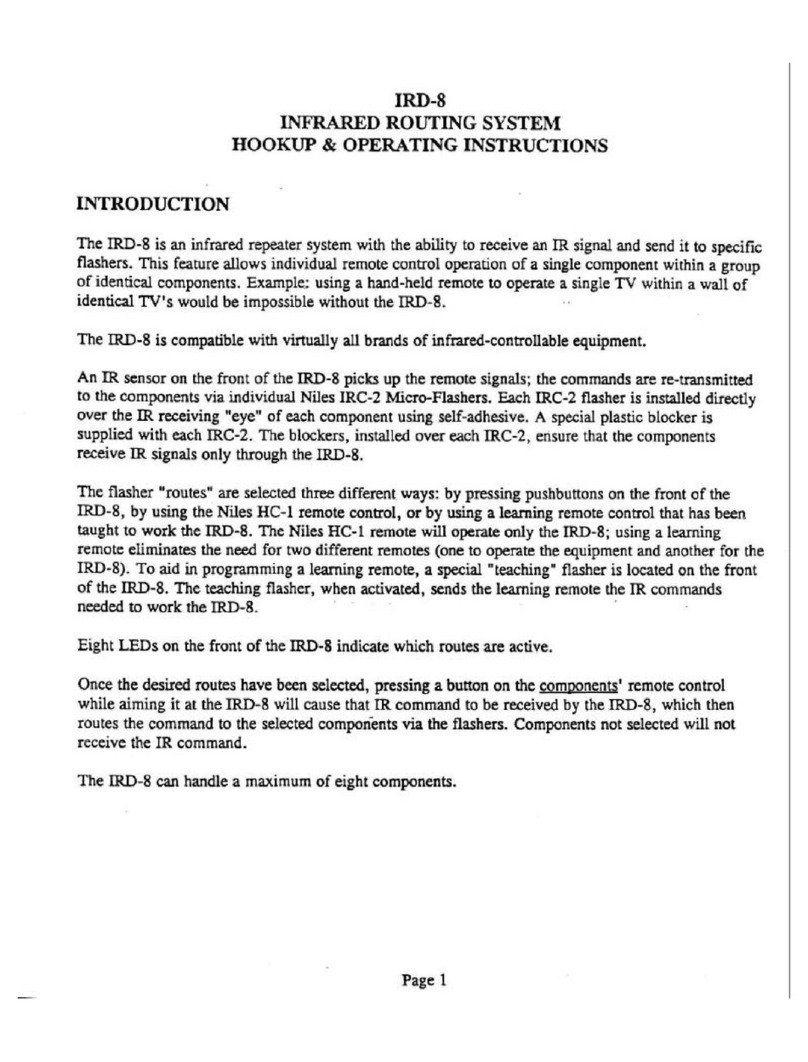
Niles
Niles IRD-8 operating instructions

Fujian Helios Technologies Co.
Fujian Helios Technologies Co. TD-LTE 2300MHz user manual