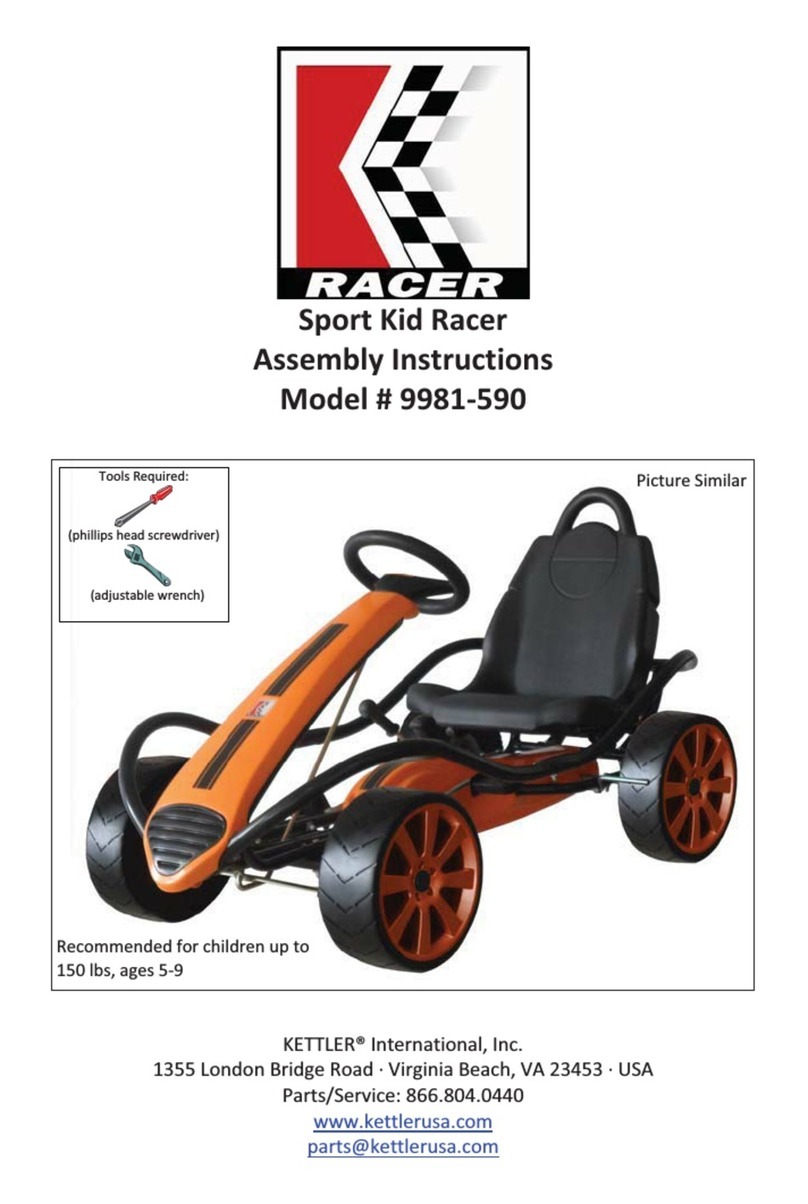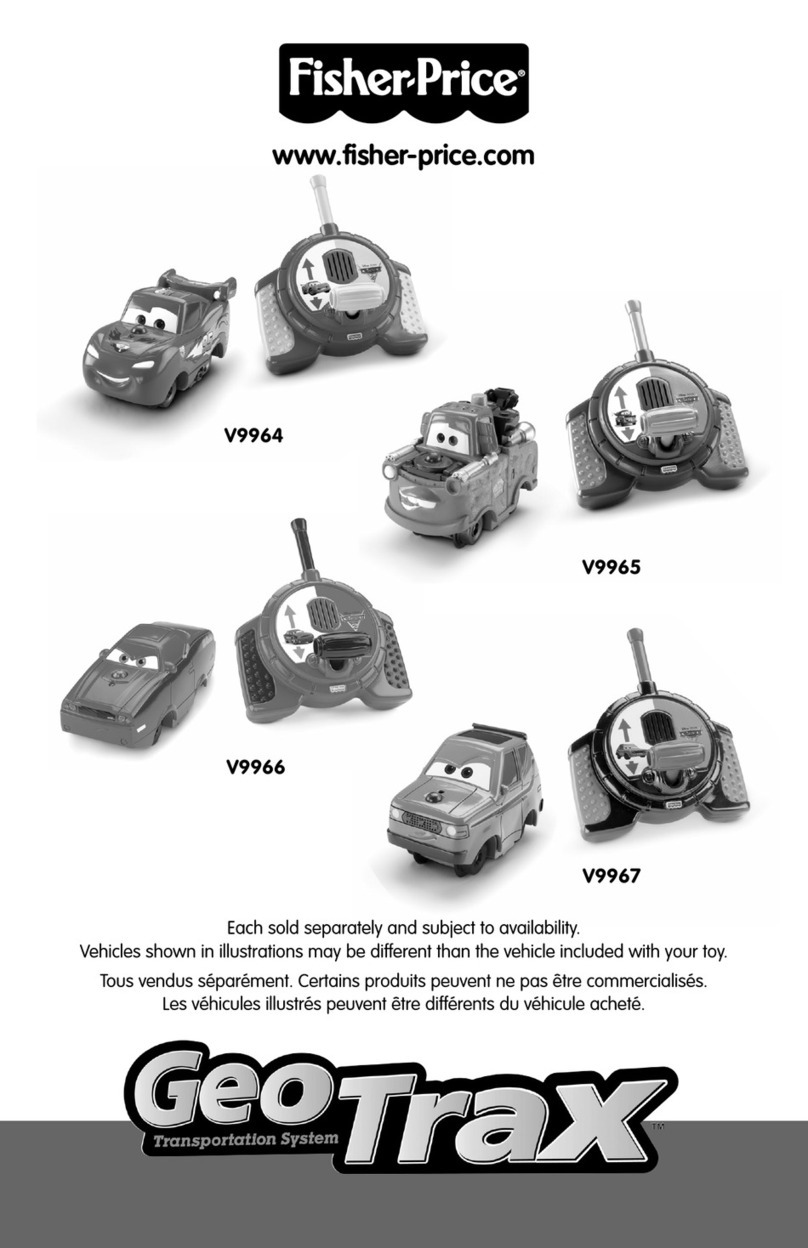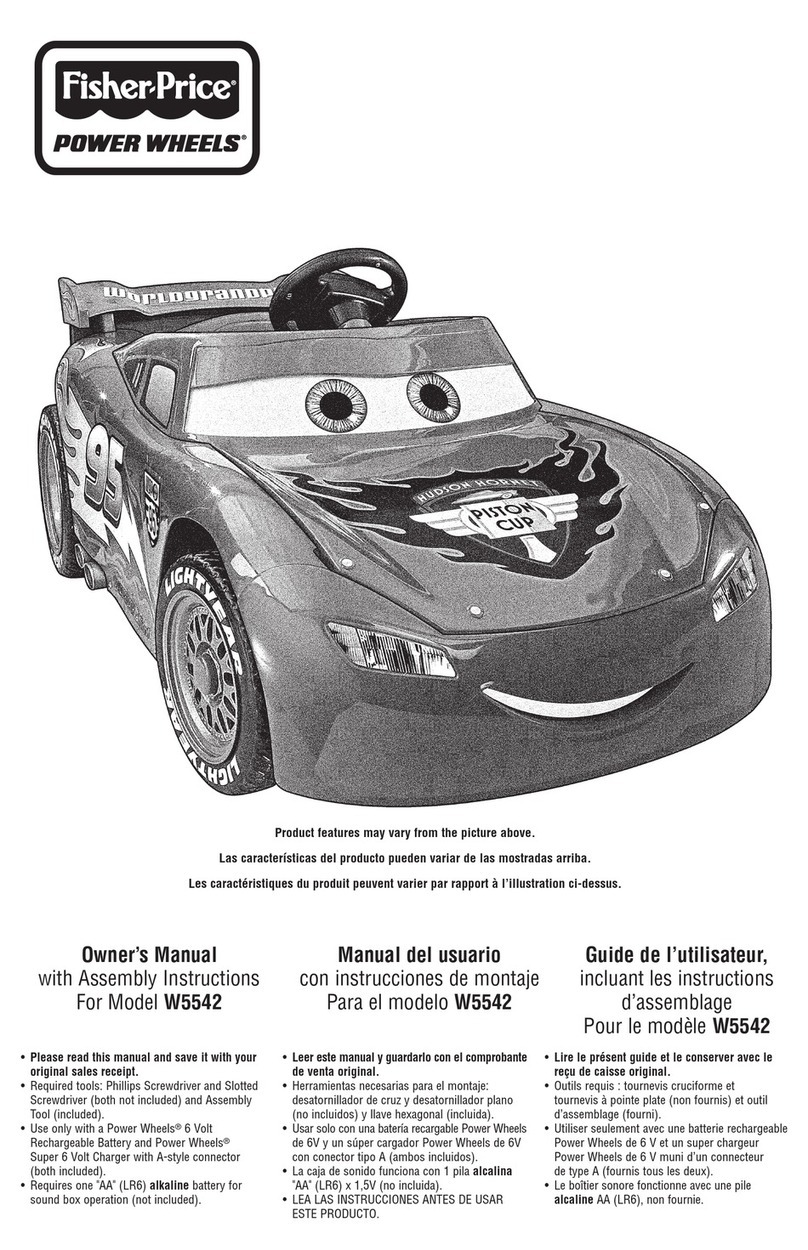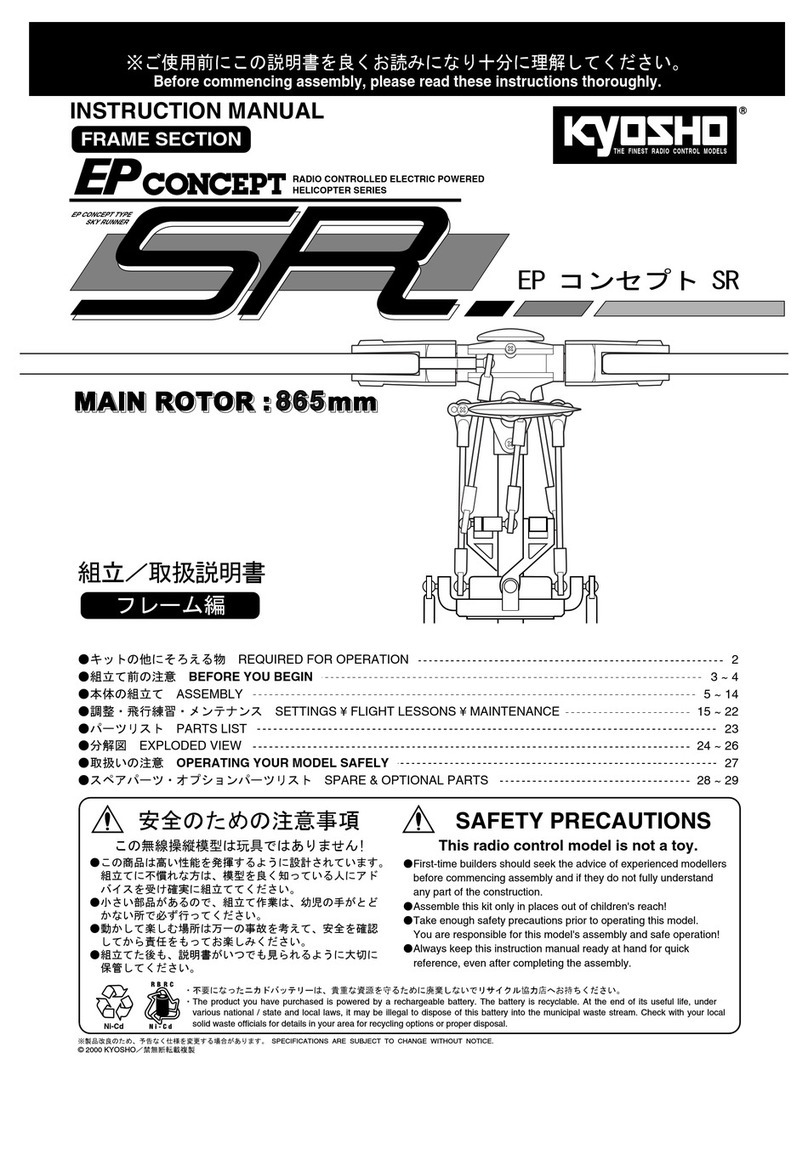Crane & Viceroy Crossword Puzzle Solver 10131 User manual

Instructions v001: 15/06/15
Please read carefully before use
and retain for future reference.
Crossword Puzzle Solver 10131
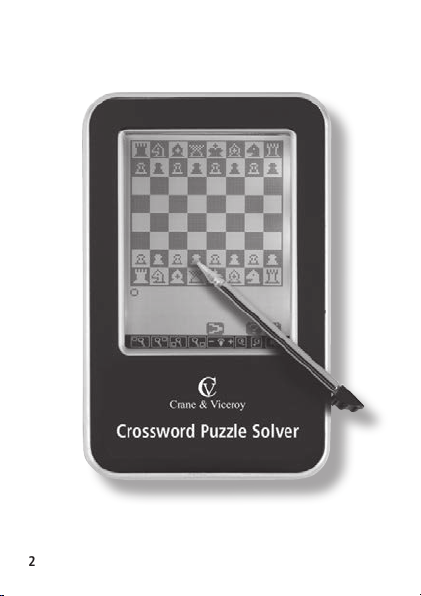
2

3
Table of Contents
Battery Precautions 5
Product Care 6
For Your Information 7
Inserting or Replacing the Batteries 8
Resetting Your Device 8
Symbols and Buttons 9
Getting Started 11
Setting Up 11
Beginning an Activity 13
Finishing an Activity 14
The “Help” Feature 15
Crosswords 15
Word Games 17
Hangman 17
Target 18
Word Squares 18
Wordoku 19
Jotto 21
Double Jeopardy 22
Word Mix 24
Code Words 24
Word Search 25
Word Tiles 25
Board Games 26
Playing Against the Computer 26
Chess 27
Checkers 28
Reversi 28
Four-in-a-Line 29

4
Su Doku 30
Mazes 32
Word Tools 32
Crossword Helper 32
Anagram Finder 33
Options 33
Language 33
Zoom 33
Contrast 33
Backlight 34
Sounds 34
Appendix: The Rules of Chess,
Checkers and Reversi 34
How to Play Chess 34
The Chessboard and Pieces 34
The Moves 35
Check, Checkmate – Winning 39
Castling 41
Stalemate – drawn game 42
How To Play Checkers 43
The Checkers Board and Pieces 43
The “Man” and How It Moves 44
Capturing Enemy “Men” 44
The King and How It Moves 46
How To Play Reversi 47
The Board and Pieces 47
Beginning the Game 47
Continuing the Game 48
Result of the Game 49
Specifications 50
Recycling and Disposal 50
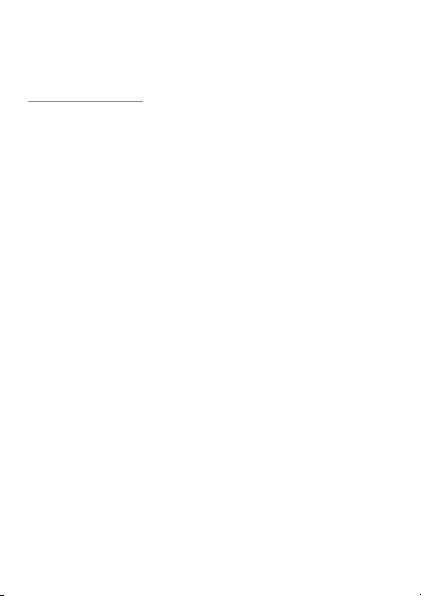
5
Please read the following safety warnings and precautions
before using your device, and keep for future reference.
Battery Precautions
• Different types of batteries or new and used batteries should not
be mixed.
• Non-rechargeable batteries are not to be re-charged. Never
recharge batteries that come with the device.
• Rechargeable batteries are to be removed from the device before
being charged.
• Rechargeable batteries are only to be charged under adult
supervision.
• Only batteries of the same or equivalent type as recommended
are to be used.
• The supply terminals are not to be short-circuited.
• Do not expose batteries to direct heat or try to take batteries
apart. Follow the battery manufacturer’s instructions for battery
use.
• Always remove weak or dead batteries from the device.
• To avoid damage caused by leakage of the battery fluid, replace
the batteries once every two years regardless of how much the
device has been used during that time.
• Should a battery leak, the device may become damaged. Clean
the battery compartment immediately, avoiding contact with your
skin.
• Keep batteries out of reach of small children. If swallowed, consult
a physician immediately.
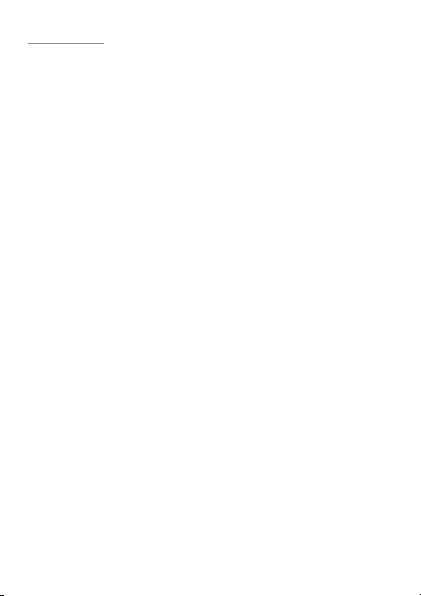
6
Product Care
Your device is designed to be light, compact and durable. However,
it is an electronic device and must be treated carefully. Putting
unnecessary pressure on it or striking the device against other
objects can cause damage.
• Do not drop, crush, bend, or apply excessive force to the device.
• Do not expose your device to moisture, extreme or prolonged
heat, cold, humidity, or other adverse conditions.Avoid storing it
in damp, humid or wet places. It is not waterproof.
• Clean the device by spraying a mild glass cleaner onto a cloth and
wiping its surface. Do not spray liquids directly on your device.
• Should the device’s display glass break, properly dispose of the
product avoiding contact with your skin, then wash your hands
immediately.
• Please keep screen protectors and plastic bags away from babies
and children to avoid danger of suffocation.
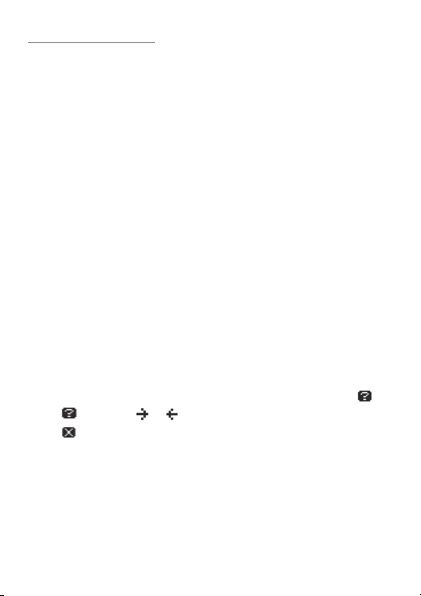
7
For Your Information
Using the Stylus
Your device uses a touch-sensitive screen and comes with a
stylus to help you use your device. The stylus is located in the
upper right corner of the device, while looking at the screen.
To remove the stylus, use a finger to pull the stylus gently to the
right until it is completely removed from its slot. You can then
pull on the ends of the stylus to expand it to its full length.
Use the tip of the stylus to lightly touch the parts of the screen
where the menu items or buttons you want are displayed.
Auto-Shutoff
Your device will automatically shut off after approximately five
minutes if it is left idle.
Resuming Where You Left Off
You can turn your device off at any time. When you turn it on
again, the last puzzle you were playing, if any, appears. This way,
you can continue a game at a later time.
Help Is Always at Hand
You can view a help message at any screen where you see .
Press and then or to read the message, if necessary.
Press to close the message.
About Screen Illustrations
The screen illustrations in this User’s Guide differ from what
you see on screen. This does not mean that your unit is
malfunctioning.

8
Inserting or Replacing the Batteries
Your device is powered by three AAA or LR03 batteries. Before you
can use your device, please insert three AAA or LR03 size batteries
into the compartment in the base of the computer. Please have a
small screwdriver at hand before you follow the steps below.
Note: After initial startup, replace the batteries when the screen
dims so that you cannot read the display.
1. Turn the product off and turn it over.
2. Use the screwdriver to unscrew the battery cover screw.
3. Gently pull up the battery cover to remove it.
4. Remove the old batteries.
5. Install 3 new AAA or LR03 alkaline batteries for the best
performance.
Important: Be sure that the batteries are installed correctly.
Wrong polarity may damage the product.
6. Replace the battery cover and secure it with the screw.
Note: Batteries should be replaced by an adult.
Resetting Your Device
If the device fails to respond, or if the screen performs erratically,
perform a system reset by using the stylus to gently press the reset
button located on the back of the unit.
Warning! Pressing the reset button with more than light pressure
may permanently disable your unit. In addition, resetting the unit
erases the computer’s memory of your
previous scores.

9
Symbols and Buttons
The following symbols appear in the bottom line of the touchscreen:
Displays the main menu, allowing you to start a new activity.
Press to return to the activity.
Displays various help messages and instructions.
In Crosswords, brings the “keyboard” onto the screen or
removes it.
In “Word Mix” and “Word Tiles”, deletes an individual word.
In “Target” and “Word Squares”, deletes all your entries. In
“Crossword Helper”, returns you to the current crossword.
In “Crossword Helper” and “Anagram Finder”, begins a search
for the item you typed.
In “Crossword Helper” and “Anagram Finder”, deletes the item
you typed.
Retracts one or more moves.
Replays any previously retracted moves.
The following appear in other parts of the display:
When located on the right side of the keyboard, erases a typed
letter. In “Code Words”, replaces the letter in the cursor square
with its code number.
In the heading of a help message, goes to the previous or next
screen.
In the heading of a help display, closes the help message and
returns to your previous location.
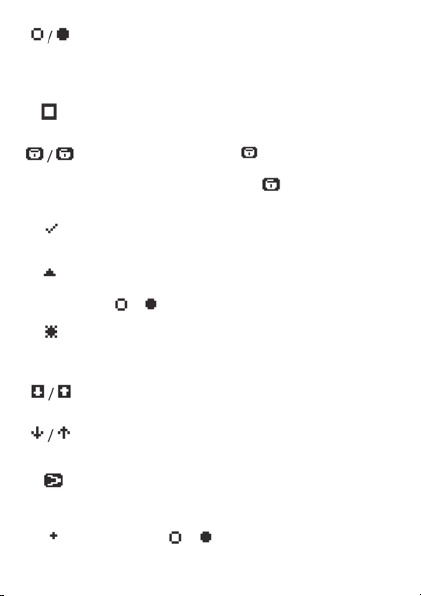
10
When flashing in Board Games, indicates that the
computer is “thinking”. When not flashing in “Chess”,
“Checkers”, and “4-in-a-Line”, indicates which side plays
next.
In “Su Doku” and “Wordoku”, erases the number or letter
at the location of the cursor.
In “Su Doku” and “Wordoku”, indicates that the
character at the location of the cursor is locked. That is,
it cannot be erased or overwritten. indicates that the
character is unlocked and free to change.
In “Su Doku” and “Wordoku”, identifies a character that
can legally be placed at the location of the cursor.
In “Su Doku” and “Wordoku”, identifies a candidate
character at the location of the cursor. In “Reversi”
(under or ), indicates the side that plays next.
In “Su Doku” and “Wordoku”, identifies where you should
place your next character when asking for a hint. In
“Chess”, clears a square when “setting up” a position.
In Crosswords, scrolls the text of a clue, down or up, when
available.
In Word Games and Word Tools, scrolls down or up through
a list of words.
In Board Games, instructs the computer to make the next
move. If the computer is “thinking”, prompts it to play
immediately. In “Chess”, exits from “set-up” mode.
In “Chess” (after or ), indicates that side is in check.
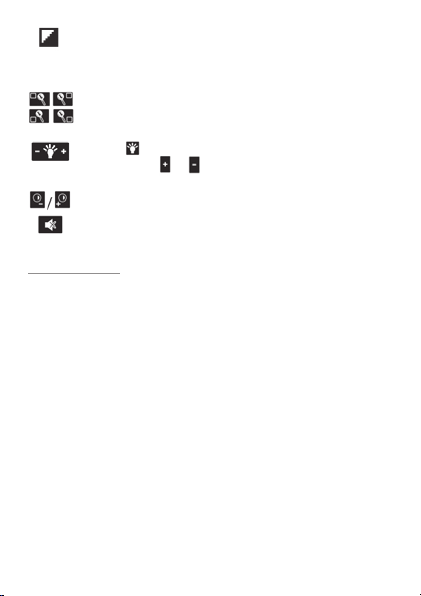
11
While inserting pieces in “Chess” set-up mode, toggles
between white and black pieces, or vice versa.
The following buttons are located in the row below the screen:
In some activities, zooms to one quarter of the playing
area. (To revert to the normal display, touch the same
button again.)
Press the part of the button to toggle the backlight on
or off. Press the or parts of the button to adjust its
brightness up or down.
Increases/decreases the contrast on the display.
Toggles the sound on or off.
Getting Started
Setting Up
1. Withdraw the stylus from the top right-hand corner of the
device by pulling it horizontally. Pull the stylus at its ends
to extend it to its full length.
The computer is operated by pointing to items on the screen,
touching them lightly with the tip of the stylus. A valid touch
is acknowledged with a “click” or “beep”; an error produces a
buzz.
2. Insert three AAA size batteries into the compartment in
the base of the computer.
Please see “Inserting or Replacing the Batteries” on page 8 for
more information.
3. Select a language of messages and prompts, if available.
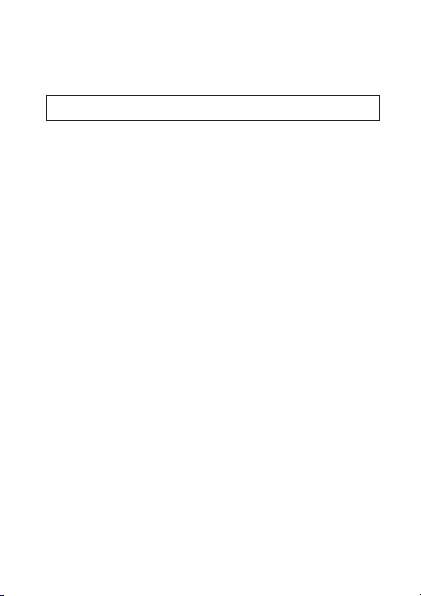
12
A few seconds after installing the batteries, a menu of language
names is displayed. Use the stylus to touch the language you
want and the main menu is displayed.
M A I N M E N U
C R O S S W O R D S
W O R D G A M E S
B O A R D G A M E S
W O R D T O O L S
L A N G U A G E
Note: If you have a single-language version, the main menu is
displayed a few seconds after installing the batteries, but the
Language item will be absent.
If neither the language menu nor the main menu appears,
use the stylus to press the RESET button on the back of the
device. Please see “Resetting Your Device” on page 8 for more
information.
4. To turn on your device when not replacing the batteries,
press the ON/OFF button, located on the left side of the
device when looking at the screen.
If left idle for 5 minutes, the machine switches off automatically.
However, when off, it still remembers the current puzzle; you can
carry on from the same place after turning the device on again.
Note: The backlight automatically turns off after 2 minutes
of inactivity. It turns on again when you touch any part of the
screen.
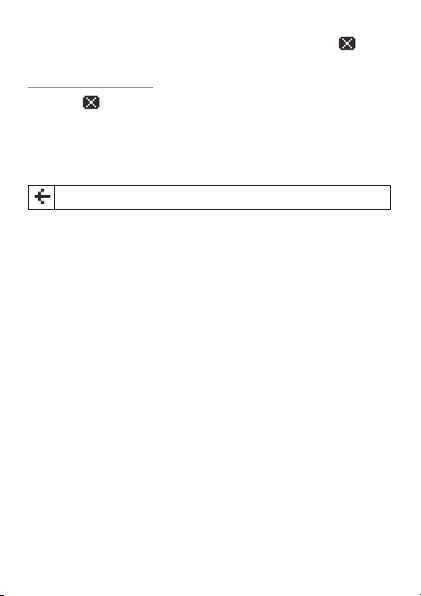
13
Located in the bottom right corner of the screen, press at
any time to display the main menu.
Beginning an Activity
1. Press .
The main menu is displayed.
2. Select the category you want.
Except in the case of Crosswords, a sub-menu is displayed.
For example:
B O A R D G A M E S
C H E S S
C H E C K E R S
R E V E R S I
4 - I N - A - L I N E
S U D O K U
M A Z E S
3. Select the activity you want to try.
The difficulty level menu is displayed.
4. Select the level of difficulty.
In some of the board games, the levels range from 1 (easiest) to
5 (hardest).
In Crosswords, you must specify the size of the grid as well as
the difficulty, for example, 15*15 EASY.
Similarly in some of the word games, you must choose the
length of the words to be used, for example, 4 LETTERS
DIFFICULT.
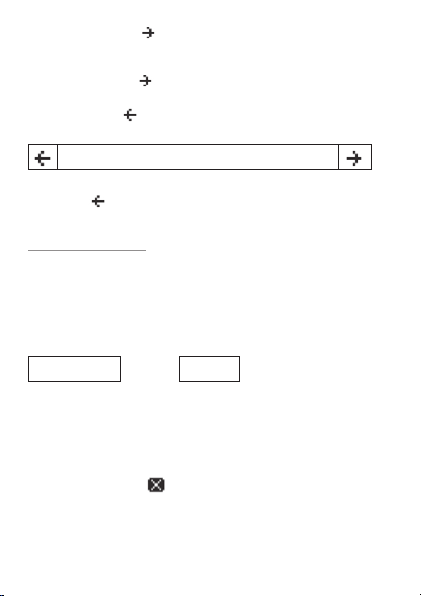
14
5. If necessary, press to read all the explanatory text.
In many cases, when you start an activity for the first time, the
device provides a brief explanation of the rules. To proceed to
the activity, press as many times as necessary.
In each of the stages, the heading of the list or text
incorporates a .
T A R G E T
Pressing takes you back to the previous stage.
Finishing an Activity
When the puzzle or game is completed, the screen shows
something like:
W E L L D O N E
P L A Y A G A I N ?
Y E S N O
(However, the computer will not say “WELL DONE” if it has given
you too much assistance in solving the puzzle.)
Select YES if you want another puzzle or game of the same type and
difficulty.
If you select NO, press to return to the main menu and start
a new activity. You may also do this if you want to abandon an
activity you have already started.
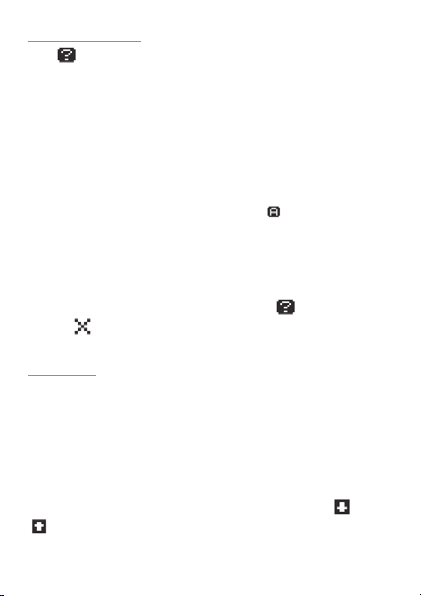
15
The “Help” Feature
Press to read information and helpful instructions about the
current activity. In some activities, it re-displays the explanatory
text summarizing the rules. In other activities it gives you a list of
choices which may include the following:
Displays rules of the current activity (that is, the
same text that you saw the first time you selected
the activity).
Displays a statement of what you can or must
do next. (For example, “Touch a grid square to
position the arrow.”, “Touch to show or hide the
keyboard.”, and so forth.)
Gives up and ends the activity.
For other items that may be listed, see the sections
on the individual activities.
To clear a help message from the screen, press again
or press in the top right corner of the help display.
Crosswords
One square in the crossword grid contains a “flashing” arrow.
Below the grid the clue is displayed for the word or words to be
inserted at the place of the arrow. The clue may be “across” or
“down”, according to which way the arrow is pointing. In some
clues, the length of the words is indicated at the start of the clue –
for example, “5,4” indicates a phrase of two words, five and four
letters long.
If the clue is too long to be displayed in its entirety, press and
to scroll down or up.
RULES
WHAT NEXT?
SOLVE
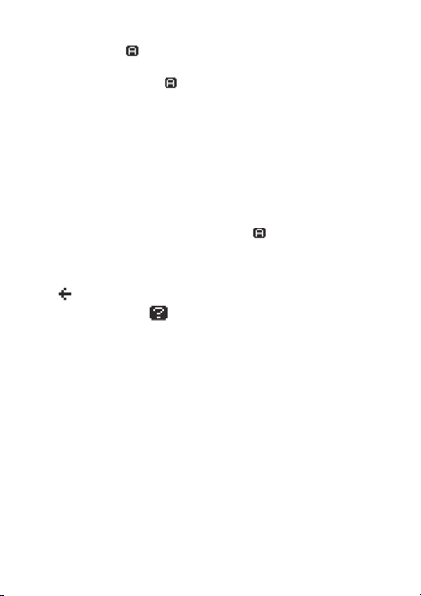
16
The area towards the bottom of the screen is used for displaying
a keyboard. Press to display the keyboard, if necessary. If you
have selected a puzzle with a 15x15 grid, the keyboard will not be
displayed until you press . With a smaller-sized grid, the keyboard
will be on view at the start of the puzzle.
To re-position the arrow, simply point to a new square. When ready
to insert a word:
– Touch the square where you want to start typing.
– Make sure the arrow is pointing the right direction (“across”
or “down”). If the arrow is placed where two words intersect,
touch it again to toggle its direction.
– If the keyboard is not displayed, press to display it.
– Type your word by touching the letters of the keyboard.
To erase the letter in the arrow square (and move the arrow back),
press (located on the right side of the keyboard).
If you want help, press , then select one of the following options:
Places the correct letter in the current square.
Inserts the complete entry in the current space.
Displays the complete solution to the crossword.
Please see “Word Tools” on page 32 for more
information.
Checks your current puzzle for errors. Incorrect
letters flash on and off.
REVEAL LETTER
REVEAL WORD
REVEAL ALL
CROSSWORD
CHECK GRID
HELPER

17
Note: The help screen also contains the item AUTO HIDE KEYBOARD
or AUTO SHOW KEYBOARD. If AUTO HIDE KEYBOARD is selected,
the keyboard is automatically hidden whenever you move the
arrow to a new square. If AUTO SHOW KEYBOARD is selected, the
keyboard is displayed when the arrow moves.
If the grid is full and contains wrong letters, the computer “flashes”
these letters, gives an error signal, and asks if you want to continue
with the puzzle. If you answer YES, the wrong letters are erased and
you can correct them.
Word Games
All the words used by the computer in the word games have been
checked with dictionaries that are commonly employed by serious
word game players. If the computer uses a word that you do not
know, you can nonetheless be sure it is genuine.
In a series of puzzles of a particular type, the level of difficulty will
automatically increase or decrease according to your success or
failure in finding the solutions.
Hangman
The device presents a mystery word (for example, EQUAL)
and displays one letter in the correct place. For example:
__ U _ _
Your objective is to guess the missing letters. To guess a letter, touch
it in the bottom area of the screen. For every wrong guess, part of a
gallows is drawn on the screen. If you make 13 wrong guesses, you
lose and the correct word is displayed.
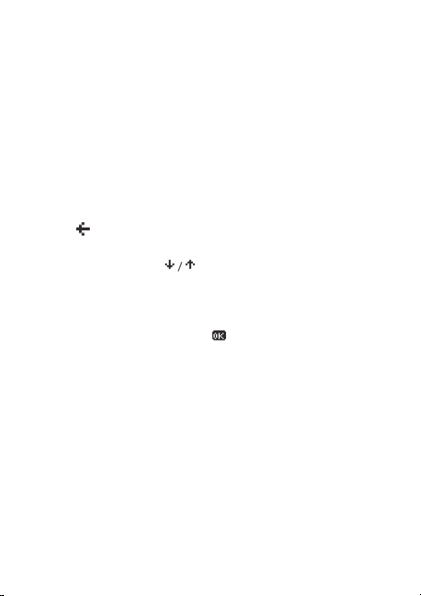
18
Target
Make words using any of the letters in the displayed 3x3 grid. Each
word must have at least 3 letters, including the letter in the center
square. Letters do not need to be adjacent.A letter in a particular
square may not be used twice in the same word.
To guess a word, touch its letters in order (as you do so, they appear
near the bottom of the screen), then touch the final letter a second
time. If the guess is correct is moves to your list. If the letters do not
form a correct word, nothing happens.
If you touch any other letter a second time, this letter and the
subsequent ones are cancelled. You can also erase the last letter by
pressing .
The words you have so far entered are displayed in a list which may
be “scrolled” by pressing .
The device indicates the number of words you are to make. This
target number, and the number you have guessed so far, are
displayed to the right of the grid (e.g. ME 12,YOU 9). When you
have finished all your words, press .
Word Squares
This is just like “Target”, except that:
• you choose to play with a 4x4 or 5x5 grid of letters;
• there is no need to include one particular letter in all your words;
• words must be formed by tracking from one letter to an adjacent
one – in a horizontal, vertical or diagonal direction.
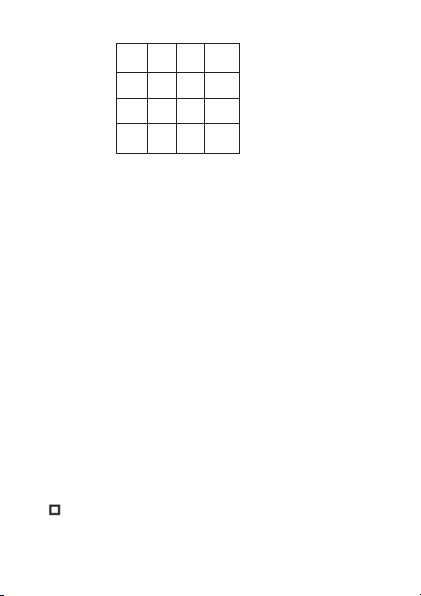
19
For example:
W L G D
A I O S
K Y R N
E P G L
In this example, valid words include WAY, WAIL, LAKE,
GONG, and so forth.
Wordoku
Similar to “Su Doku” puzzles – please see “Board Games” on page
26 for more information – “Wordoku” is played with letters instead
of numbers but uses the same 9x9 grid divided into nine smaller
3x3 grids.
At the beginning of the puzzle, some locations already contain
letters. Your goal is to fill the empty spaces in such a way that each
provided letter occurs once – and only once – in each horizontal
row, vertical column, and 3x3 grid. Note: When the puzzle is
complete, the 9 letters reading diagonally from the top left corner
will form a word.
Empty locations are denoted by hyphens (“-”). When you point to a
vacant location, the area below the grid looks something like this:
L
S E R I D V J O C
N
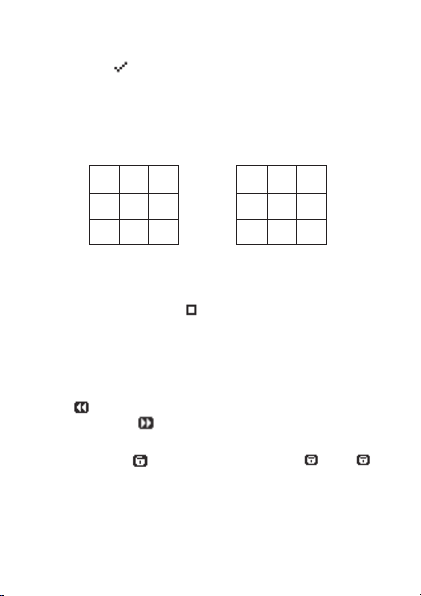
20
In this example, the nine letters “SERIDVJOC” are those available
for insertion into the grid. The line just above (marked by “L”) is
where checks ( ) can be displayed to indicate “legal” letters
for a particular location. The line below (marked by “N”) is the
note pad. Please see “Special Wordoku Features” below for more
information.
The example below shows how a “block” may look at the beginning
and end of a puzzle.
C R - C R D
- - E I O E
J - - J S V
To insert a letter, touch the square you want, then touch the letter in
the row below the grid.
Letters inserted by the user can be erased or overwritten. To erase
a letter, point to it then touch . Remember, letters present at the
start of the puzzle cannot be changed. When you point to one of
them, you will see a single letter below the grid, not a complete row.
Special Wordoku Features
Retract and replay: You can retract a series of moves by repeatedly
pressing . Any retracted moves in the same series may then be
replayed by pressing .
Locked letters: To lock a guessed letter into the grid, first point
to it and then press . This button then changes to . Press
to unlock a locked letter. While locked, a letter cannot be deleted or
overwritten. This is helpful if you are certain that the letter is correct.
Display of legal letters: The device can show you all the “legal”
letters for any particular location. That is, all those letters which
could be inserted at the current location of the cursor without
Table of contents
Popular Toy manuals by other brands
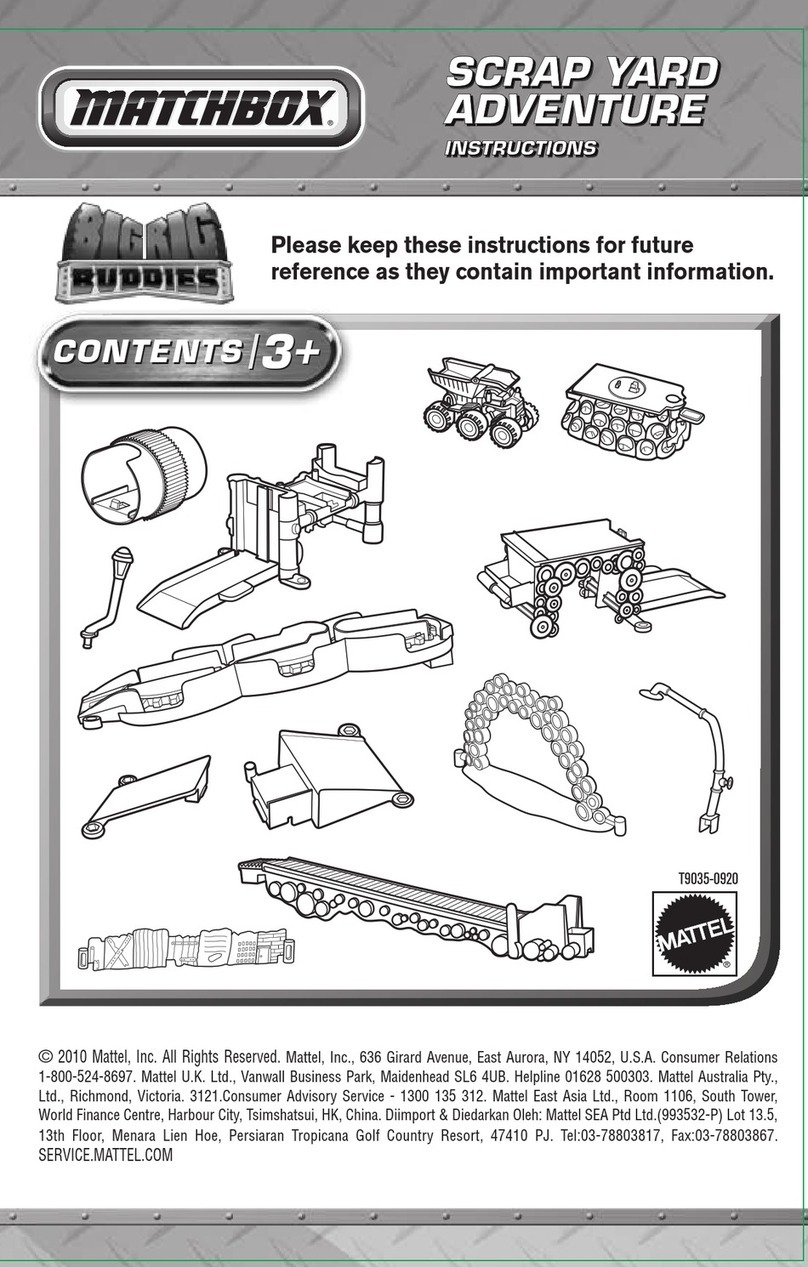
Mattel
Mattel MATCHBOX BIG RIG BUDDIES SCRAP YARD... instructions
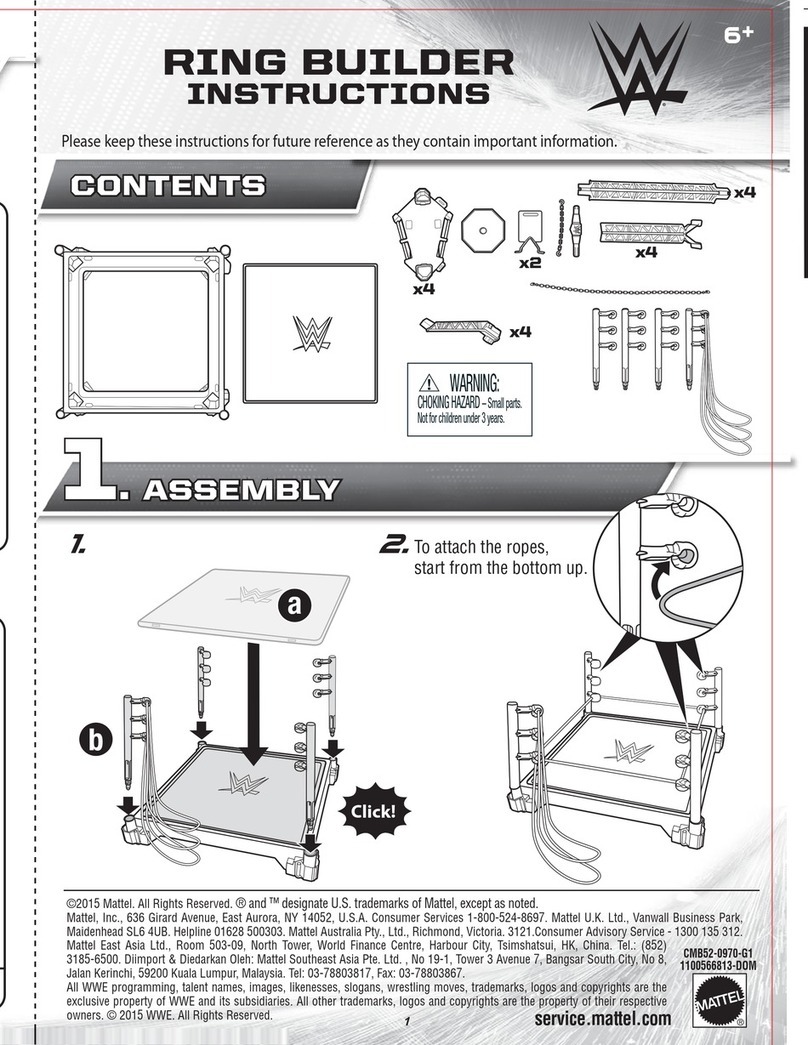
Mattel
Mattel CMB52 instructions
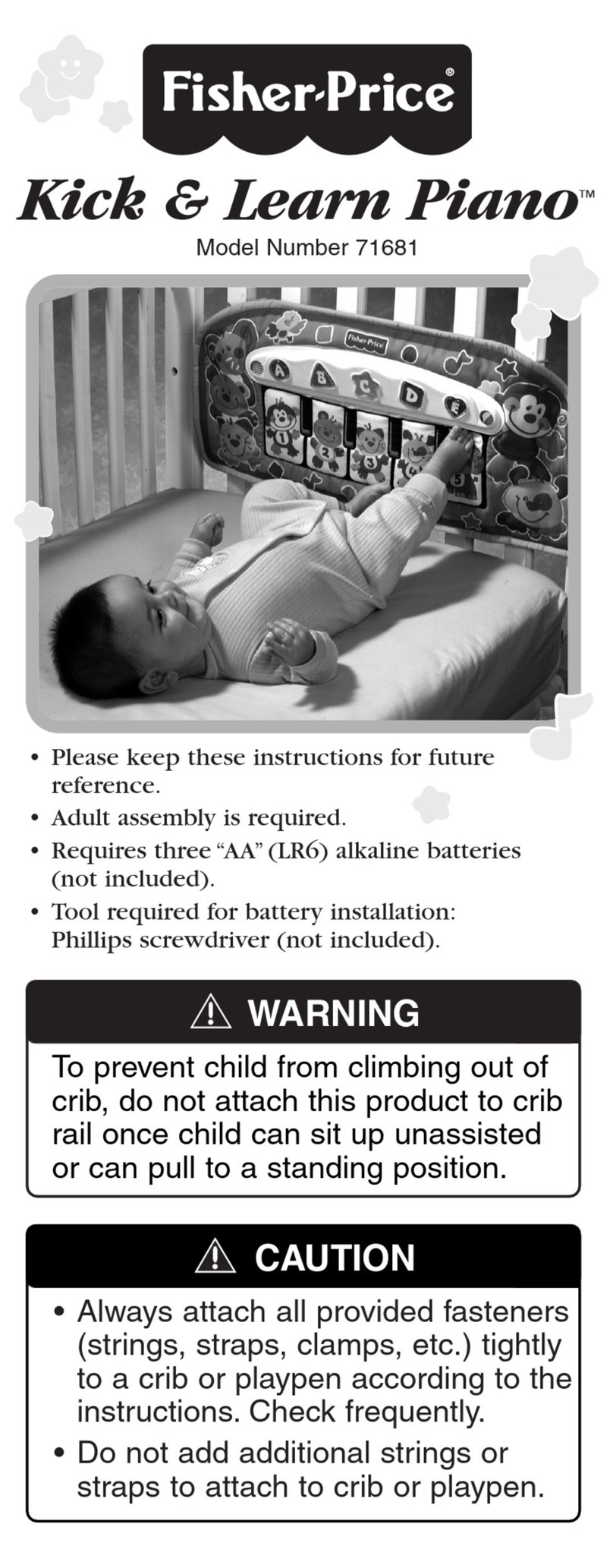
Fisher-Price
Fisher-Price Kick & Learn Piano 71681 quick start guide
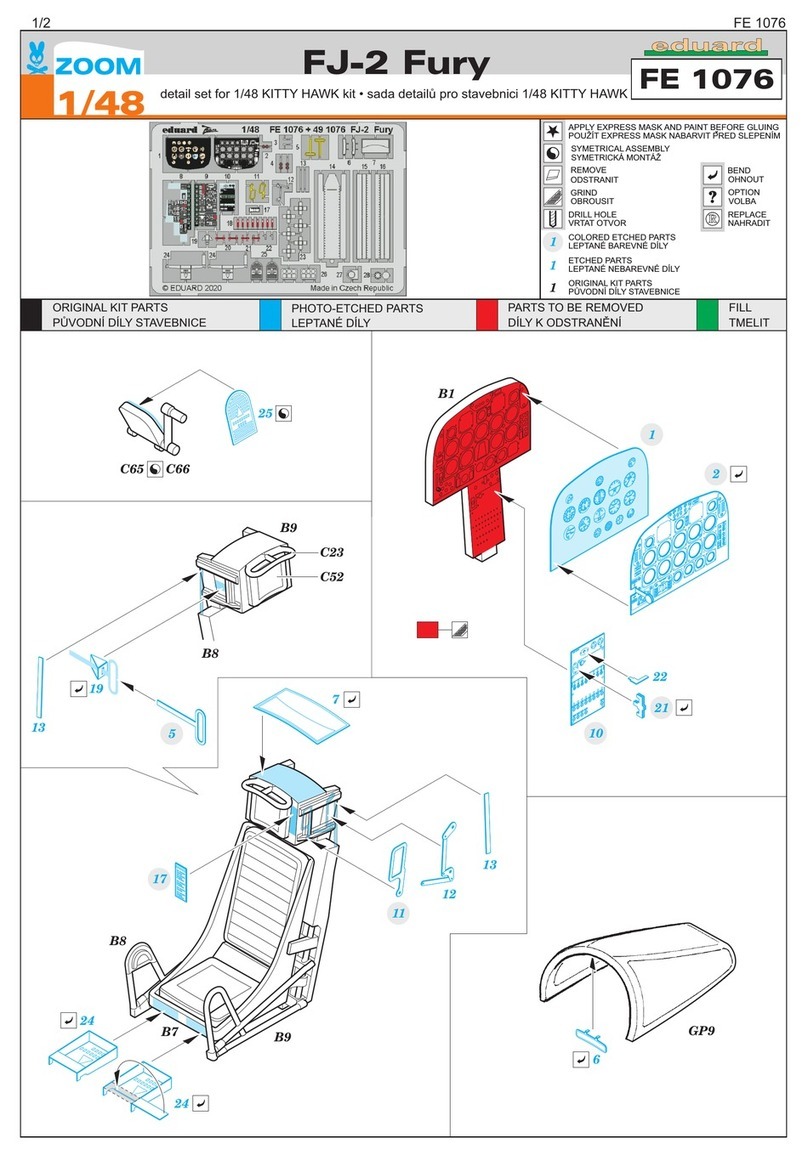
Eduard
Eduard Zoom FJ-2 Fury quick start guide

Accucraft trains
Accucraft trains L&B LEW user manual
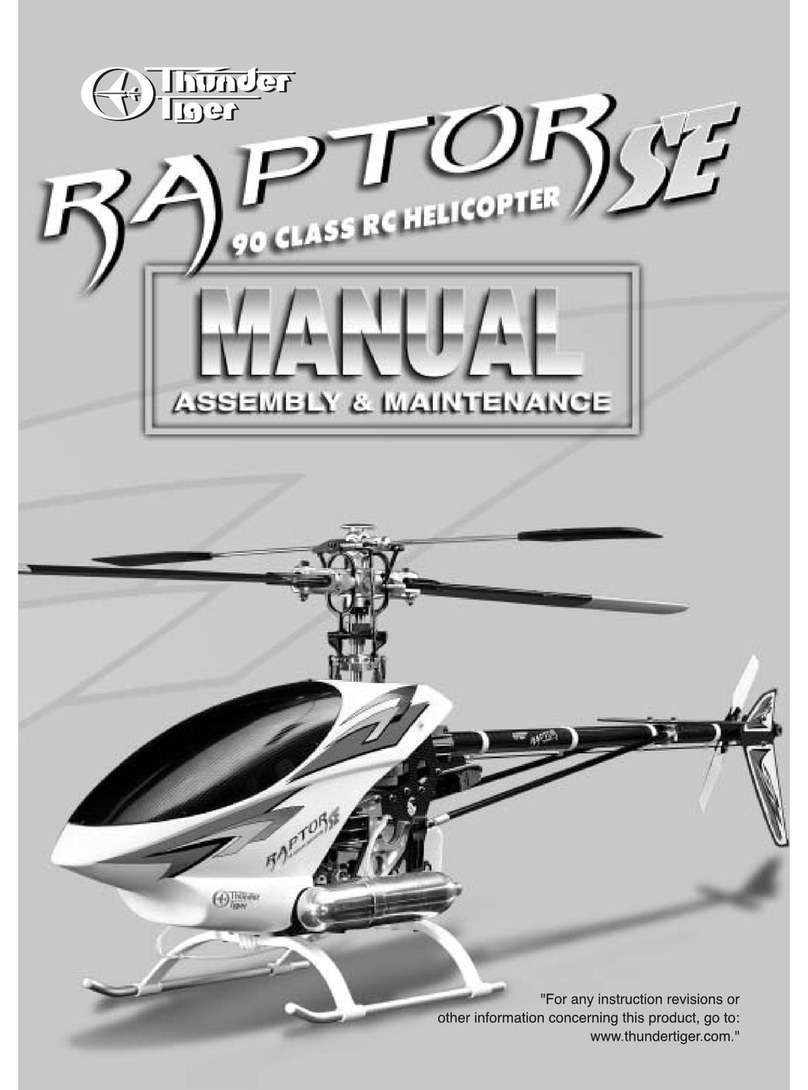
THUNDER TIGER
THUNDER TIGER RAPTOR SE manual