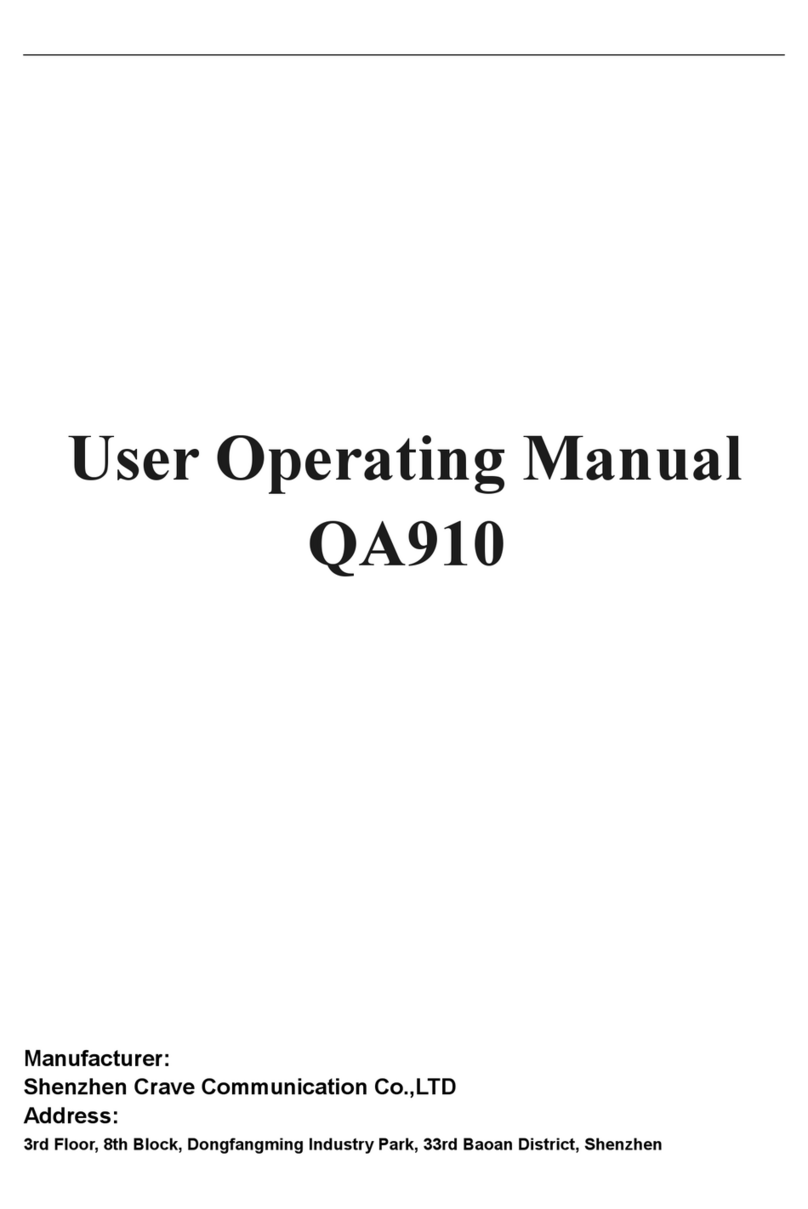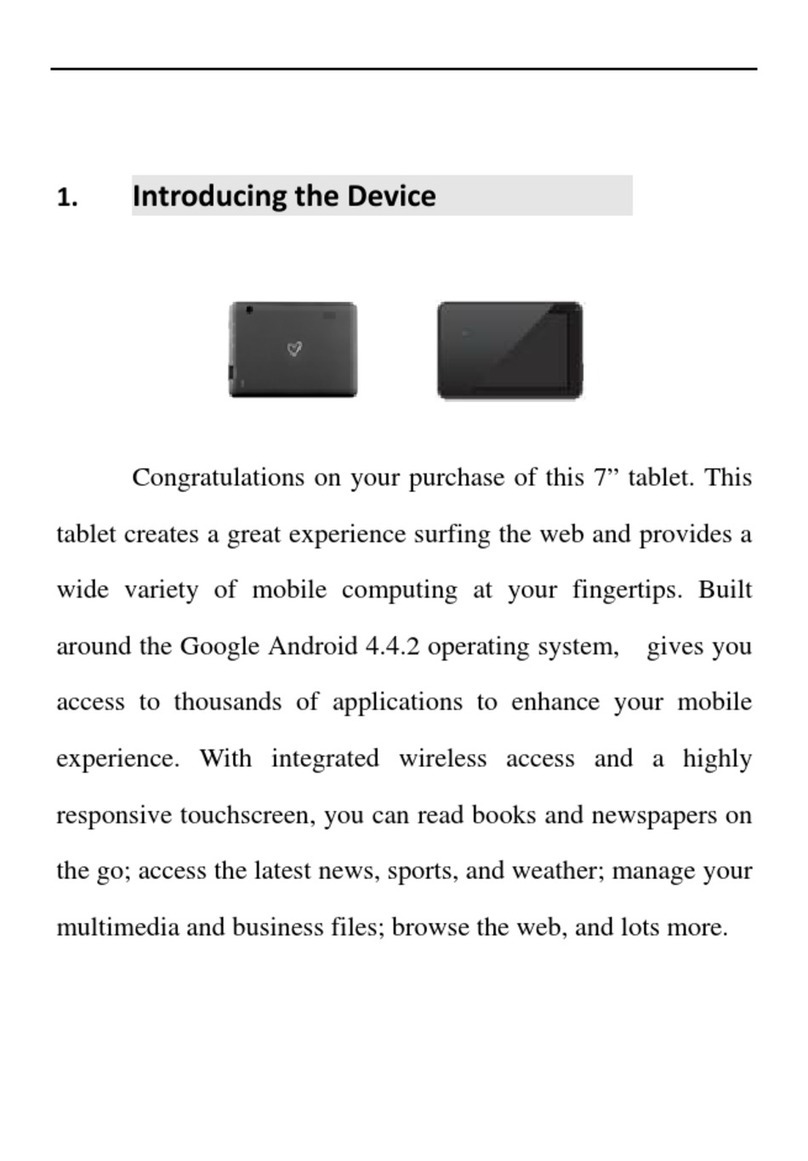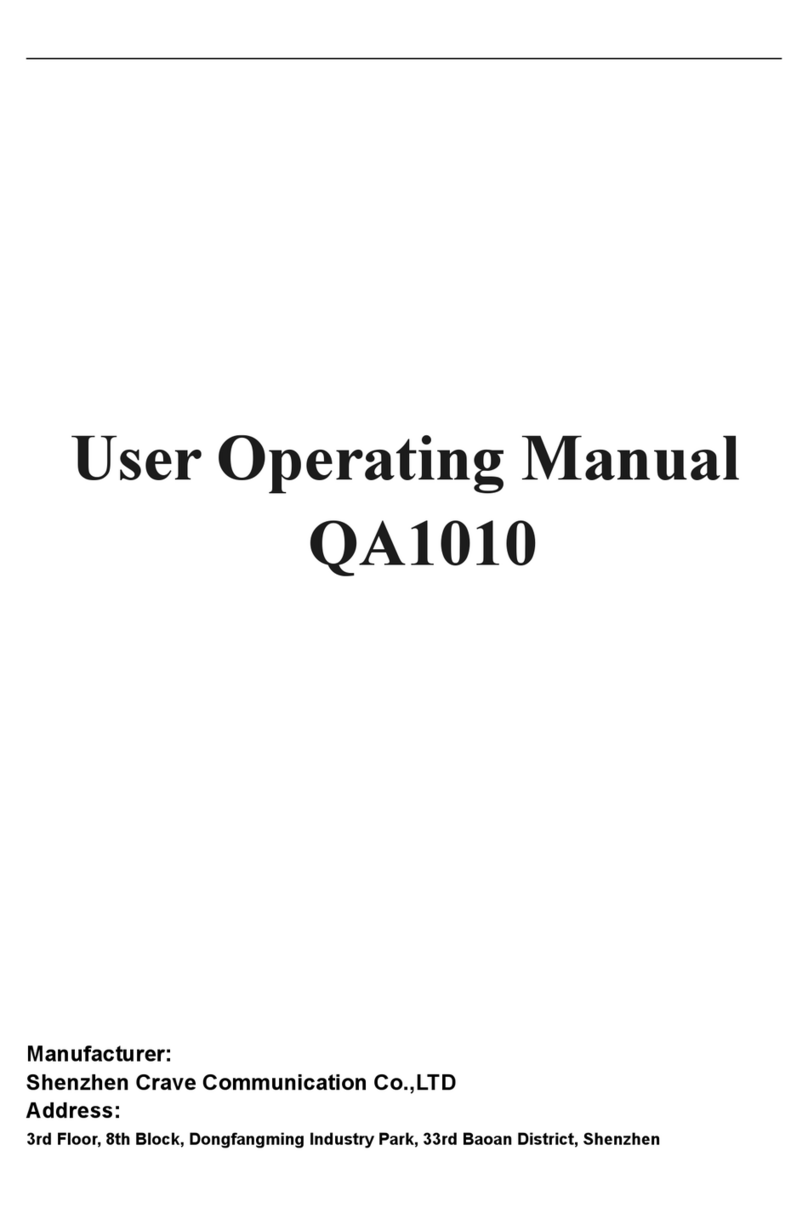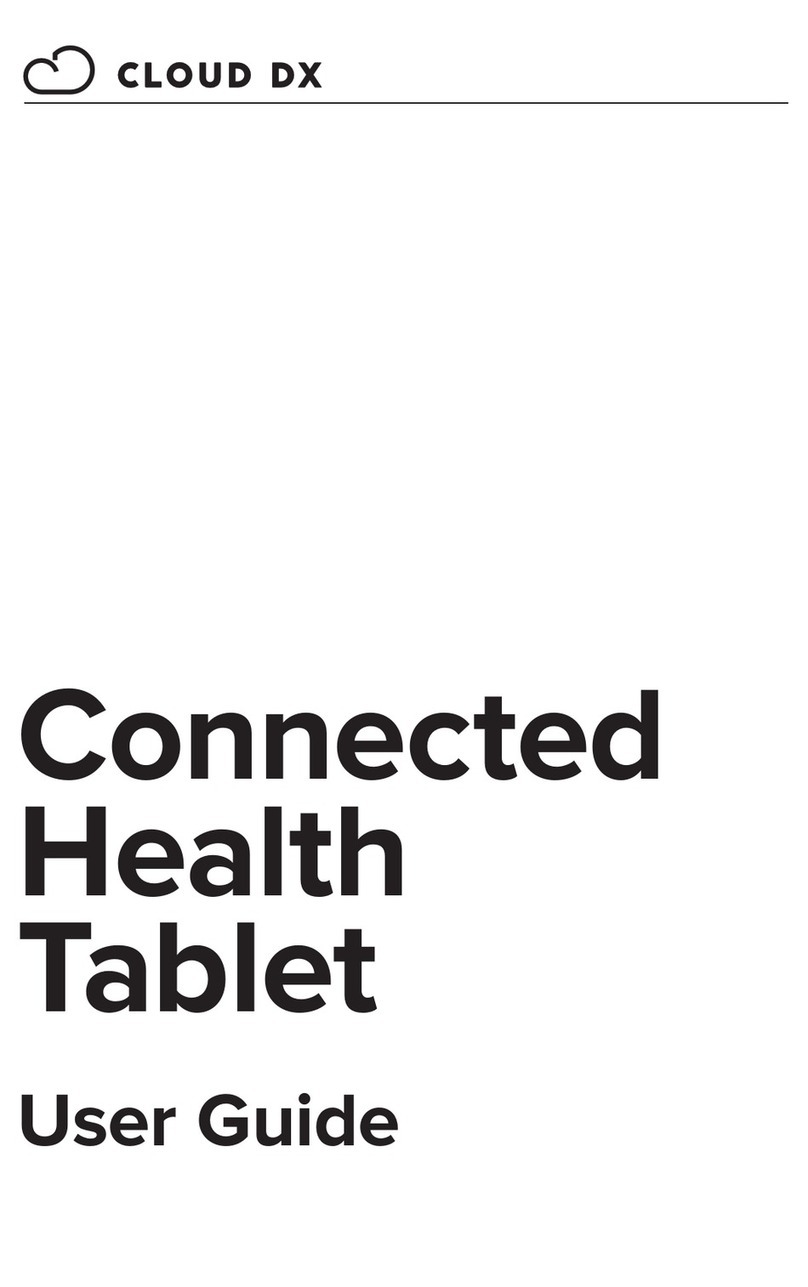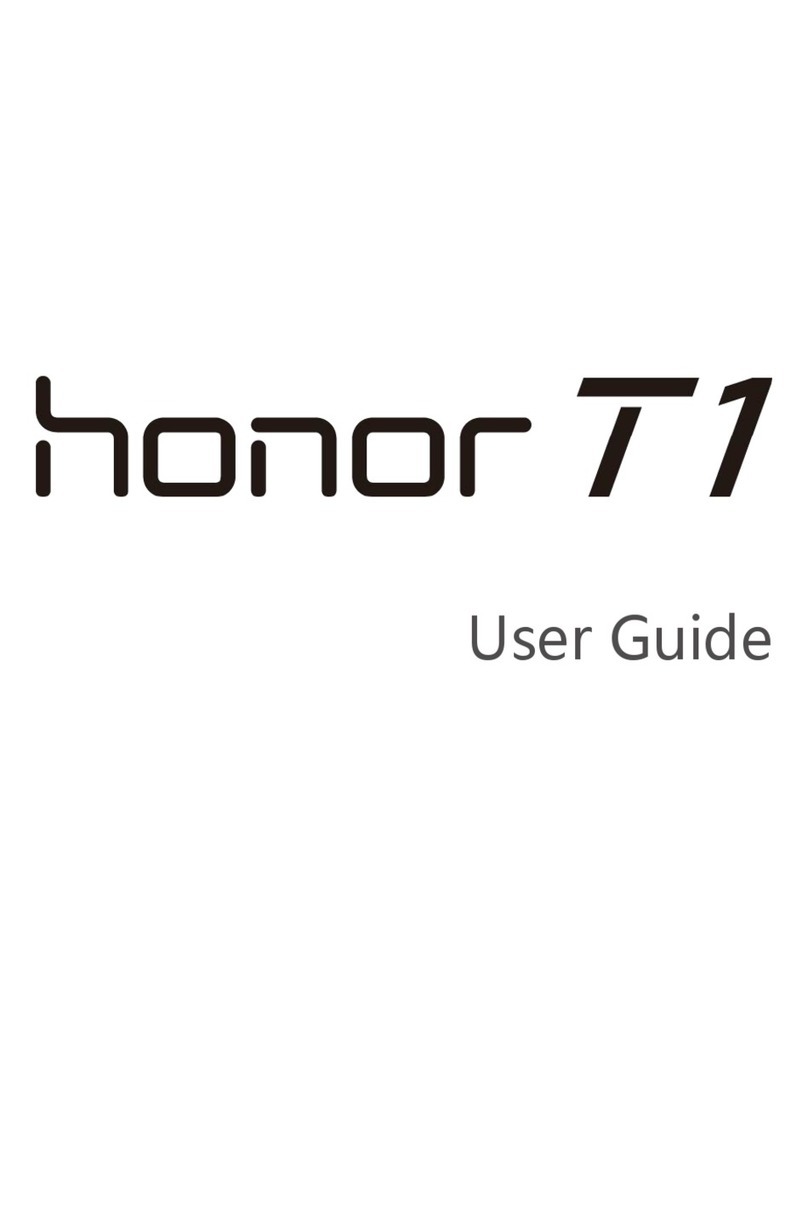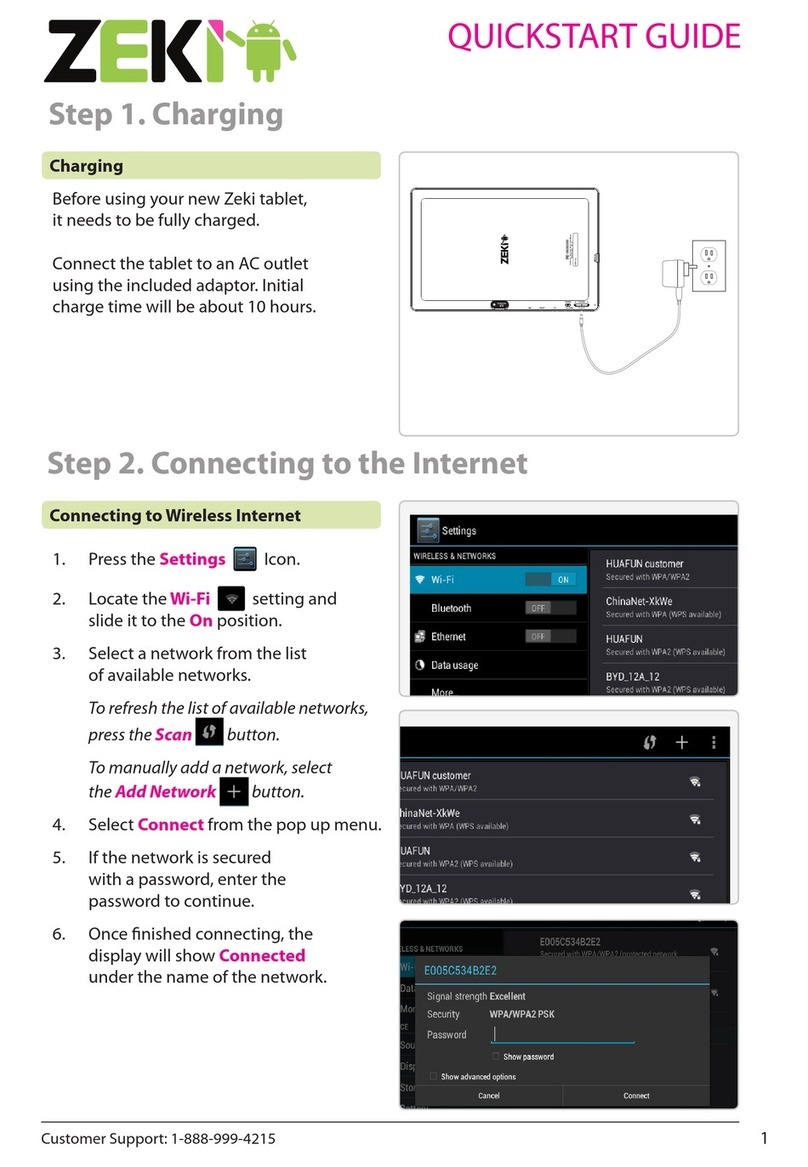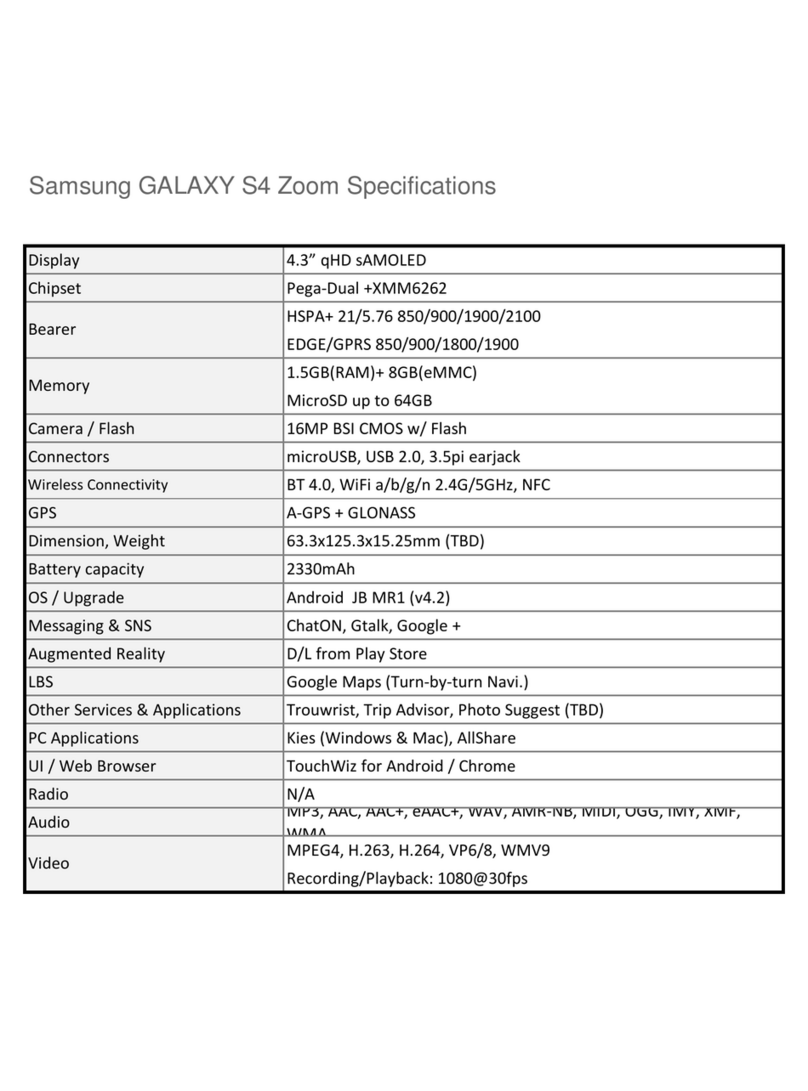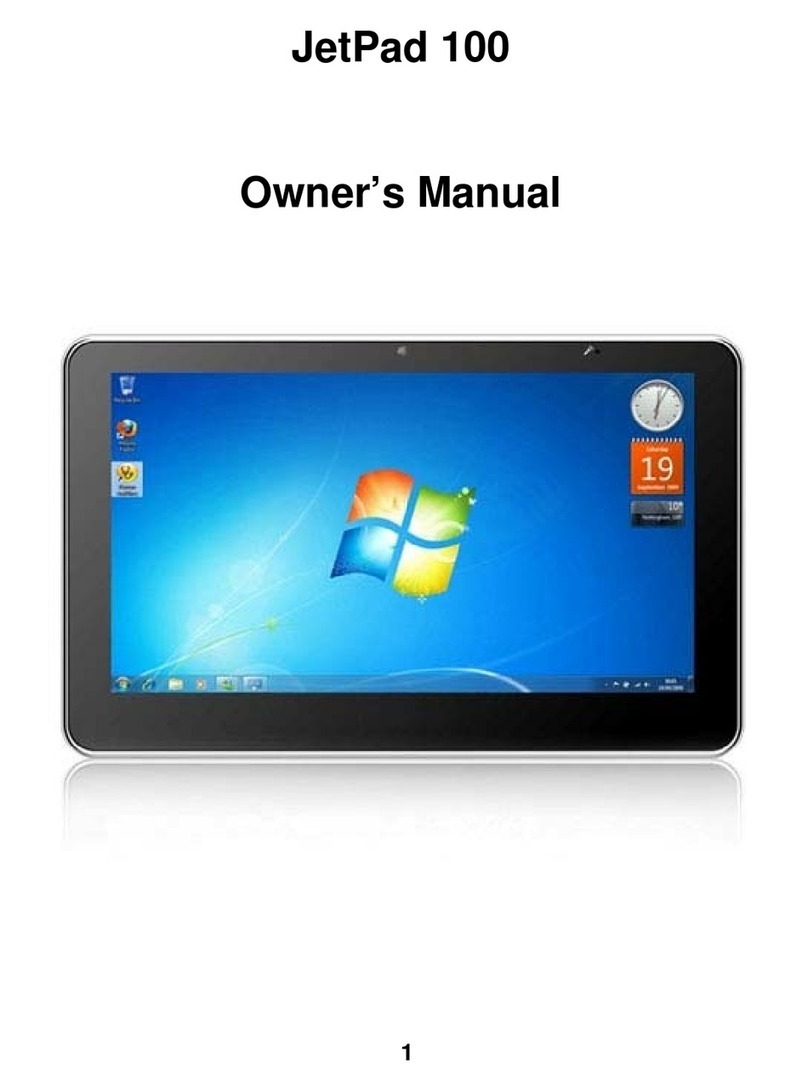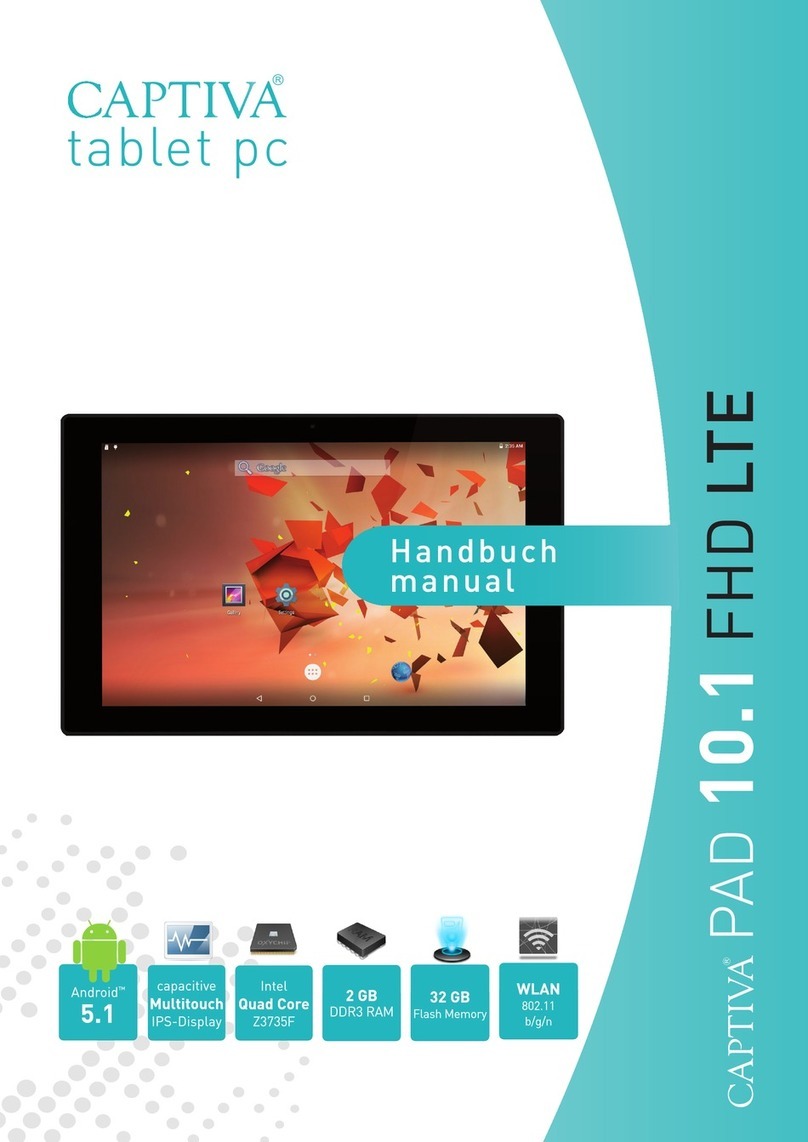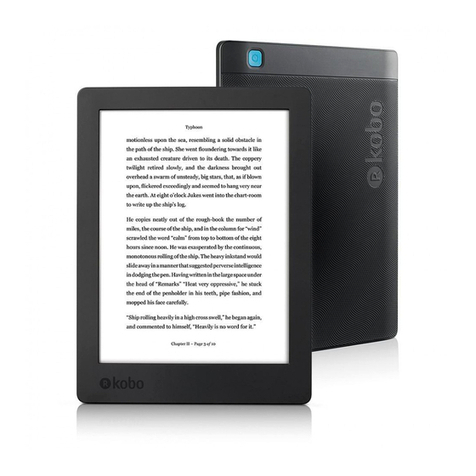Crave T3 User manual


Contents
START..................................................
1
HOME SCREEN .......................................
1
SETTING BASICS ........................................
2
NETWORK CONNECTION ................................
5
APP MANAGEMENT.......................................
6
INTERNET NAVIGATION ....................................
8
MULTIMEDIA............................................
8
TROUBLESHOOTING .....................................
10

1
START
Power on/off
1.
Hold
down
the power button for 2-3 seconds to turn on the tablet. Select the
language and follow the start up guide to set up the tablet.
2.
Hold
down
the power button for 2 seconds before releasing it, which will display
power off and restart on the screen. Click power off to turn off the tablet.
3.
Press and hold the power button for 5 seconds to do a forced shutdown, if it
freezes.
Battery
1.
A
rechargeable Li-ion battery is installed in the tablet.
2.
We
suggest you drain the battery completely once a month, if you only use your
tablet occasionally.
3.
DO NOT dispose of tablet in a fire.
4.
Charge the device fully each time to increase the battery life.
5.
You
can charge the tablet, even if the tablet has
some
power left in it, as the
lithium battery does not need to be fully drained to charge.
6.
A
full
charge can be used for an average of 3 hours.
HOME SCREEN
Icon on the Bottom Menu
1.
Volume Down
2.
Back
3.
Home Screen
4.
Recent Activities
5.
Volume Up
1
2
3 4
5

2
SETTING BASICS
Quick Settings
Swipe down f rom the top of the screen to access Quick Settings.
Tap the icon to change the options in the Quick Settings.

3
More Settings
Swipe down from the top of the screen, then tap the
icon to enter the detailed
Setting interface. You can also tap the Settings icon on the Home screen to enter
the settings.
Network & Internet
. Connect to any working wi-fi
.
Enable
/
disable the Airplane Mode
. Hotspot
&
tethering
Connected devices
. Turn on / off Bluetooth
. Pair with Bluetooth devices and check the paired devices
. cast device and check the cast device
.
Add and check printers
Apps
&
notifications
. Check the Apps recently opened
.
Check
all
the Apps on the tablet
.
Set the App permissions
. Uninstall the third-party Apps
. Adjust App notification settings
. Clear the cache of the
Apps
Battery
. Display the remaining battery power as a percentage
. Enable/disable the Battery Saver

4
Display
. Adjust the screen brightness
. Adjust the font size and display size
. Set a screen saver
. Change the wallpaper
Sound
. Set volume levels for media, alarms, and notifications
. Set preferences of Do Not Disturb
. Set the tunes for notifications and alarms
. Turn on/off the sound for screen lock, charging and touch
Storage
.
View and manage your storage space
Privacy & Security & location
. Set screen lock pattern, e.g. password, PIN, Swipe etc.
. Enable/disable all the notifications while the screen is locked
. Turn on/off the location services for specific Apps
.
Set to show/hide the password when input a password
Accessibility
. For vision and hearing impaired users, manage settings for Screen readers.
Subtitle, and more
Google
. Set the preferences for Google related services

to
5
System
·Set Language
Tap Languages& input> Languages> +add a language. After adding, hold and slide the
to the top to change the language.
·Restore factory setting
Tap Reset options> Erase all data (factory reset) to restore to factory settings.
·Other Settings
Set the date and time
Turn on/off the Backup
About tablet
. Check detailed information about the tablet.
NETWORK CONNECTION
Go to Wi-Fi Settings in the Settings interface or directly enter through Quick Settings.
Wi-Fi Connection
1.
Tap Net work and Internet and turn on the Wi-Fi , All Wi-Fi connections available
will be listed.
2.
Select your Wi-Fi, and input the correct password.

6
Bluetooth Pairing
Please turn on the Bluetooth on your tablet and your Bluetooth device.
1.
Tap Connected devices and turn on the Bluetooth;
2.
Tap + pair newdevice to enter the scanning interface. Devices available will be
displayed after a few seconds;
3.
Tap the desired device to get a pairing code and click PAIR on both devices.
An automatic connection will be applied to some devices.
APP MANAGEMENT
App Download and Installation
1.
Tap and open Play Store on the Home screen;
2.
Log into your Google account, search and download the App you need.
App Management
Move the App
Tap and hold the App, then slide into a desired screen

7
Remove the App from the Home screen
Tap and hold the App, then slide to the
X
to remove it from your
Home
screen.
Uninstall the App
Tap and hold the App. then slide to the trash bin to uninstall the Ap
p
INTERNET NAVIftATION
Please make sure the tablet is connected to a working wifi network before navigating
the Internet.
You
may
use the Chrome browser that is pre-installed or use another browser download
from the Play Store.
TROUBLE SHOOTING
QI. The tablet doesn't power on.
. Reboot your tablet after charging for 30 minutes;
. Press the power button to see if the tablet is in the Sleep Mode;
.
Press and hold the power button for 5s to turn off the tablet, then reboot
it;
. Press the Reset button with a pin to reset the tablet.
Q2. The tablet doesn't charge
.
Charge the device for at least 30 minutes, in case the battery was completely drained;
.
Make sure the USB cable is properly plugged into the charger port;
. Try another compatible USB cable and adapter.
Q3. Error message occurs during the operation
. Uninstall the
App
with the error message, then download and
install
again;
. Press the Reset button with a pin to reset the tablet.
Q4. The tablet cannot be detected by the computer.
.
Make sure the
tablet
is powered on;
.
Try another USB cable;
. Try another USB port on the computer;
. Instead of Charge this device, choose Transfer files or Transfer photos (PTP) when
connecting the tablet to the computer.
Q5. The tablet cannot connect to the Wi-Fi
.
Make
sure the Wi-Fi on your tablet is
ON;
.
Make sure you input the correct password when connecting the Wi-Fi
;

8
. Reboot the router;
.
Make
sure there is
no
filter setting or device connection limitation in the settings of
the router;
. Forget the current Wi-Fi, reset the router and connect the Wi-Fi again.
Q6. The storage space of the tablet is not enough.
.
Delete the Apps you don't use;
. Clear the cache of the
Apps
regularly;
. Install a micro
SD
card to expand the storage.
Android is a trademark of Google LLC
1. Symbol
2. High sound pressure
3. Risk of hearing loss
4. Don't listen at high volume for long time.

FCC Warning
This device complies with part 15 of the FCC rules. Operation is subject to the
following two conditions: (1) this device may not cause harmful interference, and (2)
this device must accept any interference received, including interference that may cause
undesired operation.
Changes or modifications not expressly approved by the party responsible for compliance
could void the user's authority to operate the equipment.
NOTE: This equipment has been tested and found to comply with the limits for a Class B
digital device, pursuant to part 15 of the FCC Rules. These limits are designed to
provide reasonable protection against harmful interference in a residential installation.
This equipment generates uses and can radiate radio frequency energy and, if not
installed and used in accordance with the instructions, may cause harmful interference
to radio communications. However, there is no guarantee that interference will not occur
in a particular installation. If this equipment does cause harmful interferenceto radio
or television reception, which can be determined by turning the equipment off and on,
the user is encouraged to try to correct the interference by one or more of the
following measures:
•Reorient or relocate the receiving antenna.
•Increase the separation between the equipment and receiver.
•Connect the equipment into an outlet on a circuit different from that
to which the receiver is connected.
•Consult the dealer or an experienced radio/TV technician for help.
Radiation Exposure Statement
The device has been evaluated to meet general RF exposure requirement. The device can be
used in portable exposure condition without restriction.
This Transmitter must not be co-located or operating in conjunction with any other
antenna or transmitter.
This equipment complies with SAR limits set forth for an
uncontrolled environment. The
highest reported SAR values are 0.245W /kg.
This equipment should be installed and operated with
minimum distance 0mm between the
radiator & your body.
Table of contents
Other Crave Tablet manuals