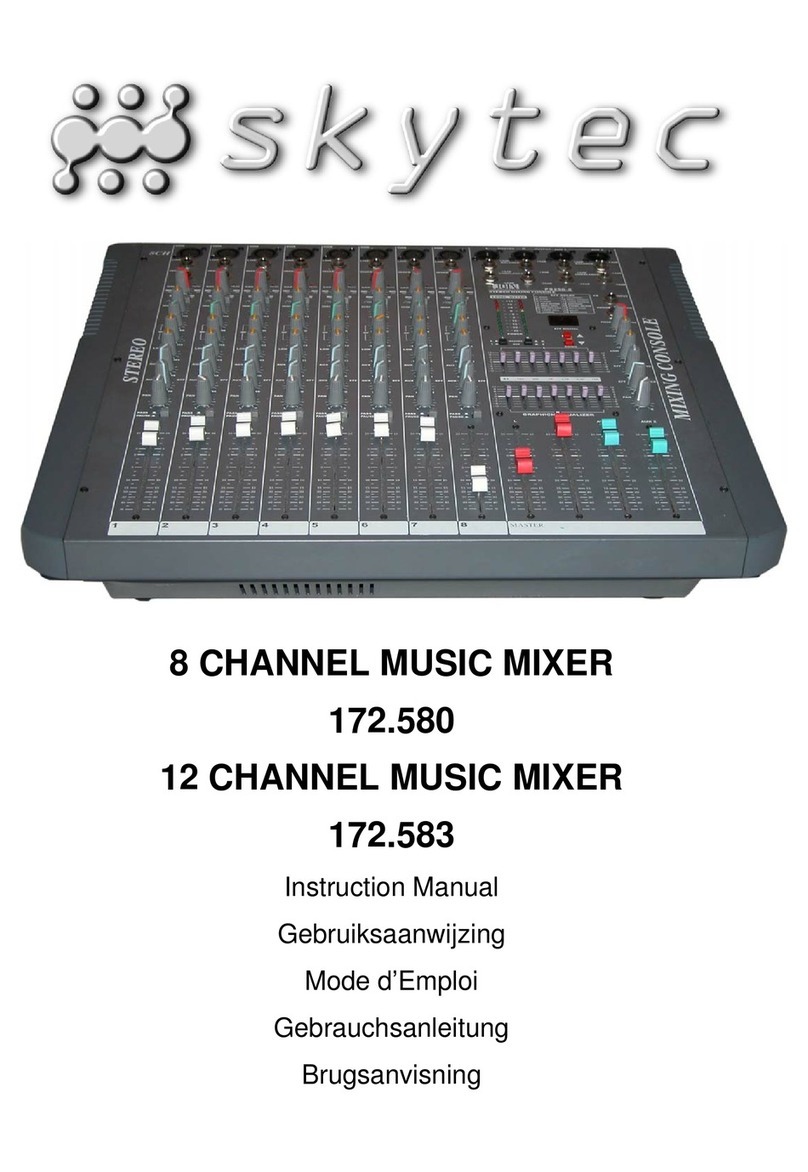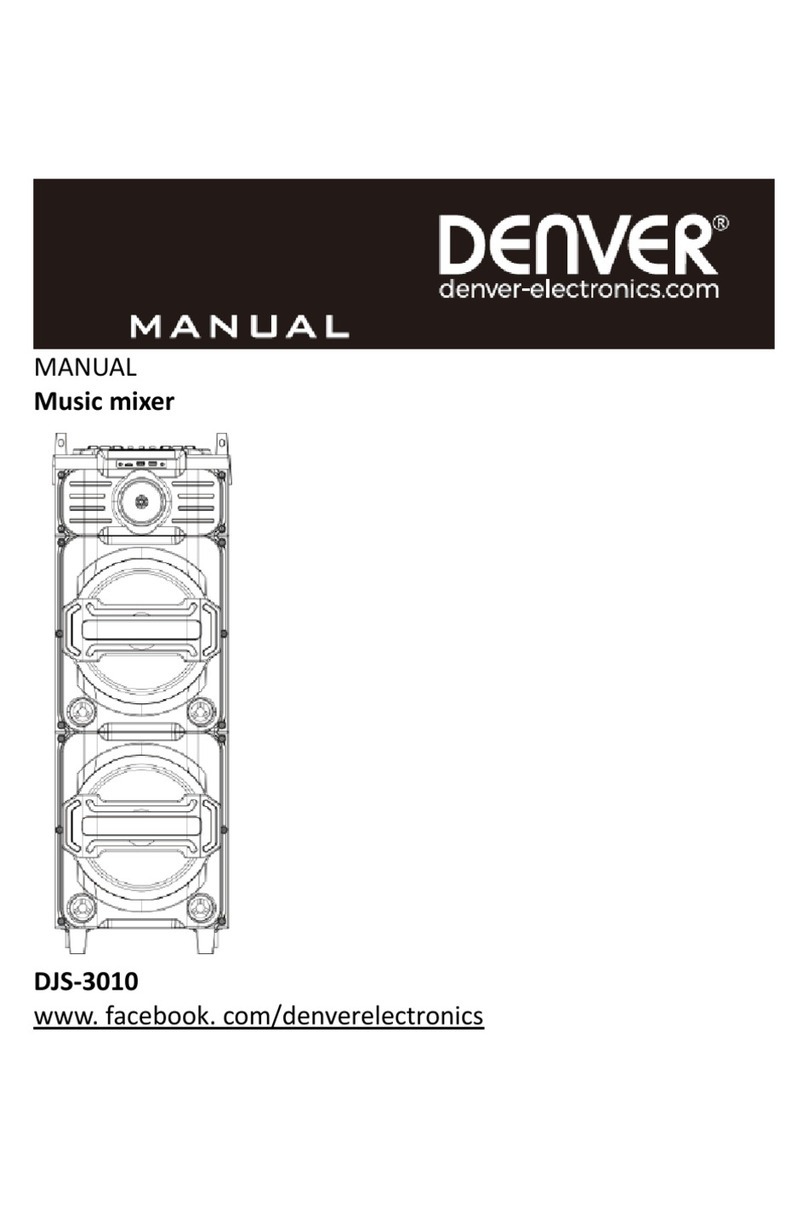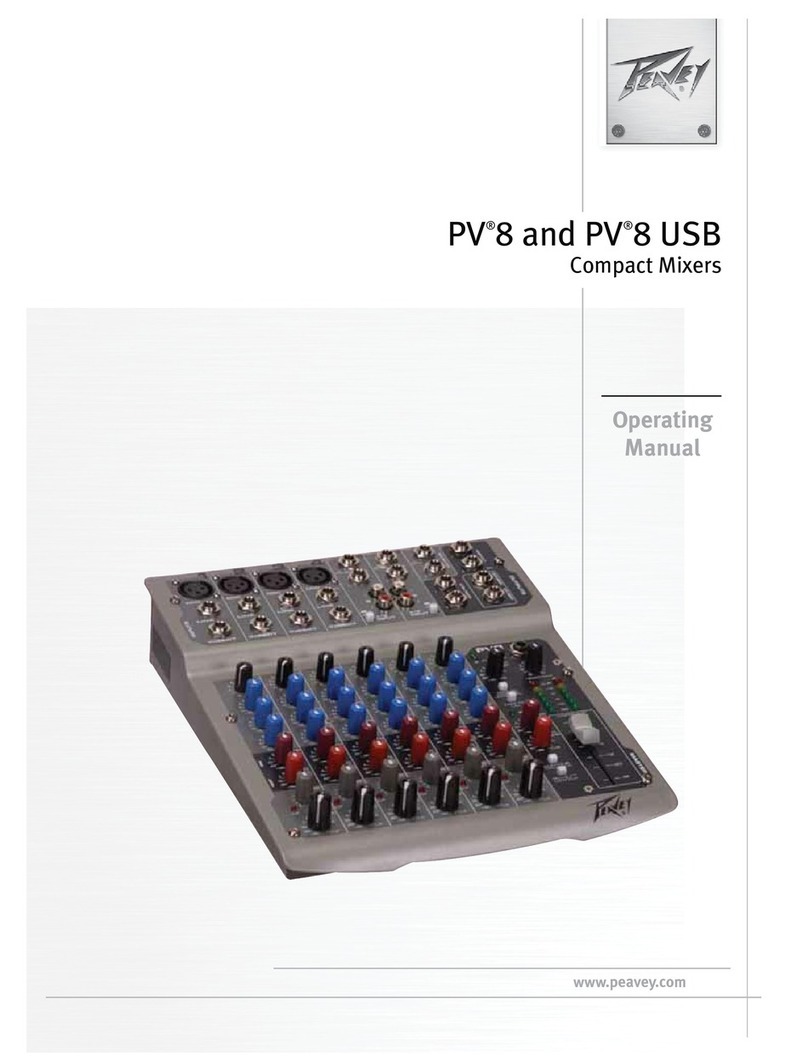CreamWare Prodyssey ASB User manual

PRODYSSEY ASB
Authentic Sound Box

Disclaimer
Prodyssey ASB is manufactured by CreamWare Audio GmbH, Siegburg, Germany.
(C) CreamWare 1999 - 2006 - all rights reserved.
The following documentation, compiled byCreamWareAudioGmbH (henceforthcalledCreamWare),represents
the current state of the described product. The documentation may be updated on a regular basis.Any changes
which might ensue, including those necessitated by update specifications, are included in the latest version of
this documentation. CreamWare is under no obligation to notify any person, organization, or institution of such
changes or to make these changes public in any other way.
We must caution you that this publication may include technical inaccuracies or typographical errors.
CreamWare offers no warranty, either expressed or implied, for the contents of this documentation. You will find
the warranty regulations for the product at the end of this documentation.
In no event will CreamWare be liable for any loss of data or for errors in data use or processing resulting from the
use of this product or the documentation. In particular, CreamWare will not be responsible for any direct or
indirect damages (including lost profits, lost savings, delays or interruptions in the flow of business activities,
including but not limited to, special, incidental, consequential, or other similar damages) arising out of the use of
orinability touse thisproduct orthe associateddocumentation, evenifCreamWareor anyauthorized CreamWare
representative has been advised of the possibility of such damages.
The use of registered names, trademarks, etc., in this publication does not imply, even in the absence of a
specific statement, that such names are exempt from the relevant protective laws and regulations (patent laws,
trademarklaws etc.)andtherefore freefor generaluse.In nocasedoesCreamWareguarantee thatthe information
given in this documentation is free of such third-party rights.
Neither this documentation nor any part thereof may be copied, translated, or reduced to any electronic medium
or machine form without the prior written consent from CreamWareAudio GmbH.
This product (and the associated documentation) is governed by the GTC (General Terms and Conditions) of
CreamWare Audio GmbH.

3
Index
Owner’s Manual
Disclaimer 2
Index 3
Introduction 4
Getting started
Making connections 6
Power adaptor 6
MIDI connection 6
Audio connection 7
Power switch 7
USB connection and drivers 7
Installation of Remote Software 8
Presets 8
The Control Panel
Portamento, Noise 9
VCO 1 and VCO 2 9
Modulation 11
LFO 12
Sample/Hold 13
Filter 14
Envelopes 17
Configuration Strip 19
Prodyssey Remote Software
General information 23
Panellayout 23
Main page 24
Add page 25
Prefs page, Hardware info 29
MIDI monitor 31
MIDI keyboard 32
Preset administration 33
Specifications
MIDI implementation table 35
Specifications 36
Warranty regulations 37
CE certificate 37

4
Welcome
Thank you for choosing the PRODYSSEY ASB. We are sure that
you are going to have just as much fun with your new PRODYSSEY
ASBaswehaddevelopingthisuniqueandcharacteristicsynthesizer.
Please read this manual thoroughly in order to fully take advantage
of the many features the PRODYSSEYASB has to offer.
Introduction
The PRODYSSEY is a one-to-one reproduction of the ARP Odys-
sey synthesizer. The ARP Odyssey is a true analog synthesizer
from the 1970’s and has taken its proper place alongside other
classic synths. It can be considered a compact version of the half-
modularARP 2600, making itARP’s answer to the successful Mini-
moog. But this synth is much more than that. While it is based on
the classic analog synthesizer design – with oscillators, filters, and
amplifier – it also offers a number of interesting improvements that
make it unique and exciting. The most significant features are the
wide range of modulation possibilities and of course the sample/
hold section. Its small footprint and rich feature set made it an
immediate hit with experts who already knew the sweet and power-
ful sounds the thing was capable of producing.And so it’s no surpri-
se that the Odyssey became a legend, with its capability to produce
the full gamut of tones in the sound spectrum, from deep basses to
cutting leads to impressive effects. Its diversity of sounds makes
the Odyssey one of the most sought after classic synths on today’s
used market, and it clearly hasn’t lost any of its original appeal.

5
We relied on our tried and true Circuit Modeling process in order to
preserve the original character of this instrument and to faithfully
reproduceitswiderange of sounds. This processdelivers extreme-
lyfaithful sound reproduction and aliasing-free algorithms.Wewere
able to go beyond simply modeling certain aspects of this classic
instrument; in fact, we fully emulated it. Even the knob settings and
the behavior of the knobs themselves are identical to those of the
original instrument. Within the variations from unit to unit of the
original instrument, the PRODYSSEY perfectly reproduces the
sounds of the original ARP Odyssey. So go ahead and grab all of
your old patch sheets, or download a couple from the Web, and
conjure up some of those classic sounds. Or play around with the
synth’s new, expanded features, explore the integrated effects sec-
tion,and create the sounds of tomorrow. Give yourimagination free
reign!
The Creamware team wishes you lots of fun as you explore your
new PRODYSSEYASB!

6
Getting started
Making Connections
Connecting the power adaptor
To connect your PRODYSSEY ASB to a mains supply, please use
the power adaptor supplied with the unit. First connect the power
adaptor to your PRODYSSEY ASB. Before plugging the adaptor's
plug into a mains socket, make sure it is compatible with the mains
voltage in your country. If you lose the power supply, a standardAC
or DC 12V / 1.5Apower adaptor can be used as a replacement. The
PRODYSSEYASB's power socket requires a hollow plug (5.5 mm x
2.1mm x 11.5 mm, centre positive).
Important Notice:
The only suitable Expression Pedal for your Prodyssey is the
model "YamahaTM FC7" (or 100% compatible). Other models
MUST NOT be connected as these may cause permanent da-
mage to your Prodyssey !
MIDI connections
There are two ways to play your Prodyssey using MIDI:
1. Connect your Prodyssey directly to a master keyboard.
2. Connect your Prodyssey to your computer's MIDI port in
order to use it with a sequencer or with the Prodyssey's
Remote Software.
Connect the MIDI in and out of your PRODYSSEYASB to the MIDI
in and out of your keyboard or computer. The MIDI input of your
PRODYSSEYASB should be connected to the MIDI output of your
keyboard / computer, and vice versa.
The PRODYSSEY ASB's incoming MIDI signal can also control
anotherinstrumentifyouconnectthePRODYSSEYASB's'MIDIthru'
to the instrument's MIDI in. If your computer does not have a MIDI
port, you can use USB connection as an alternative.

7
Audio Connections
InordertohearthePRODYSSEYASB,connect
its stereo outputs to the left / right inputs of a
mixer, a computer sound card or a HiFi system.
You can also process external signals by
plugging an audio sound source into your
PRODYSSEYASB's input.
Power Switch
This is rather obvious, but in order to activate the
PRODYSSEYASB please turn the power switch
on!
USB Connections and driver installation (Windows XP)
An alternative to using MIDI to connect your PRODYSSEYASB to a
computer is to use the built-in USB interface. On a PC, this requires
WindowsXPwithServicePack2;theMacversionsupportsOS10.4.
After connecting the PRODYSSEY to a computer, Windows will
automatically recognize the PRODYSSEY ASB as an audio USB
instrument. No extra drivers are
required-youcan startplayingright
away!Afterstartingyoursequencer
program(shownhere:CubaseSX),
you can use the USB audio
instrument driver as a MIDI port.
Once in a while, under older
versions of Windows XP (before
Service Pack 2), the USB port will
notre-appearonscreenafterdisconnectingthePRODYSSEYASB.
In this case, please reboot Windows XP. After rebooting, your USB
port should appear again.
Installation of the Remote Software
To install the Remote Software supplied with the PRODYSSEYASB
on your PC, please put the CD-ROM labelled 'PRODYSSEY ASB'
into the CD-R drive of your computer. The 'Install dialogue' should
then automatically appear on your screen. (If you have de-activated
the automatic start function of your CD-R drive, please start the
installation by double-clicking the file 'setup.exe' on the CD.) On the
firstpage,please choose the language you'd liketousefortheinstall
procedureandthen confirmyourchoicebypressingthe'Next' button.

8
You will then see the message 'Welcome to the Installation' - please
continue by pressing 'Next'.
On the following page you will find the license agreement. Please
read it carefully and if you agree, select "I accept the license terms"
- then continue by pressing the 'Next' button. You can now set the
installation path within the 'Installation path' drop-down menu. If you
don’t set a dedicated path here, the Remote
Software will be installed to
“C:\Programs\Creamware\Prodyssey ASB
Remote”.Installationrequires6.7MBofempty
hard disk space.
The 'Choose Start Menu
Folder' lets you choose
your own directory. If you don't make a choice,
a 'Prodyssey' directory will be created.
Presets
Preset administration is handled in the 'sound' section of the
'configuration strip'. There are 128 user and 128 factory presets.To
load a preset, press the 'preset' button, then use the 'down/up'
button or the data wheel to scroll through the presets. A preset
holds all parameter and effects settings, including the additional
settings found in the Remote Software’s 'Add page' (see below).
You can only save presets in the user bank - consequently, 'user' is
automatically selected when saving a preset.

9
The Control Panel
Portamento
Portamentoallowsyou to smoothly transition (glide) the pitch
between consecutive notes. The fader determines the time
interval between the notes. Setting it to Minimum deactiva-
tes portamento completely. You can toggle the portamento
on/off with a footswitch.
Noise Generator
The noise generator allows you to select between White or
Pink Noise.
Voltage Controlled Oscillators (VCO1, VCO2)
Oscillators 1&2 are identical except for a few minor differences.
The audio mixer has a selector switch that lets you toggle between
sawtooth and square waveforms. You can also change the pulse
width either manually or via modulation. Each Oscillator has two
inputs for pitch modulation for which you can select the intensity.
Oscillator 1 can be used independently of the keyboard, making it
into an LFO. Oscillator 2 can be synced to Oscillator 1.

10
Coarse
Use this to set the oscillator frequency. The range can be adjusted
over 6 octaves.
Fine
Use this knob to detune the oscillators with respect to one another.
Detuning and then mixing two oscillators produces vibrations that
result in a more lively sound. The range can be adjusted over
approximately one octave.
Octave Up/Down
Unlikethe original model, our remakeis equipped with a switchthat
allows you to set each oscillators’frequency in octave steps over a
range of 3 octaves.
Keyboard On/Off
You can use this switch to disconnect Oscillator 1 from the key-
board in order to use it as an LFO. The oscillator is now running at
a much slower rate. Instead of frequencies spanning several octa-
ves in the higher ranges, the “coarse” setting now ranges from just
0.2 Hz to 20 Hz.
Sync On/Off
Thissetting activates the hard syncfrom Oscillator 2 to Oscillator1.
Hardsync makes the Oscillator2waveform re-start with eachcycle
of the Oscillator 1 waveform. This process transfers the pitch from
Oscillator 1 to Oscillator 2. Depending on the “coarse” setting and
Oscillator 2’s frequency modulation, you can create different over-
tone spectra each time you re-start the waveform.

11
Pulse Width
This iswhereyou set the oscillator’spulse width.Tohear what your
setting sounds like you need to turn on the pulse waveform in the
audio mixer.The range extends from 50% to 5% of the pulse width.
Pulse Width Modulation
Withthis setting you canuse modulation to changethe pulse width.
You can set either the sine wave LFO or theADSR envelope as the
modulation source. The knob determines the intensity of the modu-
lation.
Frequency Modulation
Each of the oscillators has two inputs for frequency modulation.As
modulationsources,you can choose either the sineorsquarewave
LFO for Oscillator 1 as the first modulation input and the sample/
hold function or the ADSR envelope as the second modulation
input.
Oscillator 2 allows you to select either the sine LFO or the output of
thesample/holdmixerasthefirstinputandthe sample/hold function
or the ADSR envelope as the second modulation input; you could
also choose the connected foot slider as the first modulation input
(read the description below). Use the knobs to set the intensity of
the modulation.

12
The only suitable Expression Pedal for your PRODYSSEY is
the model "YamahaTM FC7" (or 100% compatible). Other mo-
dels MUST NOT be connected as these may cause permanent
damage to your PRODYSSEY!
The PRODYSSEYASB automatically recognizes a connected foot
slider once the unit it switched on; however, it is activated only after
it has been fully pressed and released.
LFO
The PRODYSSEY’s LFO features sine and
squarewaveforms–youchoosethewave form
at the modulation destination. In addition, the
LFO functions as a timing signal for the Samp-
le/Hold and for the envelopes in the repeat
mode.
LFO Freq
This sets the LFO frequency. The range is from 0.2 Hz to 20 Hz.
Sample/Hold Mixer
This is where the signals that provide the source for the
sample/hold are mixed. The mixed signal can also be
used directly as a modulation source in various areas.
Forexample, noise or individual oscillatorscanbe used
as modulation sources. You can mix your choice of any
two of four available sources. You can choose between
sawtooth and square from Oscillator 1 and noise or
square from Oscillator 2.
The faders adjust the signals’ intensities that are assi-
gned to the sample/hold function or to a direct modula-
tion destination.There are two faders to mix the signals
and two switches to select the source.Aselector switch
directly below each fader determines the signal to be
mixed. For channel 1 these are sawtooth and square,
and for channel 2 you can choose between the noise
generator or square.

13
Sample/Hold
Sample/Hold transforms a continuous signal into a stepped signal
by taking a sample from the sample/hold mixer’s signal at assigna-
ble intervals and memorizes (or “holds”) this value until the next
sample is taken. This sampling can be triggered by the LFO or by
pressing a key. Various combinations of assigned signals and set
trigger modes can produce different types of effects. For example,
a smoothly rising sawtooth can be turned into a series of upwards
steps, or the noise source can be made into a random modulation
signal that changes according to the speed of the LFO. You can
use Output Lag to smooth out the Sample/Hold steps.
Trigger Mode
TheSample/Hold process can periodically betriggered via the LFO
or manually by playing notes on a keyboard. Choosing the LFO
triggers sample/hold in time with the LFO frequency, meaning the
sample/hold process takes place once for every cycle. Selecting
the keyboard as the trigger will causes the sample/hold to start
when a new note is played.
Output Lag
A high-pass filter at the output of the sample/hold can smooth out
thesample/hold’shardstepsand jumps.The higher the setting, the
greater the smoothing.

14
Audio Mixer
This is where the signals are mixed before they
get sent to the filter. You can choose up to three
of the six signals and adjust their volume levels.
Possible signals are noise or ring modulation of
OSC1&2, sawtooth or square of OSC1 and saw-
tooth or square of OSC2.
Filter Section
The filter section consists of a modulatable low-pass filter with
resonance and is followed by a non-resonant, frequency-adjusta-
blehigh-passfilter.Eachknobcanbetoggled between “Prodyssey”
(ARP 24-dB low-pass filter with a cutoff at around 12 kHz) and
“Minimax“ (Moog 24-db low-pass filter, a legendary Moog cascade)
– a powerful feature that the original did not have. The low-pass
filter determines not only the envelope and other modulations but
also the shape of the sound curve. Frequencies below the cutoff
frequency are not processed, hence the term “low-pass”; frequen-
cies above the cutoff frequency are attenuated by 24dB/octave.
Resonance is a result of feeding back the filter output to the filter
input, thereby amplifying the frequencies near the cutoff frequency.
The circuit modeling process enables both filters to emulate the
characteristics of the original. The cutoff settings and the reso-
nancebehavior illustrate the typicalARPand Moog characters.The
high-pass filter that follows the low-pass filter works without reso-
nanceand modulation. Frequencies above thecutofffrequencyare
not processed, hence the term “high-pass”; frequencies below the
cutoff frequency are attenuated by 6dB/octave.

15
Voltage-Controlled Filter
Adjustable parameters include the 24-db low-pass filter, “ARP” and
“MOOG” modes, cutoff, and resonance. In addition, you can select
three of six available modulation sources.
VCF Frequency
The cutoff frequency of the low-pass filter is the frequency above
which the spectrum is attenuated and overtones are de-emphasi-
zed. This is where you manually change the cutoff frequency.
VCF Resonance
Resonance results from feeding the filter output back to the filter
input: the frequencies near the cutoff frequency are thus emphasi-
zed. At full resonance the filter self-oscillates and creates a sine
wave at the set cutoff frequency.
VCF Modulation
The filter cutoff features three modulators that
can be adjusted according to intensity. There
are three faders to adjust the intensities and
three switches to select the sources. You can
use a selector switch directly below each fader
to choose the signal to be mixed. For the first
modulator you can select from Key Follow and
the Sample/Hold mixer, or alternatively the con-
nected foot slider (read the explanation below).
For the second modulator you can select from
the Sample/Hold function and the LFO’s sine
wave. For the third modulator you can select
either theAR or theADSR envelope.

16
The only suitable Expression Pedal for your PRODYSSEY is
the model "YamahaTM FC7" (or 100% compatible). Other mo-
dels MUST NOT be connected as these may cause permanent
damage to your PRODYSSEY!
The PRODYSSEYASB automatically recognizes a connected foot
slider once the unit it switched on; however, it is activated only after
it has been fully pressed and released.
With Key Follow selected, the cutoff frequency follows the played
note according to the selected intensity. Setting the fader to maxi-
mum sets the frequency control to 100%, thus tuning the filter out-
put, so it can be played via the keyboard.
Selecting the Sample/Hold function enables noise or one of the
oscillators to function as a modulation source for the filter cutoff.
This makes it possible to use Filter FM in the audible range, which
can create particularly interesting sounds.
The Sample/Hold function produces a stair-step or random modu-
lation signal that can be used to create fascinating sound effects by
tweaking the cutoff and resonance. For example, you can try ran-
domlyjumpingthecutofffrequencyorplayingapattern.Playaround
with the parameters of the Sample/Hold mixer and the Sample/
Hold itself.
You can use the LFO’s sine wave to modulate the filter periodically.
Change the LFO’s frequency to change the modulation rate.
You can use the AR or the ADSR envelope to modulate the filter
cutofffrequency.The cutofffrequency follows the envelope’s shape
according to the selected intensity.
HPF Cutoff Frequency
The cutoff frequency of the high-pass filter is the frequency below
which the spectrum is attenuated, and the sound’s fundamental
tone is de-emphasized. You can change the cutoff frequency ma-
nually.The high-pass filter has no resonance and cannot be modu-
lated. Use it to create unusual sounds, like for example to re-create
the sound of analog hi-hats or other sounds that should be free of
bass components.

17
Voltage Controlled Amplifier
The envelope and the amplifier determine the sound’s
volume curve. You can use the AR or the ADSR enve-
lope to modulate the amplifier. You will also find the
volume fader in this section of the synth.
VCA Gain
Thisis where you setthe sound’svolume,which is inde-
pendent of the envelope generated volume curve i.e.
the PRODYSSEY ASB sounds the same even with no
external keyboard, sequencer, etc.
Envelope Generators
Two envelopes are available for different modulation
uses.Thefirstenvelopeprovides settings for attackand
release, while sustain is fixed at maximum. The second
envelope is more complex and features attack, decay,
sustain, and release. You can select from various pla-
ces on the synth which of the envelopes to use on the
modulation. TheADSR envelope can be used to control
the pitch, the pulse width, the cutoff frequency, and the
volume. TheAR envelope can be used on the filter cut-
off and theAmplifier.An added feature of the new versi-
on of the synth is that you can set the envelope genera-
tors’ velocity to change when you play on the keyboard.
Attack
The duration of the first envelope segment.
During the attack phase the envelope rises
for the selected time frame to maximum.
The selected intensity sets the rate of this
rise.
Decay
The duration of the second envelope segment. During the decay
phase the envelope level falls to the selected “sustain” level.
Sustain: The third segment of the envelope. This control sets the
level at which the envelope stays after decay phase while a note is
held. The sustain effect is dependent on the selected modulation
intensity.

18
Release
The fourth segment of the envelope. In the release phase the enve-
lope falls back to zero.
AR Velocity/ADSR Velocity
Thissetting modulates all envelope levelsin
response to velocity. Depending on the sel-
ected modulation level the envelope levels
can vary between minimum and maximum
according to these settings. The velocity af-
fects the assigned modulation.
KEYB Repeat/Auto Repeat
The PRODYSSEY’s envelopes can be triggered either manually by
playing notes (via Keyboard Gate) or automatically by the LFO (via
LFO Repeat). When Keyboard Gate is activated you can play nor-
mally on the keyboard. The envelope is triggered by playing a note
on the keyboard, and letting go of the note releases the envelope.
Activating LFO Repeat repeats the envelope at the LFO’s tempo.
The LFO’s rising edge starts the envelope and the falling edge
closes the envelope according to the selected release time. You
can alter the LFO speed and selected envelope times to create a
variety of envelope shapes.
Activating Keyboard Repeat makes it possible to listen to the result
only when pressing a note on the keyboard. Activating LFO and
Auto-Repeat triggers the envelopes from the LFO.
ADSR KEYB Gate/LFO Repeat
This is where you select the trigger mode for theADSR envelope.
AR KEYB Gate/LFO Repeat
This is where you select the trigger mode for theAR envelope.
KEYB Repeat/Auto Repeat
EnablingLFORepeatandKeyboardRepeat
willcause envelopes to repeat for thedurati-
on that a note is held. EnablingAuto Repeat
with LFO Repeat will cause envelopes to
repeatendlessly.

19
Configuration Strip
The lower 'configuration strip' section of the control panel contains
various display features and controls to change system and effects
settings and to manage presets.
Match
This display enables you to view the programmed
value for every parameter of a currently active pre-
set. When you turn a knob on the control panel, one
of the seven yellow 'match' LED's will blink. If the
altered value is smaller than the one stored in the
preset, a left-of-centre LED will light up; if the value is greater, an
LED on the right lights up. When the current front panel setting
matches the stored value, the central LED blinks. Using this visual
aid, you can easily work out and duplicate a preset's stored para-
meter settings.
Value
With the data wheel (on the left) and 'down/up' buttons you can set
configuration strip parameters such as MIDI channel and volume.
You can also toggle between polyphonic and monophonic modes
bypressing the 'down' and 'up' buttons atthesame time: the display
shows 'ON' for polyphonic and 'OF' for monophonic mode.

20
MIDI
To change MIDI channel, press the 'channel' but-
ton and select the channel using the 'down/up'
buttons or the data wheel. If a small vertical line
appears in the display to the left of the channel
number, it indicates that the instrument receives
MIDI data on all channels simultaneously (this is
called MIDI 'omni mode'). In omni mode, MIDI
dataisreceivedonallsixteenchannels,but trans-
mittedonlyon the selected channel. When noverticalline is shown,
theinstrumentreceives and sends MIDI dataonone selected chan-
nel.
MIDI Values: MIDI Channel 1 … 16 (omni off)
MIDI Channel I1 … I16 (vertical lines = omni on)
Press the 'control' button to select the MIDI local mode using the
'down/up' buttons or the data wheel. The display toggles between
'ON'(indicatingthat the PRODYSSEYASB is set to'localon' mode)
and 'OF', indicating that 'local off' is selected. In 'local on' mode,
incoming MIDI messages are transmitted via the ProdysseyASB's
MIDIout socket; in 'local off'mode,onlyfrontpanel control changes
are sent to MIDI out.
Sound
To adjust the PRODYSSEY's overall
volume,pressthe'volume'buttonand
use the 'down/up' buttons or data
wheel. This global volume setting is
not saved within presets.
Preset
To load a preset, press the 'preset' button, then use the 'down/up'
button or the data wheel to scroll through the preset list. A preset
holds all parameter and effects settings, including the settings in
theRemote Software’s 'Add page' (see below).Presetscan only be
savedin the user bank, which is why'user'is automatically selected
when saving a preset.
Table of contents
Languages: