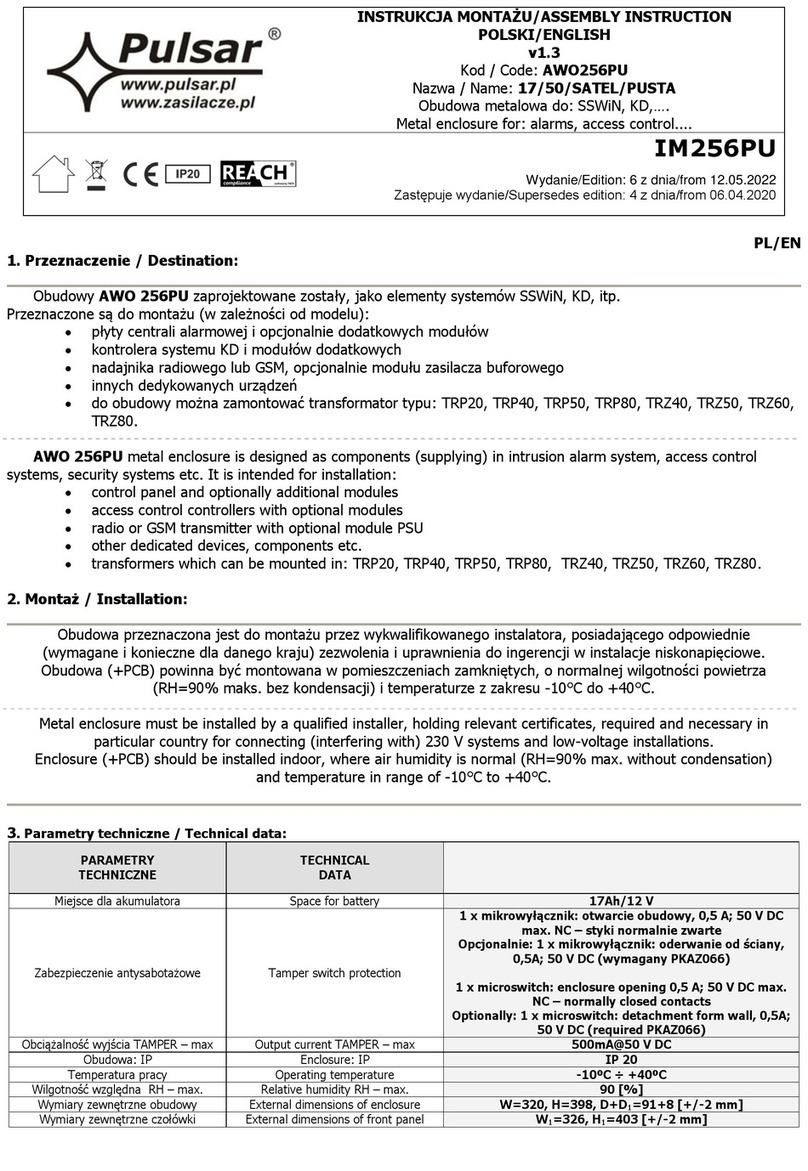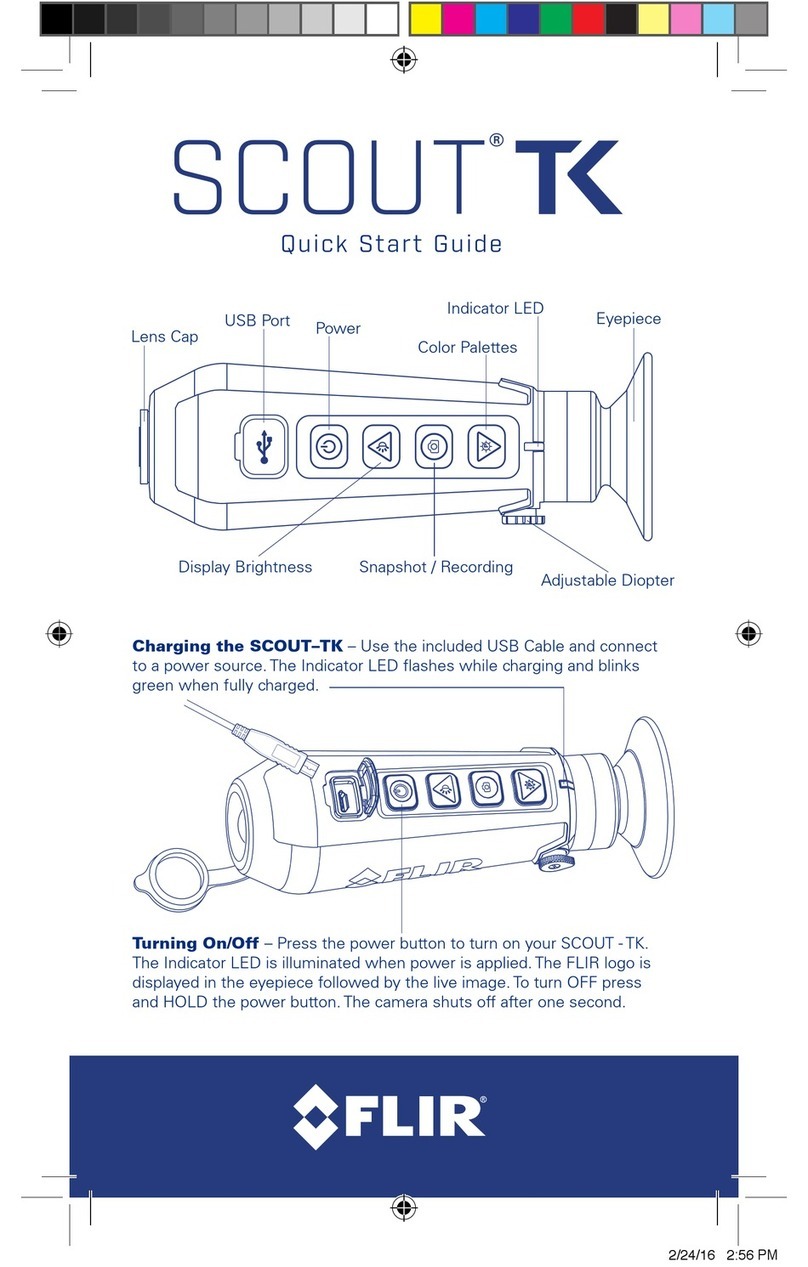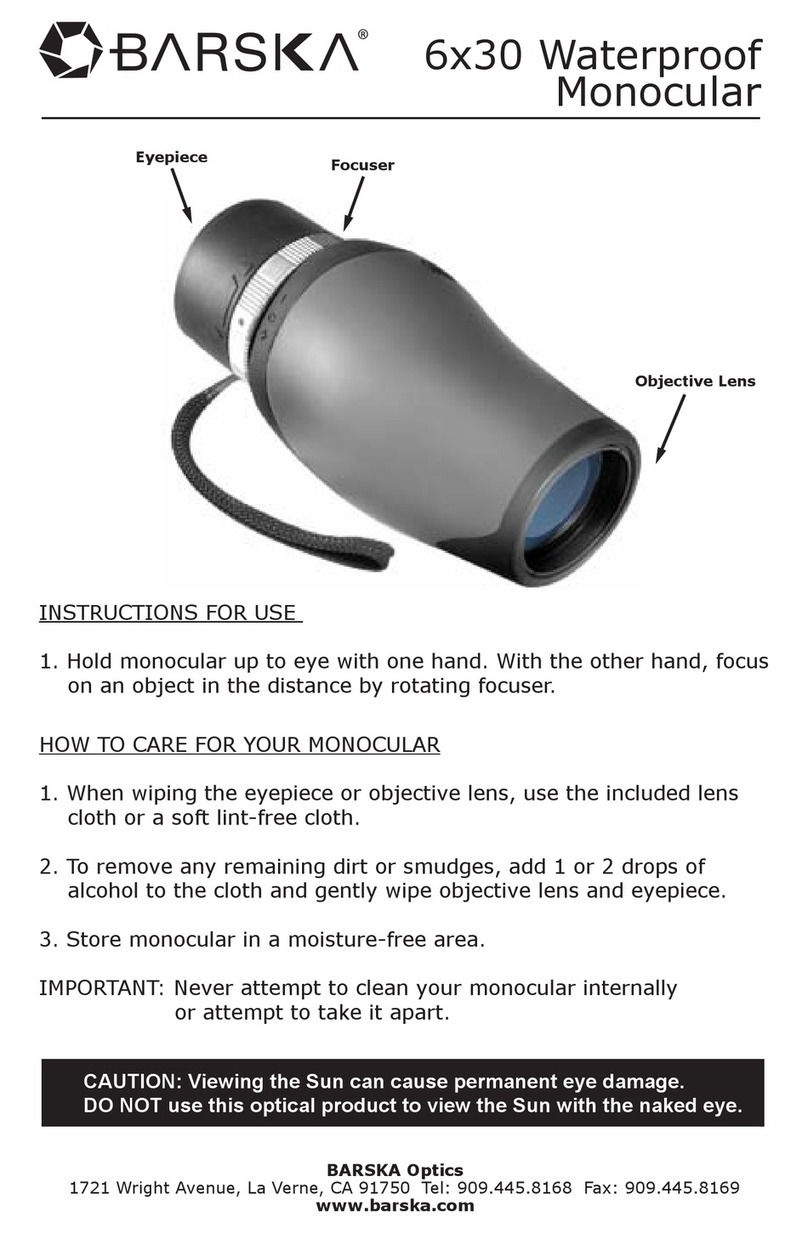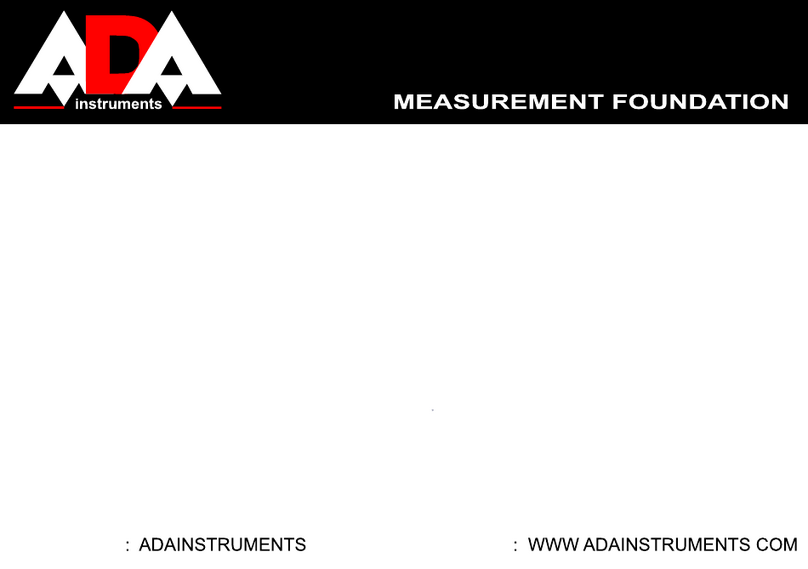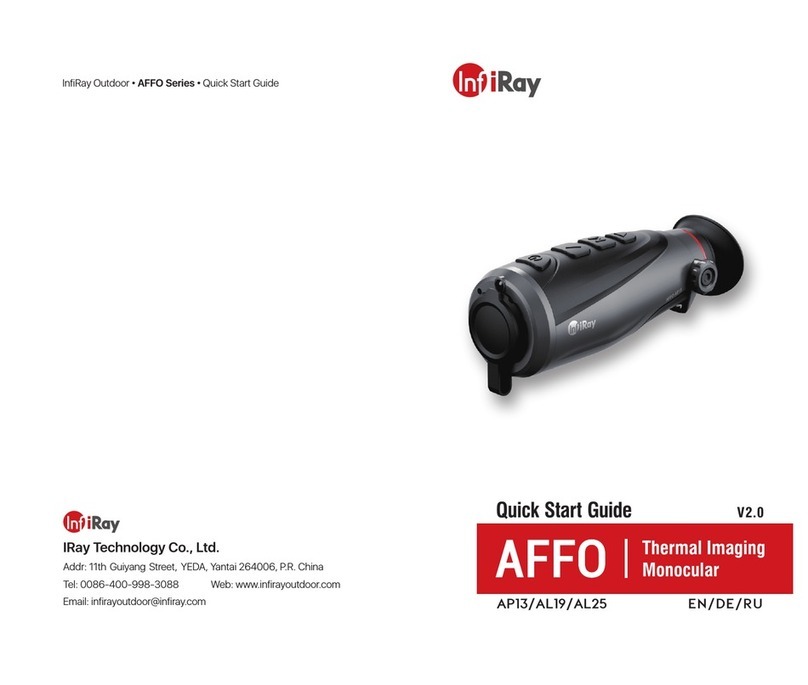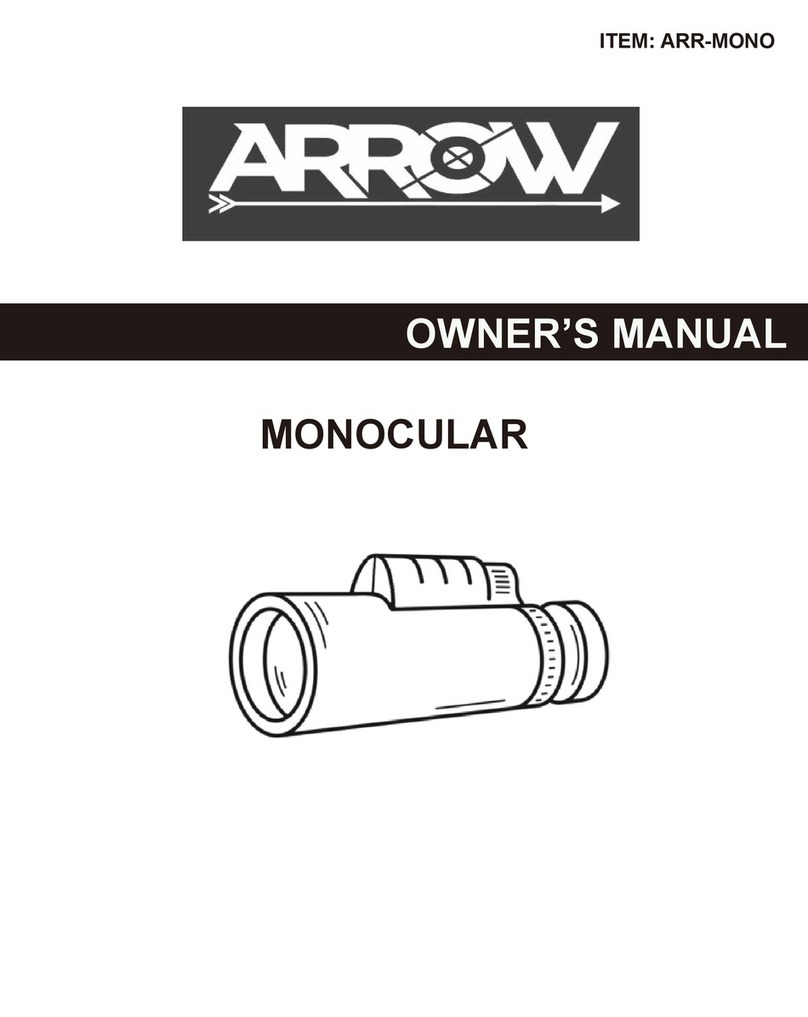Creative XP GlassCondor PRO User manual

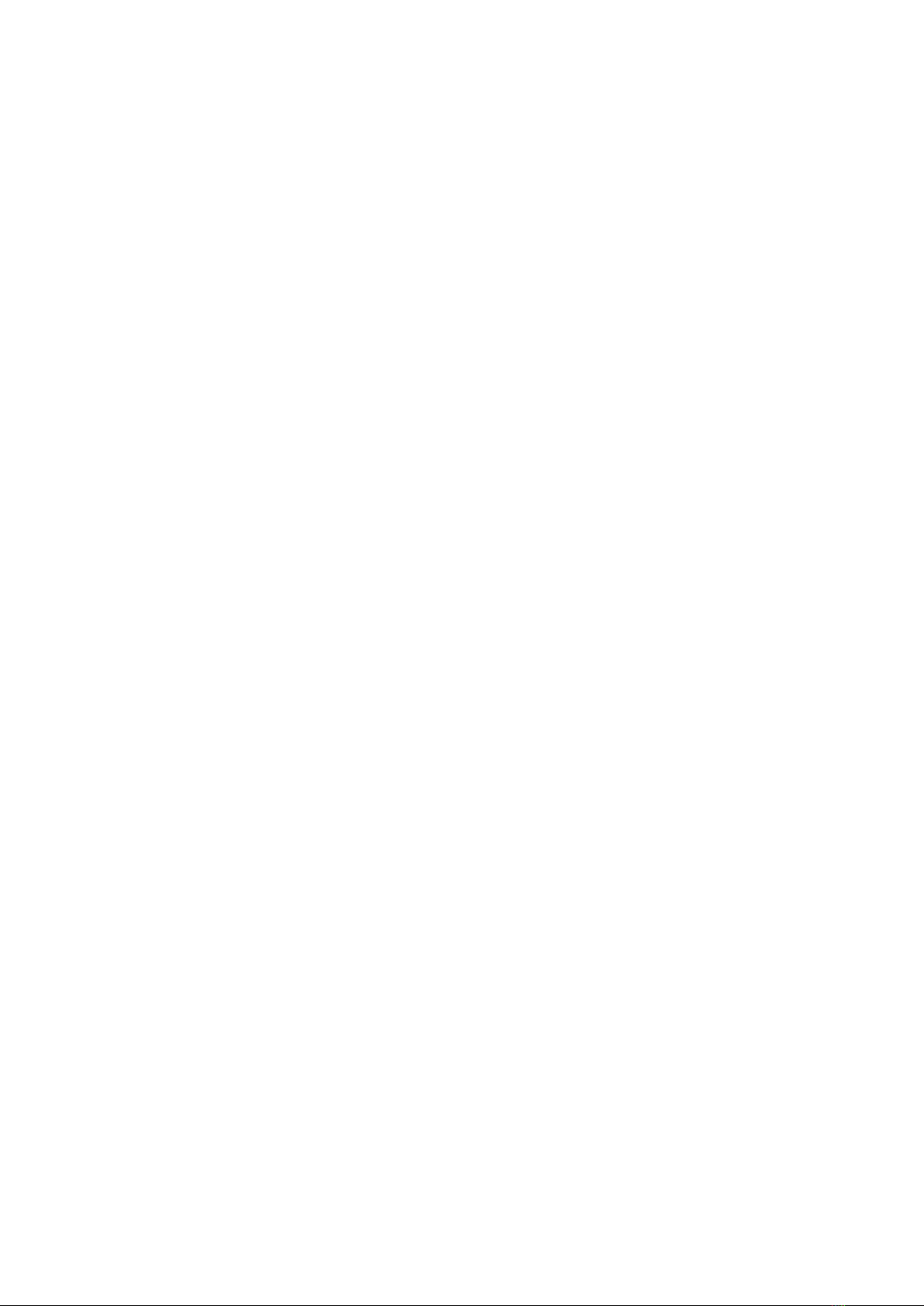
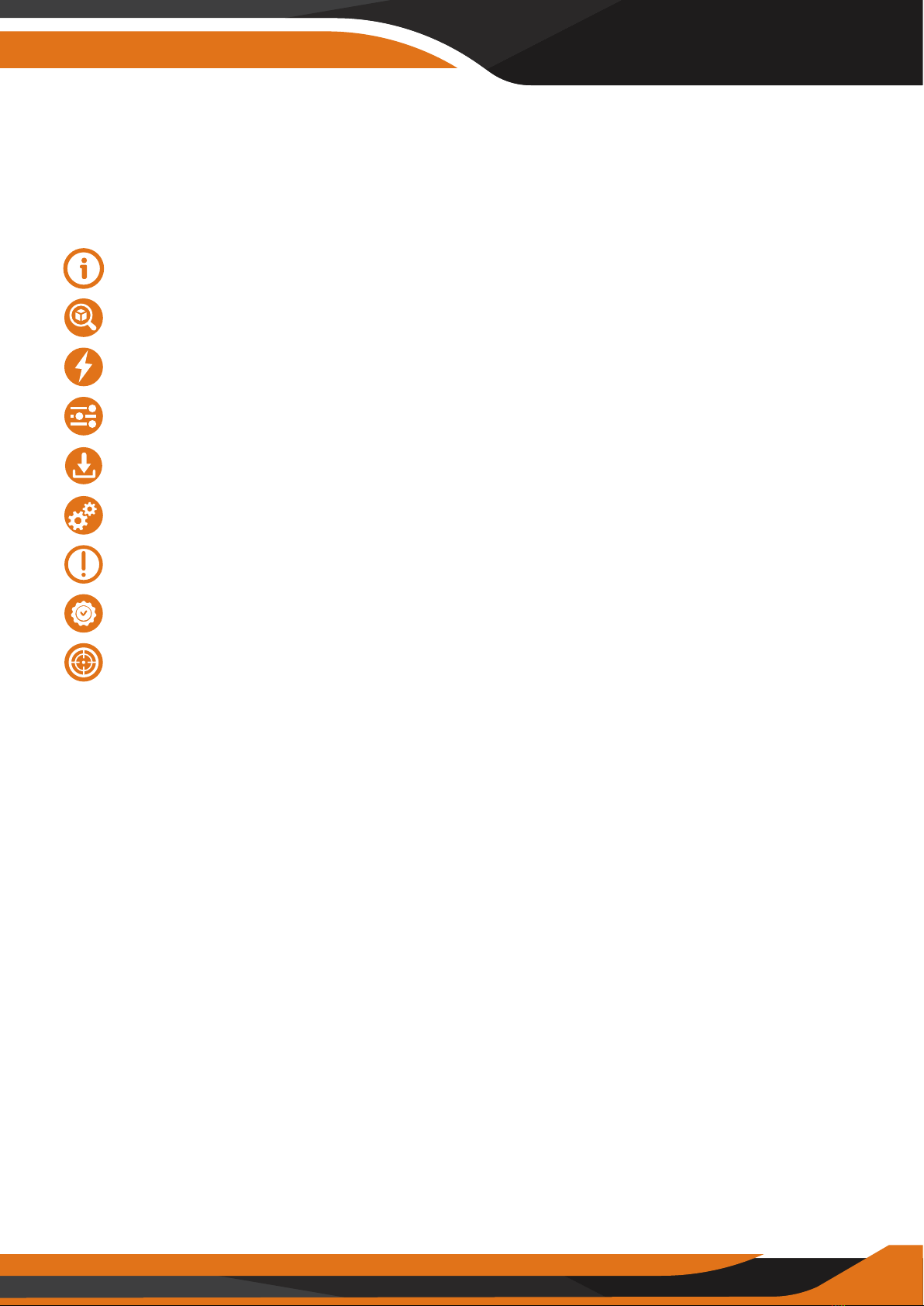
Table of Contents
Introduction
Product Overview
Power Supply
Changing the Modes
Download files to the PC
Functions
Tips & Warnings
Warranty
Compelte Hunter Kit
.................................................................................................4
..................................................................................6-7
...............................................................................................8
............................................................................9-11
.......................................................................12
...............................................................................................13-16
...................................................................................17-18
...............................................................................................19-20
.......................................................................22-30
TABLE OF CONTENTS
3

Introduction
Thank you for purchasing the Creative XP® GlassCondor Night Vision
Monocular PRO. This manual will help you optimize your viewing experience
by explaining how to utilize the binoculars’ controls and features, and how to
care for them. READ the instructions carefully before using your night vision
monocular.
The night vision monocular can be used in complete darkness, low light
situations, or daytime. You can use it for hunting, security, wildlife monitoring,
camping, hiking, boating, law enforcement, airsoft, etc.
Please read the user manual before using it. You can find YouTube tutorial
videos on our channel as well – CREATIVE XP Hunting.
We are an American family-owned business and you can contact us via
email (support@creative-xp), our website (www.creative-xp.com) or
phone (+1 646 450 6330). If you are not happy with the GlassCondor in any
way, please contact us and we will take care of it as soon as possible.
Also, you can watch our YouTube Tutorial Videos if you need additional
instructions on using the binoculars.
We are always happy to help!
4
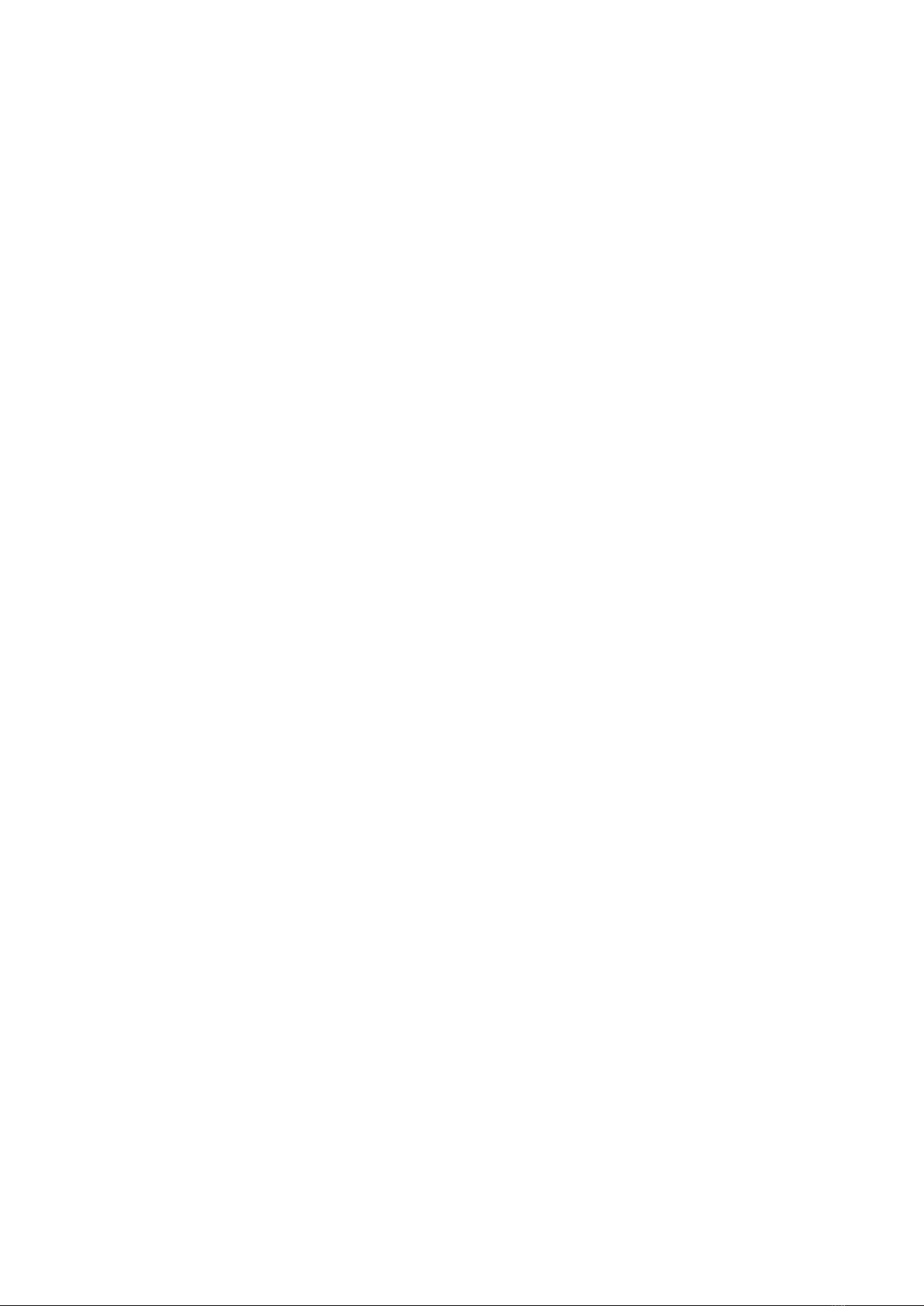
THE AMERICAN WAY
OF ADVENTURE
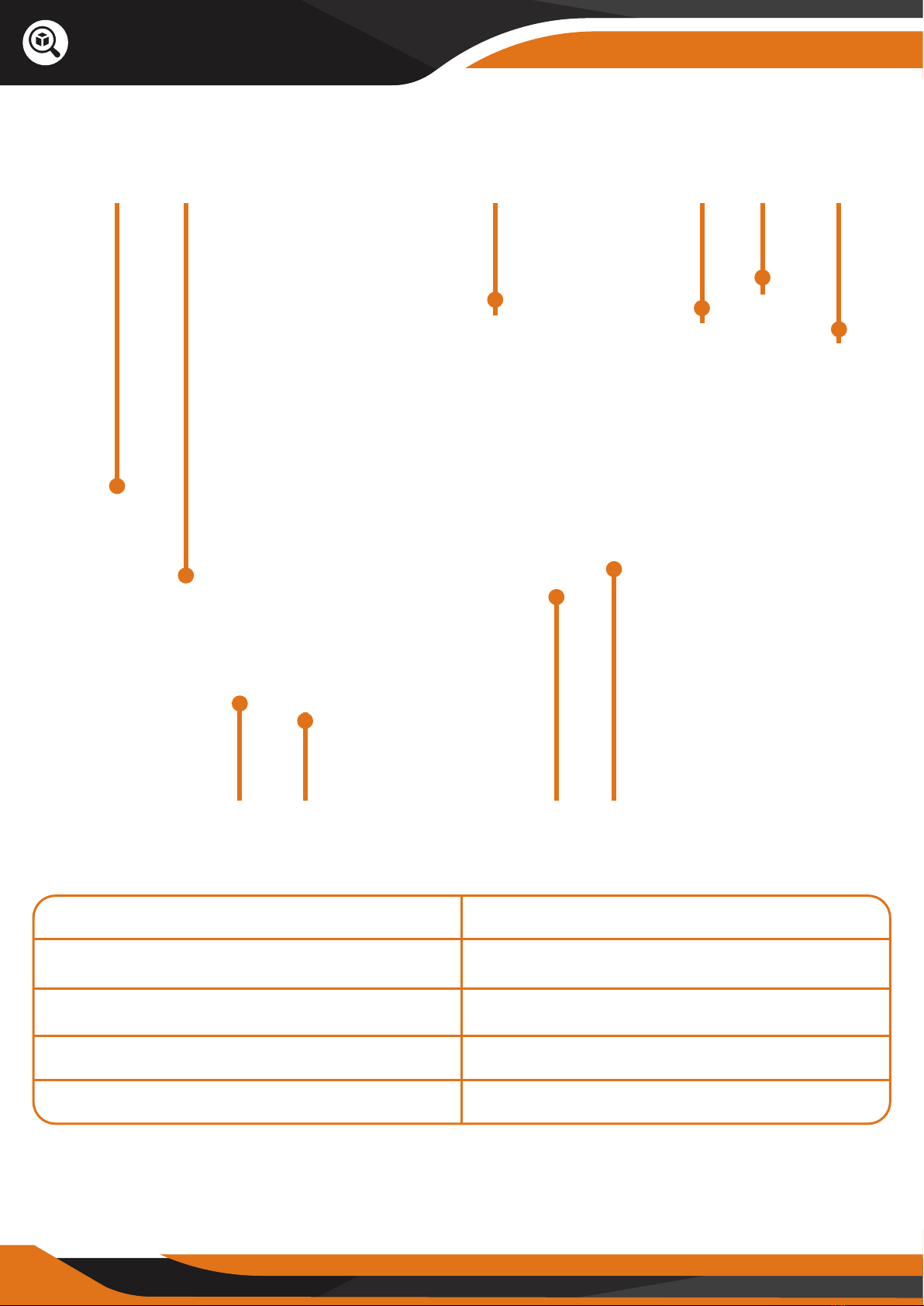
3
1 2 5 8 9 10
4 6 7
Product Overview
6
1 - Objective focus knob
3 - Infrared illuminator
5 - Operating zone
7 - TF card socket
9 - Eyecup
2 - Objective lens
4 - Battery compartment
6 - USB 2.0 socket
8 - Diopter ring
10 - Ocular lens
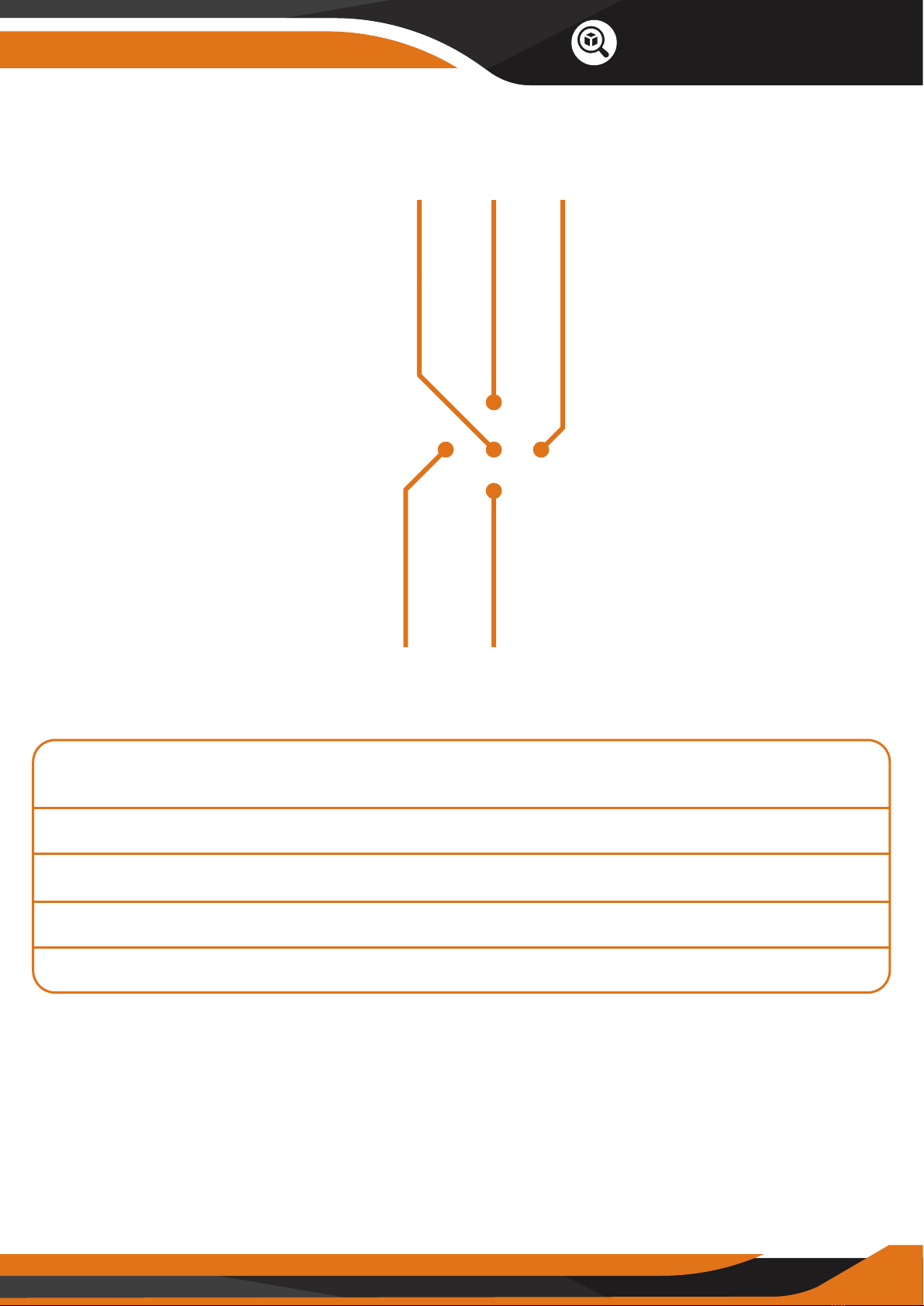
7
11 - Menu Switch for IR illuminator light and adjustment of the screen
brightness
12 - UP
13 - POWER/Function Check
14 – Switching Modes (photo shooting, video shooting, playback)
15 - DOWN
Product Overview
1112
13 14 15
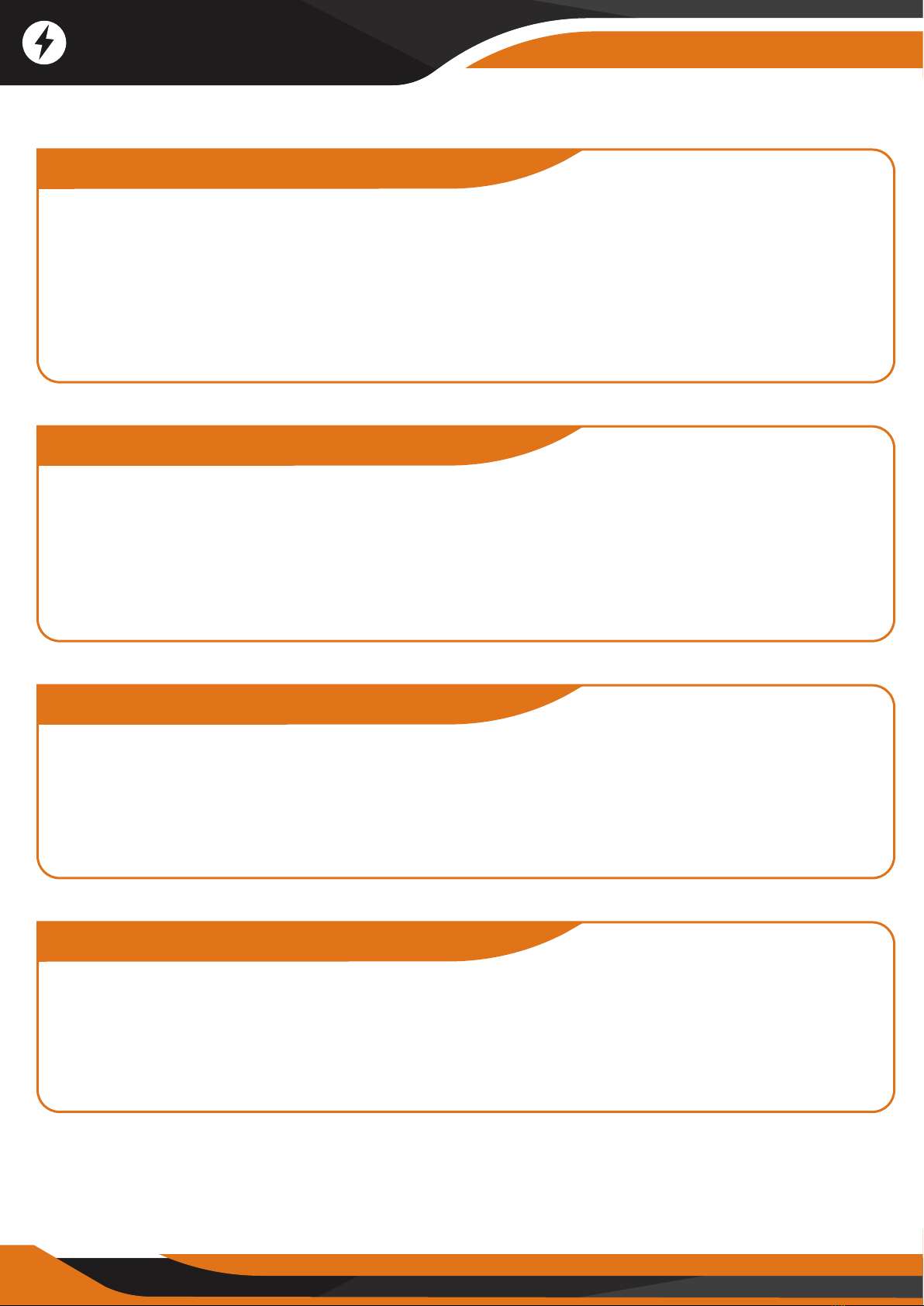
8
Battery Installation
The GlassCondor night vision monocular requires a 16340 Model lithium-ion
battery (3.7V). Turn the battery cover counter-clockwise to unscrew the
battery cover, insert the battery with negative electrodes on the bottom, and
then tighten the battery cover clockwise.
Please ensure the battery charges for at least 10 hours the first time you use
it to make it work better.
Turn ON/OFF
Long press #13 button for 3 seconds, look through the Eyecup #10
- the monocular works well if the screen lightens up and icons appear as in
Picture 1.
The default starting mode is Photo Shooting. You can change that by pressing
the #14 button.
External Power
The monocular can change with external power. It can charge through the
USB interface or a standard mobile charging source (power bank).
The monocular would work continuously and won't turn o automatically
when there is an external power supply.
The battery will charge when the monocular connects to an external power
source.
Auto Power O
The monocular will turn o if there is no operation within 3 minutes. You can
shut o the auto power-o function or specify the auto power-o time
choice in" Menu Setting".
The monocular won't turn o automatically in the video shooting and
playback modes.
Power Supply

Changing the Modes
9
Scenery Observation
In photo shooting mode, look at the screen from Eyecup #9. Adjust the
diopter ring #8 to get the sharpest images. Adjust the objective focus knob
#1 to change the focus based on the object's distance.
The digital zoom turns on after pressing #12 and #15 – ranging from 1X to 8X.
If the light resource is enough, turn the IR light OFF to save battery power.
If there is no light around, you must turn the IR light ON and adjust the screen
brightness to make the image sharper.
Icons Description
1 - Current mode(Photo shooting)
2 - Image Capacity Remaining
3 - magnification range
4 - TF card in
5 - Battery charge indicator
6 - System time
6
Picture 1
1 2 3 4 5

10
Changing the Modes
The GlassCondor has 3 modes and you can switch between them by pressing
the MODE (#14) button.
Announcements
In any of the three modes, the menu will disappear if no action is taken within
3 seconds.
Turn the IR light OFF to save power when there is a light source around.
Please don't block the IR light after you turn it ON.
Photo Mode
The monocular goes in photo shooting mode automatically after starting up
(Picture 1). You can start taking photos or observe the wildlife in this mode.
The button "OK" (#13) works as the "Shoot" button in this mode. Each press
takes one photo. The photos save automatically on the TF memory card.
The memory capacity left is shown on the screen (icon #2). There could be a
small dierence between the number shown and the actual number of photos.
Photo Mode For taking photos
Playback Mode For viewing recorded files
Video Mode For taking videos
Changing the Modes

11
Playback
Watching Stored Videos and Photos: In the photo shooting mode, press #14
twice to get to the playback mode. In the playback mode, you can press #12
and #15 to choose the photos and videos, and press "OK" #13 to view the
selected pictures and videos.
Deleting Stored Videos and Photos: In playback mode, press #11 to delete the
current photo or the whole video. Press #12 or #15 to choose an image or
video. Press "OK" (#13) to confirm.
In the photo shooting mode, press #14 shortly to get into the video shooting
mode. Press "OK" (#13) to start the video recording (shown as "START").
The time showing on the left corner will turn into the timekeeping. Press "OK"
(#13) to stop the video recording (shown as "STOP").
In the video shooting mode, the video clips are saved in the TF memory card
automatically. When you stop the video recording, the time shown on the left
corner states the available time remaining on the TF card storage.
Video Mode
Changing the Modes

12
How to download files to the PC?
The monocular includes a USB 2.0 interface. Connect the monocular to the computer with
the USB cable. The battery is charging when the monocular is connected to the computer.
Press #13 for 3 seconds, choose from the function screen: Memory/PC camera/Video mode.
If you select "Memory", the monocular will act as a mobile storage device. The PC will
automatically identify the monocular and read the TF memory card's content.
Select "Video" mode to view the scenery through the monocular when connected to PC.
The battery is charging at the same time.
Download Files to the PC

13
Brightness Adjustment
In the photo shooting and video modes, press #11 for two seconds to enter
the brightness adjustment menu (Picture 2) – the brightness level is the
number after the word "SCREEN." The brightness levels range from 1 to 10,
and you can change them by pressing #12 and #15. The screen brightness
adjustment mode will automatically switch o after 3 seconds.
Adjustment for Illumination
In the photo shooting and video modes, press #11 once to open IR LED
(Picture 3). The IR level is the number after "IR LED" – we recommend Level 2
to save battery life. Press #11 once again to turn o the IR LED.
Press #12 and #15 to adjust the infrared illuminator ranged from 0 to 9
(9 – the lightest, 0 – IR o). The IR adjustment mode will automatically switch
o after 3 seconds.
Picture 2 Picture 3
Functions

14
Menu Options
Time Setting
You must long-press #14 to start the main menu. By pressing #12 and #15,
you can select the "Time Setting" option -> short press "OK" (#13) to enter ->
switch between the year/month/day/hour/minute / second, with the "UP"
and "DOWN" to adjust the time and date -> press "OK" (#13) to save.
Menu Setting
Long press #14 to enter the menu. By pressing #12 and #15, you can select
the options you need -> short press "OK" (#13) to enter the selection -> press
"OK" (#13) after the setting is done. You must short-press #14 to leave the
menu setting mode.
Menu Options
White Balance
EV
Audio
Date Tag
Time Setting
Auto
Power-o
Language
Setting
Flicker
Format
Reset System
Optional Choices
Auto/Sunlight/Cloudy/
Tungsten/Fluorescent
-2~+2
Yes/No
Yes/No
O/One Minute/
/Three Minutes
English/Chinese
/Japanese
50Hz/60Hz
Tips
Select depending on the dierent
weather conditions.
Adjust EV according to dierent light
levels to get a better image.
Record while video shooting or not.
Show a date tag on the file when you
are shooting or not.
Set the time and date.
Automatically shutdown if there is no
operation taken after a specified time.
Set the device language.
Format TF card
Reset menu parameters to factory
defaults
Functions
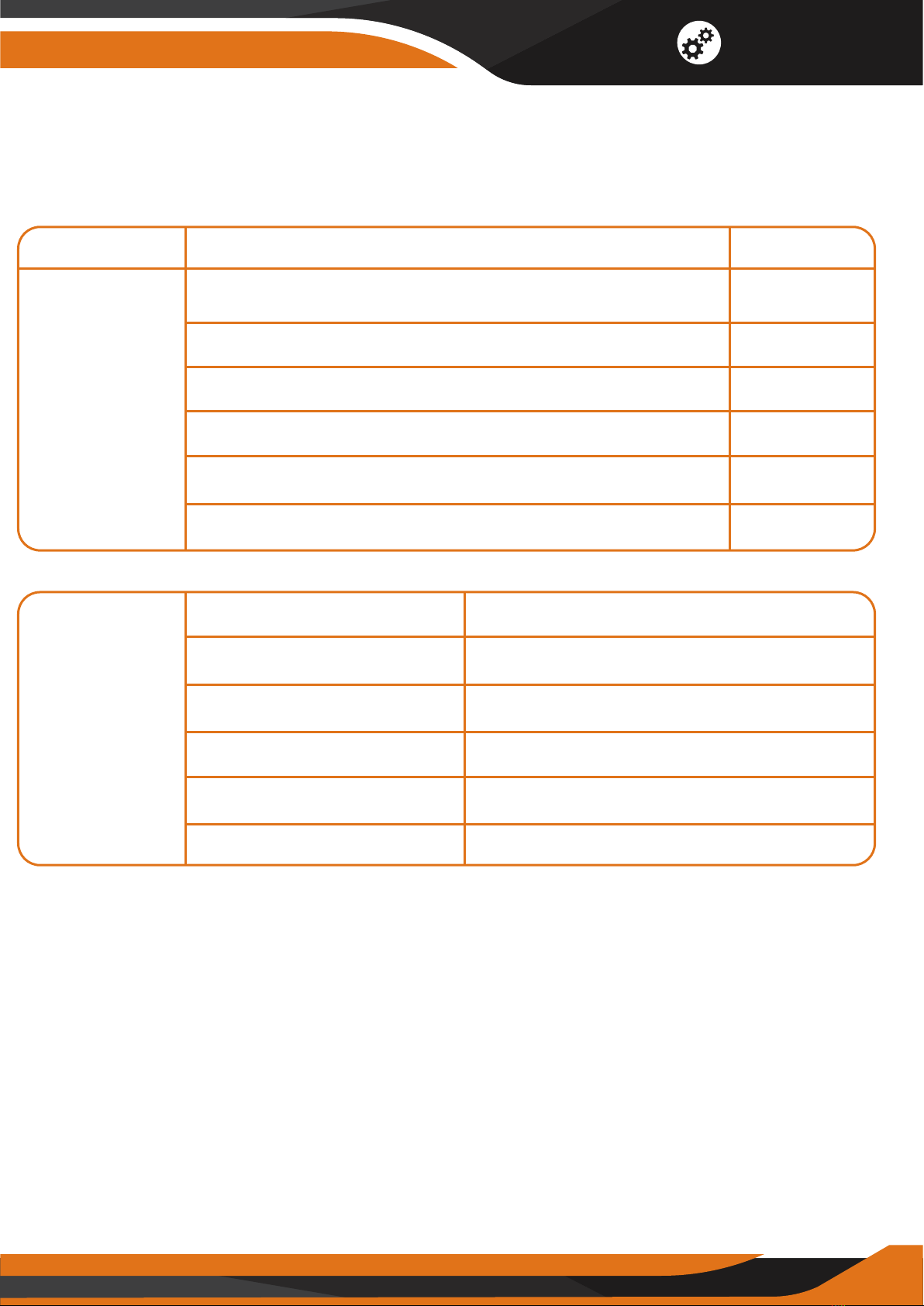
15
Basic Parameters
Type
Optical
Performance
Items
Magnification
Dimension of Objectives
FOV
Ocular Adjustable Range
Observing Distance (Low Light Environment)
Observing Distance (100% Dark Environment)
Index
5x
φ35mm
7° x 5.25°
±0.5
2m~∞
2m~500m
Digtial
Performance
Sensor
Pixel
Photo
Video
Display Screen
Digital Magnification
Low Illumination HD 1 / 3 COMS
130W
3200X1800
720P
1.54 inch
8
Functions

Configuration Standard
Power
Other
Operating Voltage
Replaceable Battery
Charging Source
Measurement(L*W*H)
Weight
3.7V DC
Rechargeable lithium-ion battery
- 16340 Model
5.0V/1000mA Adapter
178x72x78mm
300g
Basic Parameters
16
Functions
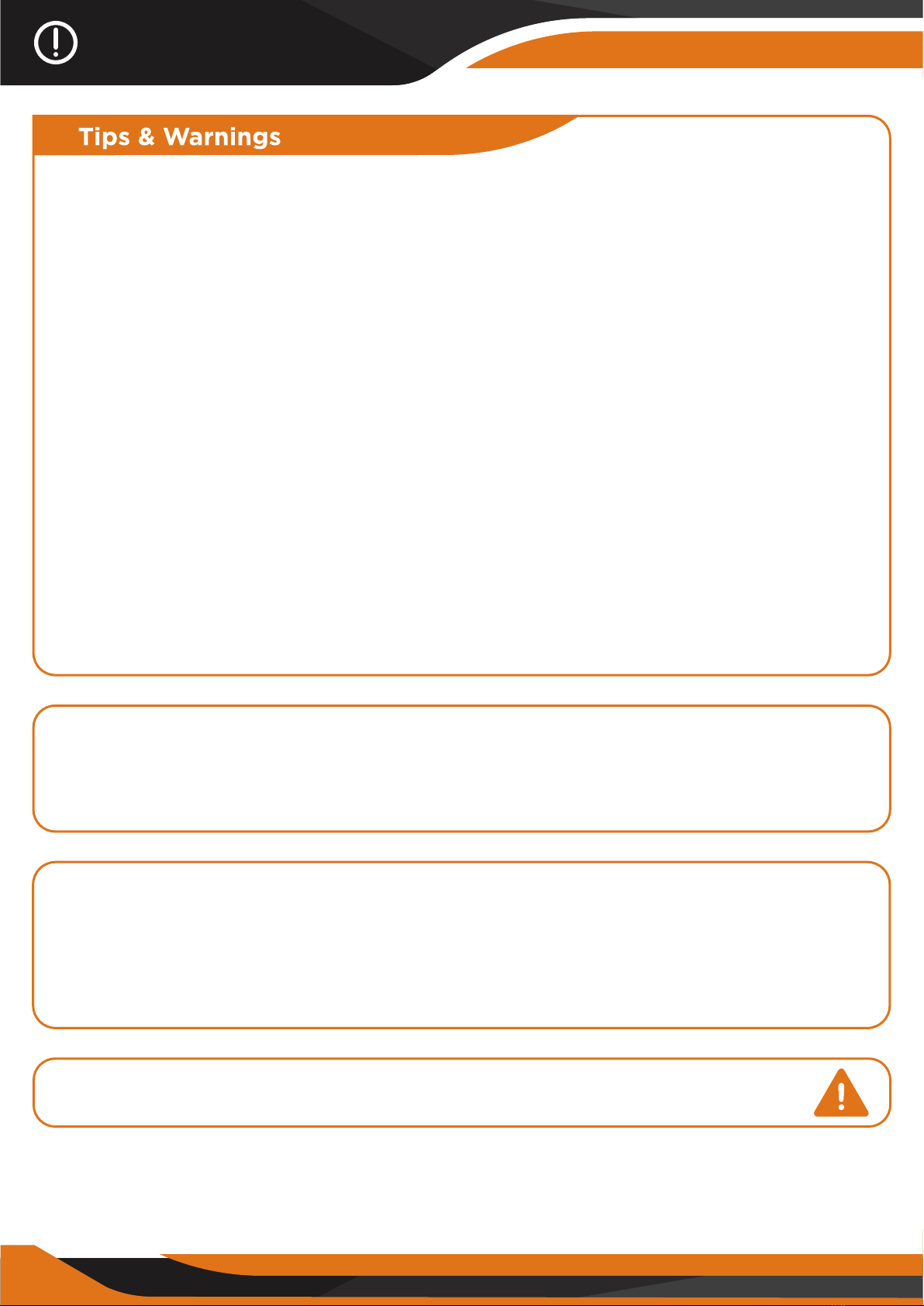
1. Basic maintainance
Keep the monocular in its soft case when not in use.
The operating temperature ranges from -5°C ~ 40°C.
To avoid wetness and rust, please store it in a dry environment. Avoid
mechanical damage, humidity, and strong shocks.
Avoid raindrops or heavy fog as far as possible.
When the image jitters or the LCD screen does not lighten up, please charge
the battery in time. Always charge the battery before it dies to improve
lifetime performance.
Blow away the dust specks before wiping the optical parts (such as objective
lens, ocular lens, and digital illuminator). Wipe it gently with a soft cloth.
If you do not use the monocular for a long time, please keep charging the
battery occasionally to avoid battery performance damage.
2. Focusing the image
Target the object you would like to view and turn the object-focusing knob
until the image on the screen comes sharp and clear.
Tips & Warnings
17
3. Use during strong light
The night vision monocular can be used in complete darkness, low light
situations, or daytime. If the light is too strong during the day, please keep the
objective IR cap ON. At night, you must remove the objective IR cap for better
observation.
4. Do not use the GlassCondor Monocular in water as it will damage
the device and the damage will not be covered by the warranty.
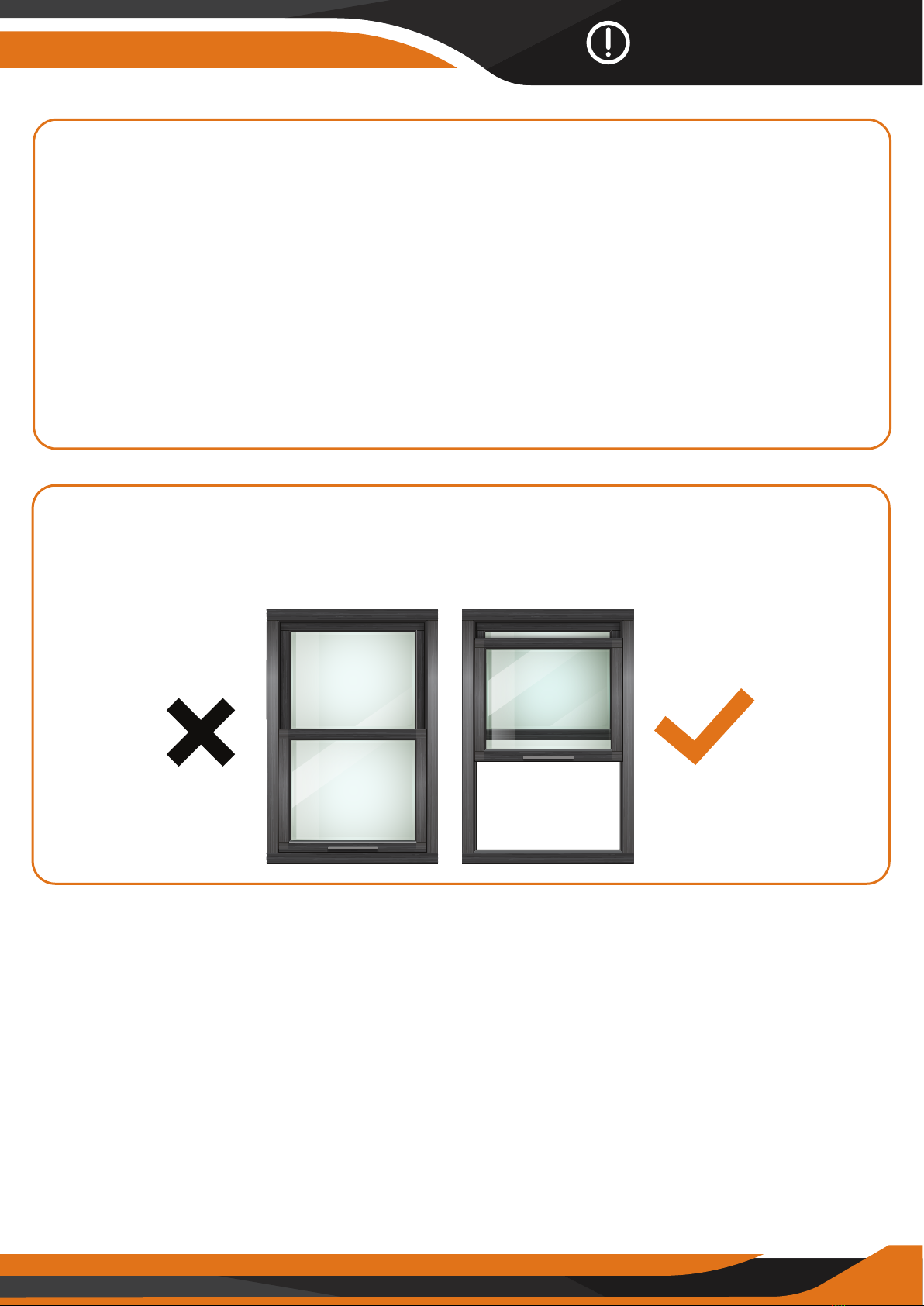
5. Using the Infrared Illuminator
Turn the infrared illuminator (auxiliary light) ON by pressing the IR button
when using the monocular in complete darkness. You can adjust the
brightness of the infrared illuminator depending on the objects' distance.
A low-level illuminance transducer is featured as well. If there is any light
resource around, such as street lamps or moonlight, you don't need to turn on
the IR function. You only need to adjust the objective lens's focal length and
the screen brightness to be the most precise image.
The runtime is 5 hours when the IR illuminator is OFF and 2.5 hours when the
IR illuminator is ON.
6. Can the GlassCondor work through windows?
Whether or not the infrared light (IR) is turned ON, the device cannot observe
objects through window glass.
Tips & Warnings
18
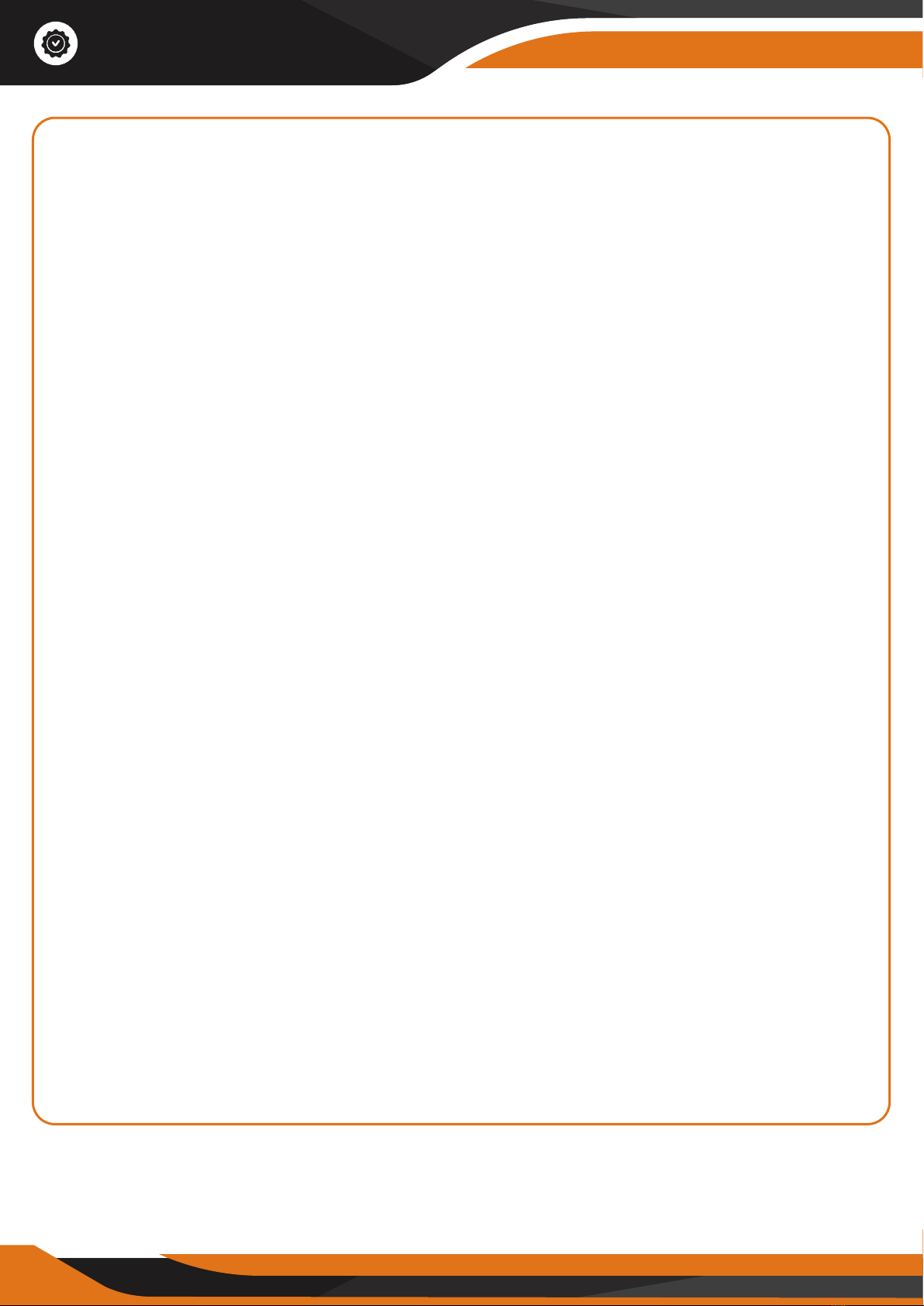
Your CREATIVE XP product is warranted to be free of defects in materials and
workmanship for one (1) year after the date of purchase. These warranties do
not cover consumer caused damages such as misuse, abuse or repairs
attempted by the consumer.
This limited warranty gives you specific legal rights and you may also have
other rights, which vary from state to state.
We warrant that during the warranty period, the product will be free from
defects in materials and workmanship.
We limit the duration and remedies of all implied warranties, including without
limitation the warranties of merchantability and fitness for a particular
purpose to the duration of this express limited warranty.
Some states do not allow limitations on how long an implied warranty lasts,
so the above limitation may not apply to you.
The remedies described herein are your sole and exclusive remedies and our
entire liability for any breach of this limited warranty. Our liability shall under
no circumstances exceed the actual amount paid by you for the defective
product, nor shall we under any circumstances be liable for any consequential,
incidental, special or punitive damages or losses, whether direct or indirect.
Some states do not allow the exclusion or limitation of incidental or
consequential damages, so the above limitation or exclusion may not apply
to you.
Our responsibility for defective goods is limited to repair, or replacement as
described below in this warranty statement.
WHAT DOES THIS WARRANTY COVER
This limited warranty covers defects in materials and workmanship of the
CREATIVE XP products (the “product”) for the Warranty Period as defined
below.
19
Warranty
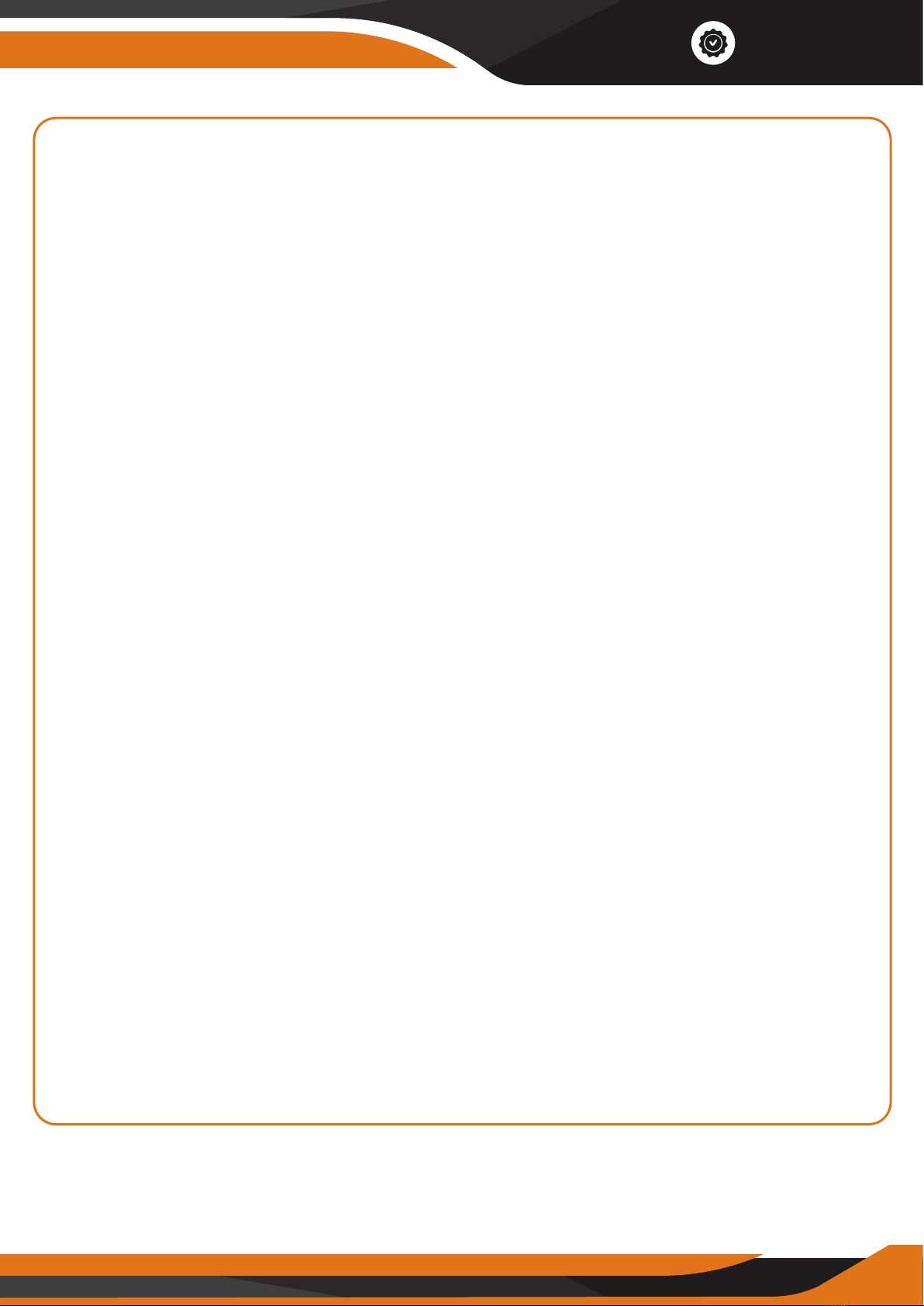
20
Warranty
WHAT DOES THIS WARRANTY NOT COVER
This warranty excludes batteries and any electrical components or products.
This limited warranty does not cover any damage due to: (a) carelessness;
(b) misuse; (c) commercial use; (d) abuse; (e) improper installation;
(f) modification; (g) normal wear and tear; (h) loss; (i) theft; (j) deliberate
damage or cosmetic damage that does not hinder the performance of the
product; or (k) external causes such as accidents, or other actions or events
beyond our reasonable control.
WHAT IS THE PERIOD OF COVERAGE
This limited warranty starts on the date of your purchase and lasts for one (1)
year (the “Warranty Period”). The Warranty Period is not extended if we
repair or replace the product. We may change the availability of this limited
warranty at our discretion, but any changes will not be retroactive.
WHAT ARE YOUR REMEDIES UNDER THIS WARRANTY
With respect to any defective product during the Warranty Period, we will, in
our sole discretion either (a) repair or (b) replace such product (or the
defective part) free of charge.
HOW DO YOU OBTAIN WARRANTY SERVICE
Unless restricted or prohibited by applicable law, in returning this
CREATIVE XP product for repair or replacement under this warranty, the
original consumer purchaser must prepay all postage, shipping transportation,
insurance and delivery costs, and the CREATIVE XP product must be
delivered in either its original carton or a similar package aording an equal
degree of protection. CREATIVE XP will not be responsible for any loss or
damage incurred in connection with the return of this product. If defective,
the product will be repaired or replaced at CREATIVE XP’s option, at no
charge.
To obtain a return address, please call us at +1 646 450 6330 or email us at
support@creative-xp.com
Table of contents