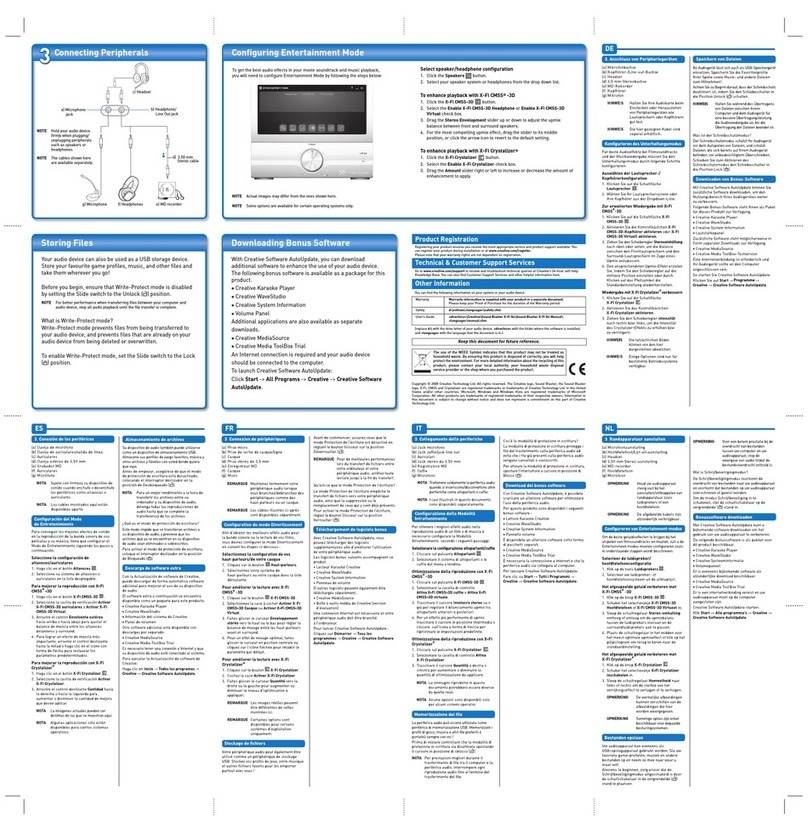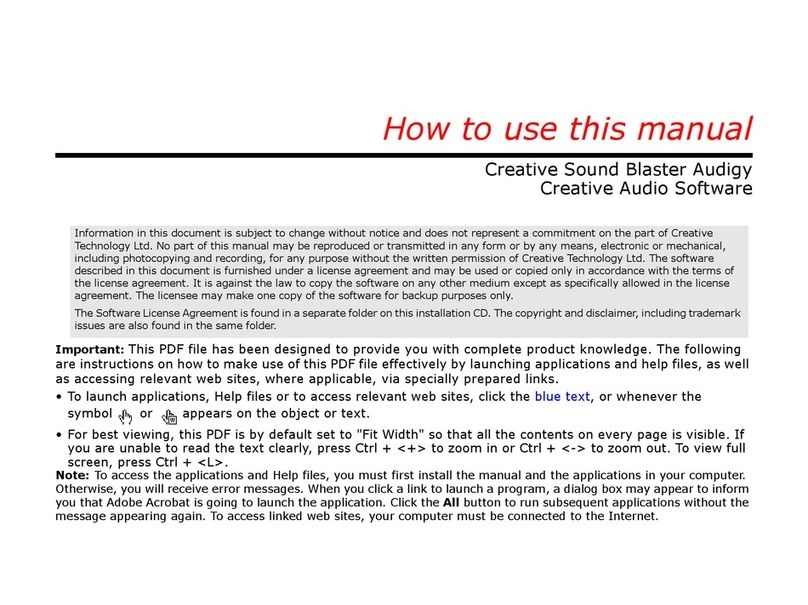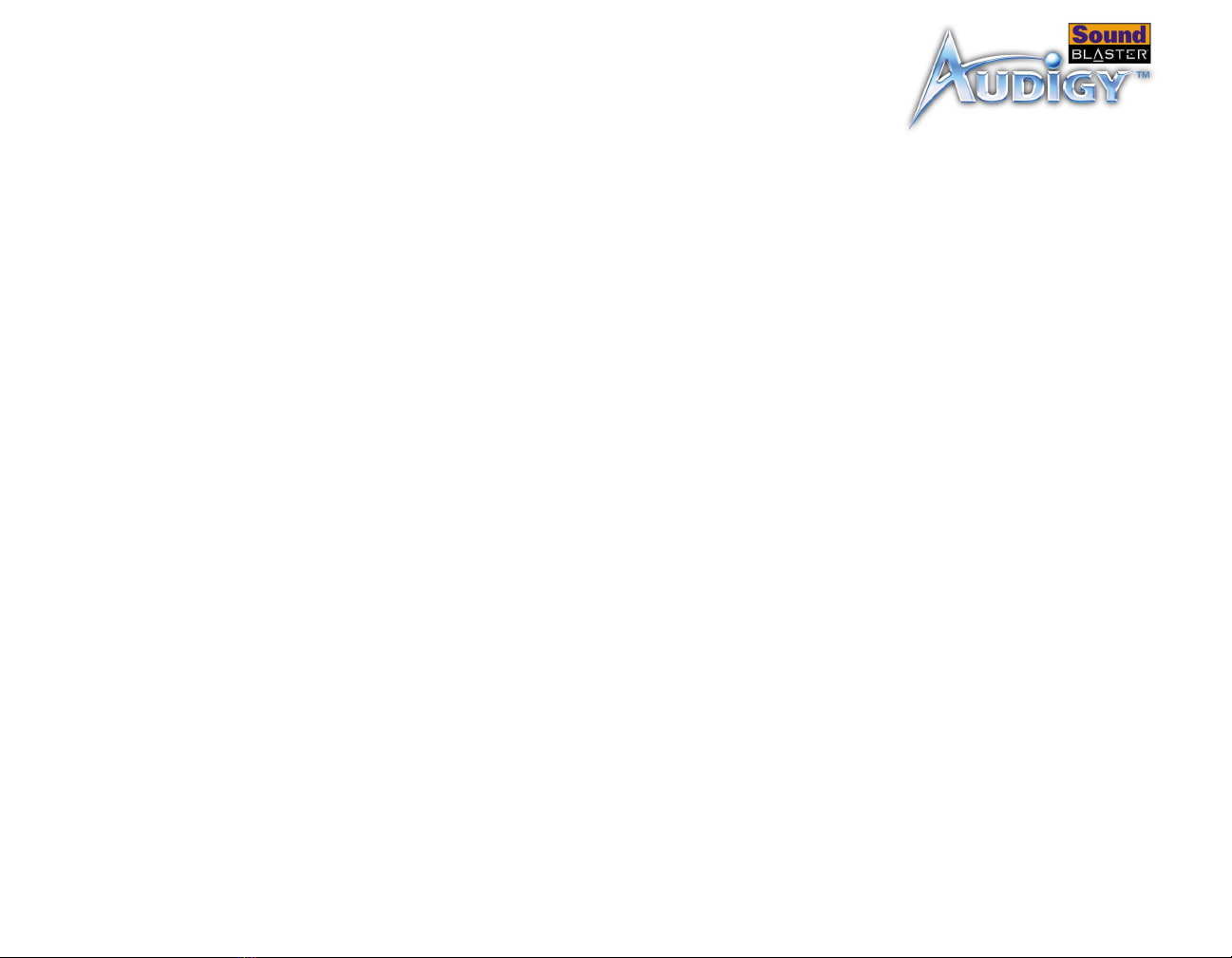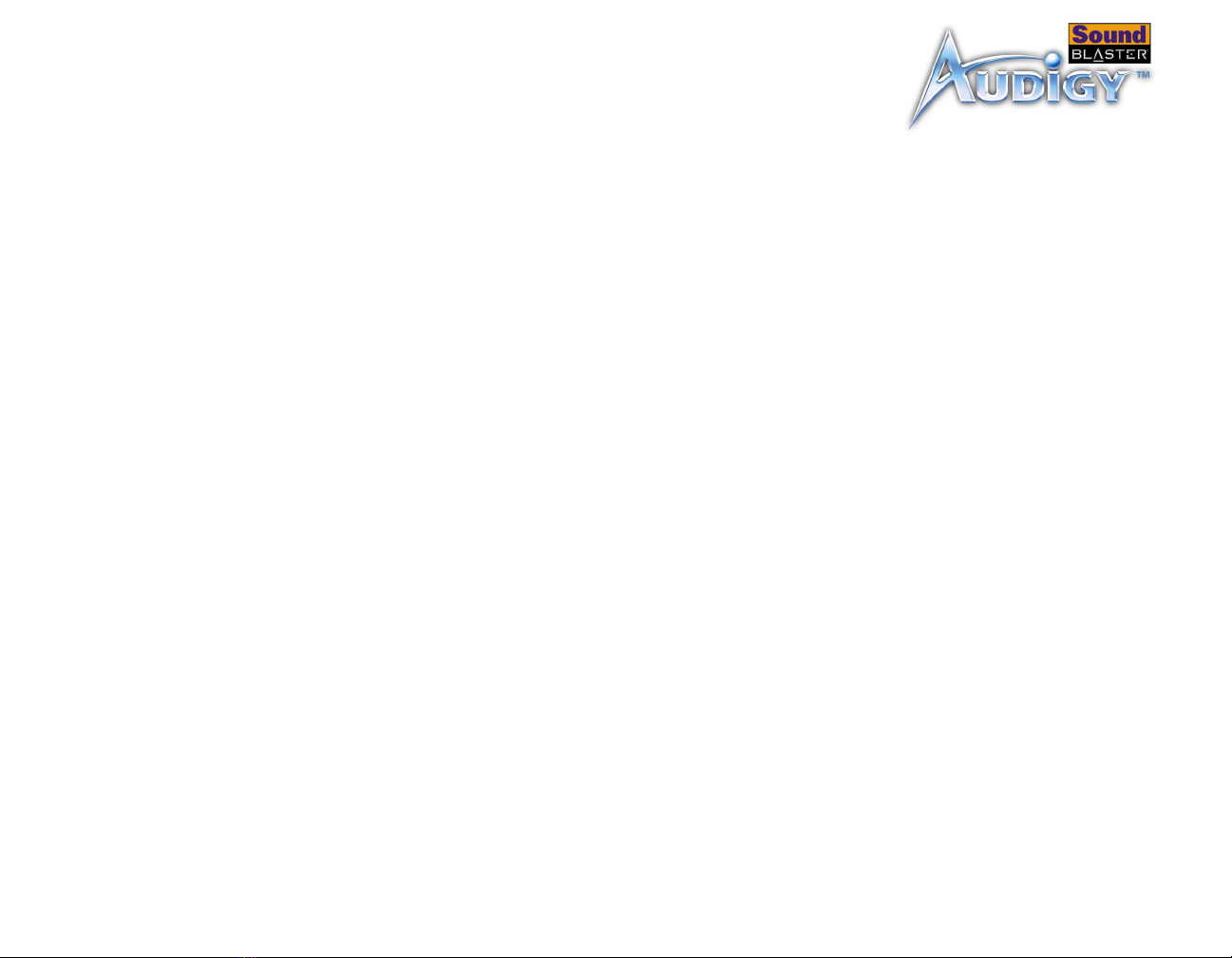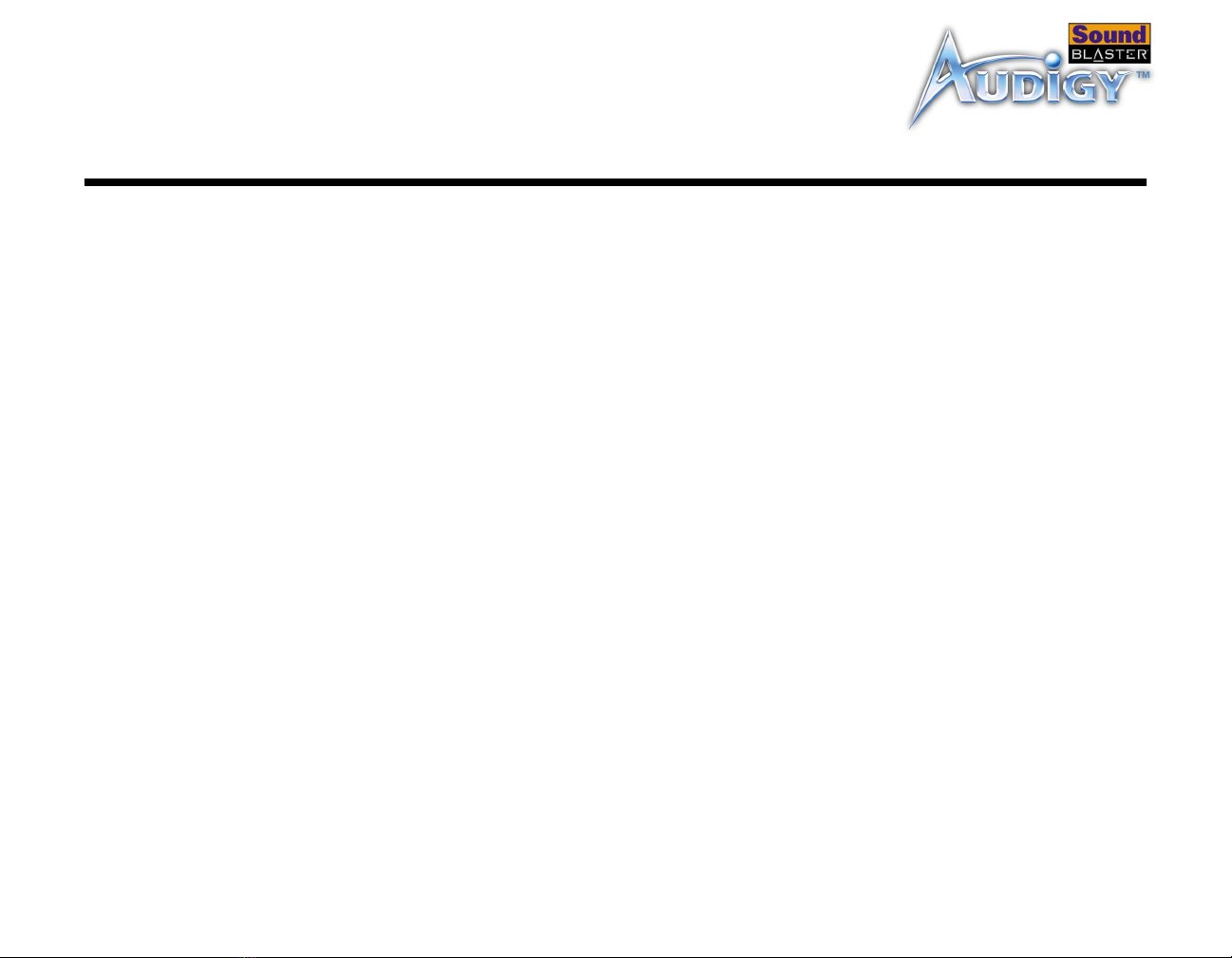iv
Creative Surround Mixer ......................................................................... 4-3
Creative AudioHQ................................................................................... 4-4
SoundFont Control ........................................................................ 4-4
Device Controls ............................................................................ 4-5
Creative Keyboard ........................................................................ 4-5
MIDI Input............................................................................ 4-5
EAX Control.................................................................................. 4-5
Creative WaveStudio .............................................................................. 4-6
Creative PlayCenter................................................................................ 4-6
Creative Recorder .................................................................................. 4-6
Creative Oozic Reactor............................................................................ 4-7
Vienna SoundFont Studio........................................................................ 4-7
Creative MiniDisc Center ......................................................................... 4-8
Creative RemoteCenter........................................................................... 4-9
SoundFont Showcase ............................................................................. 4-9
Creative Restore Defaults........................................................................ 4-9
Steinberg’s Audio Applications ............................................................... 4-10
Cubasis VST (for Creative)........................................................... 4-10
WaveLab Lite ............................................................................. 4-10
ReCycle Lite ............................................................................... 4-10
MixMeister........................................................................................... 4-11
Ulead VideoStudio Version 4.0 SE Basic .................................................. 4-11
FireNet ............................................................................................... 4-11
5 Using Applications
Multimedia Playback ............................................................................... 5-1
Watching DVDs ............................................................................ 5-1
Playing MP3 or WMA files............................................................... 5-1
Playing back Wave and CD Audio files ............................................. 5-2
Playing MIDI files.......................................................................... 5-2
Creating non-General-MIDI-compliant files ...................................... 5-2