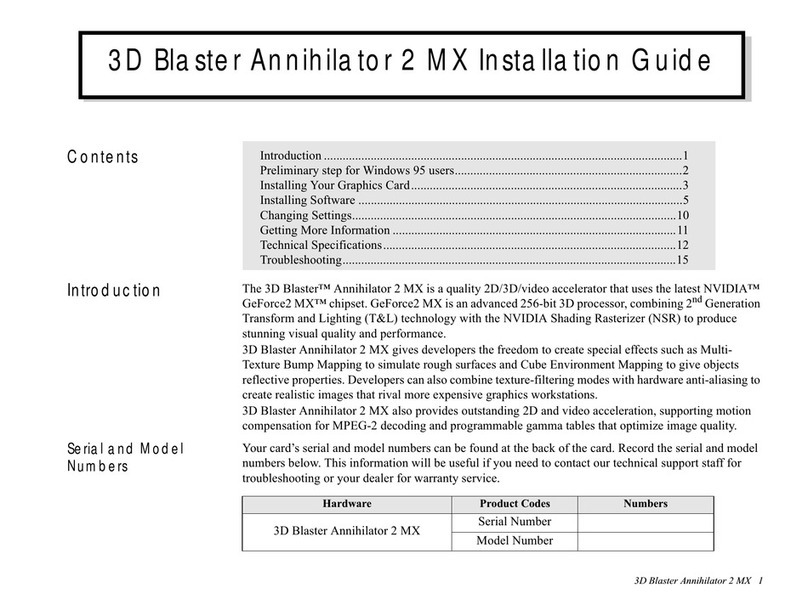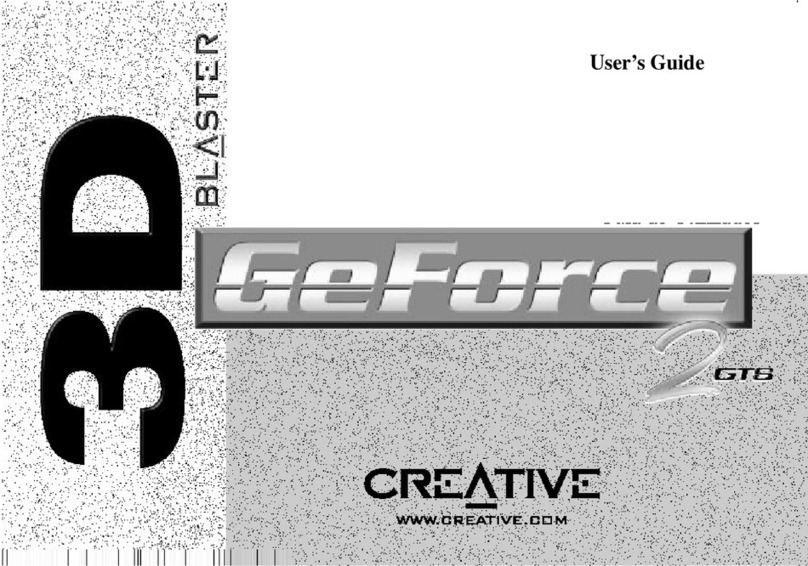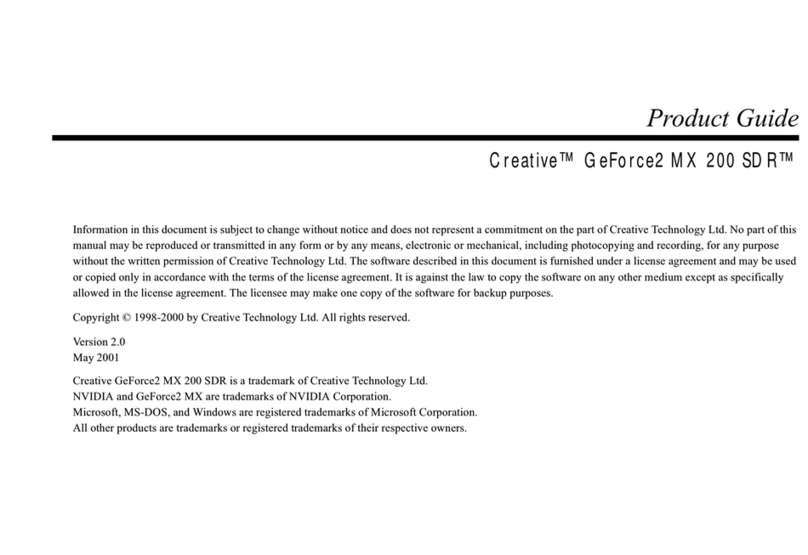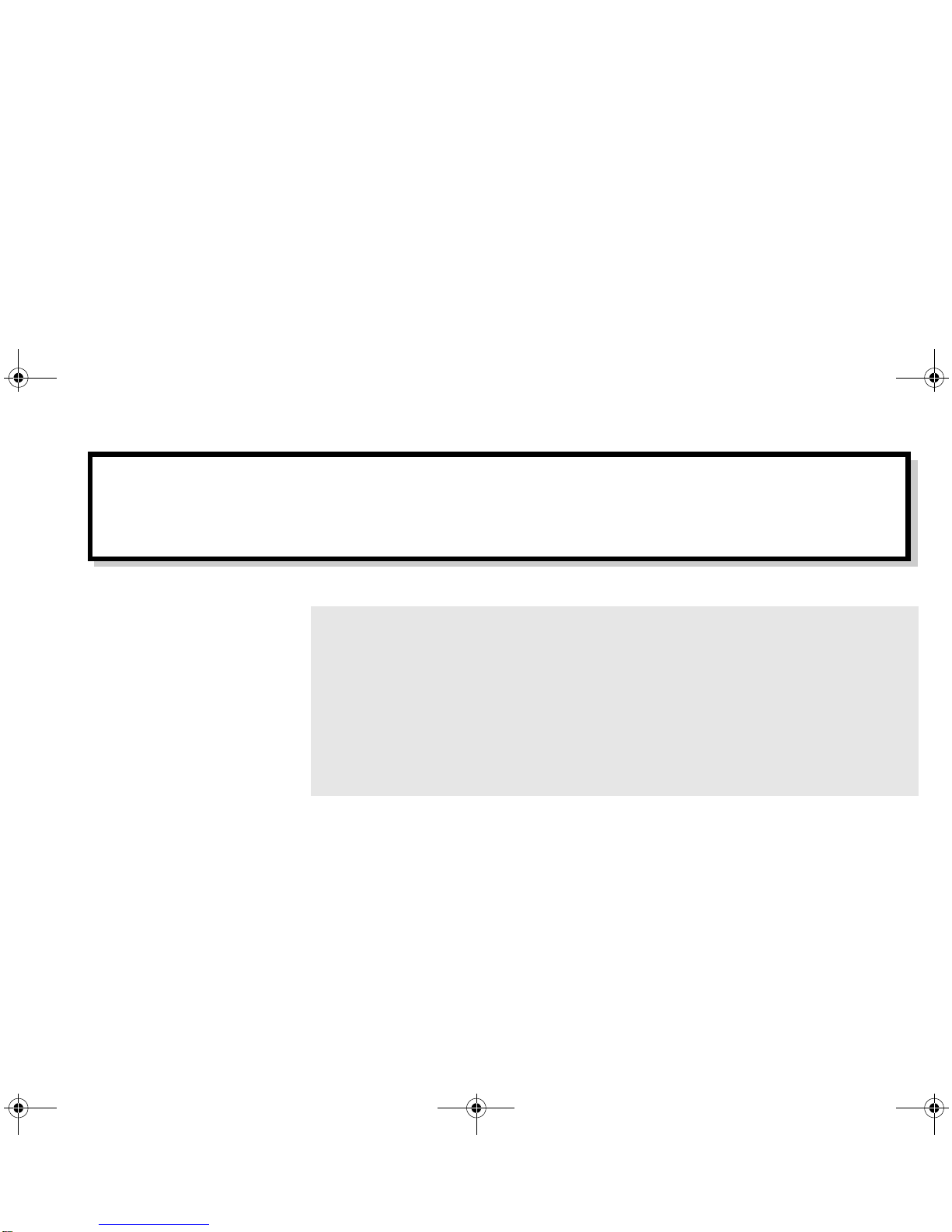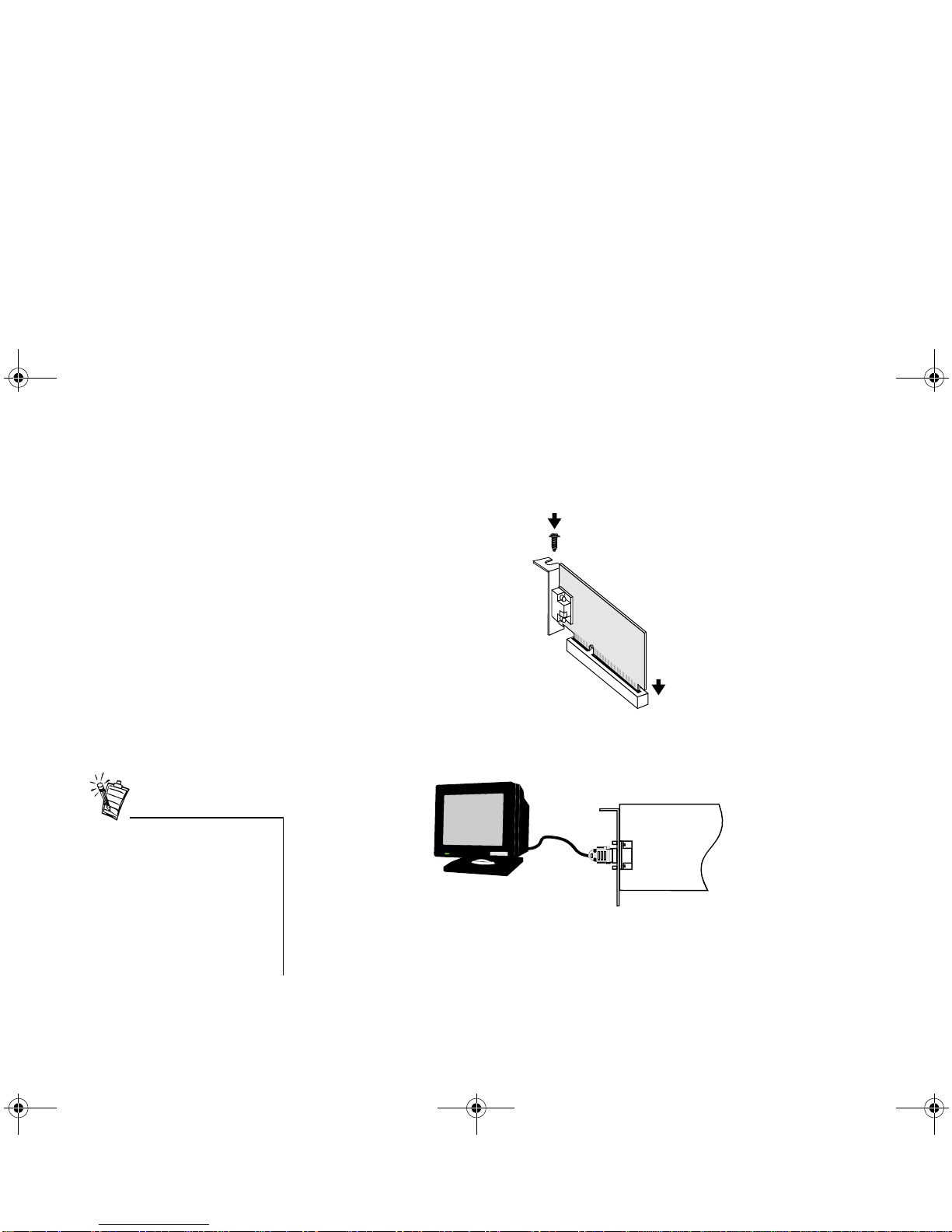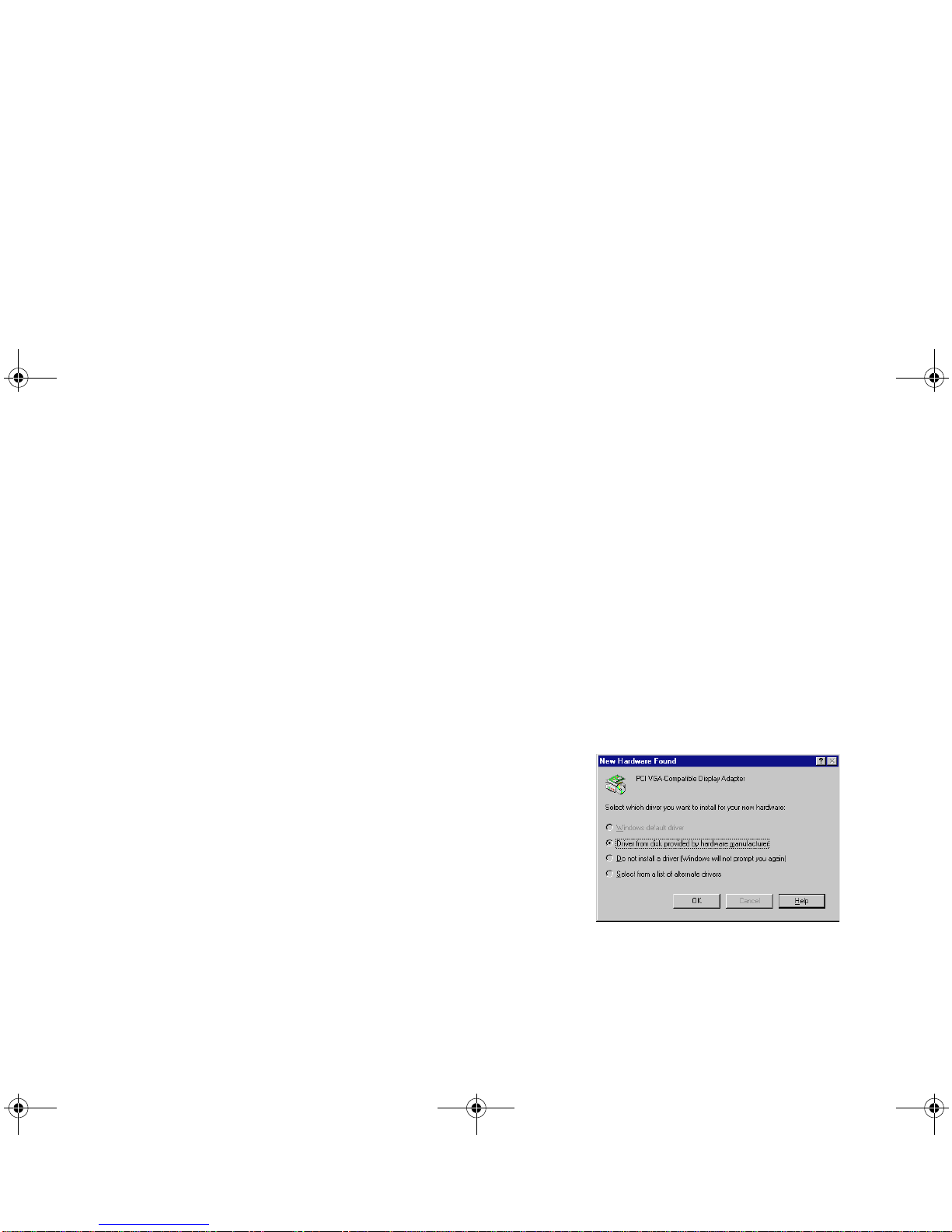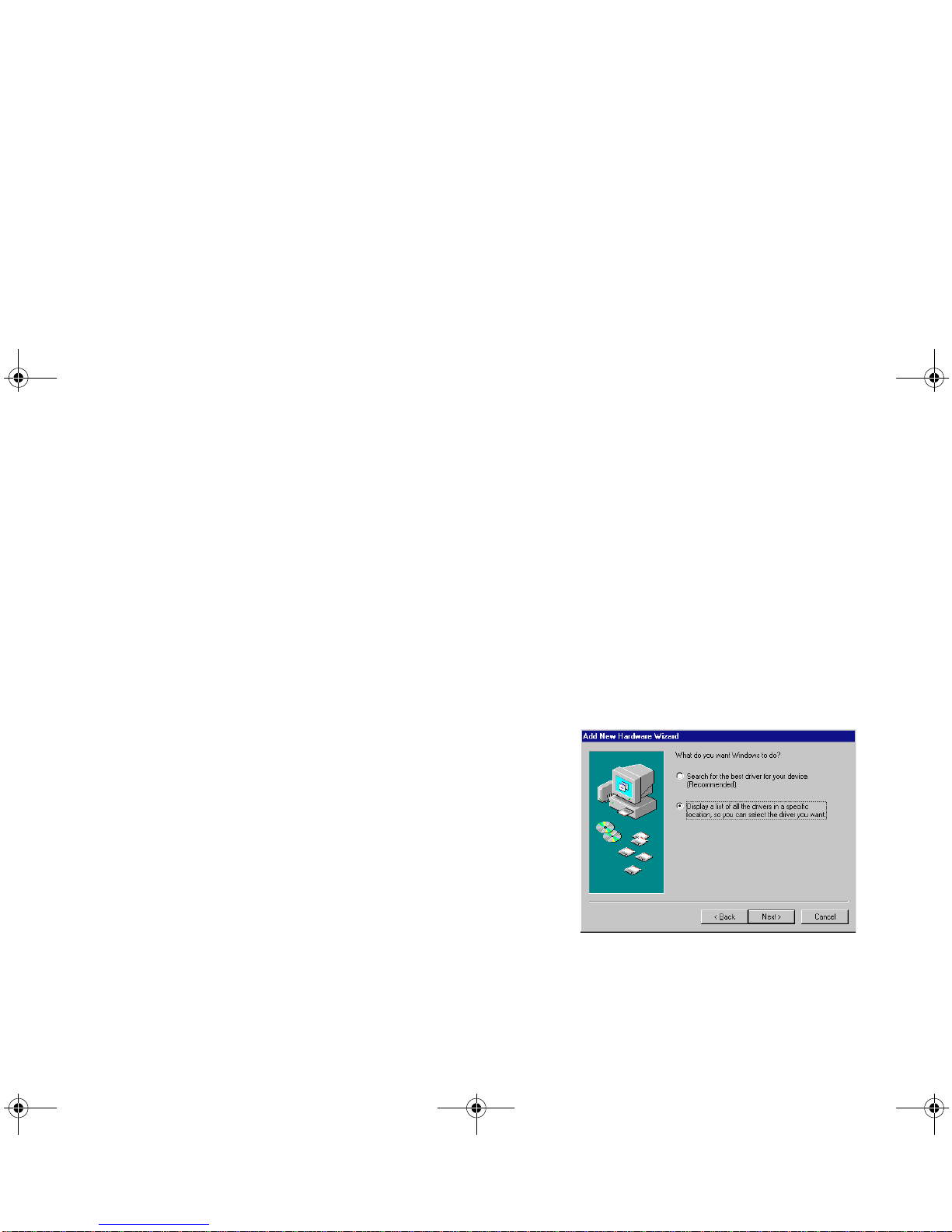Graphics Blaster RIVA TNT2 Value Installation Guide 9
6. In the Install From Disk dialog box, type D:\WINDOWS (where D: represents your
CD-ROM drive) and click the OK button.
If you are installing Graphics Blaster RIVA TNT2 Value as a second or subsequent card to
make use of Windows 98’s multi-monitor capability, you will see an Update Driver
Warning message telling you that the driver you have selected may not work correctly. You
must click the Yes button to confirm that you want to use the selected driver. Otherwise, the
system will install the wrong driver and will not recognize the card as a Graphics Blaster
RIVA TNT2 Value card (for details, see “Windows 98 Multi-Monitor Display Problems” on
page 20).
7. In the Models list box of the Select Device dialog box, make sure the Graphics Blaster
RIVA TNT2 Value entry is selected and click the OK button.
8. Click the Next button.
9. Click the Finish button.
The drivers are copied to your system.
10.When prompted to restart your system, click the Yes button.
11.After the system has restarted, proceed to install the applications. Click Start -> Run.
12.In the Run dialog box, type D:\WINDOWS\SETUP and click the OK button.
13.Follow the instructions on the screen to complete the setup.
If you do not install all the applications now, you can install them later.
To install in
Windows NT 4.0
(Service Pack 3)
1. Switch on your system.
2. Click Start -> Run.
3. In the Run dialog box, type D:\WINNT40\SETUP and click the OK button.
4. Follow the instructions on the screen to complete the setup.
If you do not install all the applications now, you can install them later.
5. If the Invalid Display Settings message box appears after your system has restarted, click
the OK button and change the display settings.
For details, see “To change the display settings in Windows NT 4.0” on page 10.
GB_M64.fm Page 9 Monday, May 31, 1999 10:42 AM