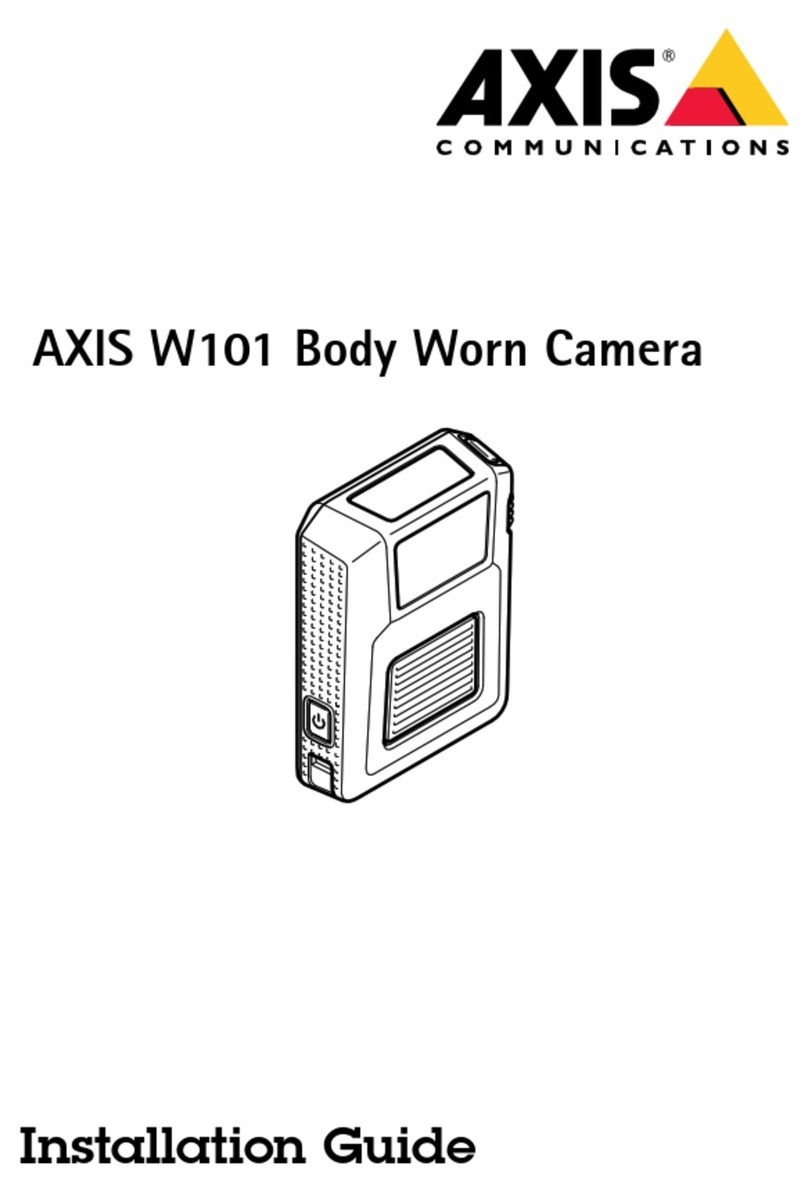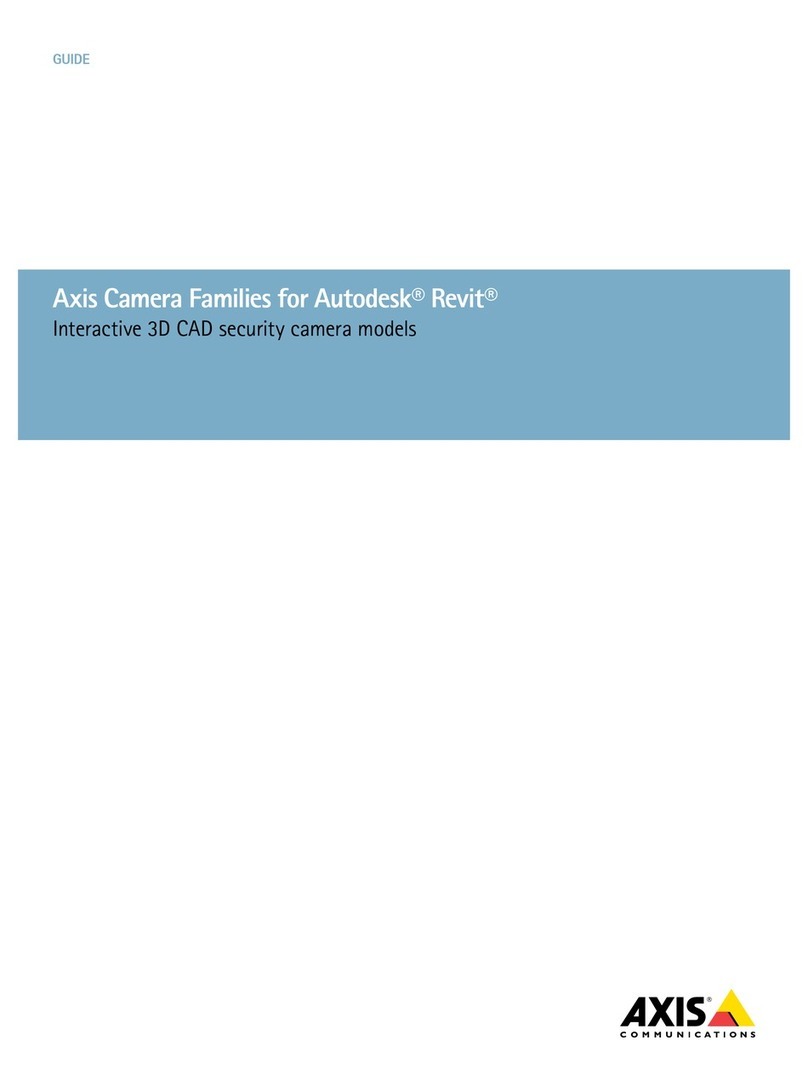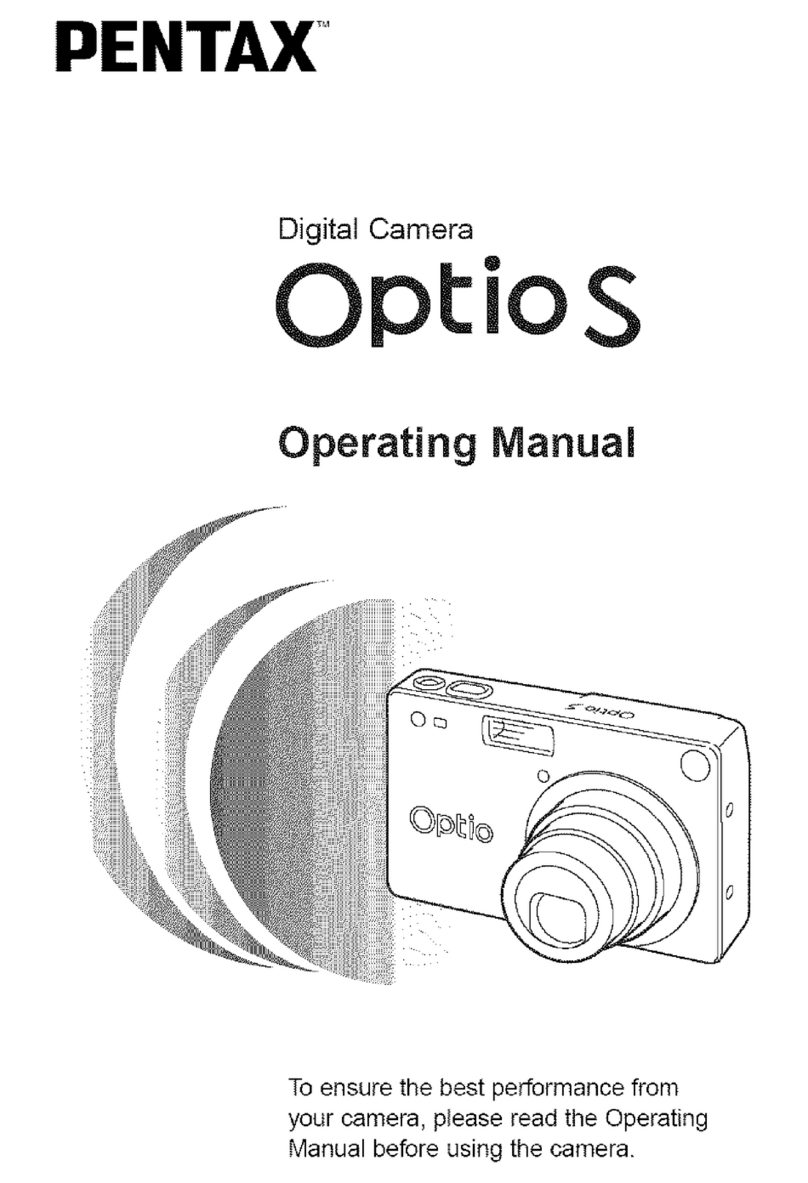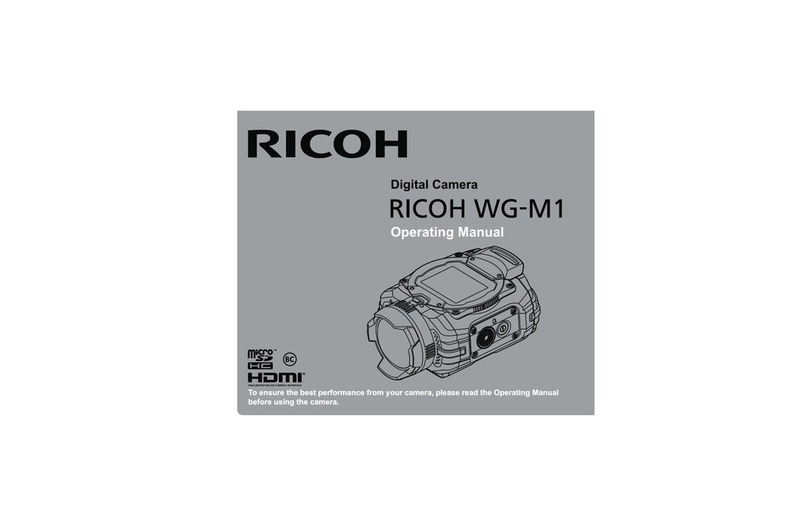Credential Cam Pro Plus User manual

Doc # INS-16001
Issue Date: 07/20/2016
Revision: 2.1.0.0
Page 1 of 27
Prior to Using This Document: The supplier reserves the right to modify the information in this document as
necessary and without notice. It is the user’s responsibility to be certain they possess the most recent version of this
document by going to the supplier’s website, searching for the model number, and comparing revision letters on the
respective document, located in the document’s footer.
For technical assistance with this product, please contact the supplier from whom the product was purchased.
5MP Photo ID Flash Camera
Instruction Manual for Credential Cam Pro Plus
Revision: 2.1.0.0
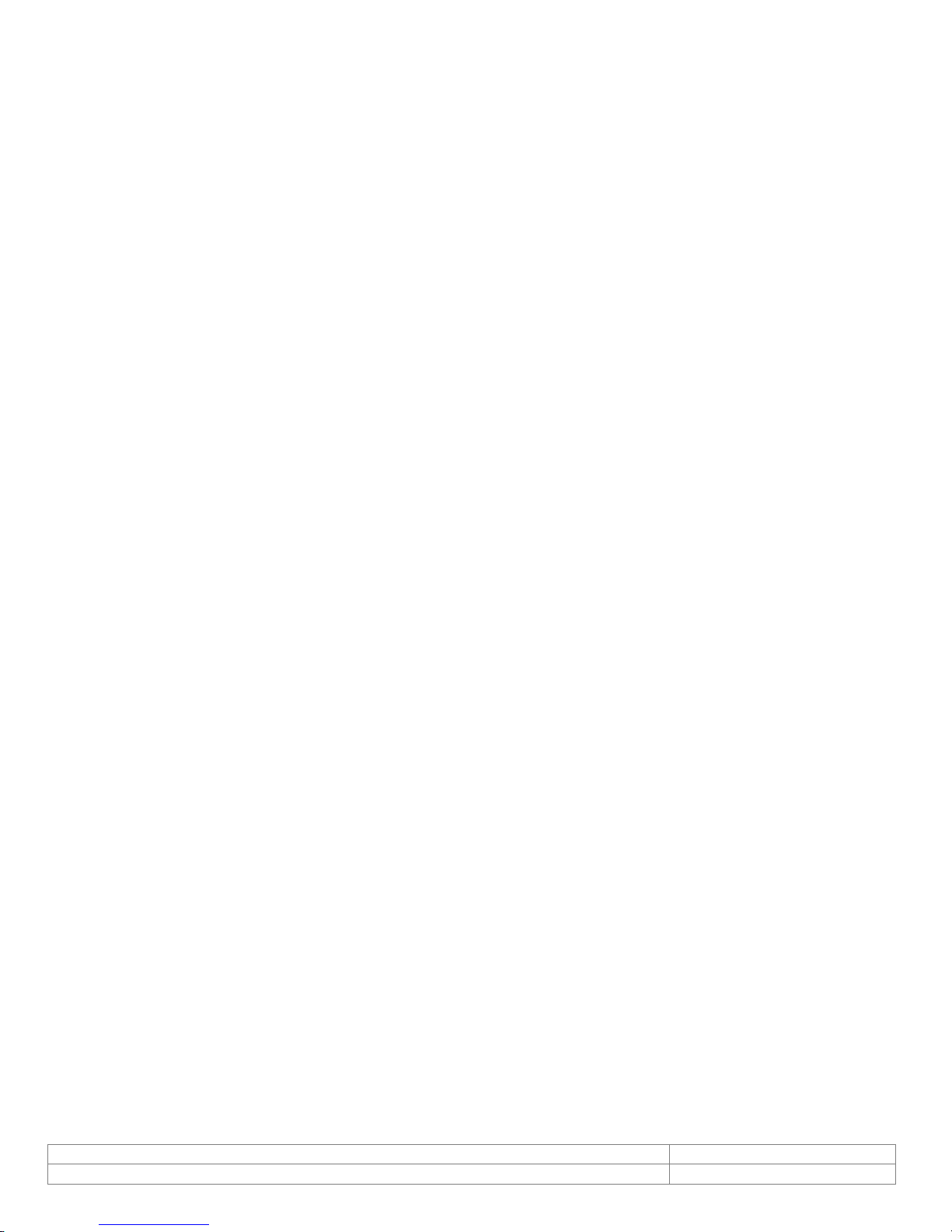
Doc # INS-16001
Issue Date: 07/20/2016
Revision: 2.1.0.0
Page 2 of 27
Table of Contents
1. Document History .................................................................................................................3
2. Overview of the Credential Cam Pro Plus ..................................................................................3
2.1. About the Camera........................................................................................................3
2.2. Contents......................................................................................................................3
3. Specifications .......................................................................................................................3
3.1. Flash Support ..............................................................................................................4
3.2. Still Image Capture......................................................................................................4
3.3. Camera / Flash ............................................................................................................4
4. Viewer Installation.................................................................................................................5
5. Cred Cam Pro Plus Viewer ......................................................................................................9
5.1. Devices...................................................................................................................... 10
5.2. Options...................................................................................................................... 10
5.2.1. Video Renderer ................................................................................................... 11
5.2.2. Quality................................................................................................................ 11
5.2.3. Direct Draw......................................................................................................... 11
5.2.4. Performance ....................................................................................................... 12
5.3. Video Capture Filter................................................................................................... 13
5.3.1. Video Proc. Amp.................................................................................................. 13
5.4. Video Capture Pin ...................................................................................................... 14
5.4.1. Stream Format .................................................................................................... 14
5.5. Still Capture Pin......................................................................................................... 15
5.6. Current Settings ........................................................................................................ 16
5.7. Capture ..................................................................................................................... 17
5.7.1. Get Still (Enter)................................................................................................... 17
5.7.2. Still File Path....................................................................................................... 18
5.8. Focus......................................................................................................................... 19
5.8.1. Trigger Autofocus................................................................................................ 19
5.9. UVC Extension ........................................................................................................... 20
5.9.1. AF Status ............................................................................................................ 20
5.9.2. AF Trigger........................................................................................................... 21
5.9.3. Flash Control....................................................................................................... 22
5.9.4. Debug Control..................................................................................................... 22
5.9.5. Help.................................................................................................................... 24
5.9.6. About.................................................................................................................. 24
6. TWAIN Installation .............................................................................................................. 24
7. Using the TWAIN Interface ................................................................................................... 25
7.1. Zoom Feature ............................................................................................................ 26
7.1. Mode of Operation ..................................................................................................... 26
7.1.1. Preview Mode ..................................................................................................... 26
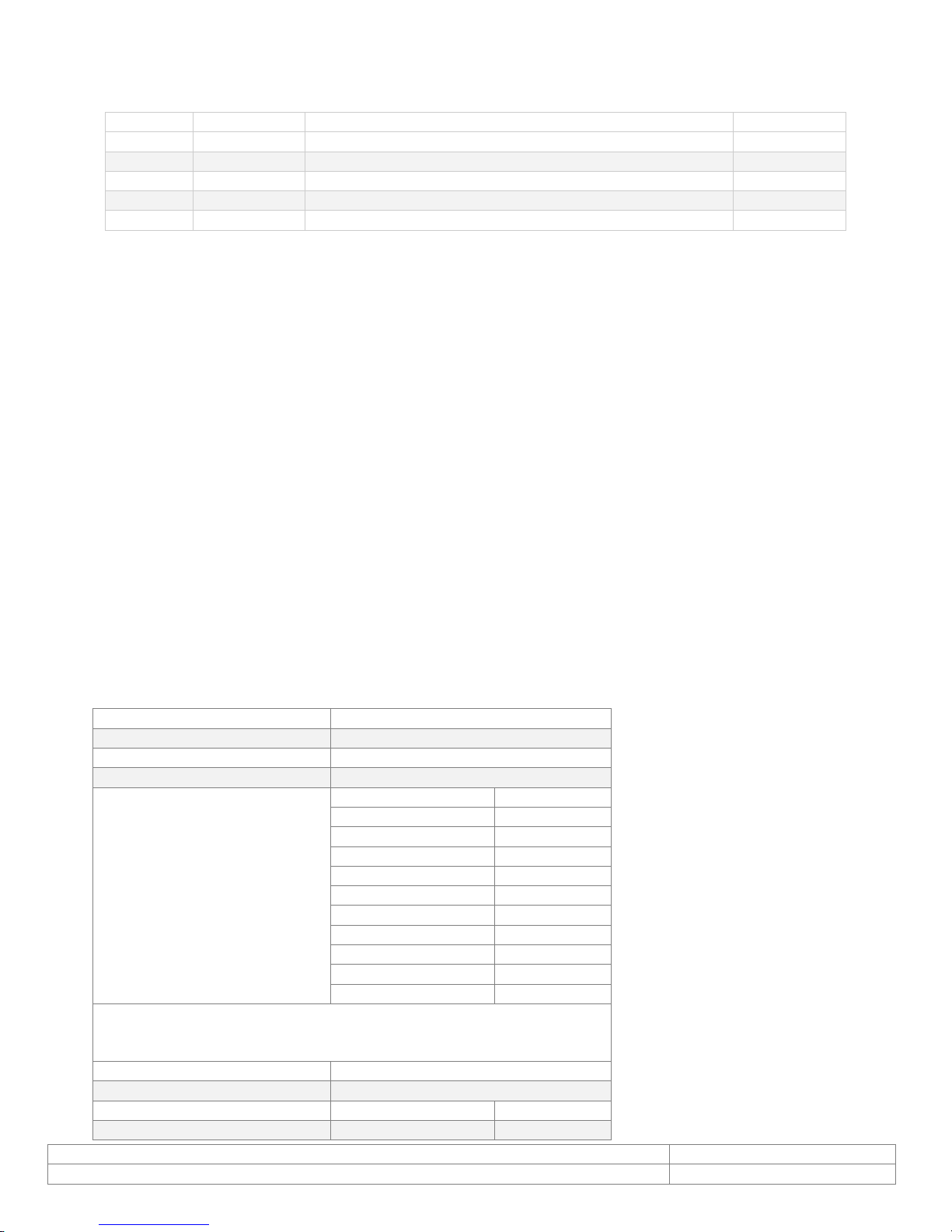
Doc # INS-16001
Issue Date: 07/20/2016
Revision: 2.1.0.0
Page 3 of 27
1. Document History
2. Overview of the Credential Cam Pro Plus
2.1. About the Camera
The Credential Cam Pro Plus is a UVC compliant, high-resolution (up to 5MP) USB camera with
autofocus, ideally suited for photo ID badging applications. It provides a quick and easy means of
displaying and capturing high quality video and images on any desktop or laptop computer equipped with
USB 2.0 and running a supported Microsoft, Linux, or Mac OS.
The Credential Cam Pro Plus supports both raw and compressed video output, and is capable of
supporting a single image “snapshot” mode (no frame grabber required) with optional JPEG compression.
Both photo ID camera and accompanying LED flash unit are powered directly by USB port. No external
power supply is needed.
2.2. Contents
The Credential Cam Pro Plus camera with built-in flash comes with a 10-foot USB mini cable, ¼-20 tripod
mount (attached to camera base), and Demonstration Viewer Installation CD containing USB Viewer
software, TWAIN driver, USB drivers and user manual.
3. Specifications
Image Sensor Size
1/4"
Video Output
USB 2.0
Compression
MJPEG / JPEG
Data Format
YUV 422
Resolution / Frame rate
Resolution
Frame Rate
2592x1944
2.5
2048x1536
2.5
1920x1080
5
1600x1200
5
1280x720
7.5
1024x768
10
800 x 600
15
640x 480
30
352x288
30
320x240
30
Image Control Functions
Exposure
Auto/ Manual
Focus
Auto (push to focus)/ Manual
White Balance
Auto/ Manual
Brightness
via UVC Interface
Revision
Issue Date
Reason
2.1.0.0
07-20-2016
Initial release
CN#16-0072
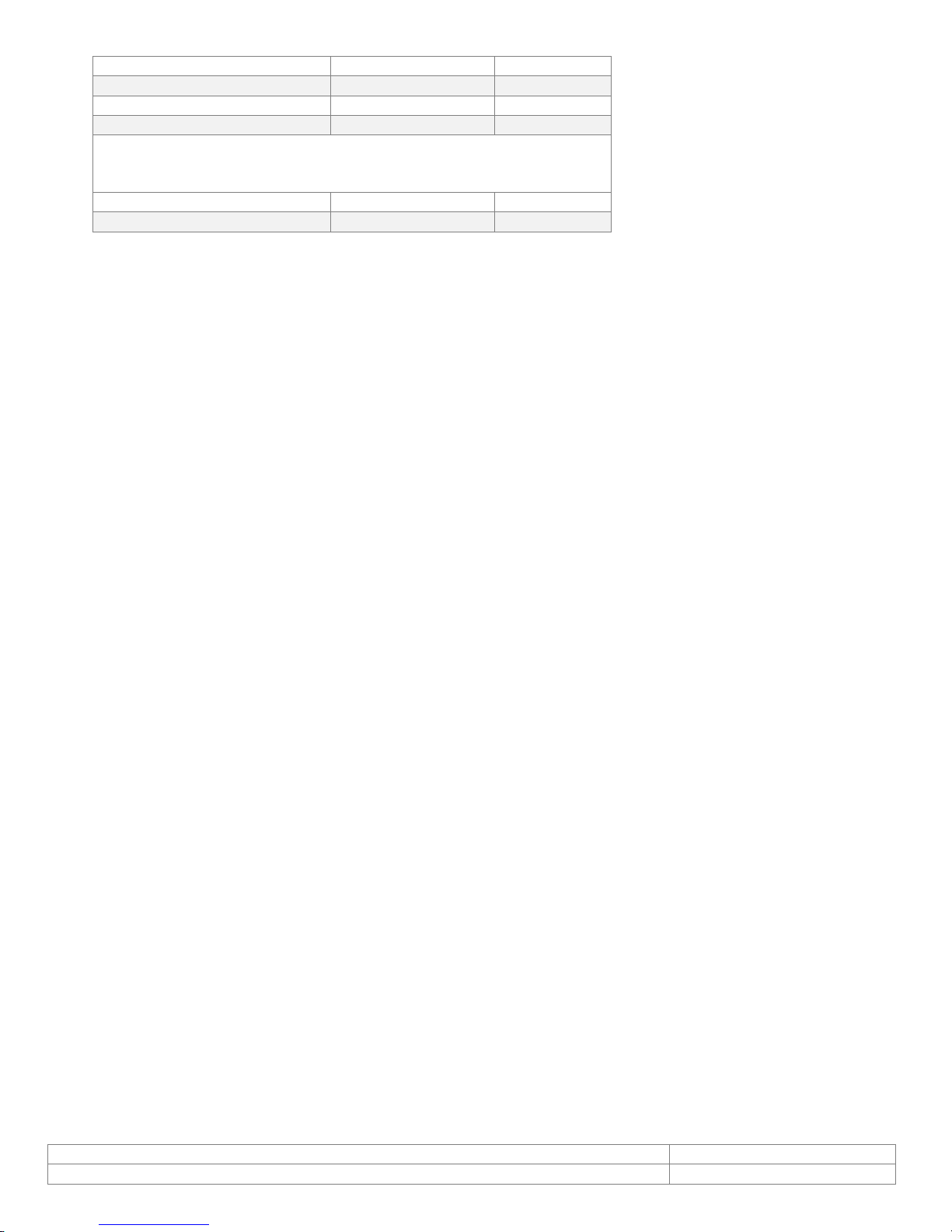
Doc # INS-16001
Issue Date: 07/20/2016
Revision: 2.1.0.0
Page 4 of 27
Contrast
via UVC Interface
Hue
via UVC Interface
Saturation
via UVC Interface
Backlight Compensation
via UVC Interface
Power Requirements
Supply Voltage
5V DC (VIA USB)
Power Consumption
<500 mA
3.1. Flash Support
The Credential Cam Pro Plus supports up to two LED Flash units. Flash units are powered from the USB
camera.
3.2. Still Image Capture
The Credential Cam Pro Plus supports a single image "snapshot" mode with optional JPEG compression,
eliminating the need for a frame grabber. The resolution of the still image is user definable.
3.3. Camera / Flash
The Credential Cam Pro Plus is fully UVC compliant and all basic camera controls can be accessed via the
standard UVC command protocol.
The Credential Cam Pro Plus camera includes an internal processor that automatically detects when a
snapshot command has been issued and triggers the flash at the appropriate time. Select applications do
not issue a snapshot command to the camera. For these, the application needs to be modified manually
to include the necessary flash control commands.
The full capabilities of the Credential Cam Pro Plus can be demonstrated using the simple Viewer
application provided.
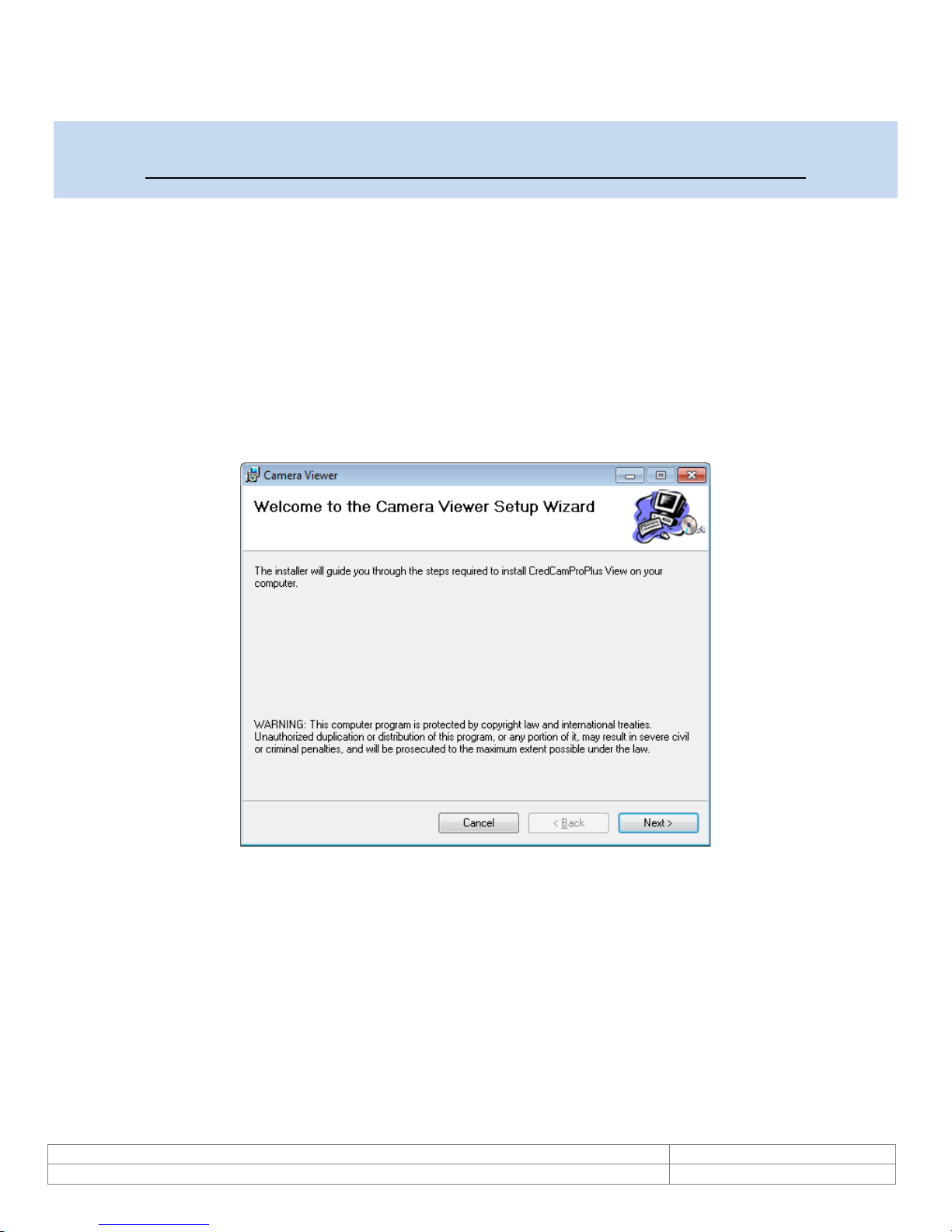
Doc # INS-16001
Issue Date: 07/20/2016
Revision: 2.1.0.0
Page 5 of 27
4. Viewer Installation
IMPORTANT:
Please install the software before connecting the camera to your computer.
Note: If you have a previous version of the Credential Cam USB software installed on your computer, you
should first remove this. To remove an older version, go to Start and select all programs. Find the
Credential Cam folder and select the Uninstall Viewer option.
The Credential Cam Pro Plus camera is shipped with a simple demonstration Viewer application that can
be installed by running the "Cred Cam Pro Plus.msi" file found in the accompanying CD. If the camera is
to be used with a third party application, there is no need to install the included software.
To install:
•Insert USB flash drive into PC. If the flash drive does not auto-run, open folder and double click
Cred Cam Pro Plus.msi to start the install process.
•Select “Next”.

Doc # INS-16001
Issue Date: 07/20/2016
Revision: 2.1.0.0
Page 6 of 27
•Pick the file directory you would like to install the Credential Cam Pro Plus software. The default
folder is C:\Program Files (x86)\CredCam\CameraViewer\
•You will be given the option to install for everyone or just the user currently logged in. Choose
Everyone and click “Next.”
•Select “Next” to continue. Another progress window will show status of install.

Doc # INS-16001
Issue Date: 07/20/2016
Revision: 2.1.0.0
Page 7 of 27
•If a “User Account Control” pop-up is displayed, click “Yes” to allow changes.
•Once complete, a window will display that the 5MP Camera Viewer has sucessfully been installed.

Doc # INS-16001
Issue Date: 07/20/2016
Revision: 2.1.0.0
Page 8 of 27
•Select “Close” to finalize the installation.
The USB camera can now be connected to the camera.

Doc # INS-16001
Issue Date: 07/20/2016
Revision: 2.1.0.0
Page 9 of 27
5. Cred Cam Pro Plus Viewer
Plug in the camera via USB cable, then open the Viewer.
To open the Viewer, Go to Start >> All Programs >> CredCam >> Cred Cam Pro Plus Viewer. You
should now see a window like the one below.
The features that are supported in current version of installer are briefly described here. The Viewer status
bar (bottom left) displays the current resolution of video stream and frame rate.
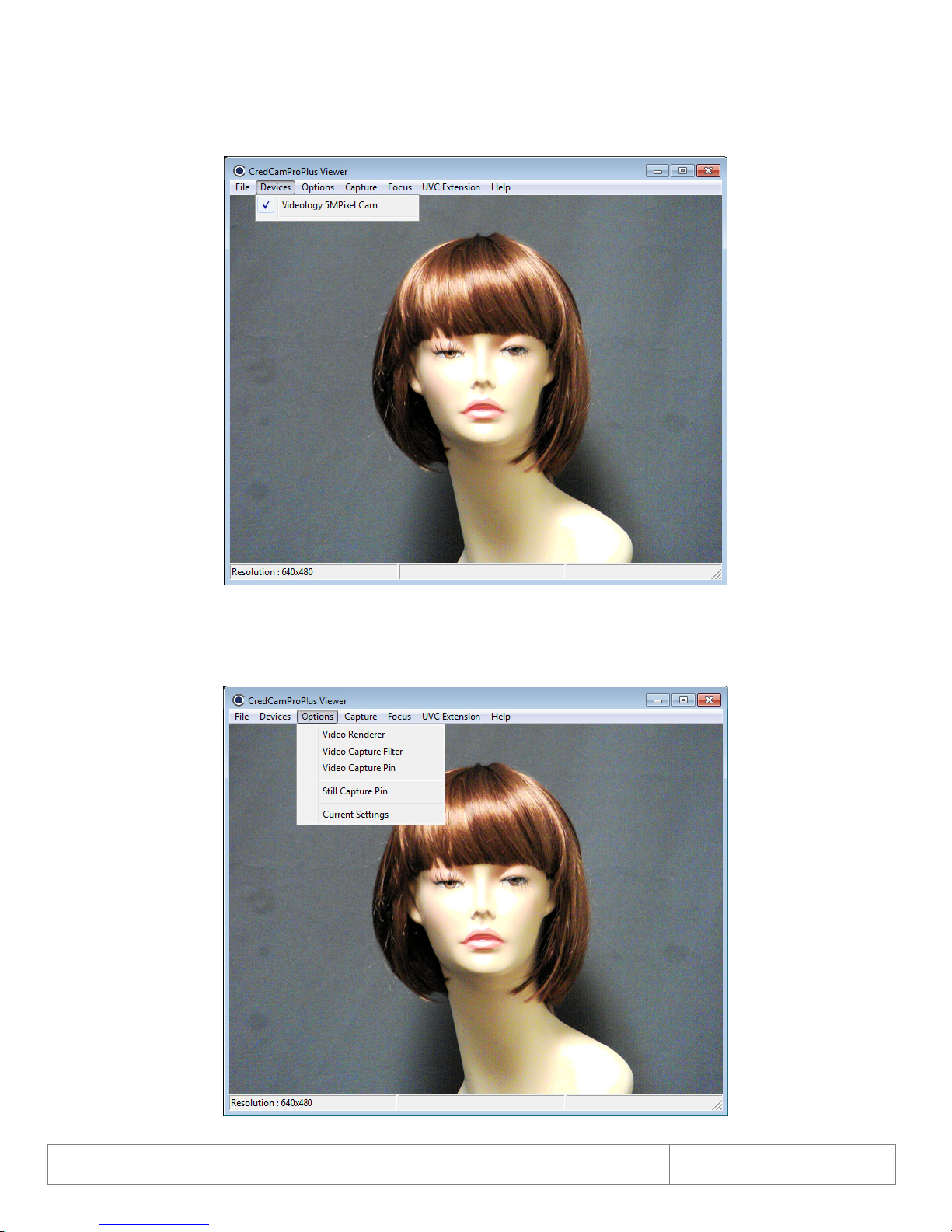
Doc # INS-16001
Issue Date: 07/20/2016
Revision: 2.1.0.0
Page 10 of 27
5.1. Devices
When you click the Devices menu all video devices connected to the PC will be enumerated and listed. A
check mark will be placed alongside the camera whose images are being displayed in the window.
5.2. Options
When you select the Options menu, the pictured drop-down will appear.
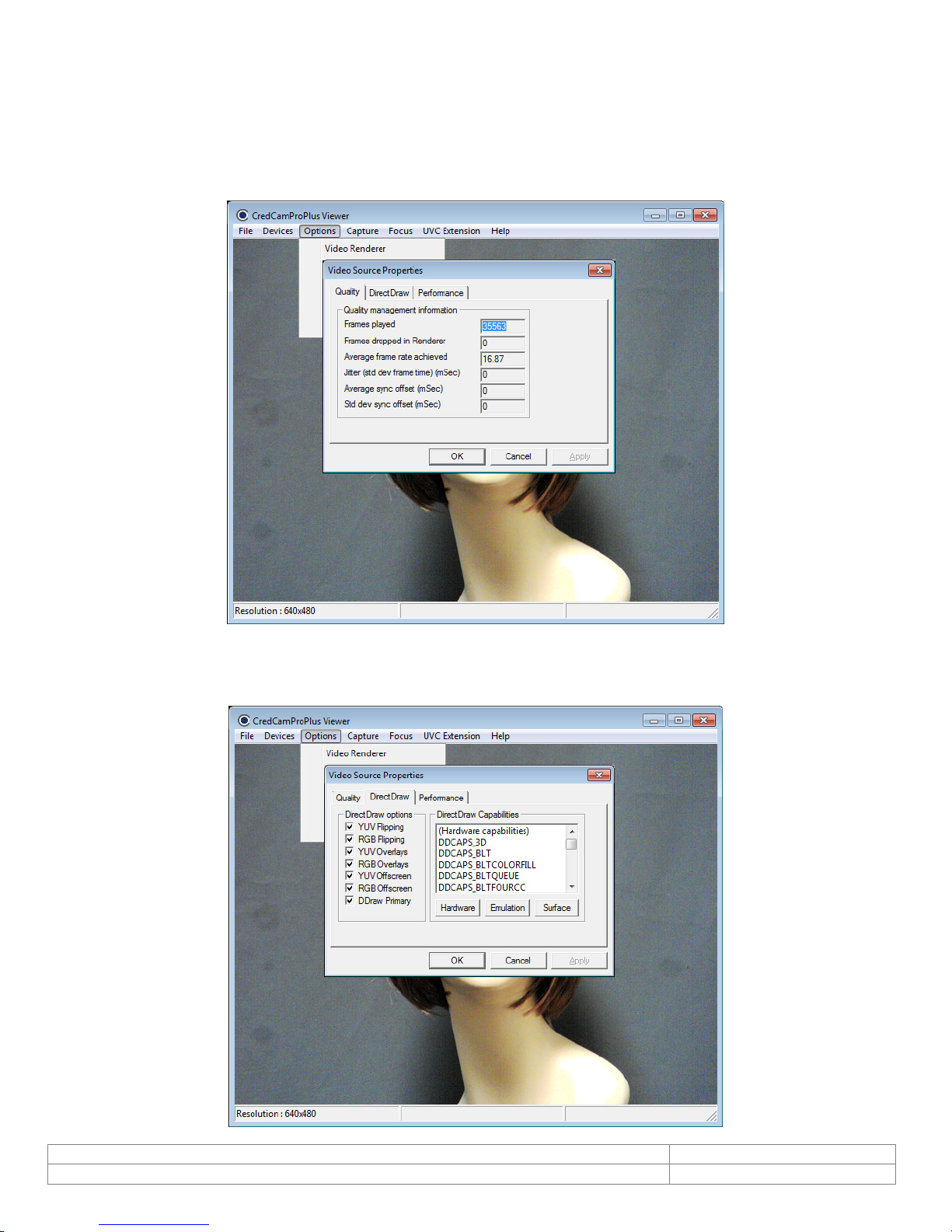
Doc # INS-16001
Issue Date: 07/20/2016
Revision: 2.1.0.0
Page 11 of 27
5.2.1. Video Renderer
The Video Renderer properties (“Video Source Properties”) are shown below. These properties include
frames played, frames dropped in Renderer, average frame rate achieved, etc. All values displayed are
for the currently selected camera. Note that there are three tabs within Video Source Properties:
Quality, Direct Draw, and Performance, with the Quality tab displayed as default.
5.2.2. Quality
5.2.3. Direct Draw
The Direct Draw tab shows the enabled options and current capabilities of the DirectDraw plugin.

Doc # INS-16001
Issue Date: 07/20/2016
Revision: 2.1.0.0
Page 12 of 27
5.2.4. Performance
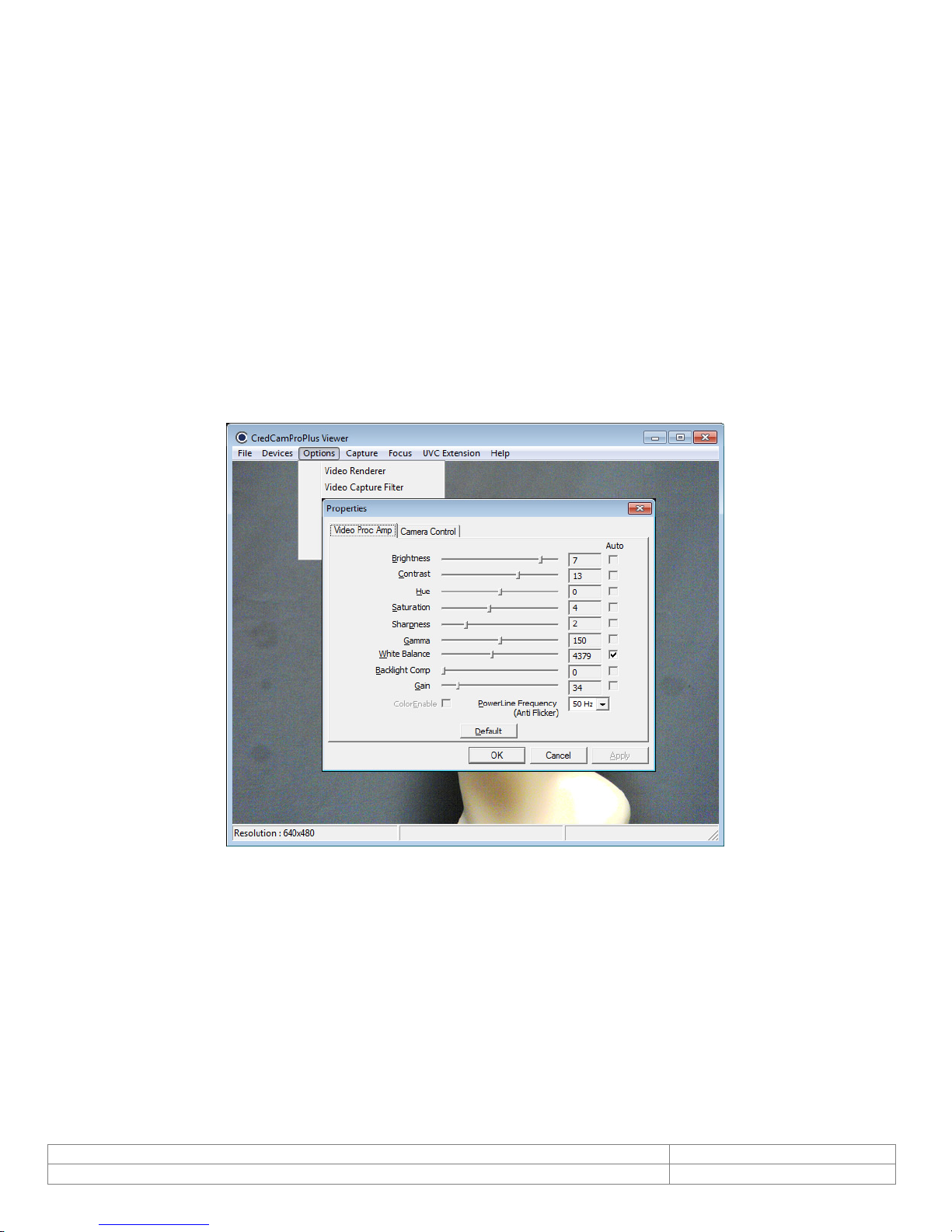
Doc # INS-16001
Issue Date: 07/20/2016
Revision: 2.1.0.0
Page 13 of 27
5.3. Video Capture Filter
5.3.1. Video Proc. Amp
On selecting Video Capture Filter, a dialog will be launched which displays 2 kinds of video capture filter
properties.
a) Video Proc Amp Settings
b) Camera Control Settings
a) Video Proc Amp Settings
You can adjust the Video Proc Amp settings in the dialog. Only sliders with labels that are not
grayed out can be configured. Move the slider to configure the preview settings according to your
needs.
The value being set will be displayed in the text box based on the position of the slider marker. As
soon as the slider is moved to adjust or configure values (Brightness, Contrast, Saturation, etc.),
the preview’s property will change to reflect the user configurations. By clicking “Apply”, any
changes that you have made will be saved until next time the dialog is opened.
b) Camera Control
To configure the Camera Control settings of Video Capture Filter, click on the Camera Control tab
(the Video Proc Amp tab is the default display). Once again, you may use the slider controls to
configure the camera settings according to your needs.
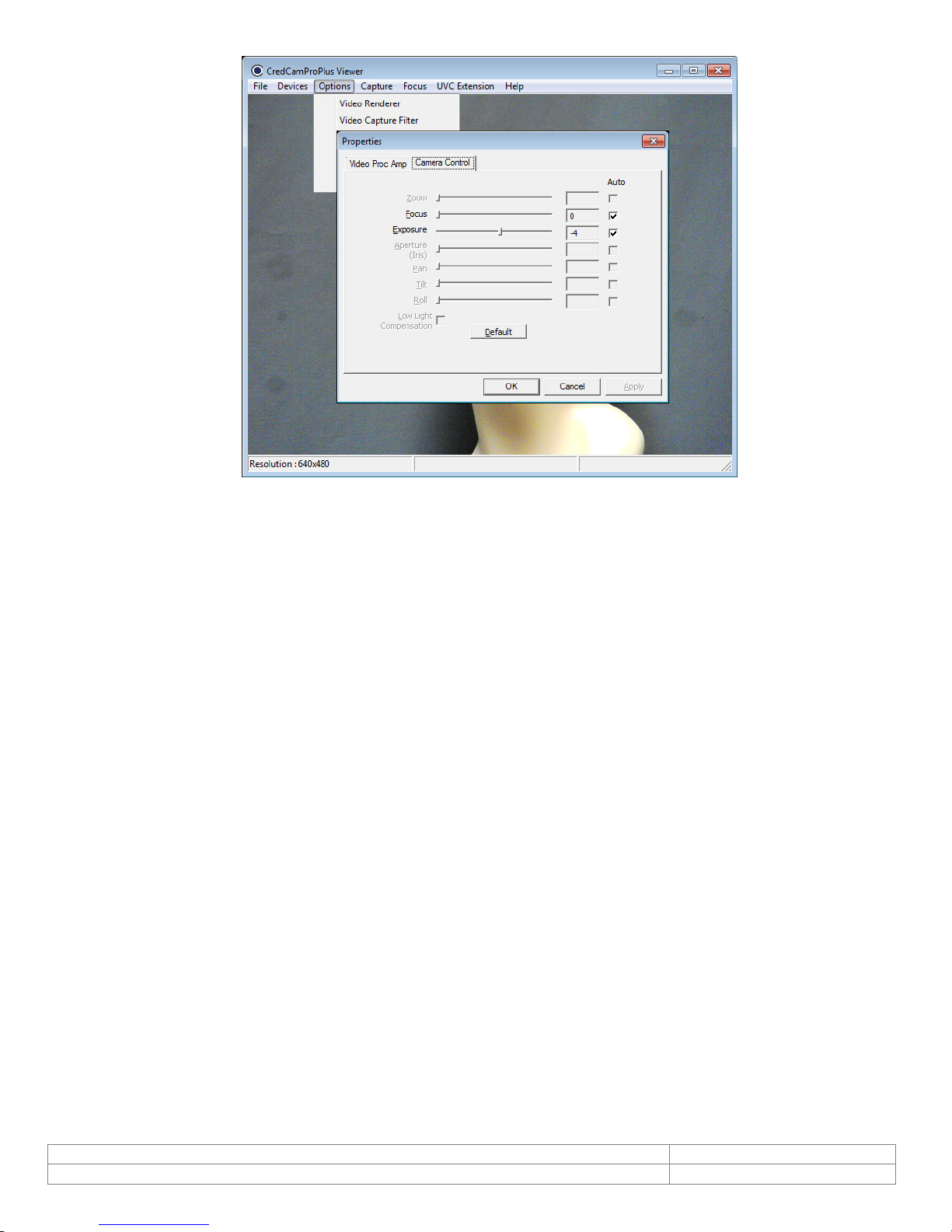
Doc # INS-16001
Issue Date: 07/20/2016
Revision: 2.1.0.0
Page 14 of 27
5.4. Video Capture Pin
5.4.1. Stream Format
On clicking the Video Capture Pin sub menu from the Options drop-down, a dialog box will open
allowing you to configure the output size and compression features of stream format. The preview
running in the main application will be stopped until the Video Capture Pin dialog box is active. Once
the dialog box is closed preview will start automatically. The available output size and color spaces will
be listed in the combo box. After selecting the required output size and color space, press “Apply” to
configure the changes. Pressing “OK” will start previewing the video stream with newly configured
output size and compression values. At any point in time, you can click “Cancel” to exit the dialog and
start the preview.
The window will be resized to the same size as that of the video stream output format.
The video window height and width reduced/enlarged according to selected output size of video stream
as shown in the figure below.

Doc # INS-16001
Issue Date: 07/20/2016
Revision: 2.1.0.0
Page 15 of 27
5.5. Still Capture Pin
When you select the Still Capture Pin sub menu from the Options drop-down, a dialog box will open
allowing you to configure the output size and compression features of still capture pin. The preview
running in the main application will be stopped until the still capture pin dialog box is active. Once the
dialog box is closed preview will start automatically. The available output size and color spaces will be
listed in the combo box (see below). After selecting the required output size and color space, press
“Apply” to configure the changes. Pressing “OK” will start previewing the video stream with newly
configured output size and compression values. At any point in time, click “Cancel” to exit the dialog and
start the preview.
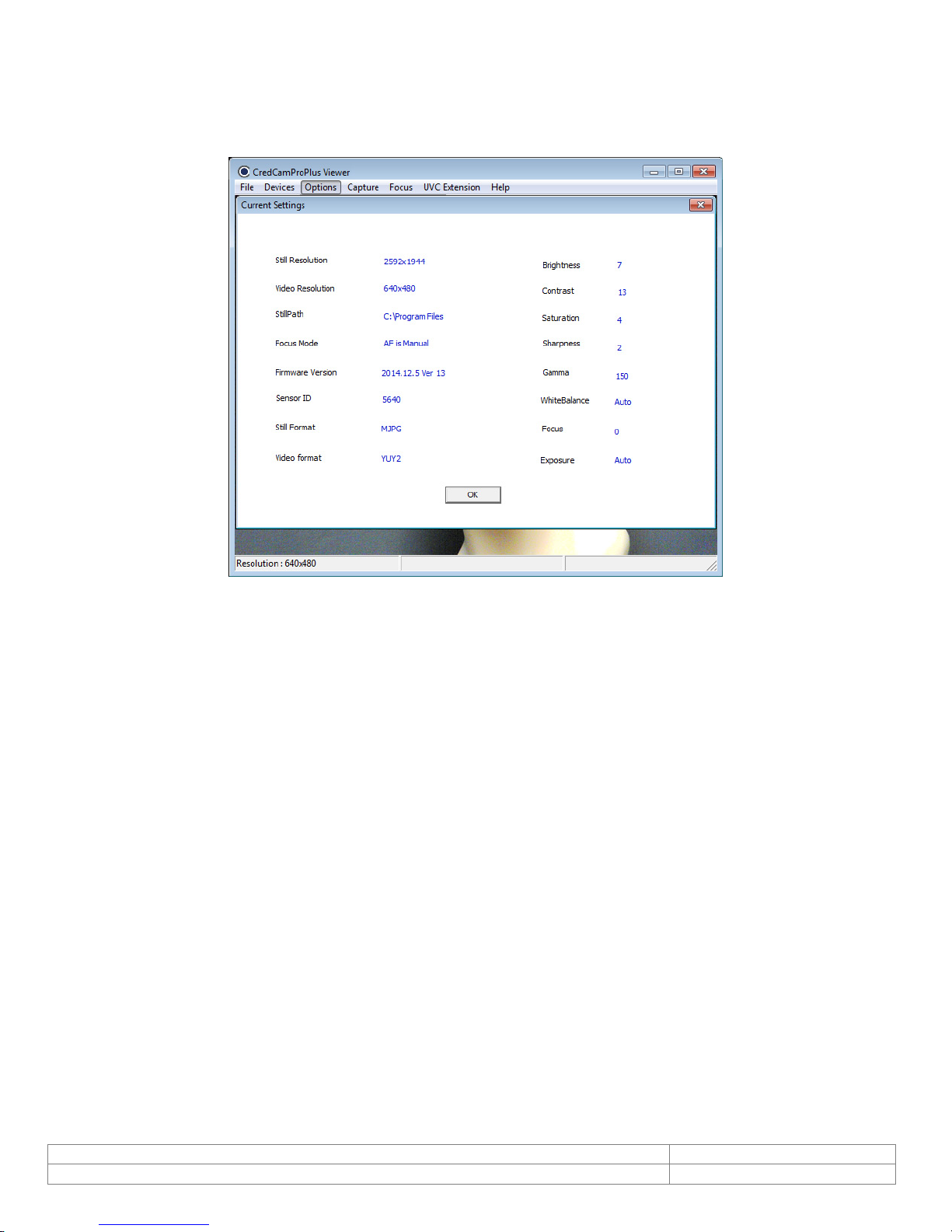
Doc # INS-16001
Issue Date: 07/20/2016
Revision: 2.1.0.0
Page 16 of 27
5.6. Current Settings
Select the Current Settings sub menu from the Options drop-down to open a dialog box that lists the
currently configured values for the device. This dialog box allows you to see all the properties configured
and their effects.

Doc # INS-16001
Issue Date: 07/20/2016
Revision: 2.1.0.0
Page 17 of 27
5.7. Capture
The Capture Menu has 2 options:
•Get Still (Enter)
•Still File Path
5.7.1. Get Still (Enter)
Capture the still image from the still pin by selecting this menu (Capture>>Get Still) or by simply
pressing the “Enter” key on your keyboard. The still image will be saved in the desktop directory by
default. To change where the image is saved, click on the Still File Path (Capture>>Still File Path) and
configure the directory as required. The file name of the image saved will be the current timestamp
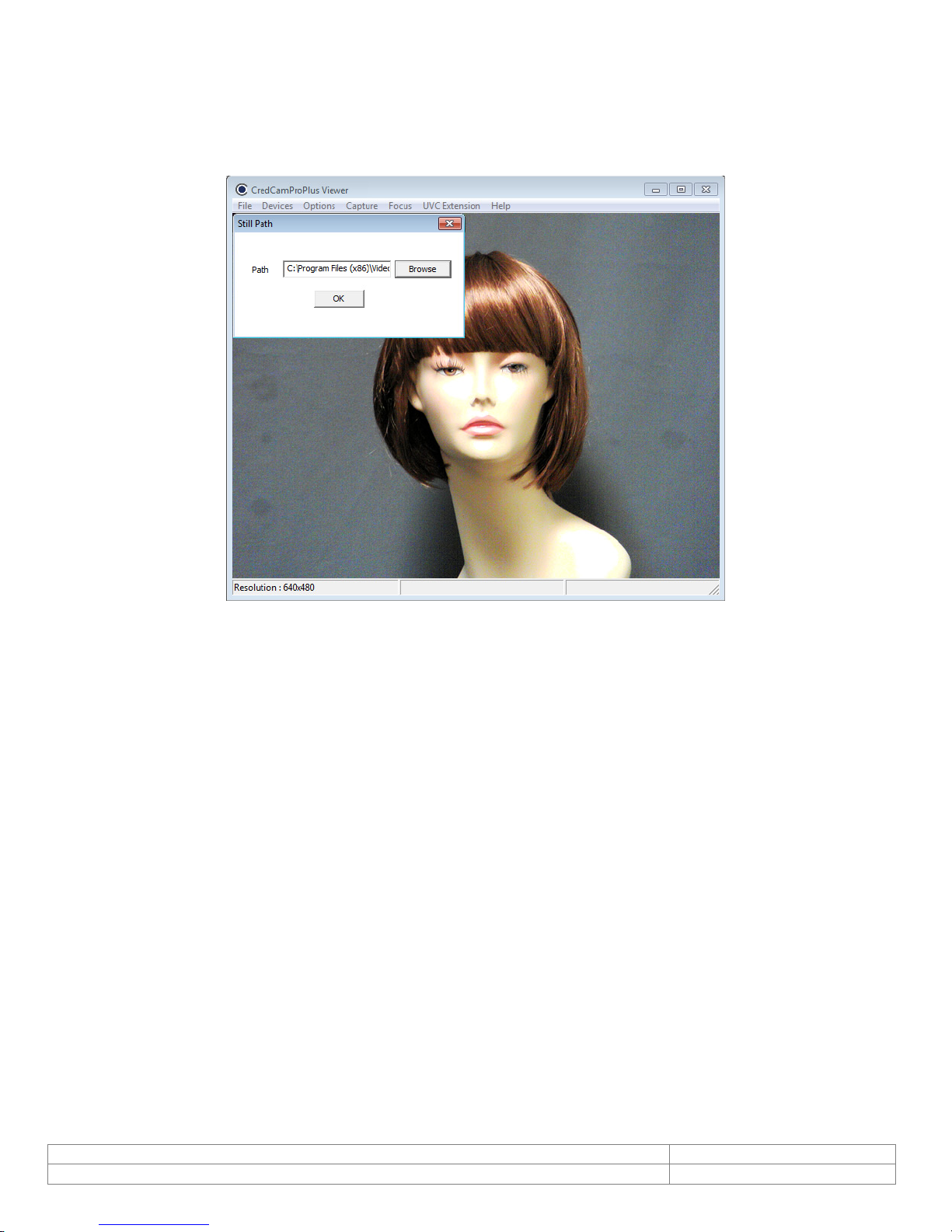
Doc # INS-16001
Issue Date: 07/20/2016
Revision: 2.1.0.0
Page 18 of 27
5.7.2. Still File Path
Use this menu (Capture>>Still File Path) to establish the folder where the images captured will be
saved. You can browse to the required directory and set up a file location so that in the future, all
images captured will be saved in that folder.

Doc # INS-16001
Issue Date: 07/20/2016
Revision: 2.1.0.0
Page 19 of 27
5.8. Focus
5.8.1. Trigger Autofocus
The Credential Cam Pro Plus USB 2.0 camera is fully UVC compliant. All basic camera controls can be
accessed via the standard UVC command protocol.
Focus
Please note that Focus is a standard UVC supported command. However, depending upon the
software package being used, the focus menu item can be difficult to find. For example, in AMCap,
the focus command is located as follows:
Options >> Video Capture Filter >> Video Proc Amp >> Camera Control >> Focus
Since the Credential Cam Pro Plus photo ID camera is a push-to-focus device, you must toggle the
focus flag from “0” to “1” in order to initiate a focus. If the focus flag has been left at a “1”, you
must first set it to “0” and then to “1”.
Flash
Please note that automatic FLASH control is not a standard UVC supported command and is not
included as part of the standard UVC interface.
To overcome this problem, the Credential Cam Pro Plus camera includes an internal processor that
automatically detects when a snapshot command has been issued and triggers the flash. Some
applications, however, do not issue a snapshot command to the camera. In these instances, the
application needs to be modified to include the necessary flash control commands.
The full capabilities of the camera can be demonstrated using the simple Viewer application
provided.

Doc # INS-16001
Issue Date: 07/20/2016
Revision: 2.1.0.0
Page 20 of 27
5.9. UVC Extension
On selecting the UVC Extension menu, a UVC Extension Control dialog box will open (provided that the
device supports extension unit).
The UVC Extension has the following features:
•Auto Focus Status
•Auto Focus Trigger
•Focus Mode
•Update GPI Status
•Set / Clear GPO’s
•Get Sensor ID
•Get Firmware Version
5.9.1. AF Status
The AF Status button shows the current auto focus status.
AF Status may be set to:
•AF is Manual
•AF is Single Trigger Focusing
•AF is Single Trigger Focused
Table of contents