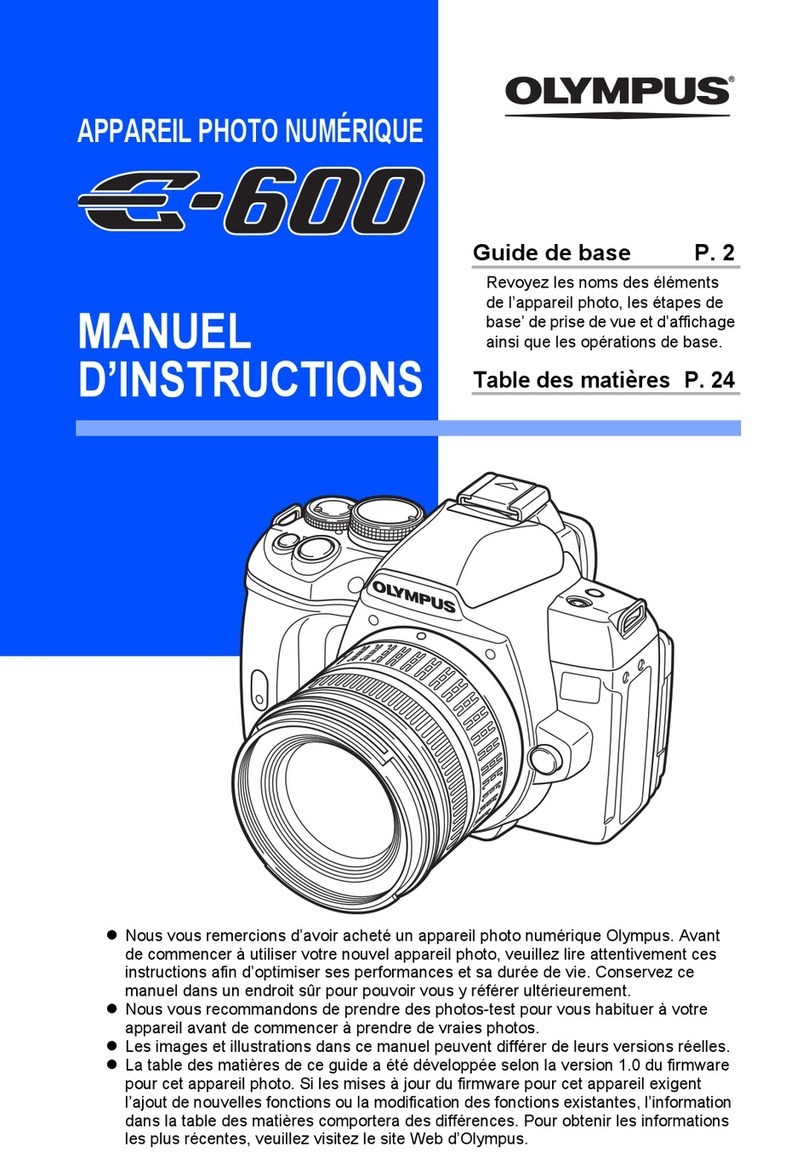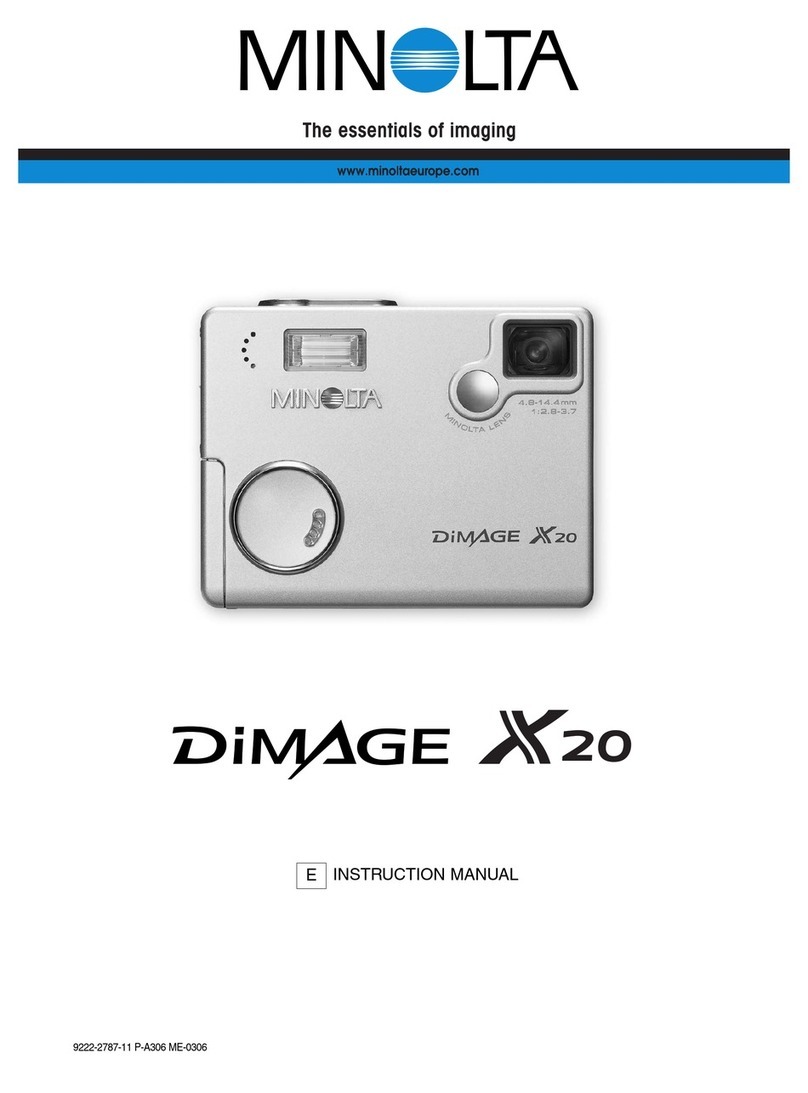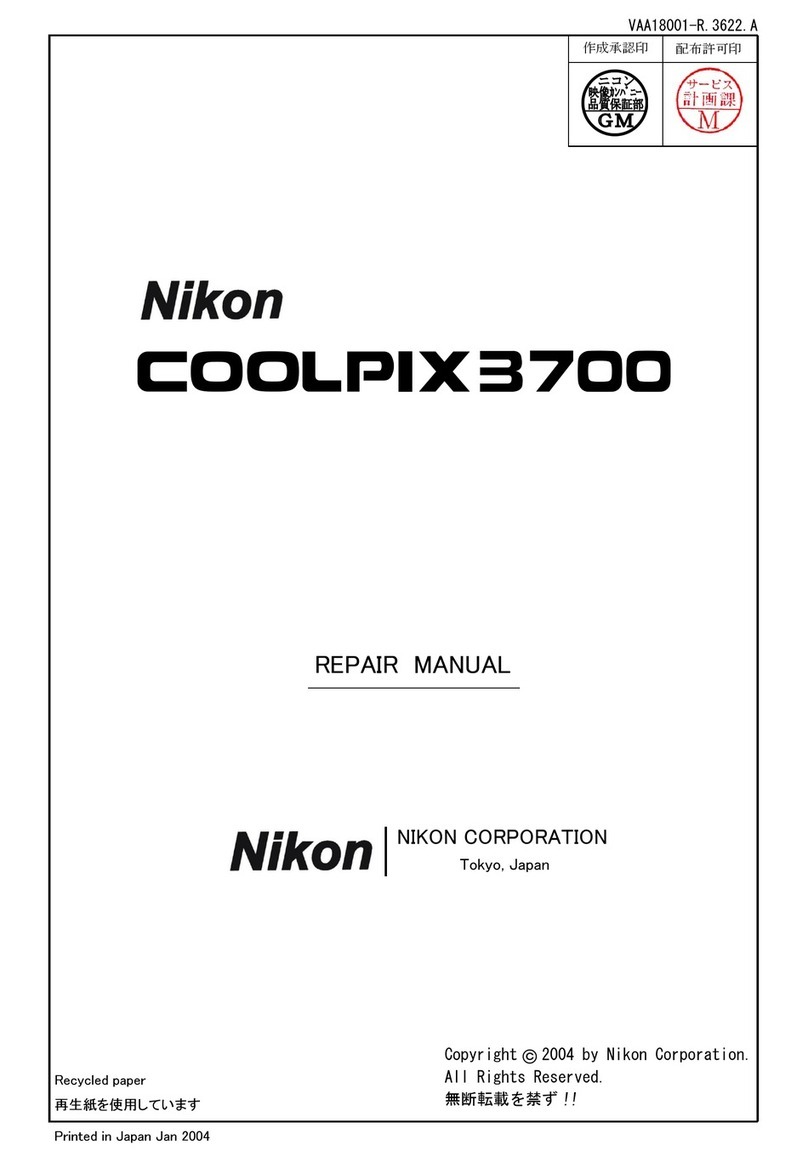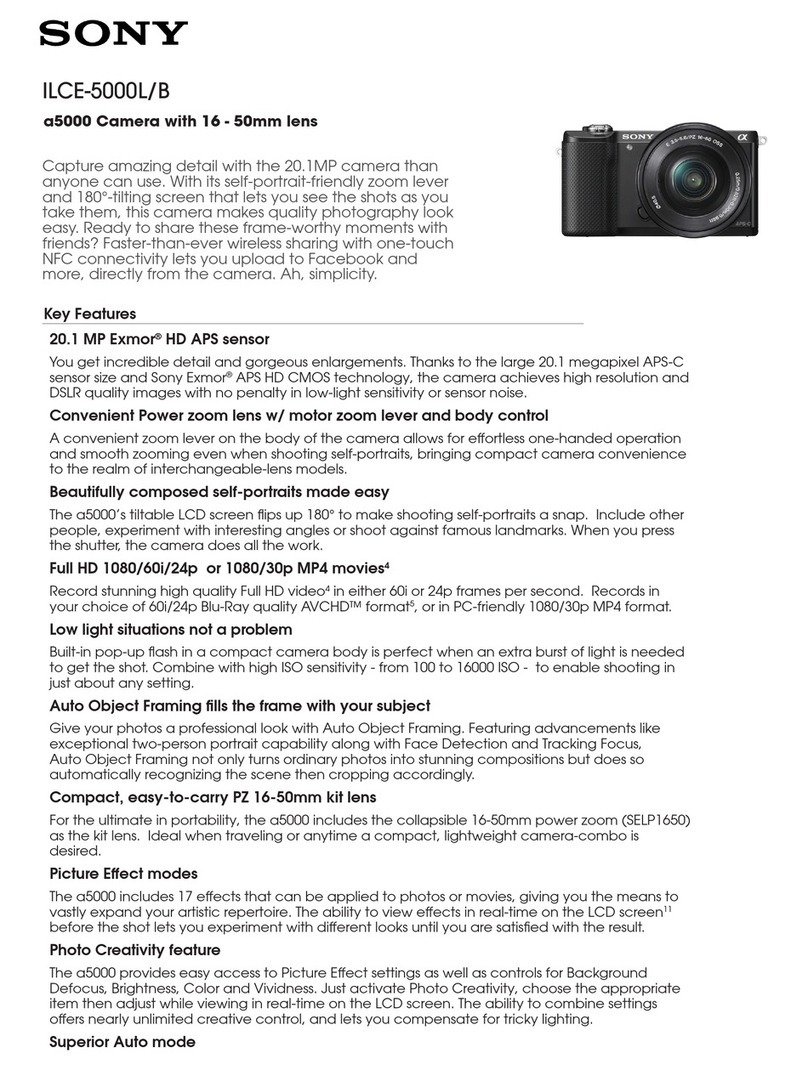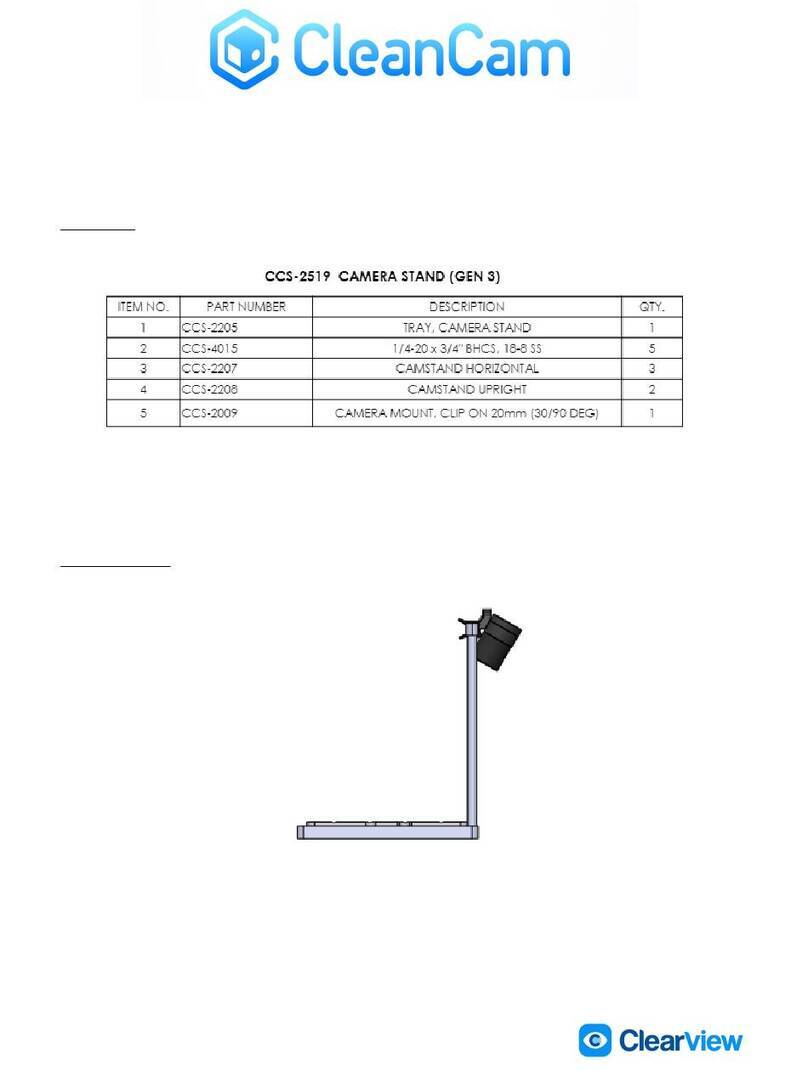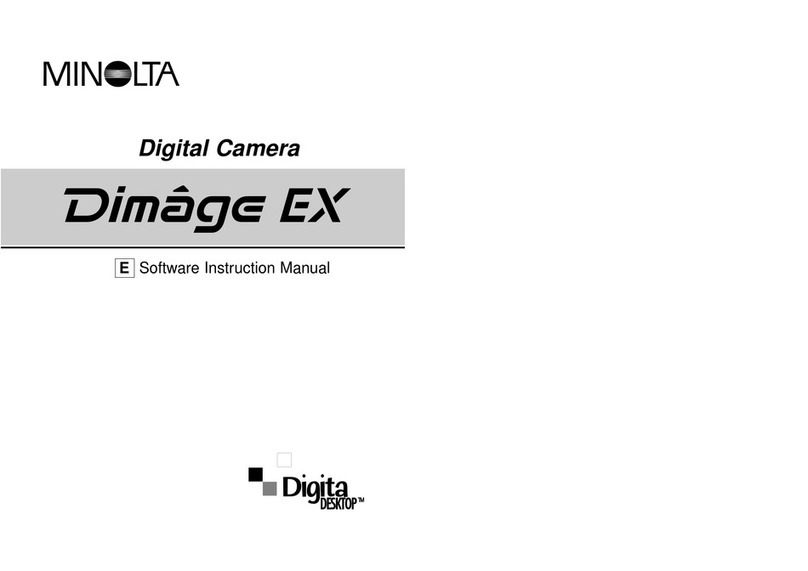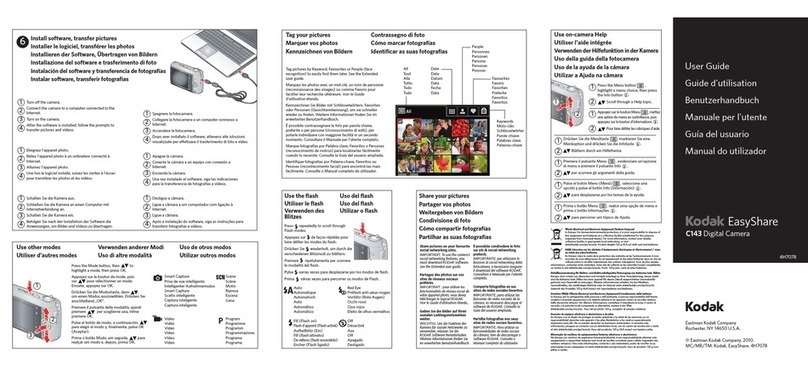MallinCam SkyRaider DS432 TEC User manual

Revision Sheet
SkyRaider DS432 TEC User Manual Page i
SKYRAIDER DS432 TEC
[Version 4.0]
Michael Burns
Rock Mallin
[SkyRaider DS432 TEC User Manual]
This document will quickly introduce you to the wonders of the MallinCam SkyRaider
DS432 TEC Camera. It will include instructions on how to install the Software and
Drivers and how connect the SkyRaider to your computer along with explanations of
the camera’s major settings. The document will also provide links to YouTube videos
on how to use the controls of the camera. The purpose of this guide is to quickly get
you up and running with the SkyRaider Camera so that you can experience the
wonders of video imaging.

Revision Sheet
SkyRaider DS432 TEC User Manual Page ii
Revision History
Version
Date
Revision Description
4.0
09/18/2019
Template Creation
I have included links to YouTube Videos that will demonstrate the commands you are
reading about in the text. All you need to do is Left-Click on the icon attached to the
command you are interested in. The icon will have the following shape:
The YouTube video will be accessed via your current browser, and you will be able to
view the video.

SkyRaider DS432 TEC User Manual September 18, 2019
SkyRaider Quick Guide Page 1
Table of Contents
Contents
Revision History ................................................................................................................................... ii
Table of Contents
.......................................................................................................................1
1.
Introduction
.........................................................................................................................6
The Contents of the DS432 TEC Package ......................................................................7
Specifications:........................................................................................................................................7
System Requirements: ...........................................................................................................................8
In the Box...............................................................................................................................................8
2. Installing Driver and Software...............................................................................................9
System Requirements ................................................................................................................9
Installing the Software...............................................................................................................9
3. Connecting the SkyRaider....................................................................................................13
Connecting the SkyRaider-DS432TEC to your Computer..................................................13
Using the USB 2.0 Ports on the SkyRaider-DS432TEC .......................................................16
Dimensions of the SkyRaider-DS432TEC .............................................................................16
4. Using MallincamSky Software.............................................................................................17
The MallincamSky Window....................................................................................................17
Quick Work-Flow Procedures................................................................................................18
Quick Workflow for Starting MallincamSky.......................................................................................18
Detailed Workflow of Video Imaging Planetary Objects ....................................................................22
Detailed Workflow of Video Imaging Deep Sky Objects....................................................................29
5. The SkyRaider Software Controls........................................................................................38
Top Menu Line.........................................................................................................................38
File.......................................................................................................................................................38
Open Image......................................................................................................................................39
Open Video ......................................................................................................................................40
Save..................................................................................................................................................41
Save As …........................................................................................................................................41
Batch Save…....................................................................................................................................44
Paste as New File .............................................................................................................................45
Recent Files......................................................................................................................................46
Exit...................................................................................................................................................47
Edit.......................................................................................................................................................47
Cut....................................................................................................................................................47
Copy.................................................................................................................................................47
Paste .................................................................................................................................................48
Paste Shortcut...................................................................................................................................48

SkyRaider DS432 TEC User Manual September 18, 2019
SkyRaider DS432 TEC User Manual Page 2
Delete ...............................................................................................................................................48
Image Select.....................................................................................................................................48
Select All..........................................................................................................................................48
Select None ......................................................................................................................................48
View.....................................................................................................................................................49
Browse..............................................................................................................................................49
Thumbnail.......................................................................................................................................50
Sidebar..............................................................................................................................................50
Histogram........................................................................................................................................51
Grids.................................................................................................................................................51
Best Fit .............................................................................................................................................55
Actual Size .......................................................................................................................................55
Full Screen .......................................................................................................................................55
Pipette...............................................................................................................................................55
Track ................................................................................................................................................55
Reticles.............................................................................................................................................56
Browse.................................................................................................................................................56
Sort...................................................................................................................................................56
Icons.................................................................................................................................................57
Refresh .............................................................................................................................................57
Properties..........................................................................................................................................57
Open Record Folder ........................................................................................................................57
Open Image Folder ..........................................................................................................................57
Setup ....................................................................................................................................................57
ST4 Test… .......................................................................................................................................57
Capture.................................................................................................................................................58
Capture Image ..................................................................................................................................58
Auto Capture....................................................................................................................................58
Start Record…..................................................................................................................................58
Batch Record....................................................................................................................................59
Image ...................................................................................................................................................61
Mode ................................................................................................................................................61
Adjust...............................................................................................................................................62
Rotate ...............................................................................................................................................67
Crop..................................................................................................................................................68
Scale… .............................................................................................................................................69
Histogram.........................................................................................................................................70
Process.................................................................................................................................................72
Image Stacking.................................................................................................................................75
Options.................................................................................................................................................77
Record ..............................................................................................................................................77
Batch Record....................................................................................................................................78
Auto Capture....................................................................................................................................79
File ...................................................................................................................................................81
Target ...............................................................................................................................................81
Grids.................................................................................................................................................82
Video................................................................................................................................................82
Metadata...........................................................................................................................................83
Misc..................................................................................................................................................83
Window................................................................................................................................................84
Close All...........................................................................................................................................84
Reset Window Layout......................................................................................................................84
Windows… ......................................................................................................................................85
About ...................................................................................................................................................85

SkyRaider DS432 TEC User Manual September 18, 2019
SkyRaider DS432 TEC User Manual Page 3
MallincamSky Toolbar............................................................................................................86
Open.....................................................................................................................................................86
Save......................................................................................................................................................87
Browse.................................................................................................................................................88
Thumbnail ..........................................................................................................................................89
Target...................................................................................................................................................89
Image Type .........................................................................................................................................89
Auto Capture........................................................................................................................................89
Batch Record........................................................................................................................................90
Pause Video Capture............................................................................................................................90
Open Video Folder...............................................................................................................................90
Zoom....................................................................................................................................................90
Track....................................................................................................................................................91
Histogram.............................................................................................................................................91
Reticle..................................................................................................................................................92
ST4 Test ..........................................................................................................................................92
Advance/Reverse .................................................................................................................................92
Stitch ...............................................................................................................................................93
Panorama Straighten: .......................................................................................................................95
Projection Type:...............................................................................................................................95
Seam Finder: ....................................................................................................................................95
Exposure Compensation:..................................................................................................................95
Bundle Adjust:..................................................................................................................................95
Preferences...........................................................................................................................................98
Customize ............................................................................................................................................98
6. Controlling the SkyRaider....................................................................................................99
Camera List..............................................................................................................................99
Capture and Resolution.........................................................................................................100
Resolution..........................................................................................................................................100
Snap ...................................................................................................................................................100
Record................................................................................................................................................101
Video Mode....................................................................................................................................101
Trigger Mode..................................................................................................................................101
Gain....................................................................................................................................................102
Exposures...........................................................................................................................................102
Video Mode....................................................................................................................................102
Trigger Mode..................................................................................................................................105
Bit Depth.................................................................................................................................107
White Balance.........................................................................................................................107
White Balance....................................................................................................................................107
Color Adjustment...................................................................................................................108
Hue.....................................................................................................................................................108
Saturation...........................................................................................................................................108
Brightness ..........................................................................................................................................109
Contrast..............................................................................................................................................109
Gamma...............................................................................................................................................109
Frame Rate.............................................................................................................................110
Color/Gray..............................................................................................................................110
Flip...........................................................................................................................................110
Sampling .................................................................................................................................111
ROI..........................................................................................................................................111

SkyRaider DS432 TEC User Manual September 18, 2019
SkyRaider DS432 TEC User Manual Page 4
Digital Binning........................................................................................................................113
Method...............................................................................................................................................113
Number ..............................................................................................................................................114
Usage suggestion in digital binning...................................................................................................114
Dark Field subtraction in Digital Binning..........................................................................................115
Histogram ...............................................................................................................................115
Dark Field Correction ...........................................................................................................117
Flat Field Correction .............................................................................................................120
Introduction:.......................................................................................................................................120
Optical Path Noise: ............................................................................................................................120
Taking Flats: ......................................................................................................................................120
Black Level..............................................................................................................................122
Live Stack................................................................................................................................123
Conversion Gain.....................................................................................................................126
Cooling....................................................................................................................................127
Sharpen...................................................................................................................................129
Misc .........................................................................................................................................129
Preset.......................................................................................................................................129
7. Installing Optional Software..............................................................................................132
Installing DirectShow Driver................................................................................................133
Installing Mallincam ASCOM Driver..................................................................................135
8. Appendix .............................................................................................................................137
Imaging in SharpCap.............................................................................................................137
Chose Cameras ..................................................................................................................................137
SharpCap will start the imaging process............................................................................................139
Imaging in MaximDL ............................................................................................................140
AstroToaster and MallincamSky..........................................................................................142
Adjust the Image in AstroToaster ......................................................................................................146
AstroLive USB and the SkyRaider DS432CTEC................................................................147
Start AstroLive...................................................................................................................................147
Click on the ASCOM Camera Driver................................................................................................147
From the Pull-Down list select ASCOM Mallincam Driver..............................................................148
Click on the Properties Box ...............................................................................................................148
Sequence Generator Pro and SkyRaider DS432CTEC......................................................150
Start Sequence Generator Pro ............................................................................................................150
The SkyX and the SkyRaider DS432CTEC.........................................................................152
How Do I … ............................................................................................................................154
How do I get rid of the Green Exposure Rectangle?..........................................................................154
How do I Select a part of the Image and Zoom in?............................................................................154
How do I automatically save 1 image every 30 seconds?..................................................................155
How do I adjust the brightness in my monochrome SkyRaider? .......................................................155
How do I Broadcast my image onto Night Skies Network (NSN)?...................................................155
Can I Use MallincamSky with One SkyRaider and Auto-Guide with another? ................................155
How Do I Pause the Video?...............................................................................................................156
How do I Undo an Operation?...........................................................................................................156
How do I make my ROI the whole Image Again?.............................................................................156

SkyRaider DS432 TEC User Manual September 18, 2019
SkyRaider DS432 TEC User Manual Page 5
How do I Turn Off Dark Field correction?........................................................................................156
How Do I take Another Dark Field?..................................................................................................156
My ROI Window is Black?................................................................................................................156
Upgrading my SkyRaider Camera Software.......................................................................157
Uninstall SkyRaider Software............................................................................................................157
Uninstall SkyRaider DirectShow Drivers..........................................................................................158
Uninstall SkyRaider ASCOM Drivers...............................................................................................160
Finish the Uninstalling Procedure......................................................................................................160
First Aid for the SkyRaider Series .......................................................................................161
MallincamSky acts Strange After Update..........................................................................................162
How do I Optimize my Computer?....................................................................................................162
Stacking is going very slow or Stops completely?.............................................................................163
I see a Pink Floyd Kaleidoscope effect on my Screen .......................................................................167
Dark Field Explanation.........................................................................................................168
Dark Frame vs Dark Field..................................................................................................................168
Dark Frame Subtraction .................................................................................................................168
Dark Field Correction.....................................................................................................................168
Histogram Explanation..........................................................................................................171
........................................................................................................................................................172
Setting up to Broadcast on Night Skies Network................................................................173
Customizing the Screen.........................................................................................................183
Focal Reducers .......................................................................................................................184
MFR-10 Focal Reducer......................................................................................................................184
User Notes...............................................................................................................................185

SkyRaider DS432 TEC User Manual September 18, 2019
SkyRaider DS432 TEC User Manual Page 6
1. Introduction
The New MallinCam SkyRaider DS432 is here at last. A video / imager with
sensitivity high QE never seen before from anyone in the industry. Equipped with
the new Sony Industrial IMX432 high performance CMOS sensor, sensitivity has
now been made possible to match and surpass CCD sensors on the market
today.
Having 9.0 X 9.0 microns pixels just like professional cameras, this new deep sky
camera is a must of own for those who likes few seconds exposure to get their
favorite deep sky targets live on the screen or to take pictures as well and, or,
video of their observations.
The cooling system is the same as our other SkyRaider (DS10CTEC, DS16CTEC)
cooled camera. MallinCam has successfully design a cooling chamber called
refrigeration cooling - which subjects the CMOS sensor to cooling inside a triple
sealed vacuumed sensor chamber controlled with a heating element mounted
around the internal optical window to control and avoid dew formation on the
optical window and surroundings. A vacuumed sealed chamber is used to
eliminate the use of desiccant material and keep dew free environment
permanently.
The Sony IMX432 CMOS sensor is industrial grade and made to work at a 100%
duty cycle making this CMOS sensor one of the longest lasting continuous use
sensors on the market. It is available in color or monochrome for the purist who
demand mono performance and increase sensitivity. The IMX432LLJ and
IMX432 LQJ have a diagonal of 17.6 mm (Type 1.1) CMOS active pixel type solid-
state image sensor with a square pixel array and 1.78 M effective pixels. This chip
features a global shutter with variable charge-integration time. Class 1 CMOS
sensor is standard with this camera.
The result of this new technology, the SkyRaider DS432CTEC / DS432MTEC, is
design for live visual application or video imaging. It is built to laboratory
specifications, where CNC machining is used throughout to provide the rigid
tolerances needed to provide precise component matching. The chamber has
six stainless steel screws securing the chamber cover under 100 pounds of
pressure to avoid possible air leaks into the chamber.
The internal electronics use Grade 1 components with tolerance of 0.5%, a
military and aerospace standard in some cases. The camera contains 4Gb DDR3
internal memory to insure the smooth flow of data to the computer. The
DS432TEC also has a built-in USB 2 hub that can support a guider or a USB type
focuser or filter wheel.
So, thank you for your purchase, and let the adventure begin.

SkyRaider DS432 TEC User Manual September 18, 2019
SkyRaider DS432 TEC User Manual Page 7
The Contents of the DS432 TEC Package
Specifications:
•PC Win XP, Win7, Win 8, Win 10. Mac.
•Convection Cooling
•Refrigeration Chamber
•Vacuumed Sealed Chamber
•Linear Cooling
•Built-in Heater for Optical Window Dew Removal and Chamber
Temperature Control
•100 Pound Chamber Plate Pressure Held with 6- Stainless Steel Screws
•Built-In USB 2.0 hub for Guider, Focuser, filter wheel etc.
•Four Blue LED Status Indicators (power, system, cooler, fan)
•High velocity Ultra Quiet Fan with Dual Air Output
•High Grade Carrying Case
•Live Stacking on the Fly
•Live Star Registration, Ideal for all Motorized Alt-Az mounted telescopes
•Built-in Memories
•CDS (Correlated Double Sampling)
•1.78 Mega Pixels CMOS ceramic color sensor
•17.6 mm diagonal size
•Number of effective pixels 1608 X 1104 (1775232 pixels)
•Progressive Scan
•Full HD Support
•Sony IMX432 LQJ color IMX432LLJ mono Class 1 Hand Picked CMOS Sensor
•(Scientific Grade) Sealed Multi-Coated No IR Optical Window
•Pixel (μm): 9.0 X 9.0 square
•Connectivity USB 3.0 (USB2 compatible)
•Variable Sensor Gain
•4910 mv Output color, 8100 mv mono version
•Resolution: 1600 x 1100
•All Aluminum construction, precision CNC machining
•Hand crafted electronics assembly.
•One USB 3 cable operation
•5 volts operation @900 ma.
•12 volts DC Cooling via supplied A/C power supply
•Weight: 534 Grams (1.17 lbs)
•Dimension: 3.39 inch by 3.14 inch (10.0 cm by 8.0 cm)

SkyRaider DS432 TEC User Manual September 18, 2019
SkyRaider DS432 TEC User Manual Page 8
System Requirements:
•Equal to Intel Core2 2.8GHz or Higher
•Memory: 4GB or More
•USB port: USB 3.0 Port (Recommended)
•Display: 17" or Larger Recommended
•200MB Free HDD
In the Box
The SkyRaider DS432 TEC Plus includes the following standard equipment:
➢MALLINCAM SkyRaider-DS432 TEC Camera
➢High Precision T-mount to 2” mount Eyepiece Adapter
➢5-metre (15 ft) USB 3.0 high speed cable.
➢12 volts dc, AC power supply.
➢High Grade Carrying Case.
➢MallinCam Software MallinCam SKY
Updated Software and Drivers can be downloaded at the Software Downloads
Window located in the Support Tab at www.mallincam.net

SkyRaider DS432 TEC User Manual September 18, 2019
SkyRaider DS432 TEC User Manual Page 9
2. Installing Driver and Software
System Requirements
PC running either Windows ® (32-bit & 64-bit) XP, Vista, 7, 8, 8.1, 10, Mac, Linux
Performance is not guaranteed if the following specification cannot be reached.
•DirectX 9.0 or later installed
•2.8GHz processor (Recommend dual core 2.8GHz or more)
•USB 3.0 Port
•4GB RAM (Recommend 4GB or more)
•200MB Free HDD
Installing the Software
Visit the Software Downloads Page in the Support Tab located on the website:
www.mallincam.net
Select the Blue Click Here Button to download the Drivers and MallincamSky
Software for a Windows PC. Either there is a Click Here that contains a zip file
that contains all drivers, or there are individual Click Here’s for each of the
MallincamSky, DShow, and ASCOM drivers.
If you have a Mac, or Linux computer, just choose the appropriate download
form the download page. The following instruction will represent a Windows
Computer.
Make sure that the SkyRaiderDS432 TEC is not plugged into the computer.
Step 1
Step 2

SkyRaider DS432 TEC User Manual September 18, 2019
SkyRaider DS432 TEC User Manual Page 10
If the option was for the individual driver downloads, then jump to Step 5b, else if
you downloaded the zip file then do Step 3.
Place your mouse on the zipped file, Right-Click to pop-up an Action Window,
and choose Extract All …
Just Click on the Extract button, when the next Window pops-up. Windows
should now open up the actual folder that contains the software to install.
Un-Zip the folder, then Double-Click on it to open it up, revealing the 5 programs
it contains (or 1 program if just downloading MallincamSky).
The ASCOM DRIVER folders contains the ASCOM Drivers for the camera
The DIRECTSHOW DRIVER folder contains the Direct Show Drivers for the camera
The WINDOWS APPLICATION folder contains the camera control software.
Double-Click on the WINDOWS APPLICATION folder to open it up.
Double-Click on the MALLINCAMSKYSetup file and follow instructions to install the
MallincamSKy software and drivers onto your computer:
The following MallincamSky Setup Screen will then appear:
Step 3
Step 4
Step 5a
Step 5b

SkyRaider DS432 TEC User Manual September 18, 2019
SkyRaider DS432 TEC User Manual Page 11
Click on Next to start the installation process.
The installation program now wants to know where you would like to install the
software. Either choose your own location or select the default.
Click on Install to proceed.
Windows may again ask for permission to install the device software.
Click on Install to accept.
The MallincamSky Software will take about a minute to be installed. When
completed, the following screen will appear:
Step 6
Step 7
Step 8
Uncheck the Run
MALLINCAMSKY
3.7 checkbox

SkyRaider DS432 TEC User Manual September 18, 2019
SkyRaider DS432 TEC User Manual Page 12
Click on Finish, and the MallincamSky will start and will appear on your screen.
Optionally (see Installing the ASCOM Driver for more in-depth details), Double-
Click on ASCOM DRIVER folder, then Double-Click on the
ASCOMMallincamSetup program
and follow the instructions to install the ASCOM driver.
Optionally, (see Installing the DIRECTSHOW Driver for more in-depth details),
Double-Click on the DIRECTSHOW DRIVER Folder to open it up, then Double-Click
on the MALLINCAMDshowSetup program
and follow the instructions to install the Directshow drivers onto your computer.
Windows may display a warning asking for permission to run the program, if it
does, select YES.
Step 9
Step 10
Step 11

SkyRaider DS432 TEC User Manual September 18, 2019
SkyRaider DS432 TEC User Manual Page 13
3. Connecting the SkyRaider
Connecting the SkyRaider-DS432TEC to your Computer
Un-screw the plastic dust cover from the front of the SkyRaider-DS432TEC camera
(place it back in the box for safe keeping).
Screw in the T2 -2” eyepiece adapter (M 42 x 0.75 mm) to the front
of the SkyRaider-DS432TEC.
Insert the SkyRaider-DS432TEC (with 2” Adapter attached)
into a 2” eyepiece adapter on your Telescope.
Depending upon the telescope, you may need extenders so that you can reach
focus with your telescope. It is recommended that you set this up in the daytime,
so you can see what you are doing (plus can aim at an easy to find tree or
telephone pole).
The T2 (M 42 x 0.75 mm) female thread on the SkyRaider-DS432TEC is a standard
size, and numerous adapters are available to connect your camera to various
devices such as filter wheels, camera lenses, filters, etc…
432

SkyRaider DS432 TEC User Manual September 18, 2019
SkyRaider DS432 TEC User Manual Page 14
Connect 12V power plug to AC source and attach the 12V power cable to the
camera.
Attach the 5 metre USB 3.0 Cable from the back of the SkyRaider DS432TEC to a
free USB 3.0 (or USB 2.0) port on your computer.
The SkyRaider DS432TEC has some strict power and thru-put requirements, and
not all computers are created equal. If you find you are having difficulties with
the following steps, it maybe the USB 3.0 port on your computer. If that is the
case, one option to try is; connected a Powered USB 3.0 Hub to your USB 3.0 port
on your computer. This simple step can improve, both thru-put, power and
distance between your computer and the SkyRaider DS432TEC camera.
Windows will then automatically load the correct SkyRaider Camera Driver onto
your computer (it will only do this during first time connecting).
Hint

SkyRaider DS432 TEC User Manual September 18, 2019
SkyRaider DS432 TEC User Manual Page 15
Start the MallincamSky software program by double left-clicking on its icon that
would have been placed on your desktop.
You can determine if MallincamSky recognizes the camera (and thus the drivers)
by noticing the SkyRaiderDS432CTEC name in the Camera List Tab (see Chapter
3for detailed instructions). If by chance you are running the SkyRaiderDS432TEC
on a USB 2.0 cable, you will see the name as: SkyRaiderDS432CTEC (USB2.0).
Once the driver has been successfully loaded, you will see the name of the
SkyRaiderDS432TEC Camera in the MallincamSky Camera List on the upper left
of the Window. You can install more than one SkyRaider Camera to your
computer, but the software can only control one SkyRaider Camera at a time.
If you notice that the SkyRaiderDS432TEC has a (USB2.0) behind it, then you are
either using a USB 2.0 port, or the distance is too great for the USB 3.0 cable, and
the system has entered USB 2.0 speeds. Remember USB 2.0 utilizes slower speeds
but gives you greater distances.
Hint

SkyRaider DS432 TEC User Manual September 18, 2019
SkyRaider DS432 TEC User Manual Page 16
Using the USB 2.0 Ports on the SkyRaider-DS432TEC
The USB 2.0 HUB on the SkyRaider-DS432TEC can be used to connect with various
accessories, such as a guide camera, filter wheel, or electronic focuser. This will
allow you better management of your cables. The integrated USB 2.0 hub on the
SkyRaider-DS432TEC is powered by the 12V external power source.
Dimensions of the SkyRaider-DS432TEC
M42 x 0.75

SkyRaider DS432 TEC User Manual September 18, 2019
SkyRaider DS432 TEC User Manual Page 17
4. Using MallincamSky Software
The MallincamSky Window
The MallincamSky Software Window is segmented into a few regions to make
viewing and adjusting the SkyRaider camera easy and intuitive.
①The Top Menu Line provides dropdown menus and icons to allow you to
make major settings of the software
②The MallincamSky Left SideBar provides the simple click activation and
selection capabilities to control all aspects of the image and camera.
③The Left SideBar Base provides selection options for Camera, Folders, or Undo.
Left Clicking on the selection choice will fill the Left SideBar with its options.
④The Video Window will contain the display image from the SkyRaider
Camera. It is here that you will see the live video, or images.
⑤The Information Line will indicate the current camera, current frame rate,
number of frames displayed, resolution, information about captures, etc.
①
②
③
④
⑤

SkyRaider DS432 TEC User Manual September 18, 2019
SkyRaider DS432 TEC User Manual Page 18
Quick Work-Flow Procedures
Quick Workflow for Starting MallincamSky
So, you don’t like to read manuals, and you just want to just jump right into
imaging. Then this section gives you a Quick and Dirty method to get going.
Then, I follow this section with an even more detailed section on Planetary
Imaging Workflow, and finally a more detailed section on Workflow on Imaging
Deep Sky Objects.
The Mallincam SkyRaider DS432 TEC Cameras provide a processing technique
called Dark Field and Flat Field Corrections (see Sections below on both Dark
Field and Flat Field Explanations).
Double Click on the MallincamSky Icon to start the program.
Select the SkyRaiderDS432 TEC from the Camera List in the Camera Tab.
With the Camera Tab selected on the Left SideBar; Left-Click
on the SkyRaiderDS432 TEC (between lines in Camera
Heading). Once the SkyRaider is selected, a black
rectangle (with SkyRaider Camera name) will appear in
the Video Window of the MallincamSky Software along
with the Horizontal and Vertical Rulers, and the fan on the
SkyRaider DS432 TEC may start running.
Activate TEC from the Cooling tab to cool camera (set about 30obelow ambient
temperature). The current temperature of your camera is displayed on the
bottom right corner of the MallincamSky Window.
You can also turn On or OFF the fan via the Slider in the Cooling Tab
Step 1
Step 2
Step 3
Table of contents
Other MallinCam Digital Camera manuals
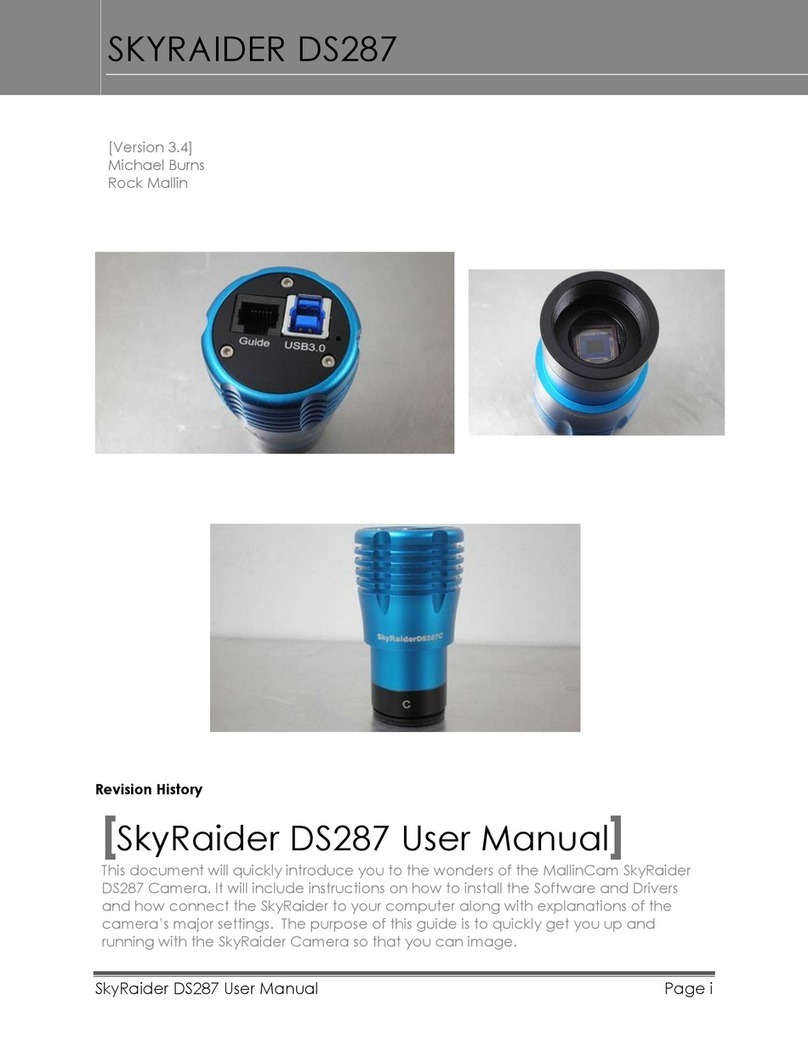
MallinCam
MallinCam SKYRAIDER DS287 User manual

MallinCam
MallinCam SKYRAIDER DS16C User manual

MallinCam
MallinCam SolarCam 20 User manual

MallinCam
MallinCam Universe User manual

MallinCam
MallinCam HD-10 II User manual
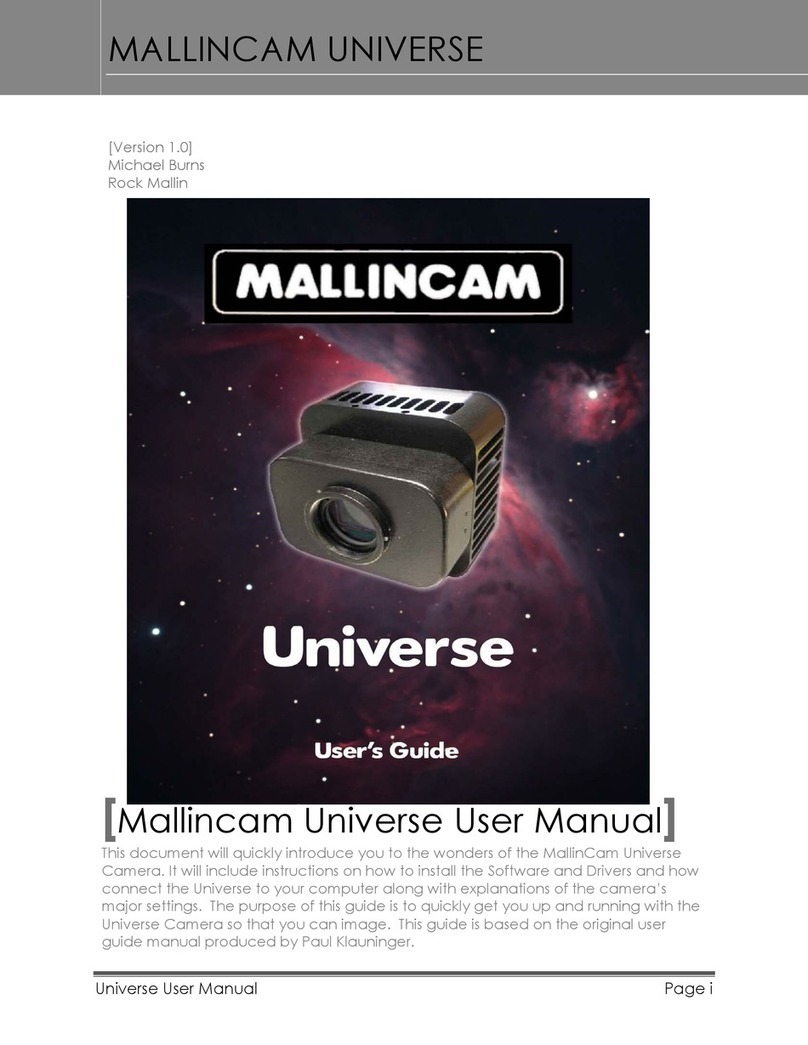
MallinCam
MallinCam Universe User manual

MallinCam
MallinCam SKYRAIDER DS16C TEC User manual