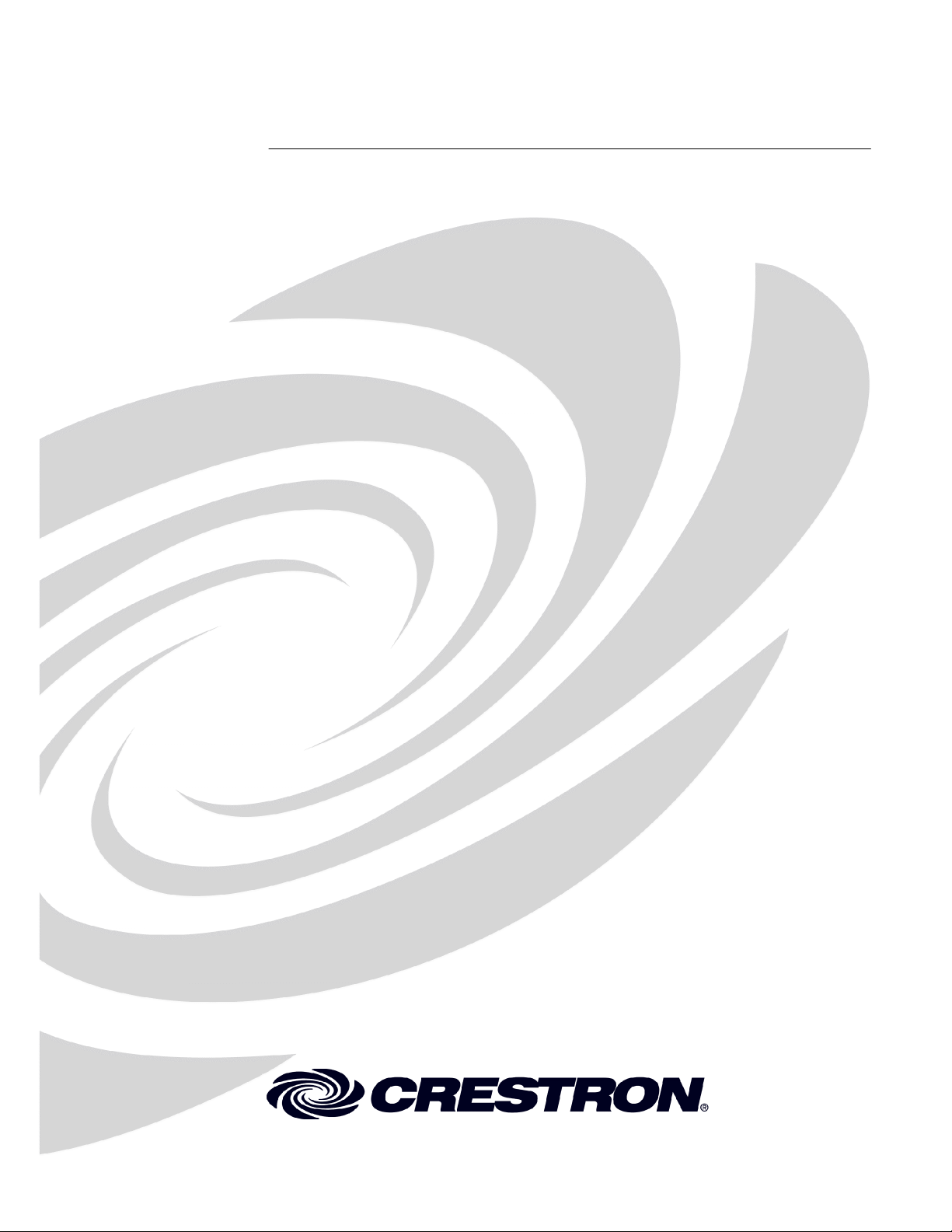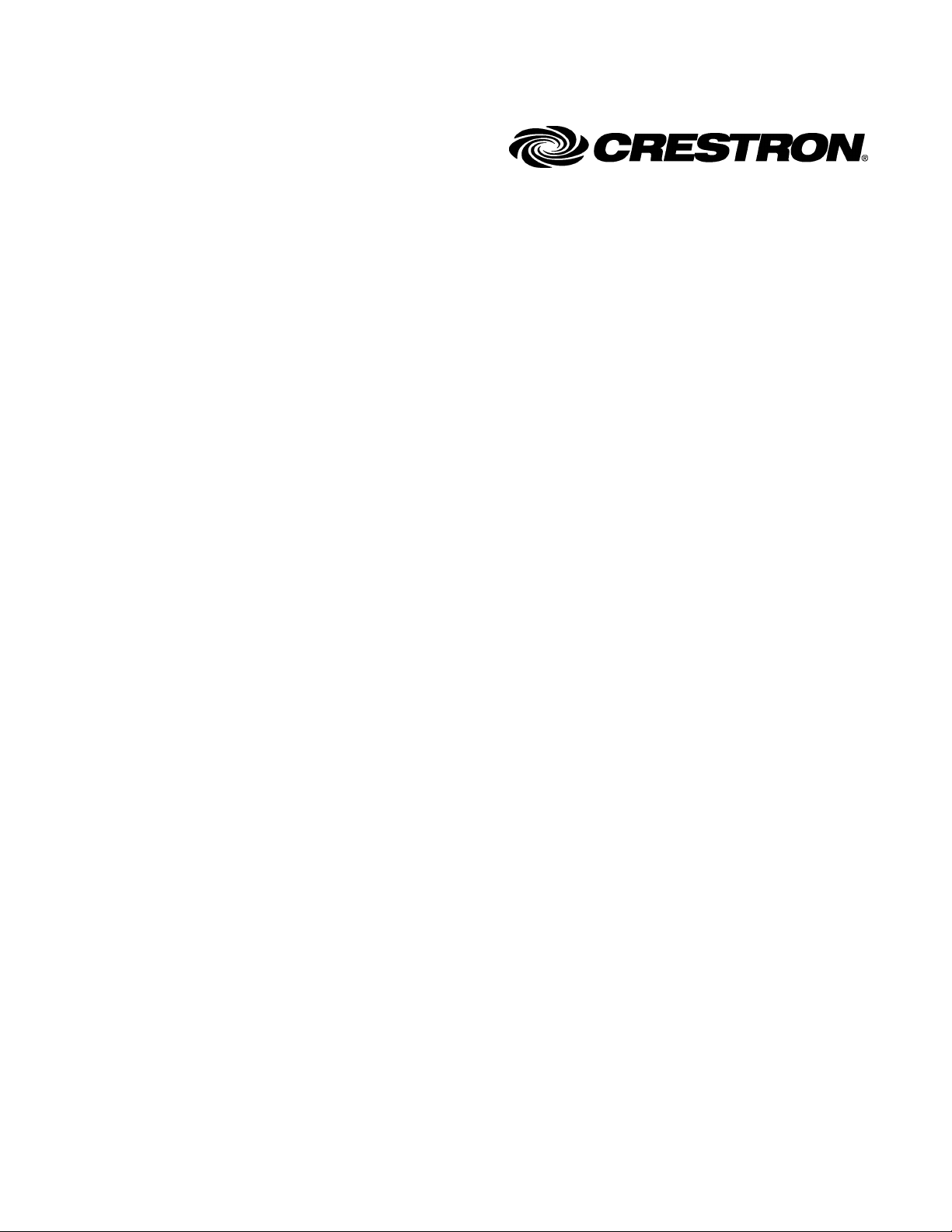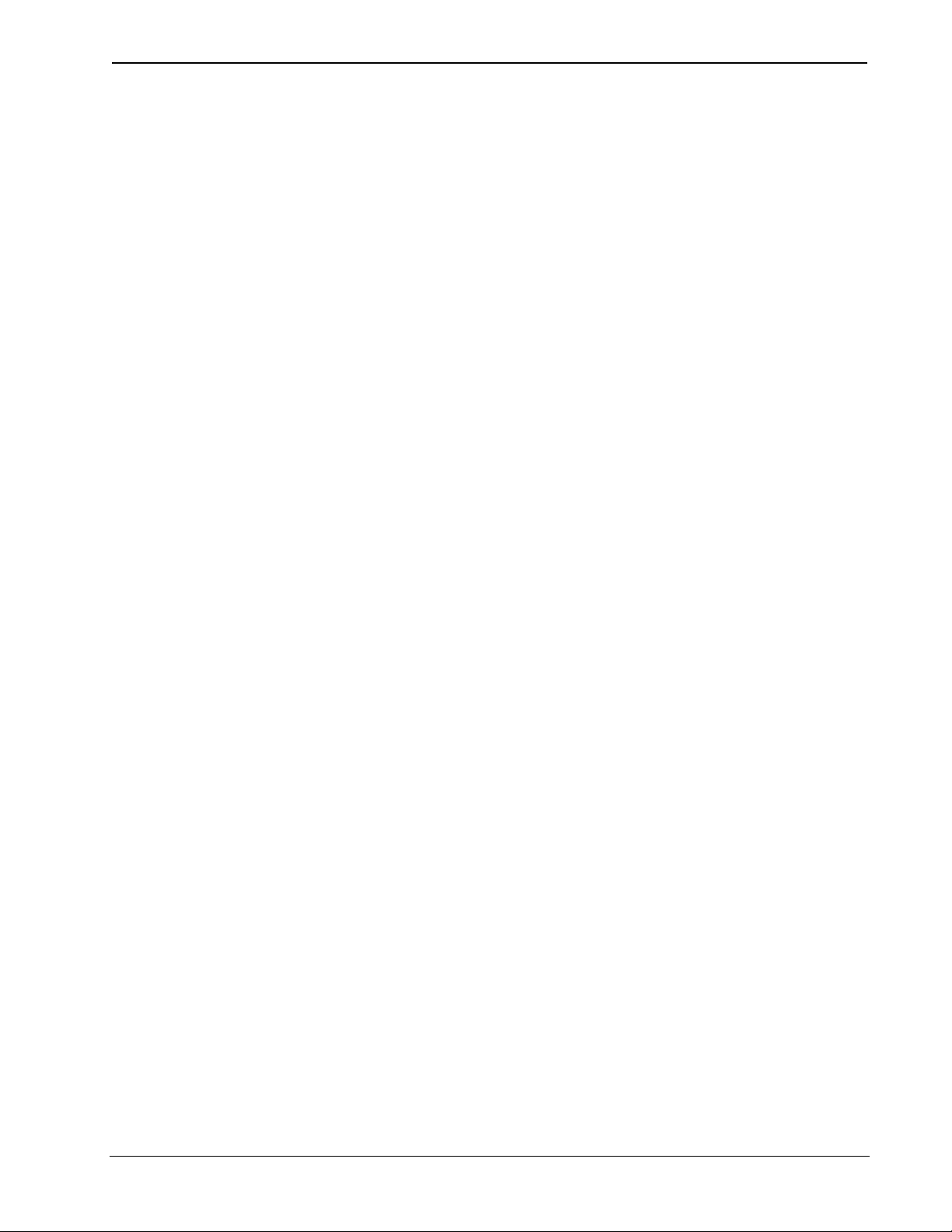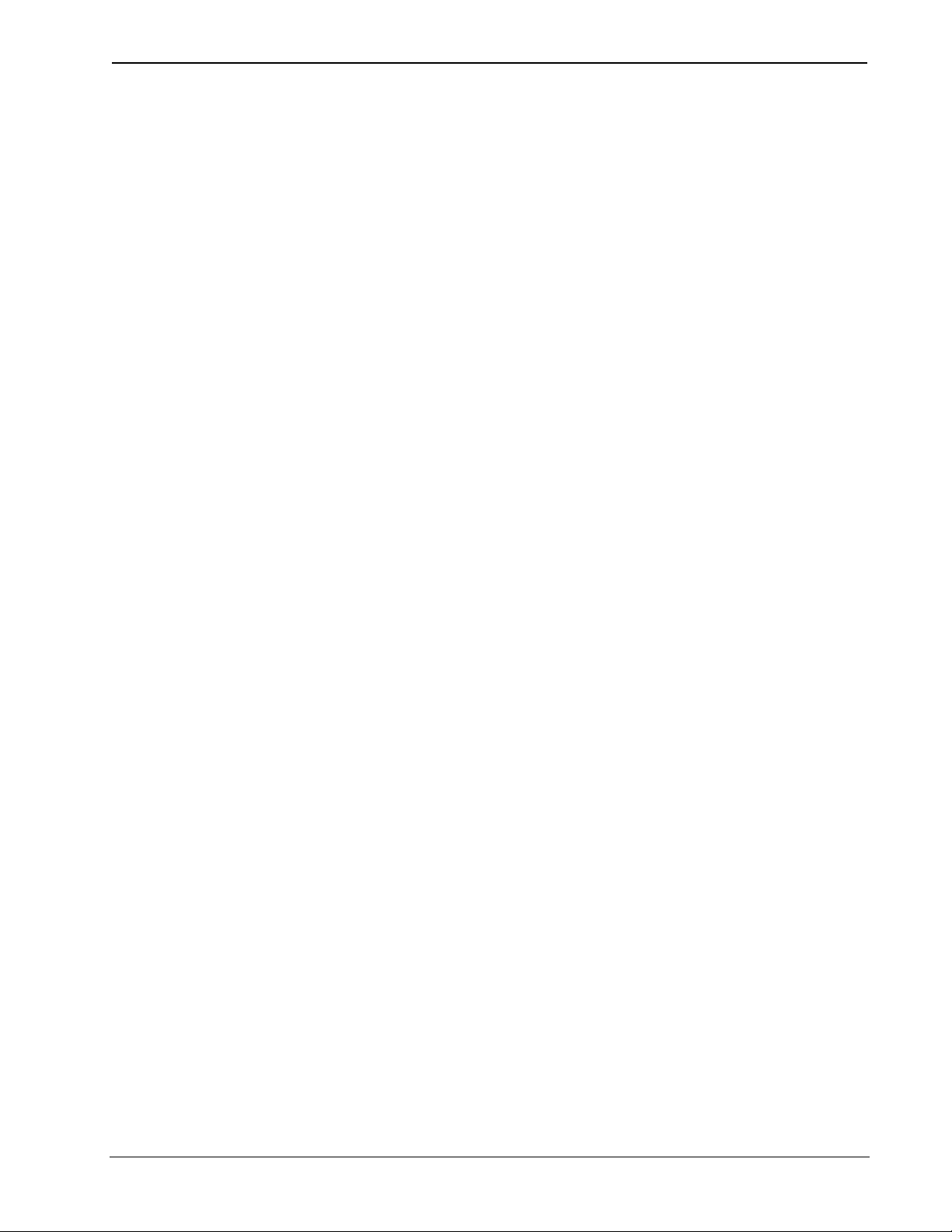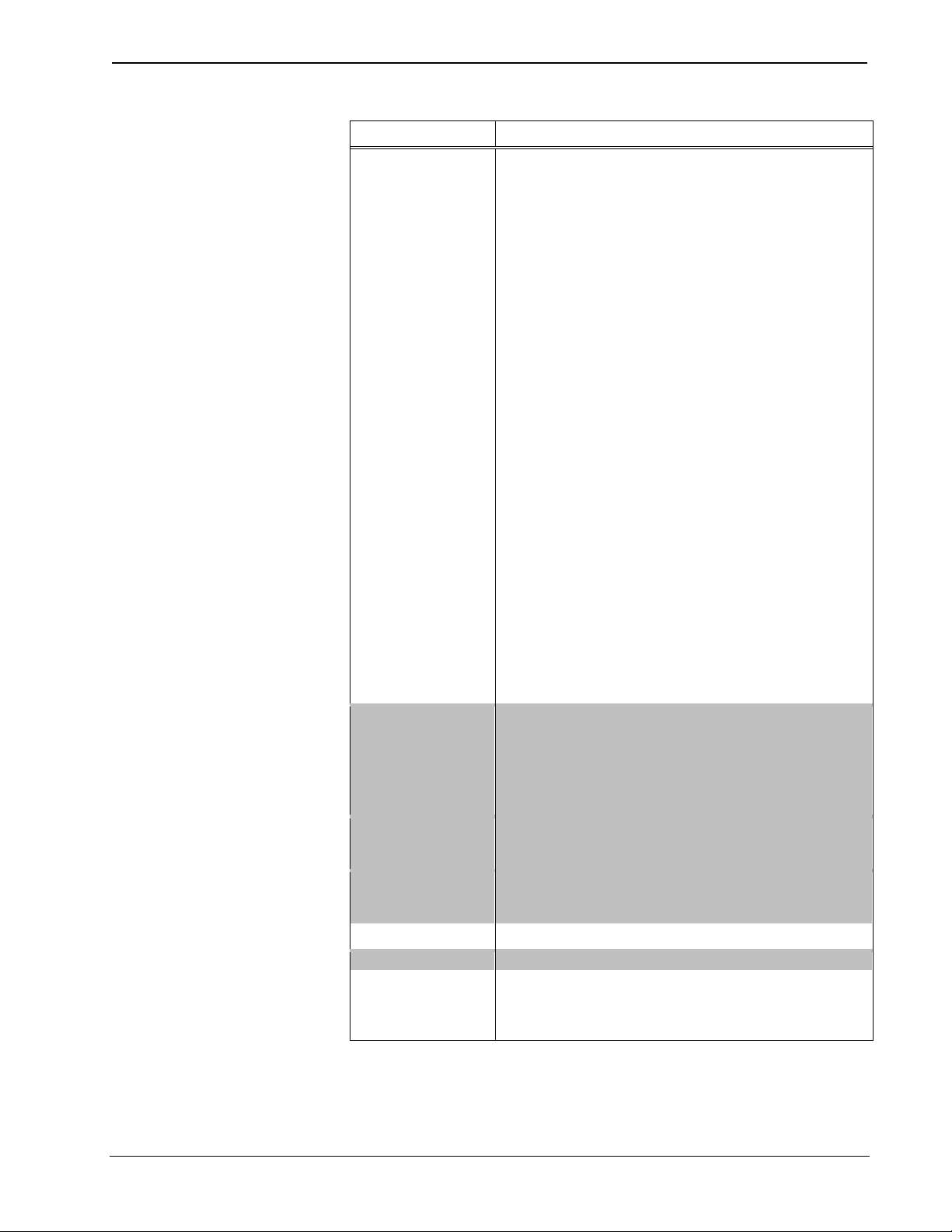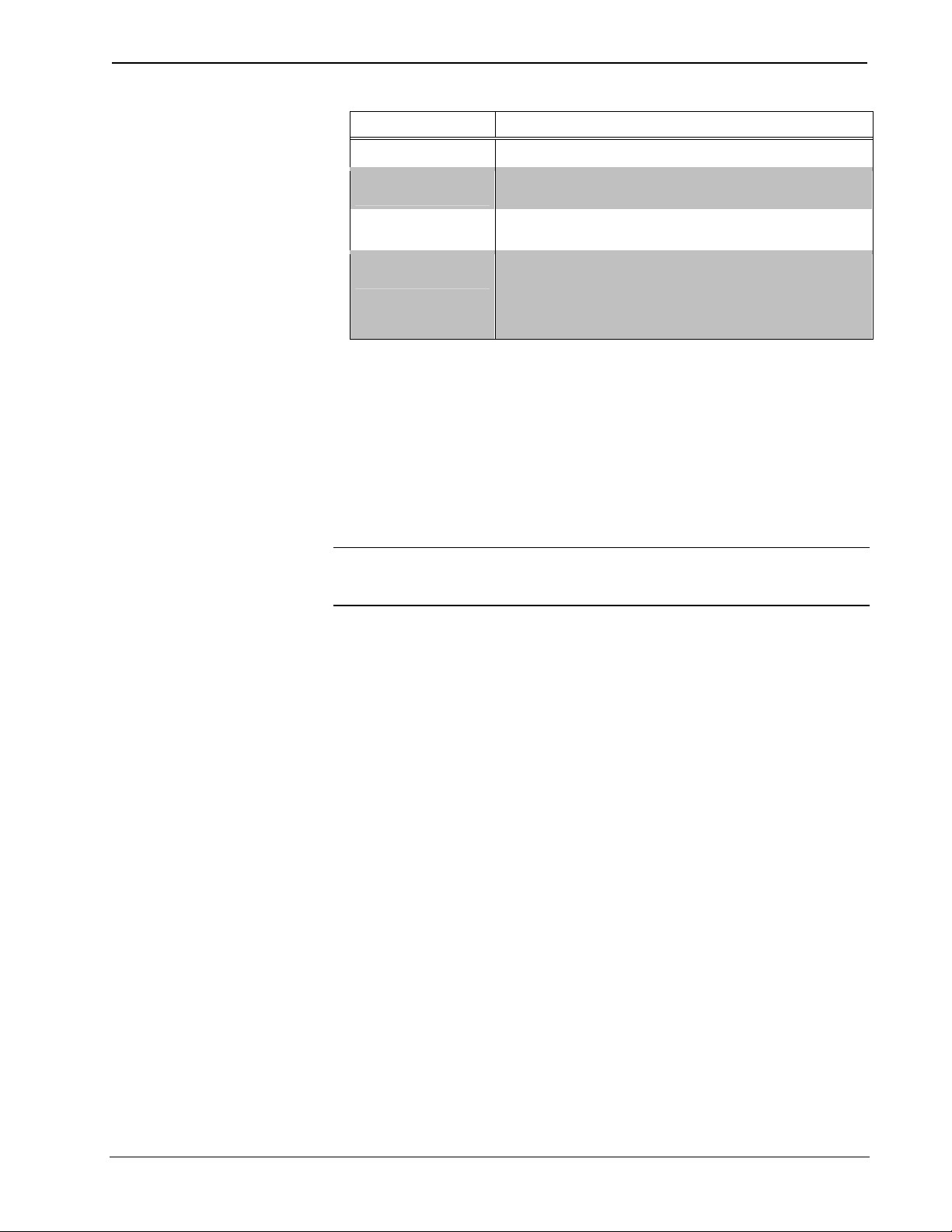Crestron C2N-DVP4DI Digital Video Processor
Contents
Digital Video Processor: C2N-DVP4DI 1
Introduction ........................................................................................................................1
Features and Functions .............................................................................................................. 1
Specifications ............................................................................................................................ 2
Physical Description .................................................................................................................. 4
Memory ..................................................................................................................................... 9
File System ................................................................................................................................ 9
Industry Compliance................................................................................................................ 11
Setup.................................................................................................................................12
Network Wiring....................................................................................................................... 12
Identity Code (Slave Mode on Cresnet)................................................................................... 13
Connector Information ............................................................................................................ 14
Troubleshooting Communications........................................................................................... 17
Unique Viewport Commands .................................................................................................. 18
Updating the Operating System............................................................................................... 20
Advanced Console Commands................................................................................................ 21
Ethernet Setup (Master/Slave Mode)....................................................................................... 21
Programming Software.....................................................................................................28
Programming with SIMPL Windows ...................................................................................... 28
Standby Timeout ..................................................................................................................... 33
Creating a C2N-DVP4DI Project with VT Pro-e..................................................................... 35
Translucent Objects ................................................................................................................. 47
Rules for Backgrounds, Video Windows, Objects and Subpages............................................ 49
Reserved Join Numbers ...........................................................................................................52
C2N-DVP4DI Master Mode Features ..............................................................................56
VT Pro-e.................................................................................................................................. 57
SIMPL Windows ..................................................................................................................... 58
Advanced Features .................................................................................................................. 59
Examples ................................................................................................................................. 59
Connecting a Pointing Device ..........................................................................................60
Connecting the Crestron Supplied Serial Mouse ..................................................................... 60
Device Extender Symbols for Touch Input and Touch Output Control................................... 61
Mouse Awareness (“Touch the PC”)....................................................................................... 64
Boeckeler Pointmaker®Telestrator.......................................................................................... 70
Crestron Smart Mouse (CNWM) Installation.......................................................................... 72
Prerequisites for Connecting a Touchpanel as a Pointing Device............................................ 73
Touchpanel as Pointing Device - Connected Directly via RS-232 .......................................... 74
Touchpanel as Pointing Device - Connected via Cresnet ........................................................ 75
Touchpanel as Pointing Device - Connected via Ethernet ....................................................... 77
C2N-DVP4DI Video and Computer Annotation (Built-in Telestrator) ................................... 80
Smart Sympodium ................................................................................................................... 81
Problem Solving ...............................................................................................................90
System Monitor Mode .............................................................................................................90
Further Inquiries ...................................................................................................................... 92
Firmware Upgrades ................................................................................................................. 92
Future Updates......................................................................................................................... 92
Reference Guide – DOC. 6177A Contents •i