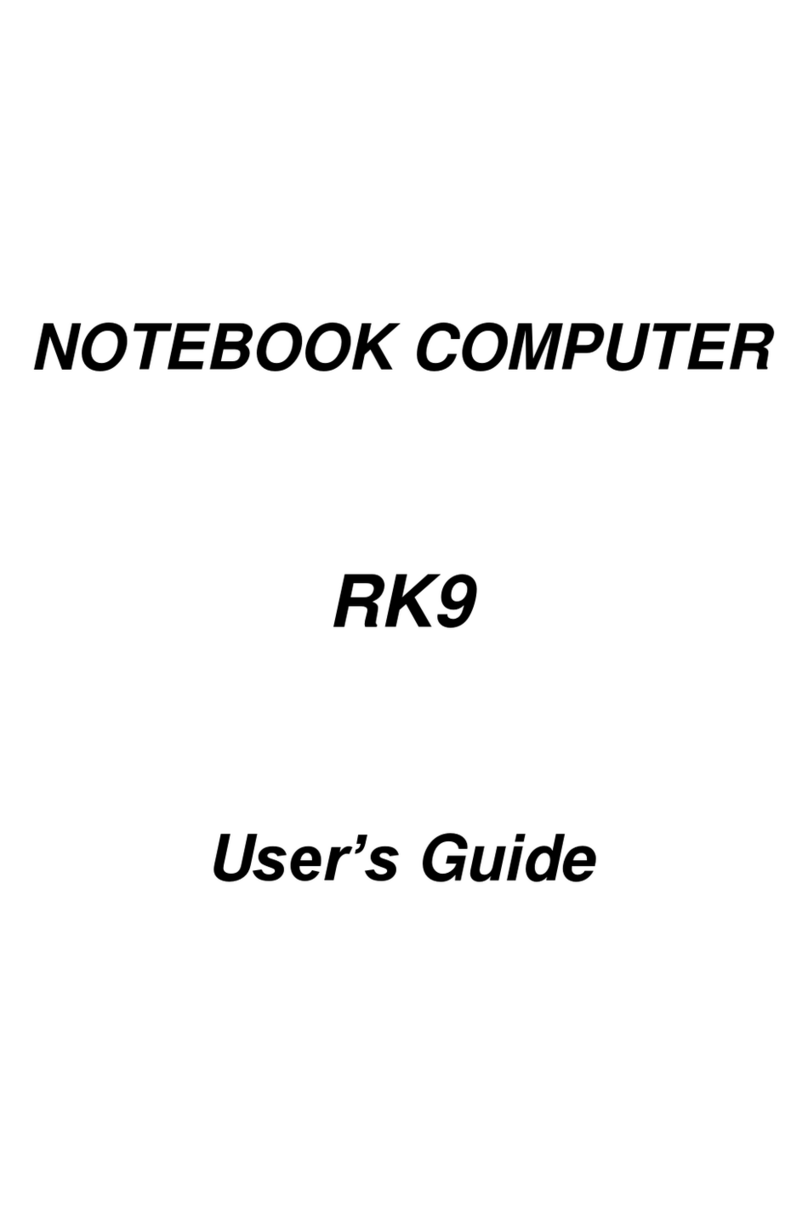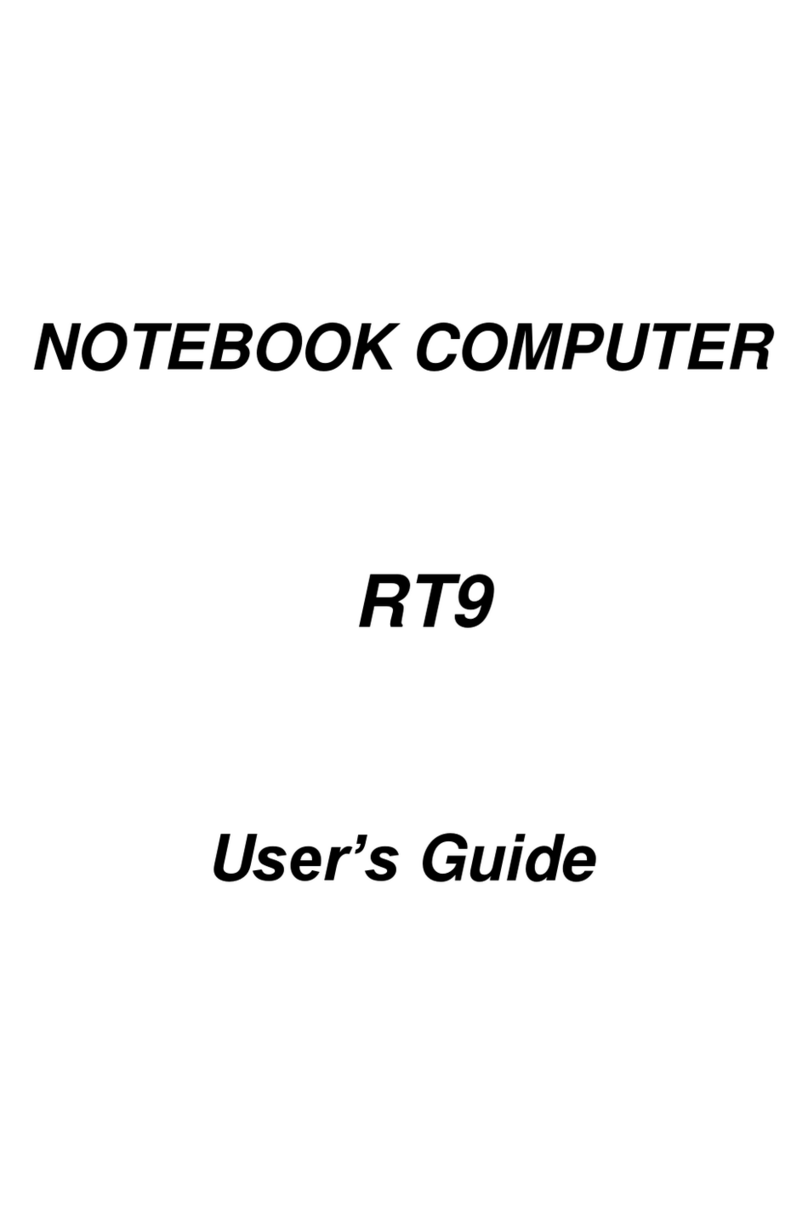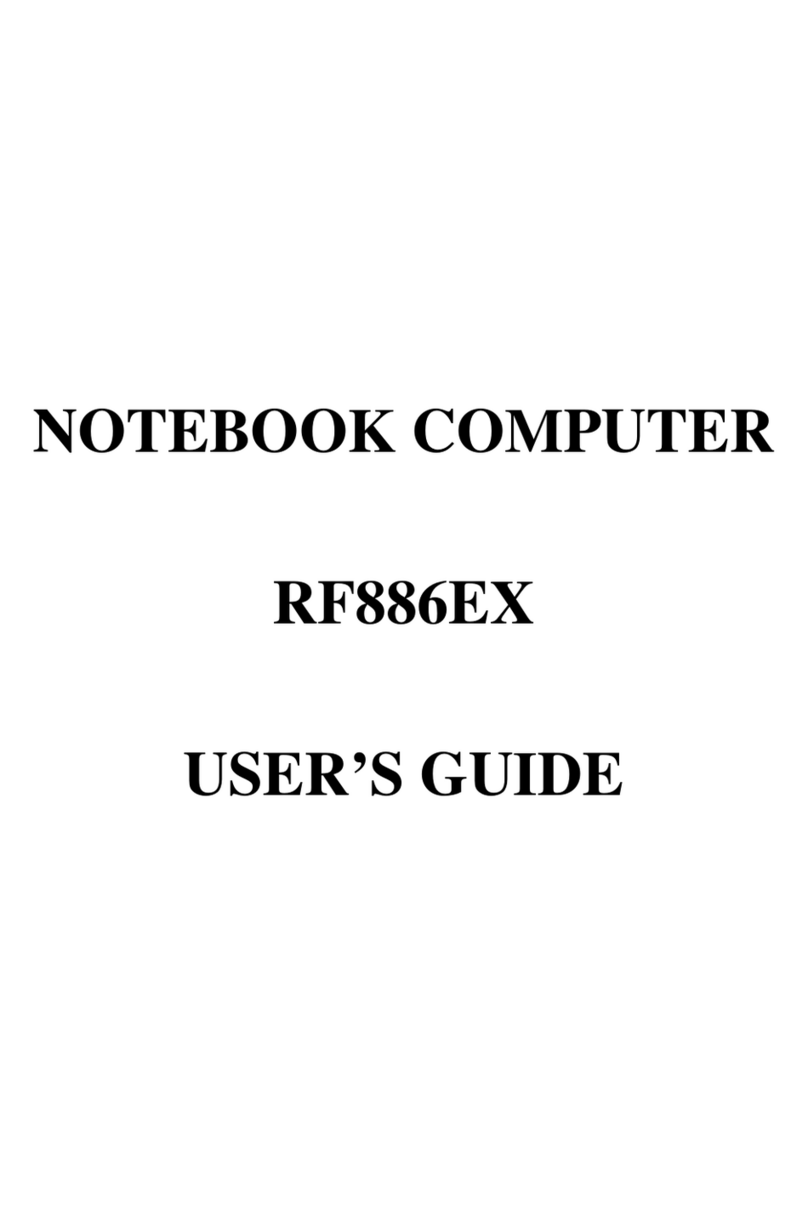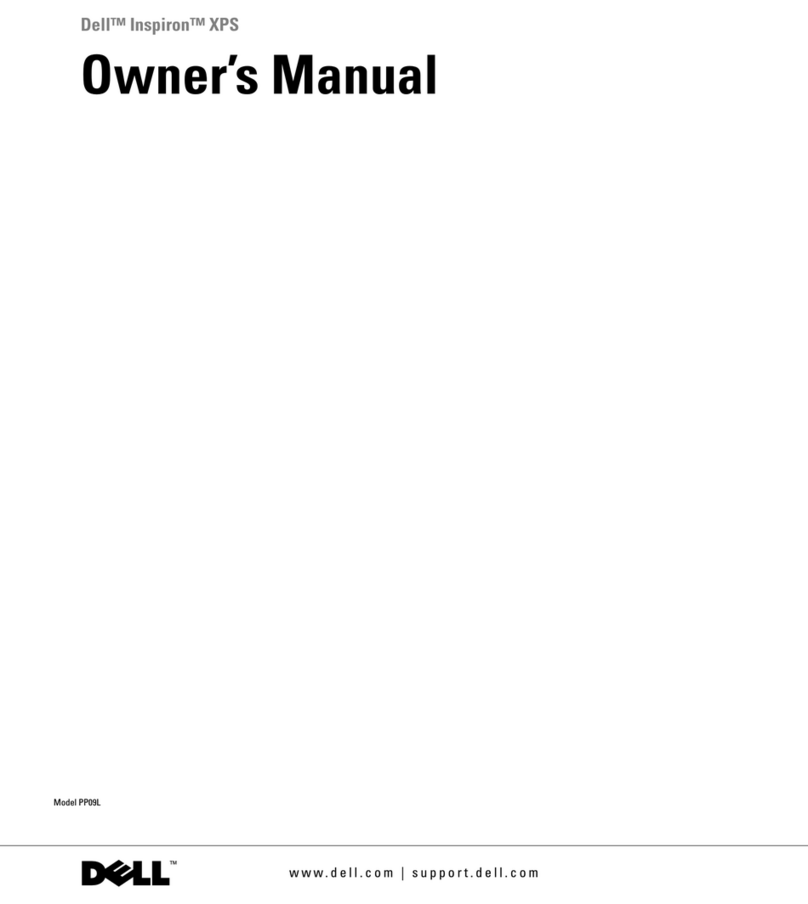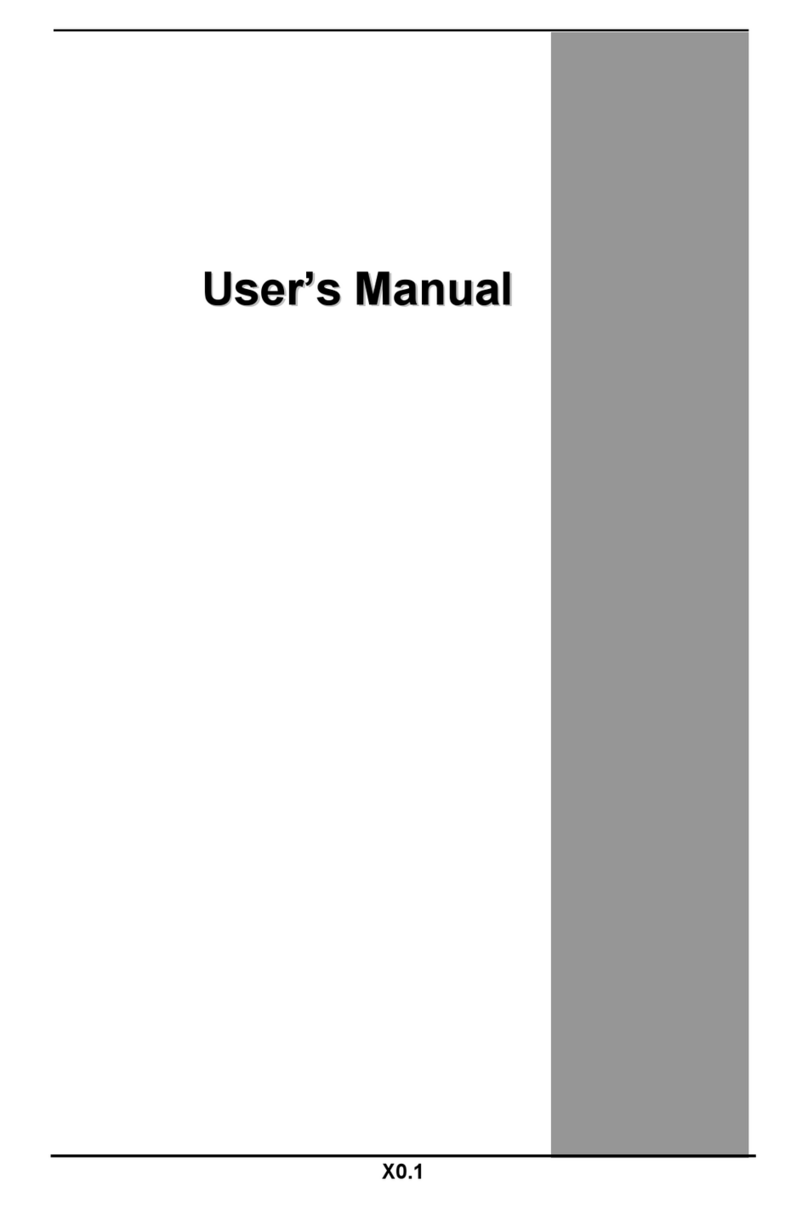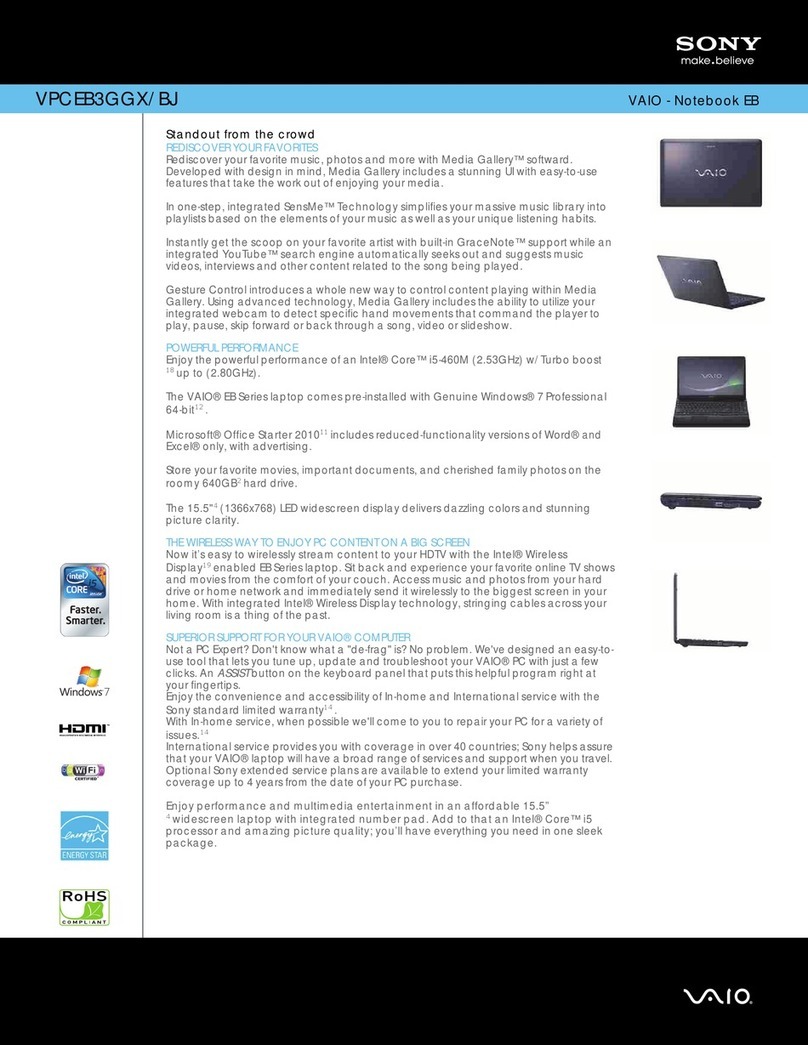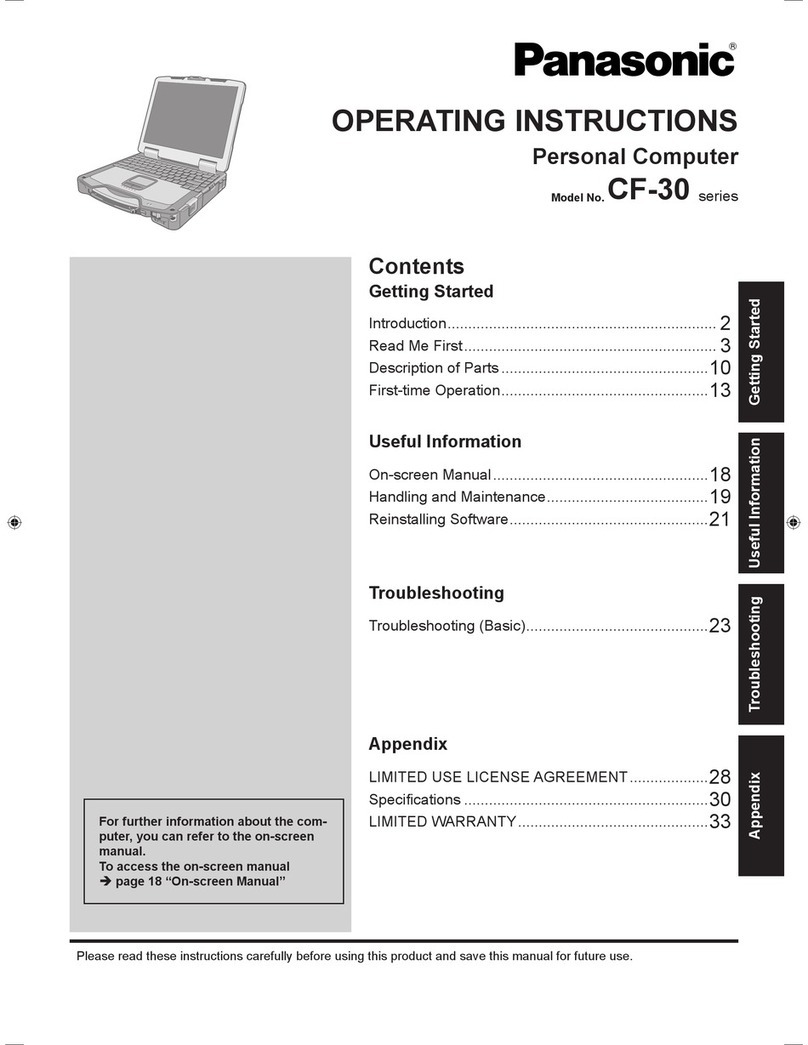CReTE Systems RF9 User manual
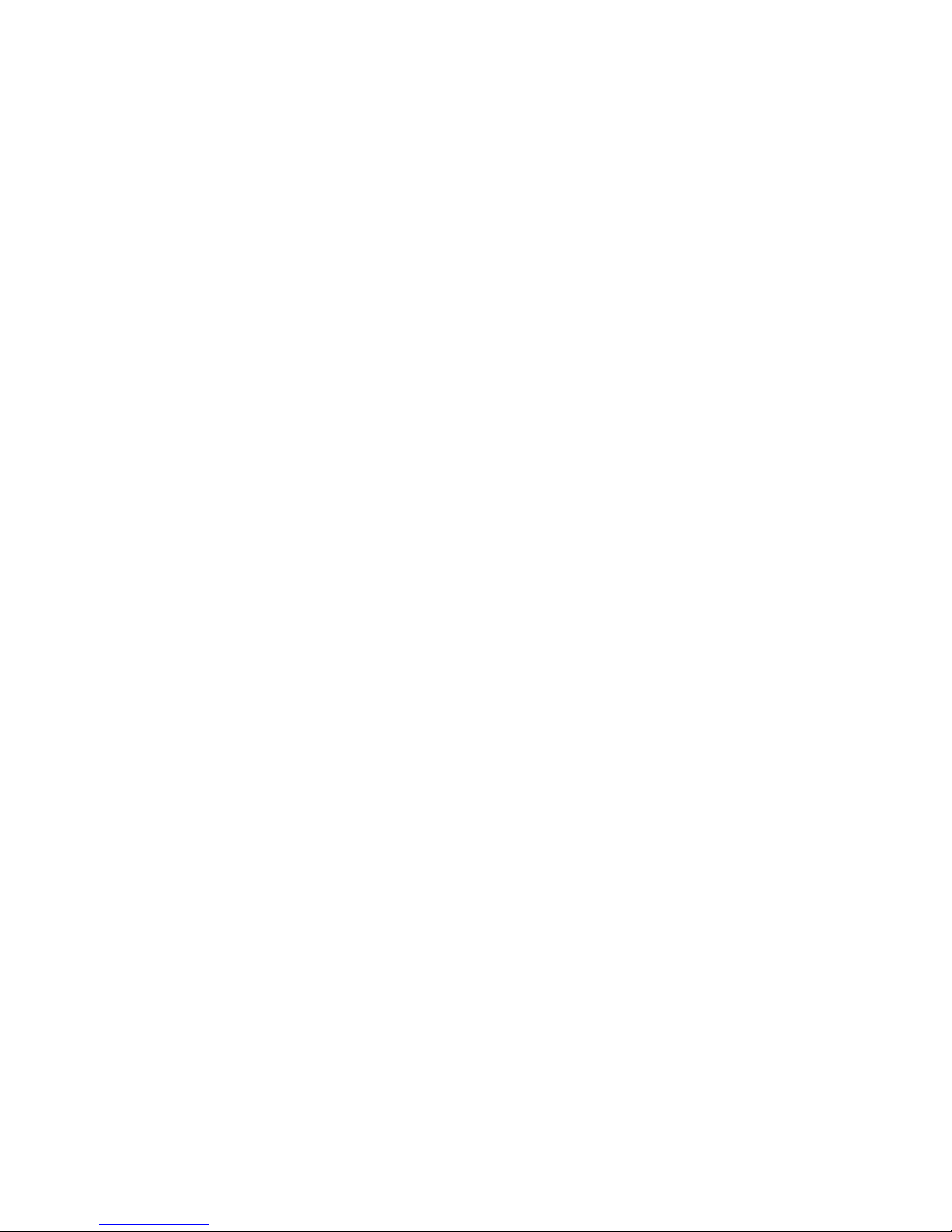
NOTEBOOK COMPUTER
RF9
Preliminary
User’s Guide

I
Notice
The company reserves the right to revise this publication or to change its
contents without any notice. Information contained herein is for reference
only and does not constitute a commitment on the part of the
manufacturer or any subsequent vendor. They assume no responsibility
or liability for any errors or inaccuracies that may appear in this
publication nor are they in anyway responsible for any loss or damage
resulting from the use (or misuse) of this publication.
Any of the software described in this manual is sold or licensed "as is".
Should the programs prove defective following purchase, the buyer (and
not the manufacturer, its distributor, or its dealer) assumes the entire
cost of all necessary servicing, repair and any incidental or
consequential damages resulting from any software defects.
Brand and product names mentioned in this publication may or may not
be copyrights and/or registered trademarks of their respective
companies. They are mentioned for identification purposes only and are
not intender as an endorsement of that product or its manufacturer.
Copyright © 2010 CReTE Systems Inc
Trademarks
All other brand and product names are trademarks or registered
trademarks of their respective companies.

II
Regulatory Information/ Disclaimers
Installation and use of this computer must be in strict accordance with
the instructions included in the user documentation provided with the
product. Any changes or modifications (including the antennas) made to
this device that are not expressly approved by the manufacturer may
void the user’s authority to operate the equipment.
The manufacturer is not responsible for any radio or television
interference caused by unauthorized modification of this device, or the
substitution of the connecting cables and equipment other than
manufacturer specified. It is the responsibility of the user to correct any
interference caused by such unauthorized modification, substitution or
attachment. Manufacturer and its authorized resellers or distributors will
assume no liability for any damage or violation of government
regulations arising from failing to comply with these guidelines.
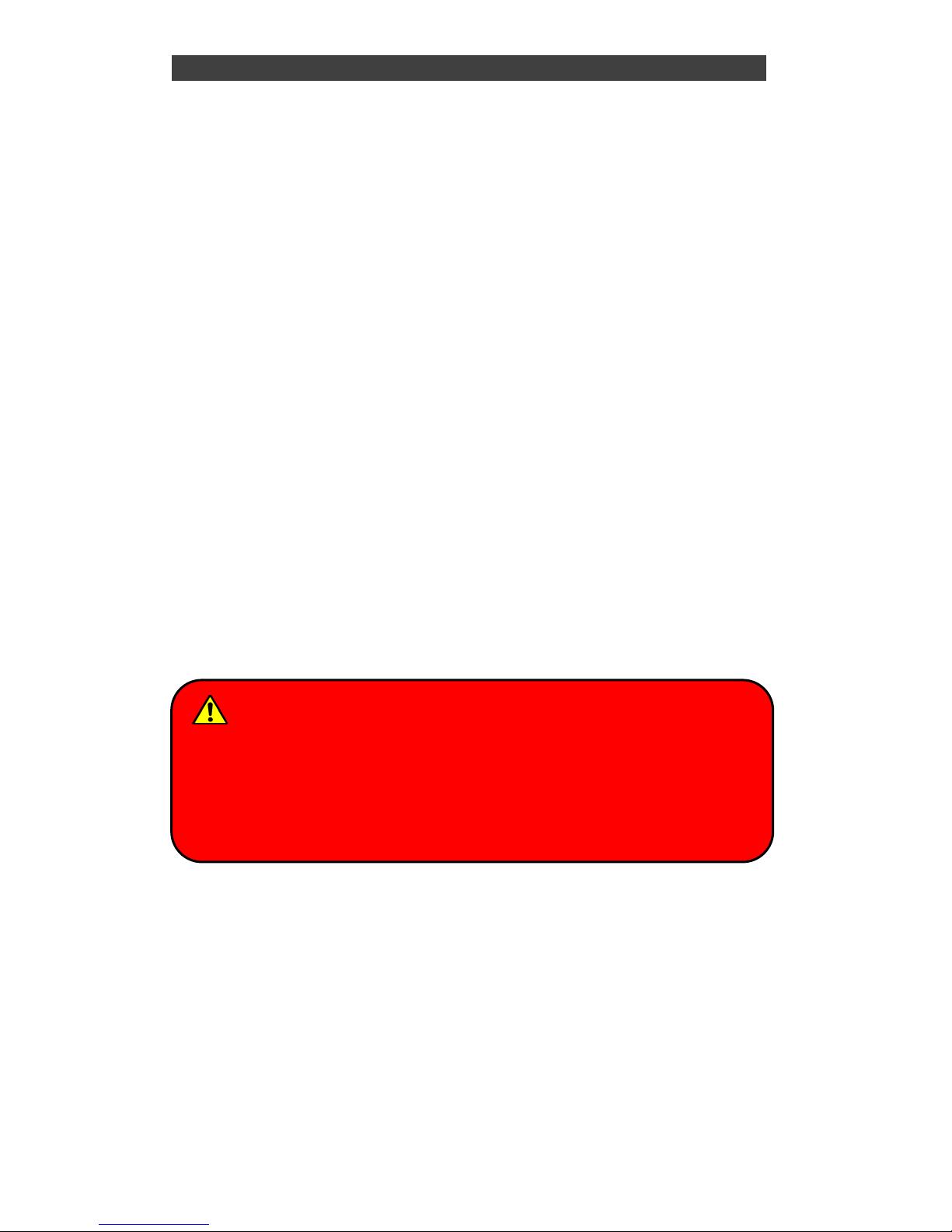
III
FCC (Federal Communications Commission) Statement
This equipment has been tested and found to comply with the limits for a
Class B digital device pursuant part 15 of the FCC Rules. These limits
are designed to provide reasonable protection against harmful
interference in a residential installation.
This equipment generates, uses, and radiates radio frequency energy. If
not being installed and used in accordance with the instructions, it may
cause harmful interference to radio communications. However, there is
no guarantee that interference will not occur in a particular installation. If
this equipment does cause harmful interference to radio or television
reception, which can be determined by turning the equipment off and on,
the user is encouraged to try to correct the interference by one or more
of the following measures:
zRe-orient or relocate the receiving antenna.
zIncrease the separation between the equipment and receiver.
zConnect the equipment into an outlet on a circuit different from that
to which the receiver is connected.
zConsult the dealer or an experienced radio/TV technician for help.
This device complies with Part 15 of the FCC Rules. Operation is subject
to the following two conditions:
zThis device may not cause harmful interference, and
zThis device must accept any interference received, including
interference that may cause undesired operation.
FCC Caution
To assure continued compliance, any changes or modifications not
expressly approved by the party responsible for compliance could
void the user's authority to operate this equipment. (Example - use
only shielded interface cables when connecting to computer or
peripheral devices).

III
FCC RF Radiation Exposure Statement
This equipment complies with FCC RF radiation exposure limits set forth
for an uncontrolled environment. This equipment should be installed and
operated with a minimum distance of 20 centimeters between the
radiator and your body.
This transmitter must not be co-located or operating in conjunction with
any other antenna or transmitter.
The antennas used for this transmitter must be installed to provide a
separation distance of at least 20 cm from all persons and must not be
co-located or operating in conjunction with any other antenna or
transmitter.
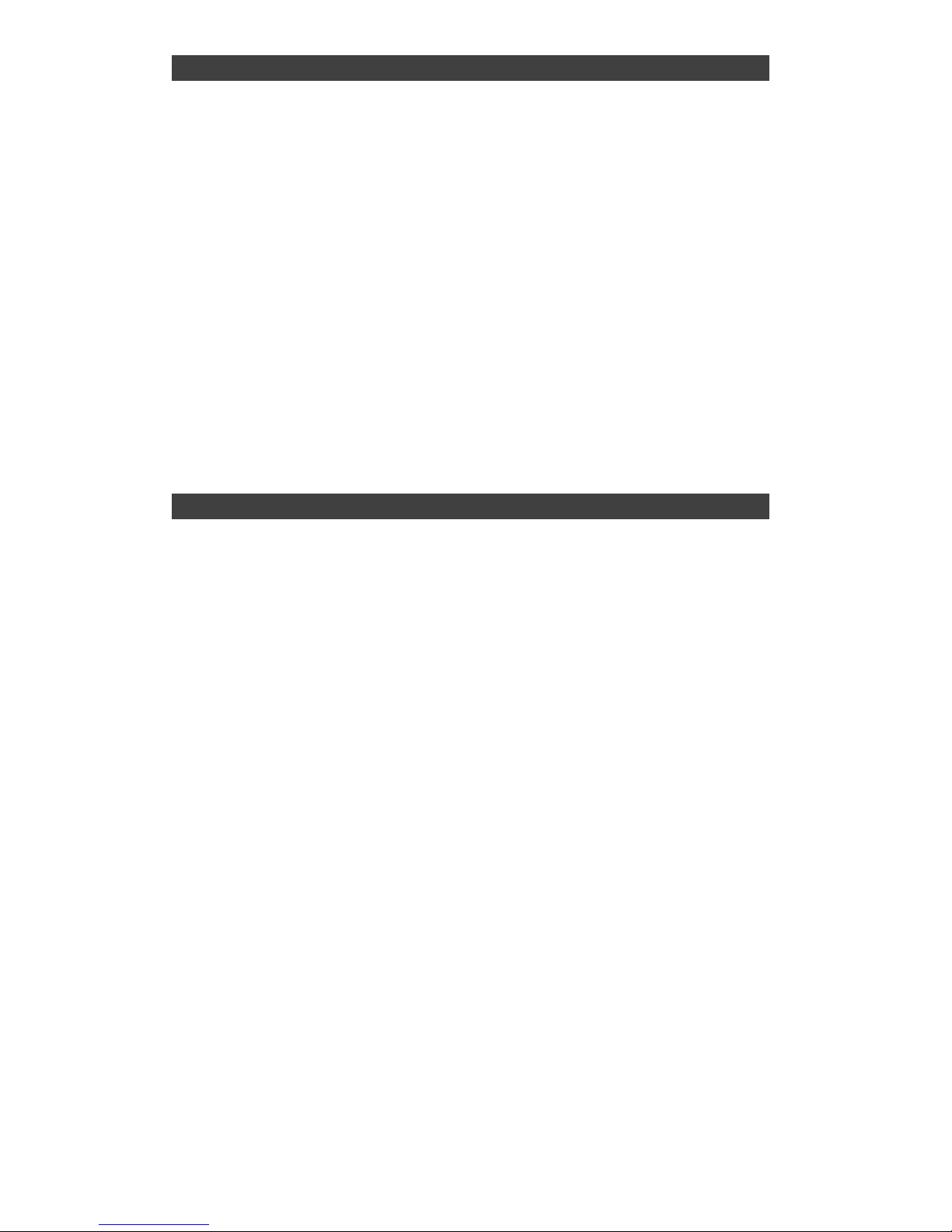
III
CE
Products with the CE Marking comply with both the EMC Directive
(89/336/EEC) and the Low Voltage Directive (73/23/EEC) issued by the
Commission of the European Community.
Compliance with these directives implies conformity to the following
European Norms:
EN55022 (CISPR 22) Radio Frequency Interference
EN55024 (EN61000-4-2, EN61000-4-3, EN61000-4-4,
EN61000-4-5, EN61000-4-6, EN61000-4-8,
EN61000-4-11, EN61000-3-2, EN61000-3-3)
Generic Immunity Standard
LVD EN 60950 Product Safety, IEC 60950-1: 2005
R&TTE(CE)ManualRegulatoryRequirement
WLAN - IEEE 802.11a/b/g/n
802.11a/b/g/n Restrictions:
European standards dictate maximum radiated transmit power of
100mW EIRP and frequency range 2.400-2.4835 GHz. In France, the
equipment must be restricted to the 2.4465-2.4835 GHz frequency range
and must be restricted to indoor use.

VI
CEDeclarationofConformity
It is confirmed to comply with the requirements set out in the Council
Directive on the approximation of the laws of the member states relating
to Electromagnetic Compatibility (89/336/EEC), Low-voltage Directive
(73/23/EEC), the Amendment Directive (93/68/EEC), and the
procedures given in European Council Directive (99/5/EC and
89/3360EEC).
The equipment was passed, and the equipment test was performed
according to the following European standards:
EN 300 328 V1.7.1:2006
EN 301 893 V1.4.1(2007-07)
EN 301 V1.8.1 2008-04 / EN 301 489-17 V1.3.2 2008-04
EN 50371:2002
EN 60950-1: 2005
UL, TÜV
AC Adapter (TÜV includes EN60950 LVD)
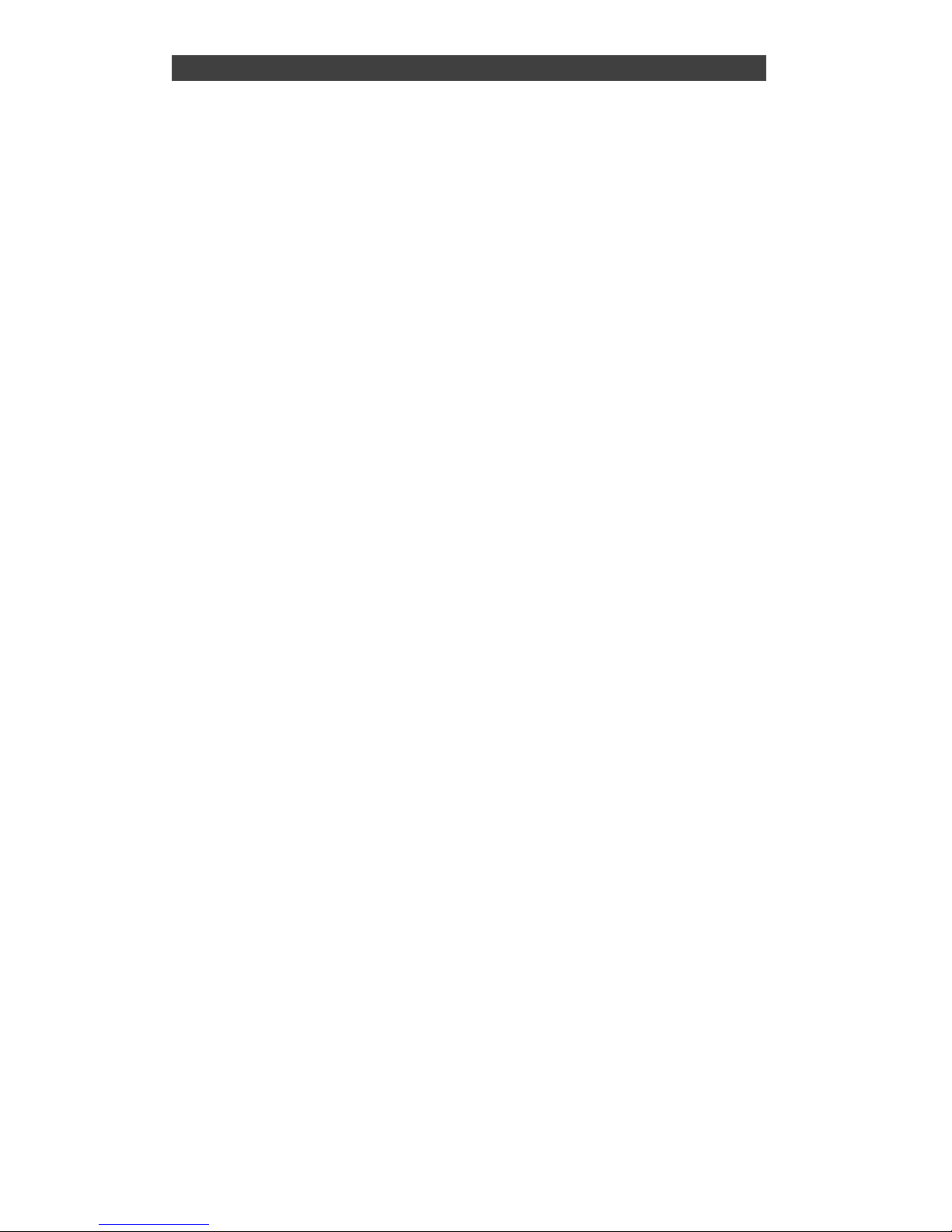
VII
Environmental Information, Material Safety & Recycling
All materials used in the manufacturing of this equipment are recyclable
or environmentally friendly.
Please recycle the packing materials by the local regulations at the end
of the product's service life.
Notice:
zThe equipment may still contain tiny amount of hazardous
substances for health and environment, though those are below
control level.
zTo avoid spreading such substances into the eco system, and to
minimize the pressure on the natural, you are encouraged to use the
appropriate take-back for reusing or recycling most of the materials
in a safe way after the service life.
zThe crossed bin symbol indicates proper disposal is required.
zFor more information on collection, reuse and recycling, please
consult the local or regional waste administration for more
information.
zYou can also contact with the dealer for more information on the
environmental details of the equipment.

CONTENTS
CHAPTER ONE- GETTING STARTED .........................................................................1
UNPACKING...................................................................................................................1
QUICK OPERATION ........................................................................................................2
APPEARANCE OVERVIEW ...............................................................................................3
CHAPTER TWO- OPERATING INFORMATION...........................................................8
WORKPLACE .................................................................................................................8
RUGGEDNESS ............................................................................................................... 8
SHUT DOWN ................................................................................................................10
SLEEP/HIBERNATE......................................................................................................10
HARD DISK DRIVE (HDD) ............................................................................................12
ODD (OPTICAL DISK DEVICE) ......................................................................................12
EXPRESS AND PCMCIA CARDS ...................................................................................13
DVI ............................................................................................................................13
RTC ...........................................................................................................................13
REPLACING MODULES..................................................................................................14
WIRELESS DEVICES (OPTIONAL)(TBD)........................................................................15
AC ADAPTER...............................................................................................................16
BATTERY..................................................................................................................... 17
CHAPTER FOUR- BIOS SETUP.................................................................................21
MAIN MENU.................................................................................................................21
SATA PORT 1SUB-MENU ...........................................................................................23
SATA PORT 2SUB-MENU ...........................................................................................24
ADVANCED MENU ........................................................................................................25
SIO SMC27 CONFIGURATION SUB-MENU...............................................................28
SECURITY MENU .........................................................................................................30
RF INTERFACE CONTROL SUB-MENU ...........................................................................32
BOOT MENU ................................................................................................................33
EXIT MENU..................................................................................................................34
CHAPTER FIVE- SPECIFICATION .............................................................................35
CPU...........................................................................................................................35
MEMORY.....................................................................................................................35
DISPLAY......................................................................................................................35
KEYBOARD ..................................................................................................................36
TOUCH PAD.................................................................................................................36
HARD DISK DRIVE........................................................................................................36
DVD SUPER MULTI DRIVE ...........................................................................................36
AC ADAPTER...............................................................................................................37

BATTERY..................................................................................................................... 38
SYSTEM UNIT DIMENSIONS AND WEIGHT ......................................................................38
MATERIALS AND RECYCLING ........................................................................................39
ENVIRONMENTAL .........................................................................................................39
CHAPTER SIX- OPTIONAL DEVICES........................................................................40
MEMORY CARD ...........................................................................................................40
VEHICLE ADAPTER.......................................................................................................40
2ND BATTERY ...............................................................................................................40
2ND HDD .....................................................................................................................41
ODD (OPTICAL DISK DRIVE) ........................................................................................41
HEATER ......................................................................................................................41
LAN AND MODEM CARD ..............................................................................................41
WIRELESS LAN CARD .................................................................................................41
KB DUST COVER.........................................................................................................42
PCMCIA COVER.........................................................................................................42
BUILT-IN VEHICLE ADAPTER .........................................................................................42
DUAL-BAY BATTERY CHARGER ....................................................................................43
CHAPTER SEVEN- UTILITIES AND DRIVERS..........................................................44
CHIPSET DRIVER .........................................................................................................45
GRAPHIC CONTROLLER................................................................................................45
AUDIO.........................................................................................................................45
MINI PCI-E 1G RTL8111B LAN DRIVER .....................................................................45
MINI PCI INT8100 LAN DRIVER ..................................................................................46
MODEM DRIVER (OPTIONAL) ........................................................................................46
TOUCH PANEL (OPTIONAL)...........................................................................................46
WIRELESS LAN DRIVER (TBD) (OPTIONAL)..................................................................46
GPS DRIVER (TBD) (OPTIONAL)..................................................................................46
WWAN DRIVER (TBD) (OPTIONAL) .............................................................................46
WIRELESS MANAGER...................................................................................................47
CHAPTER EIGHT– MAINTENANCE AND SERVICE.................................................48
CLEANING ...................................................................................................................48
TROUBLESHOOTING .....................................................................................................48
RMA SERVICE ............................................................................................................49

Chapter One - 1
Gettin
g
Started
Chapter One- Getting Started
Unpacking
The following components are along with your notebook computer. If there
is any missing or damaged, please contact with your dealer immediately.
zComputer Unit
zRemovable HDD (Hard Disk Drive)
zRemovable ODD (Optical Disk Drive)
zAC Adapter
zAC Power Cord
zUtility DVD
zUser Guide
zCarrying Bag
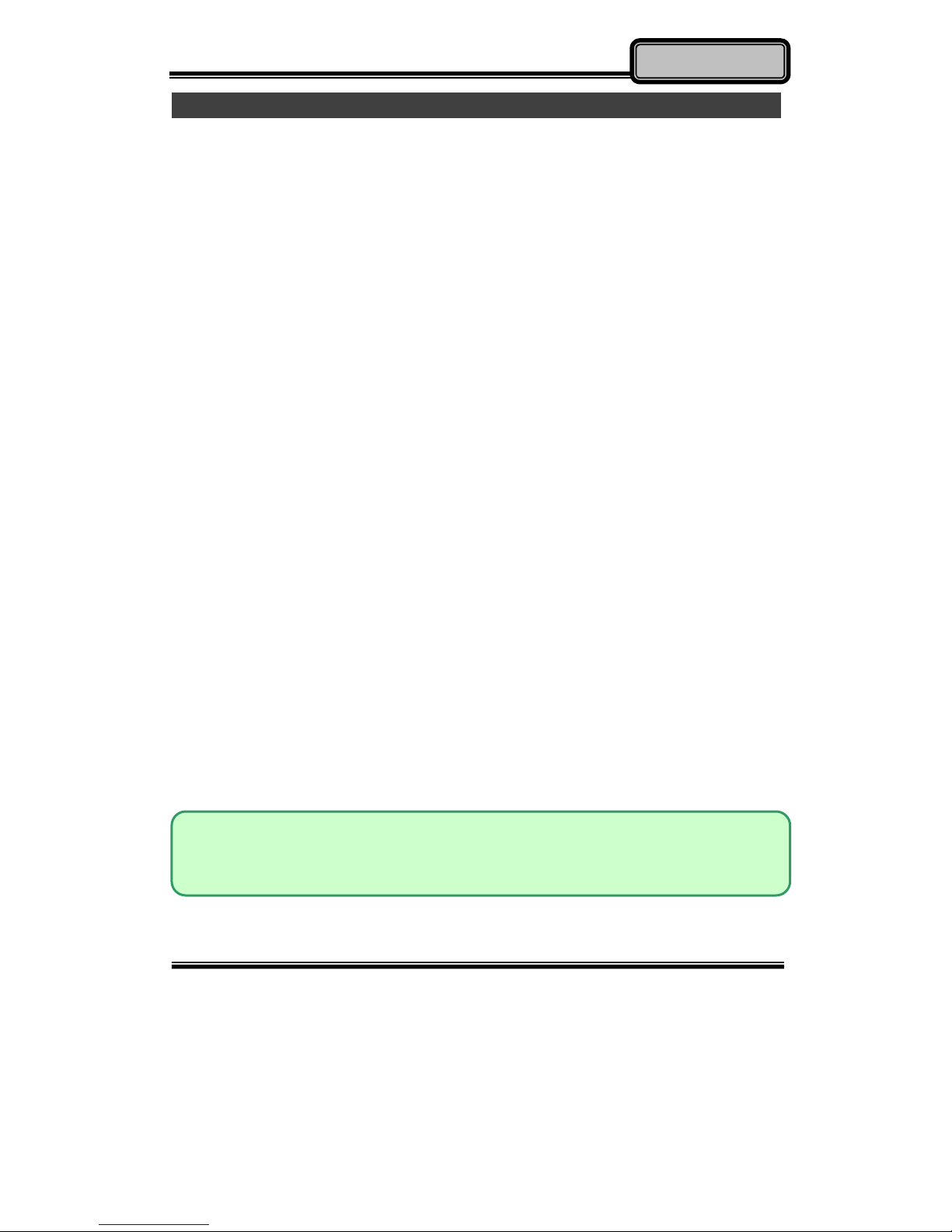
Chapter One - 2
Gettin
g
Started
QuickOperation
zLoosen the battery screw, remove the battery insulation sheet, and
mount the battery.
zConnect the AC adapter with the computer and start charging the
battery for at least 10 minutes.
zTurn ON the computer by pressing the Power Switch.
Notice:
zWhen ambient temperature is under +5℃(This is the default setting
for this computer.), the system may not boot up immediately. System
will beep with LED heater light flashing to remind the user while
heater working. Also, the frequency of the LED will become faster to
remind the user while the temperature is approaching to be suitable.
After 5~15 minutes, the system will boot up automatically.
zUnder an emergency situation, it is able to skip heating for booting up
the system immediately by pressing the power switch for >9 seconds.
The speaker will also beep with a special sound. (It is not guaranteed
all devices on the computer are possible to work properly.)
zPress the power switch again during the heating process will shut
down the computer.
zDriver or application software installation may be necessary for
further operation.
zThe following procedures will help to Turn OFF the computer:
1. Press power switch to “Shut Down”, “Sleep”* or “Hibernate”*
dependending on operating system (OS) and power management
settings.
2. Press power switch for 4 seconds for a “Hard” power off. But the
system will shut down immediately without saving any data or
parameters.
3. Click Start →Shut Down in Windows to Turn OFF.
Note:
¾Some operating systems may not support the above-mentioned
functions.

Chapter One - 3
Gettin
g
Started
Appearance Overview
LCD Panel Open
1. Optional: Embedded Antennas (from left to right) -
WLAN-L, GPS, Bluetooth, WLAN-R
2. LED Indicators and Power Switch:
3. Touchpad
4. Touchpad Right and Left Button
5. Optional: RF Devices All ON/OFF
Heater HDD in Use
BT/WLAN/GPS Secondary Battery Charging
Keyboard Number Lock Primary Battery Charging
Keyboard Caps Lock Power Indicator
Keyboard Scroll Lock Power Switch
○
1 ○
2
○
4
○
3
○
5

Chapter One - 4
Gettin
g
Started
Right View
1. Flex Bay:
a. Standard: SATA ODD
b. Optional: 2nd SATA HDD or 2nd Battery
2. Eject Button
3. In-use Indicator Light
4. 1st SATA HDD
○
1
○
2
○
3 ○
4

Chapter One - 5
Gettin
g
Started
Left View
1. PS/2 port (KB + Mouse)
2. LAN RJ45
3. IEEE1394 port (Fire Wire)
4. USB Port (Universal Serial Bus)
5. USB Port (Universal Serial Bus)
6. USB Port (Universal Serial Bus)
7. Express Card Slot x 1 & PCMCIA II Slot x 1
Optional: PCMCIA II Slots x 2
8. External Speaker & Ear phone Jack
9. Line In Jack
10. Microphone Jack
11. Optional: COM 3 Port
12. Optional: COM 4 Port
13. Optional: Modem RJ11 Jack

Chapter One - 6
Gettin
g
Started
Rear View
1. Optional: Military Connector Port (Maximum Military Connectors x 3)
2. DC Power Jack
3. External DVI Port
4. External RGB Monitor Port
5. Printer Port
6. Docking Port
7. Serial Port COM2
8. Serial Port COM1

Chapter One - 7
Gettin
g
Started
Bottom View
1. Primary Battery
2. ODD Latch
3. HDD Latch
○
1
○
2
○
3

Chapter Two - 8
O
p
eratin
g
Information
Chapter Two- Operating Information
Workplace
A clean and moisture-free environment is preferred. Make room for air
circulation. Remember to avoid areas from:
zSudden or extreme changes in temperature.
zExtreme heat.
zStrong electromagnetic fields (near television set, motor rotation area,
etc.).
zDust or high humidity.
If it is necessary to work in a hostile environment, please regularly
maintain your notebook computer by cleaning dust, water, and etc. to
keep it in an optimal condition.
Ruggedness
This notebook computer is designed with rugged features such as
vibration, shock, dust, and rain/ water protection. However, it is still
necessary to provide appropriate protection while operating in harsh
environments.
The notebook computer is also designed to withstand rainfall from top with
mild wind blowing only. Please keep the keyboard facing up, i.e. normal
operating direction, to maintain water resistance. NEVER immerse the
unit in water, or spray water at an upside-down system. Doing so may
cause permanent damage.
The D-sub connector caps on the rear of the computer are for dust and
shock protection. The connectors are sealed internally. Other I/O ports

Chapter Two - 9
O
p
eratin
g
Information
and devices on the left or right must have caps tightly closed or cable
inlets sealed while being exposed to water or dust.
There are optional gaskets for DB-9 and DB-25 connectors. You may
install them to improve rain/ dust/ moisture resistance on your commercial
type cable. Insert the packing into the male connector (with pins) and
fasten the screws.
All connectors will be corroded if being exposed to water or moisture.
Corrosion is accelerated if the power is ON. Please take proper
water-resistant measures for cable connections.
The DC jack and cables are sealed and may be operated with water
splashing while attached. All port covers should be in place when no cable
is attached.
Operating System
This notebook computer is compatible with most operating systems (OS).
However, not all functions are 100% compatible. For example, ACPI,
Smart Battery, and etc. are not available on DOS, and other non-Microsoft
OS. Consequently “Standby”, “Hibernation”, “Battery Gauge”, and etc.
would not work under such operating systems.
BootUpandPOST
Boot up
The computer turns ON and loads the operating system (such as
Windows) into the system memory. This start-up procedure is called “boot
up”.
The ROM BIOS Power on Self-Test (POST)
Each time the computer powers on, it automatically performs a self-test of
its memory and hardware devices.
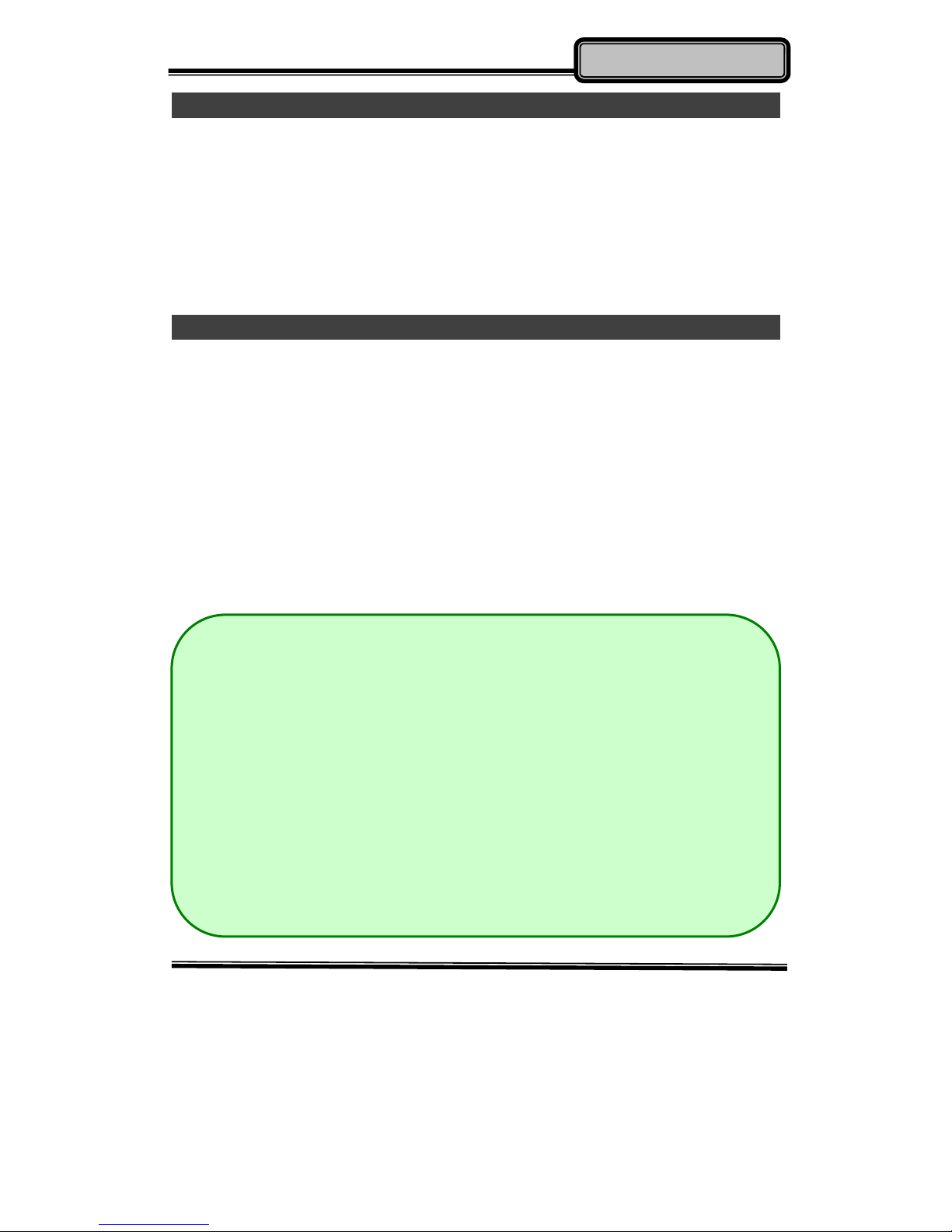
Chapter Two - 10
O
p
eratin
g
Information
Shutdown
Before shutting down, please always remember to save the unfinished
works and close the application for preventing from any possible data loss
or HDD damage.
“Shut down” will totally turn OFF the power of your notebook computer. If
you want to start your notebook computer again, you need to press the
power switch.
Sleep/ Hibernate
Sleep
Under “Sleep” mode, the system will temporarily save your work into RAM.
You are able to do enter “Sleep” mode by directly clicking from your OS.
Or, you can do the “Sleep” Mode settings in your OS. If you want to start
your notebook computer again, all you need to press any key.
Hibernate
Under “Hibernate” mode, the system will save your work into HDD. You
are able to do enter “Hibernate” mode by directly clicking from your OS. Or,
you can do the “Hibernate” Mode in your OS. If you want to start your
handheld computer again, you need to press the power switch.
Note:
¾Standby/Hibernate/Resume works with both AC adapter and
battery. The power management functions may not work under
non-ACPI operating systems.
¾If you work under Windows 7 (64 bit) with external KB or
mouse, please do the Windows Setting as follows:
1. External Mouse: Device Manager
→
Mice and other
pointing devices
→
HID- compliant
→
Power Management
→
Disable “Allow this device to wake the computer”
2. External KB: Device Manager
→
Keyboards
→
HID-
compliant
→
Power Management
→
Disable “Allow this
device to wake the computer”
Table of contents
Other CReTE Systems Laptop manuals
Popular Laptop manuals by other brands

Lenovo
Lenovo ThinkPad T61 Hardware Maintenance Manual
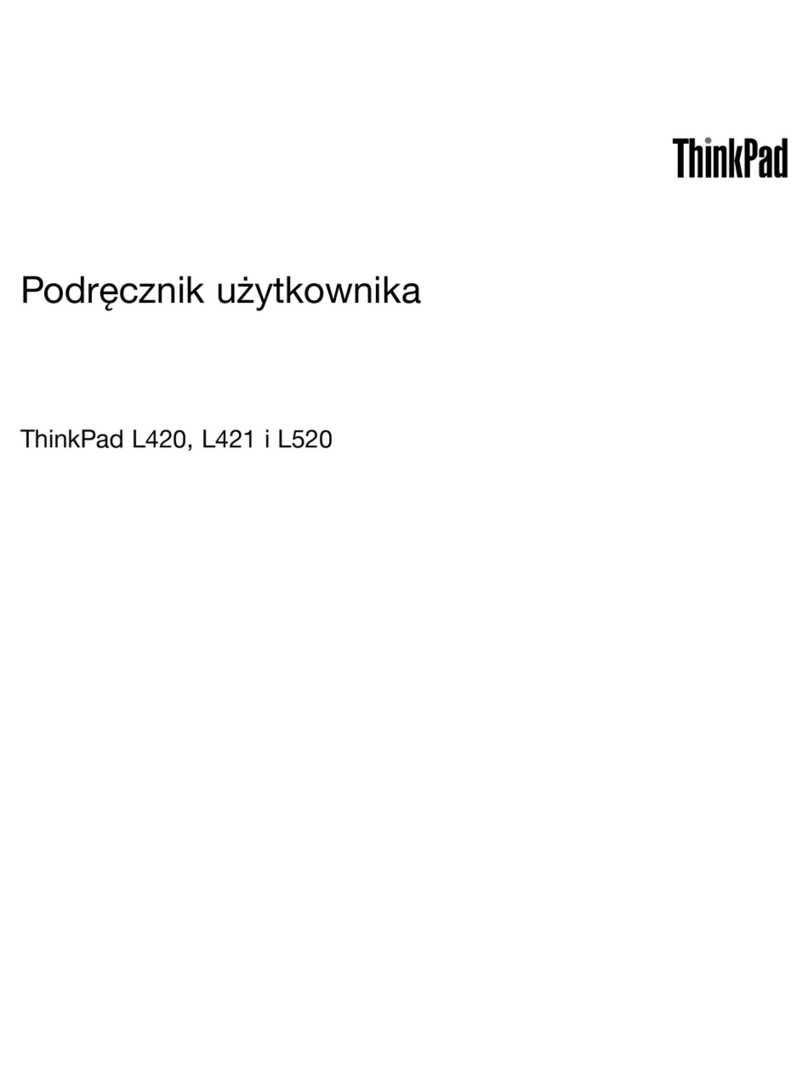
Lenovo
Lenovo THINKPAD L420 Podręcznik użytkownika
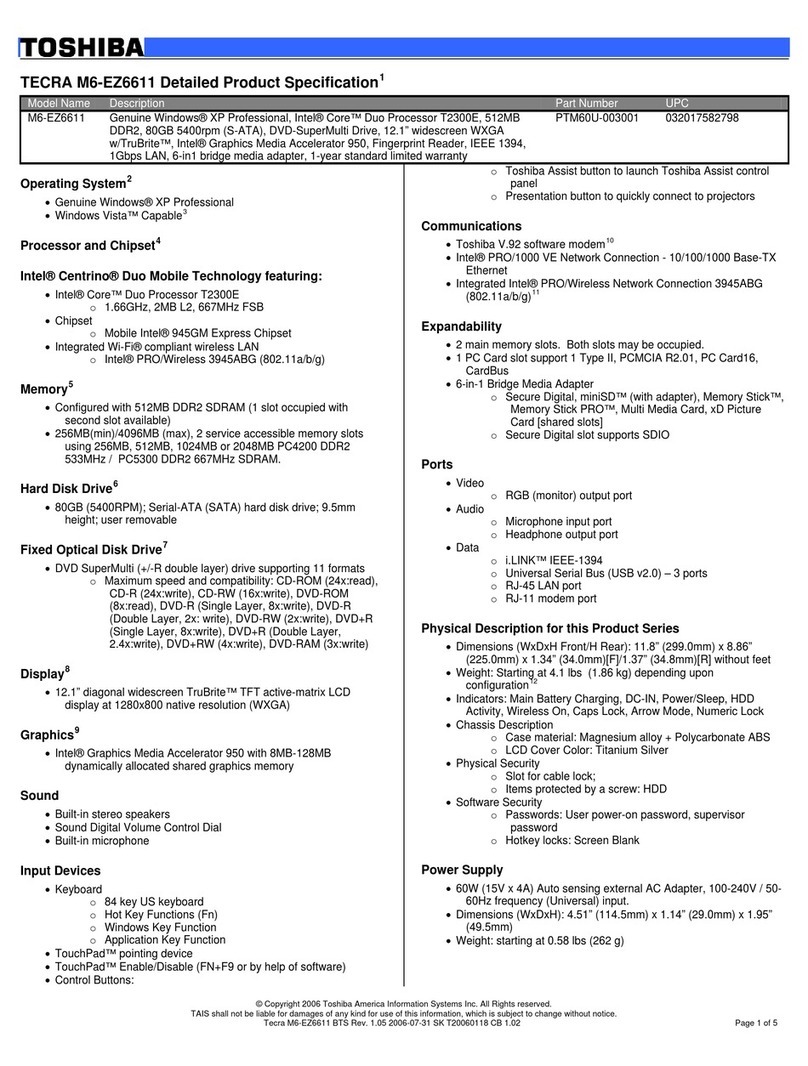
Toshiba
Toshiba Tecra M6-EZ6611 Specifications

Dell
Dell Inspiron 17 7000 2-in-1 Series Setup and Specifcations
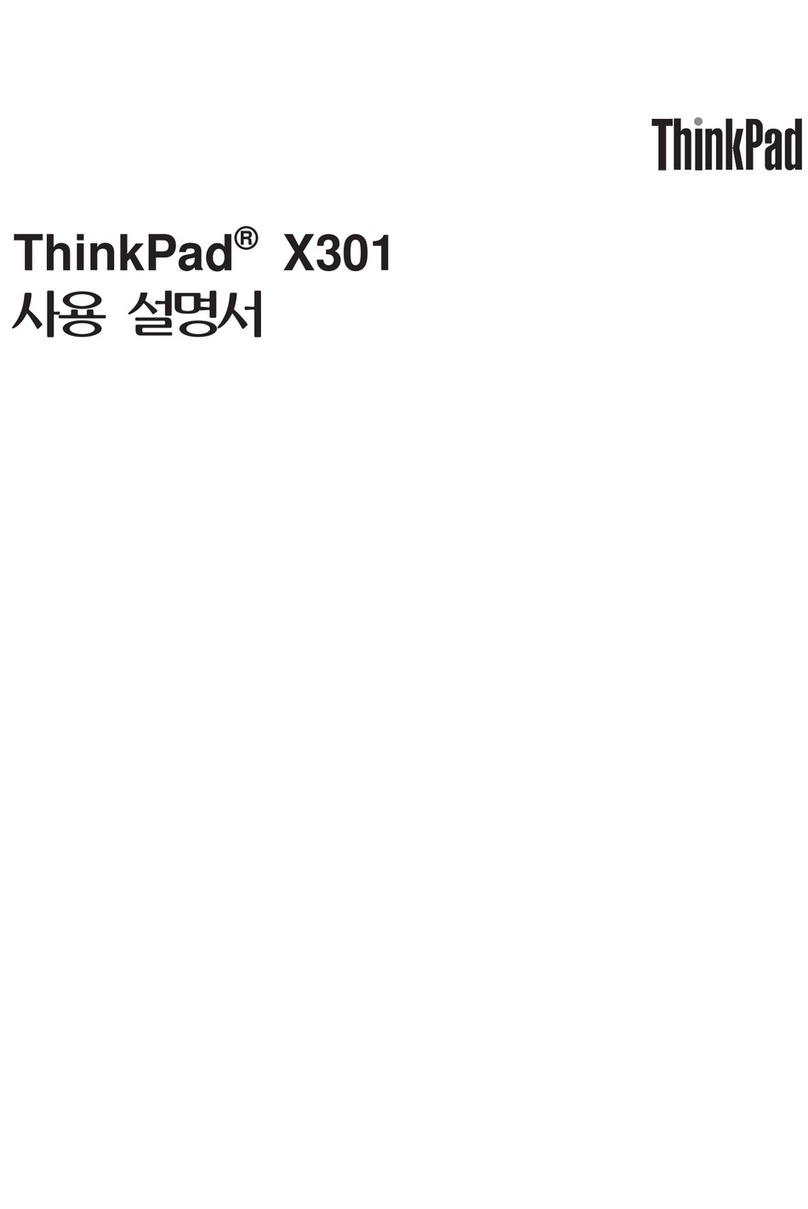
Lenovo
Lenovo ThinkPad X301 Service and troubleshooting guide
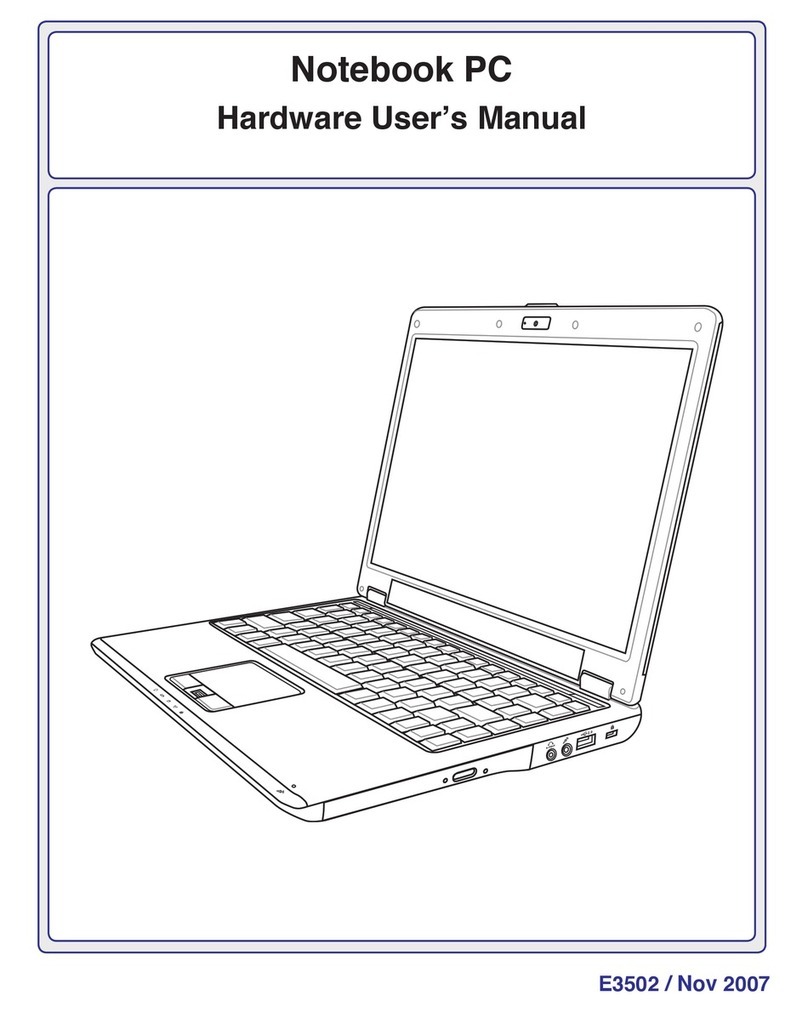
Asus
Asus F6A Hardware user manual