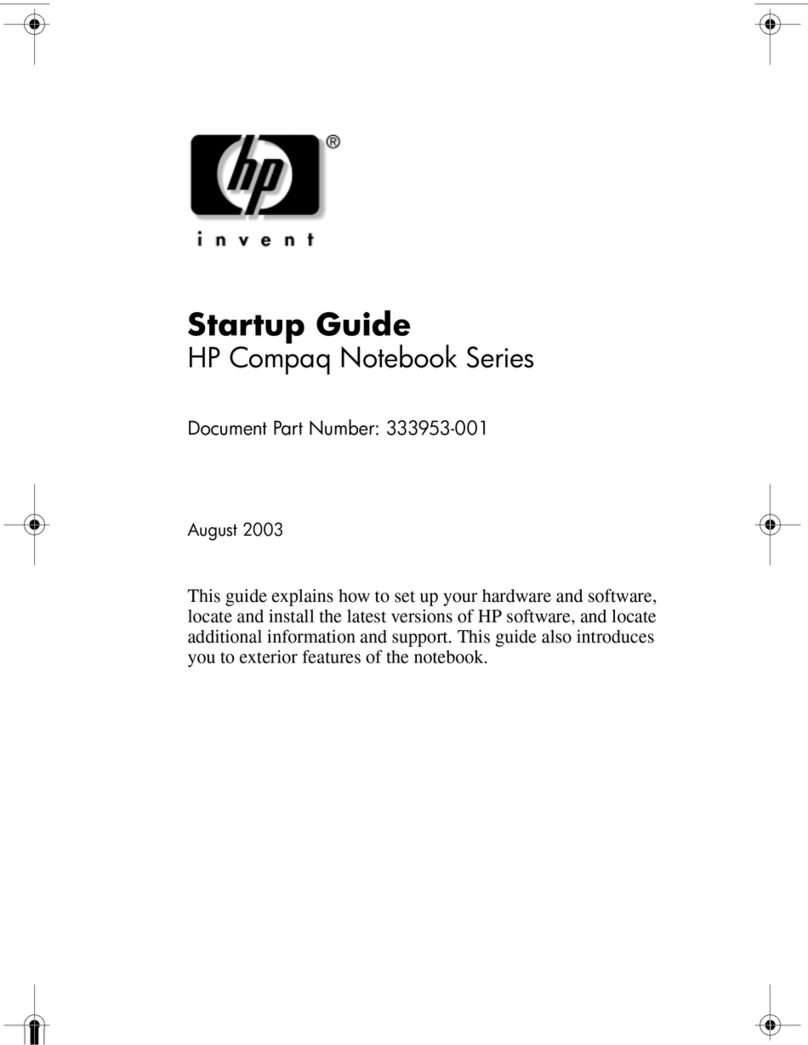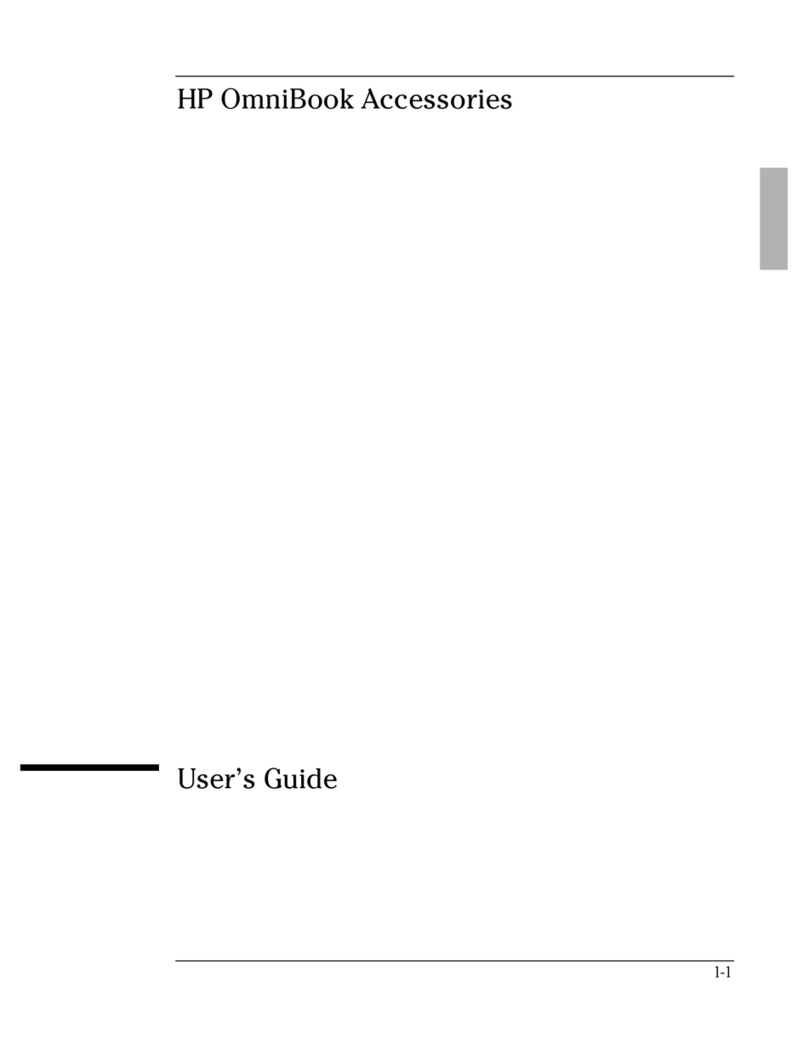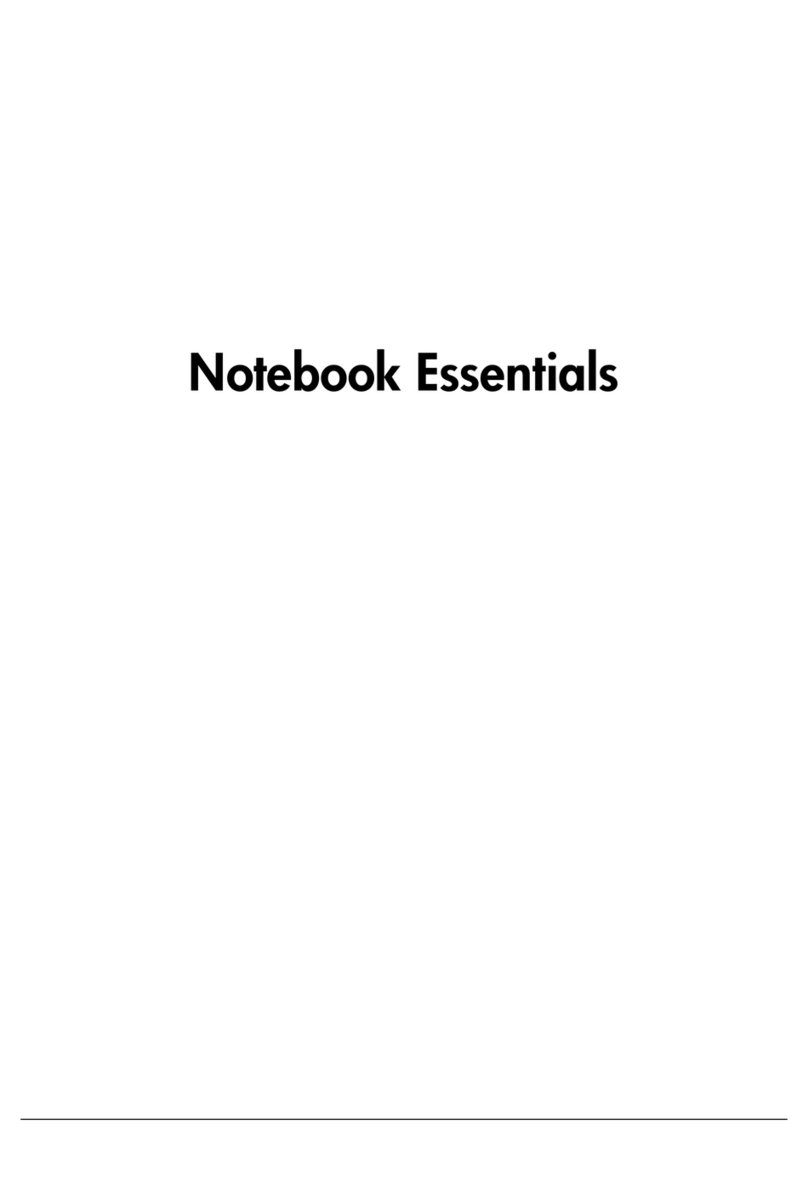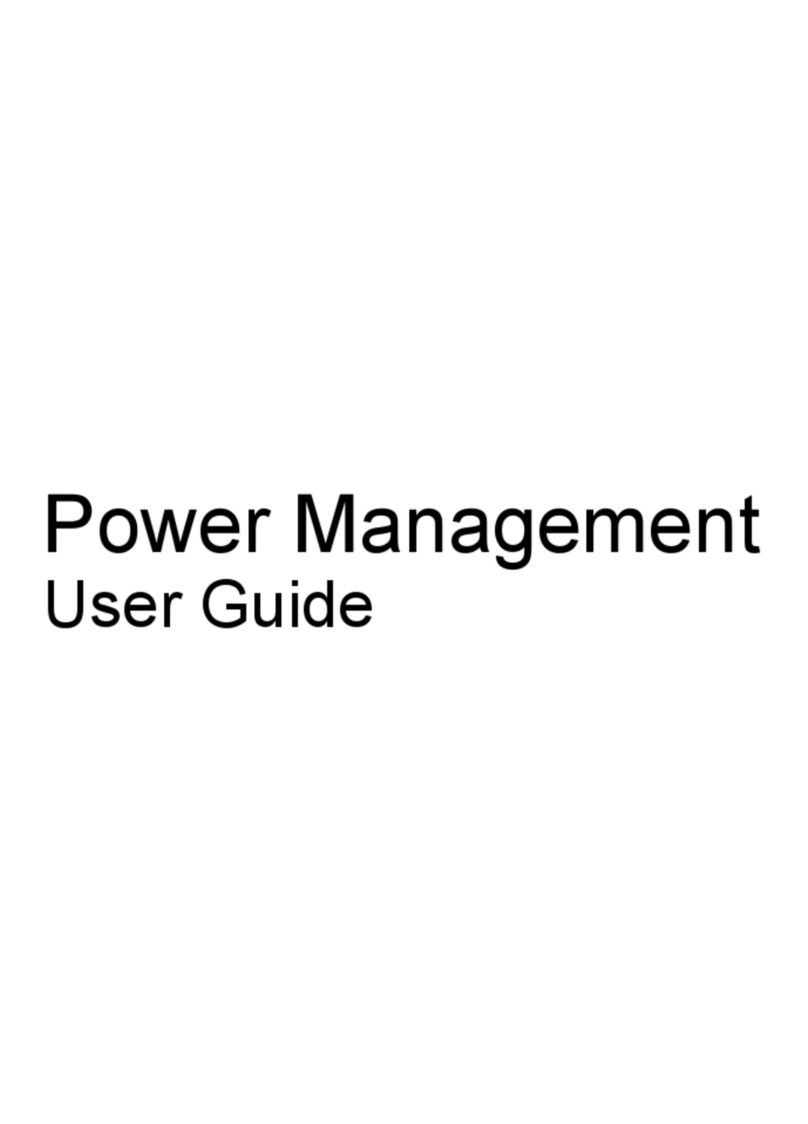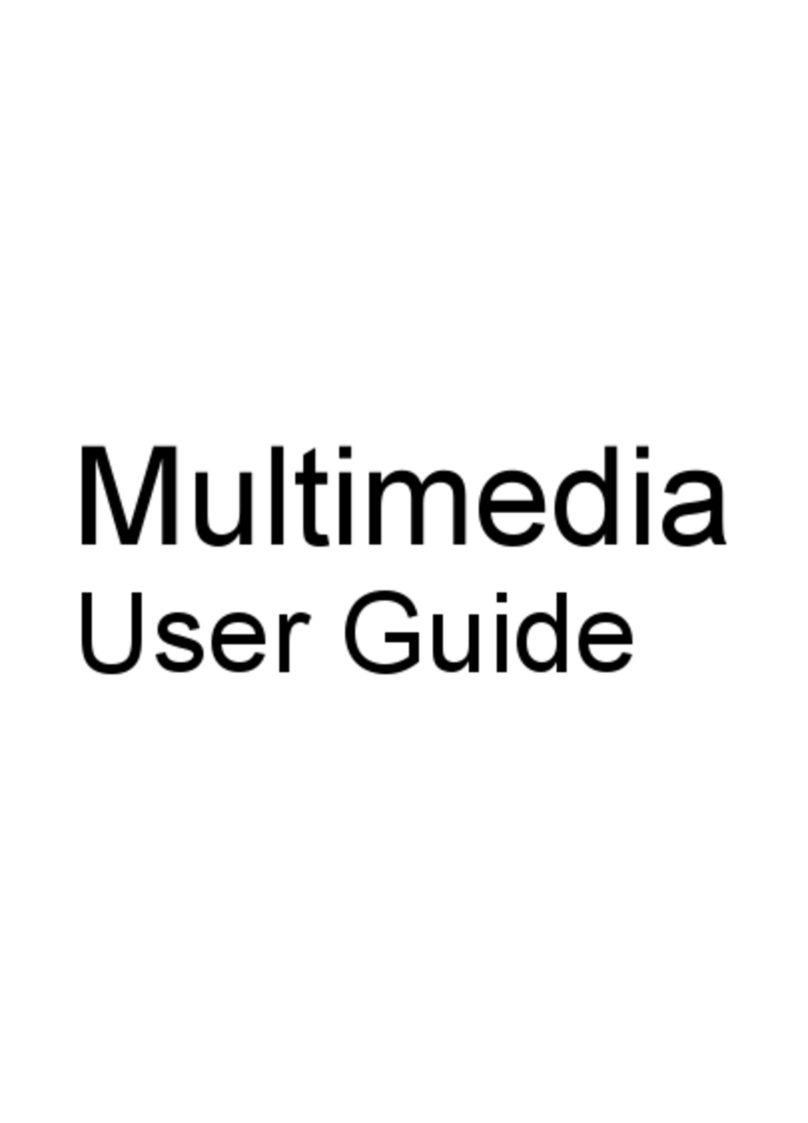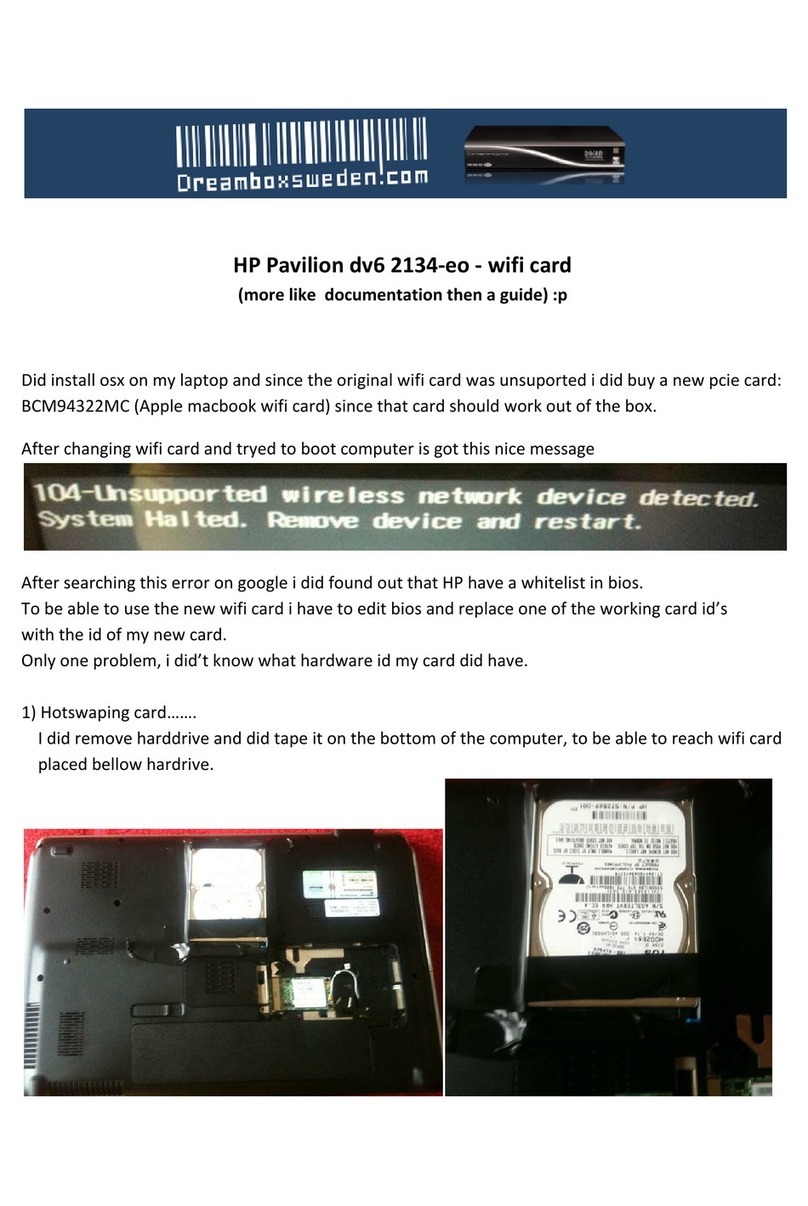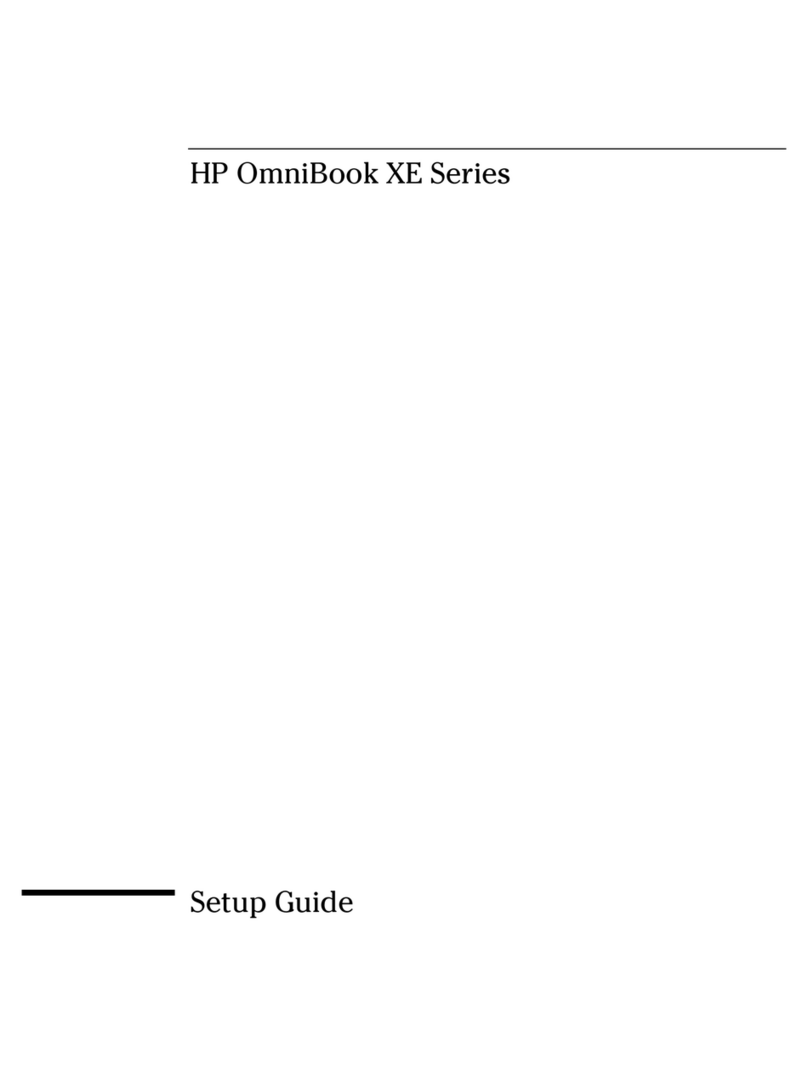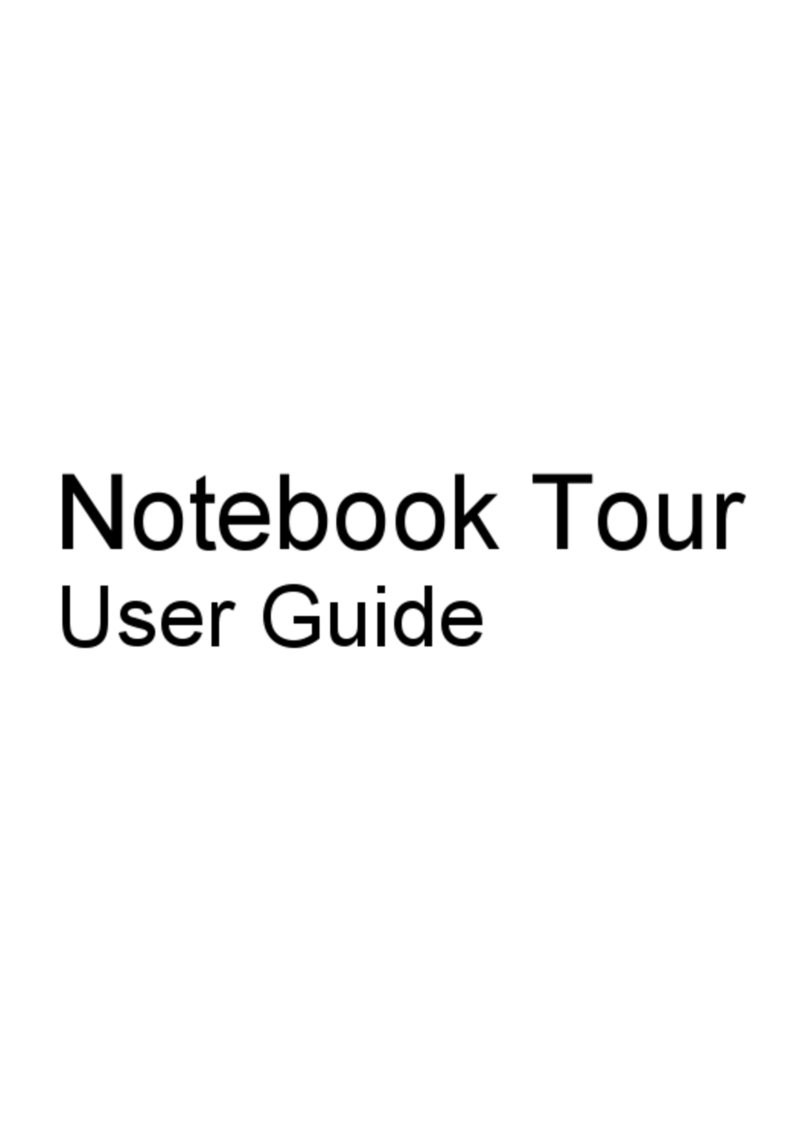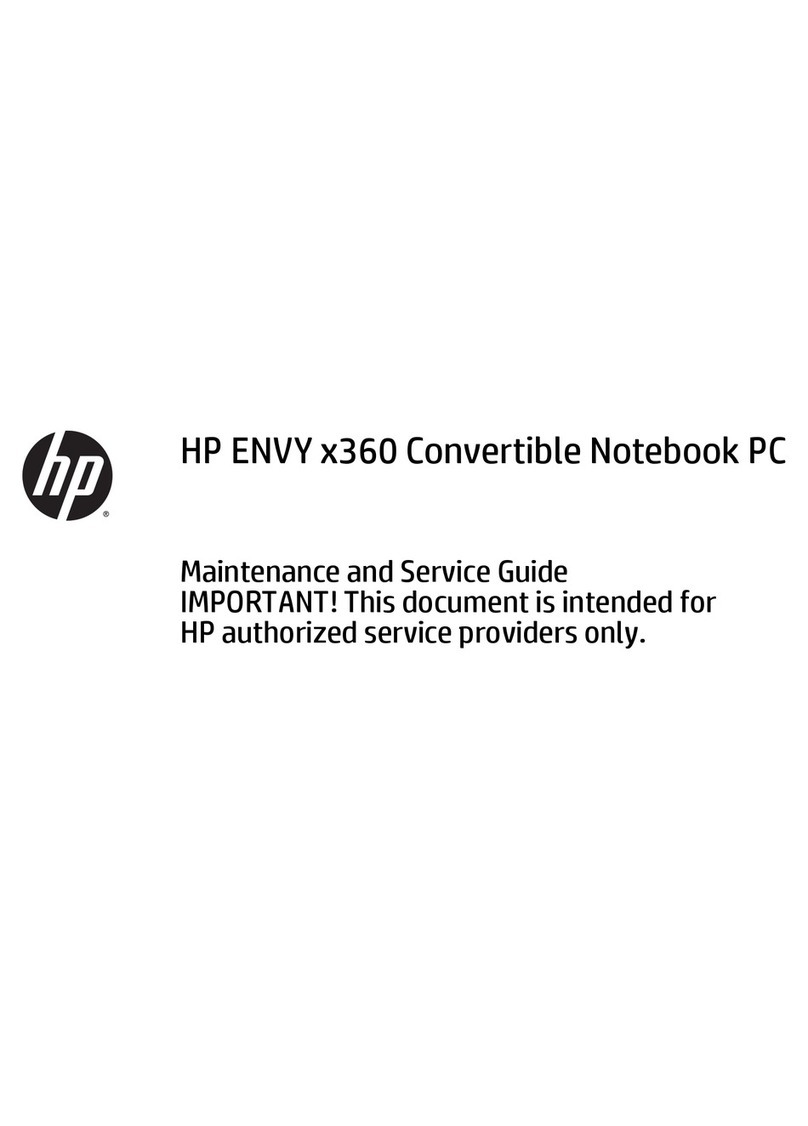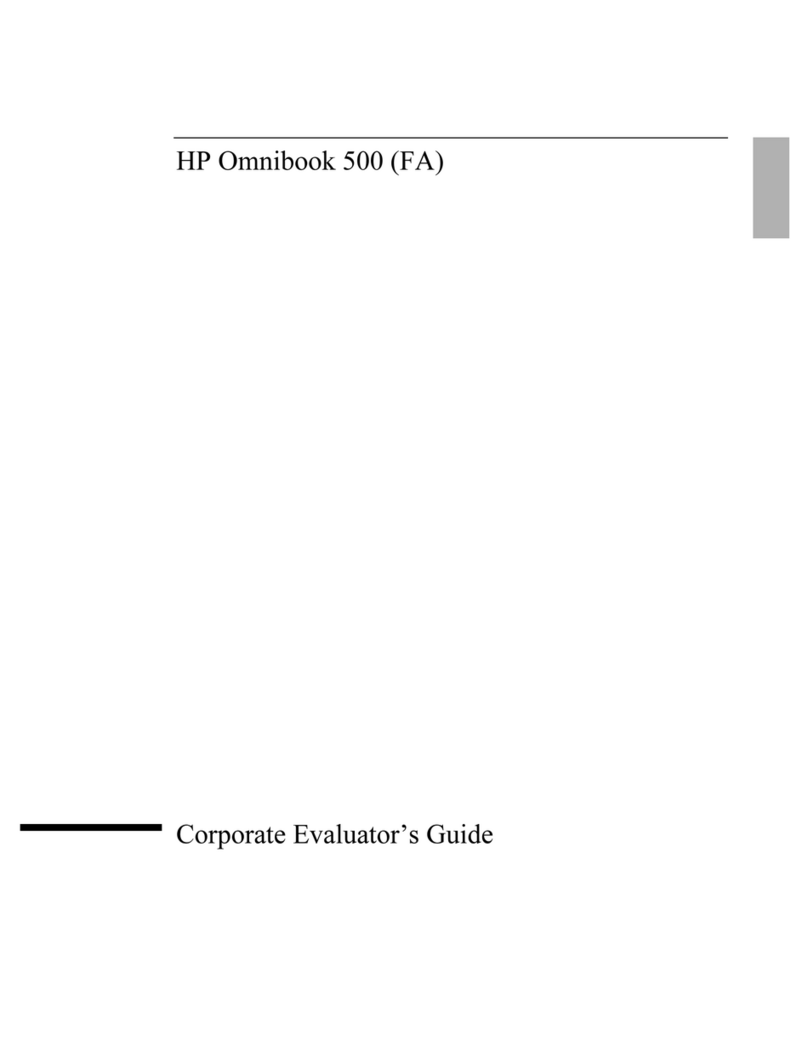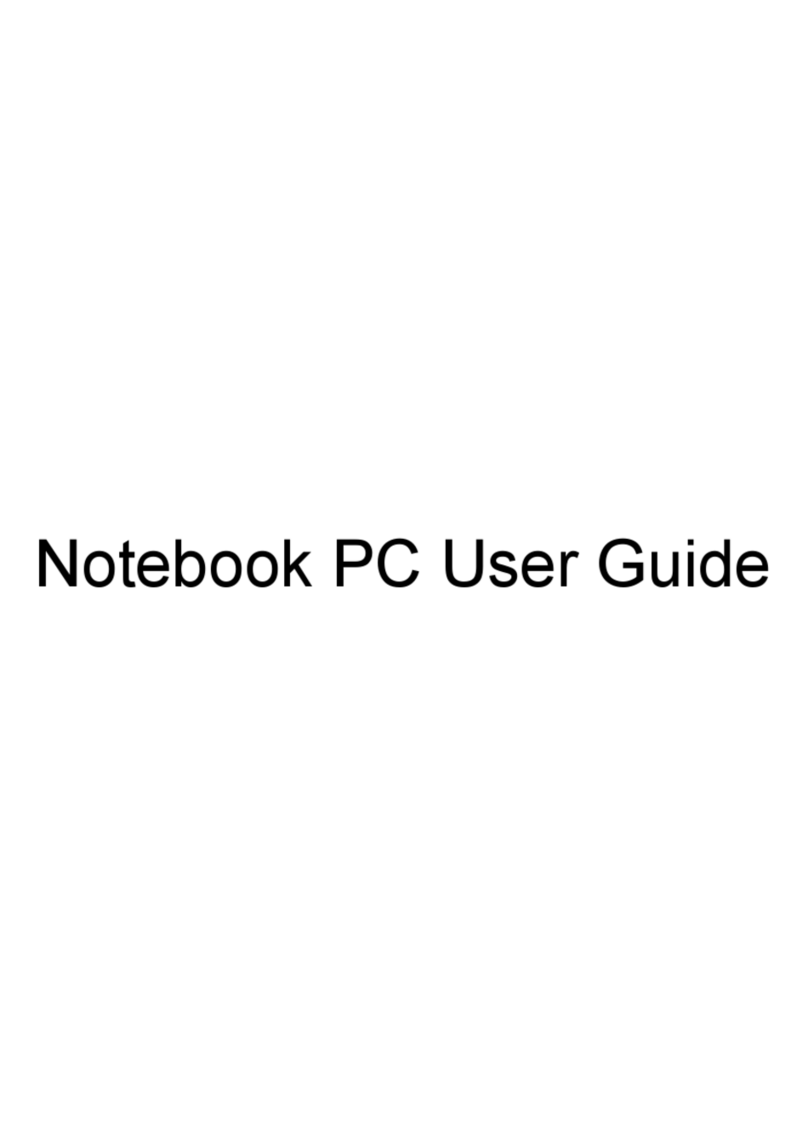Contents-3
5. Using Windows NT 4.0 ................................ 5-1
Installing Windows NT 4.0 .............................. 5-3
To disable infrared ................................. 5-3
To install Windows NT 4.0 ............................ 5-3
To install video support.............................. 5-5
To install sound support ............................. 5-6
To install mouse support ............................. 5-7
To install PC card support ............................ 5-7
Installing mobile enhancements.......................... 5-8
To read CardWizard and PowerProfiler documentation ....... 5-9
To install CardWizard ............................... 5-9
To install SystemSoft PowerProfiler......................5-10
To use PowerProfiler with a CD-ROM drive ................5-10
Installing Cards......................................5-11
To install a Xircom Ethernet IIps PC card ..................5-11
To install a 3Com EtherLink III LAN+33.6 Modem PC card ......5-12
To install an Intel EtherExpress PRO/100B PCI LAN adapter.....5-14
Working with Windows NT 4.0 ...........................5-16
To use Windows NT 4.0 ..............................5-16
To adjust the PC speaker .............................5-16
6. Using OS/2 Warp 4.0 ................................. 6-1
Installing OS/2 Warp 4.0 ............................... 6-3
To disable infrared ................................. 6-3
To create OS/2 driver disks............................ 6-4
To set up OS/2 Warp installation disks.................... 6-4
To install OS/2 Warp 4.0 ............................. 6-5
To install video support.............................. 6-7
To install sound support ............................. 6-8
To install PC card support ............................ 6-9
To install SCSI support ..............................6-10
Installing Cards......................................6-11
To install a Xircom Ethernet IIps PC card ..................6-11
To install a 3Com 3C562 EtherLink III LAN + 33.6 Modem PC card 6-13
To install an Intel EtherExpress PRO/100B PCI LAN adapter.....6-14
Working with OS/2 Warp 4..............................6-16
To use networking with OS/2 Warp 4.0 ...................6-16
To configure the OmniBook with OS/2 Warp 4.0 ............6-17
To use PC cards ...................................6-17
7. Using the Docking System ............................. 7-1
Frequently Asked Questions............................. 7-3
General Questions ................................. 7-3
Questions for Windows 95 ............................ 7-5