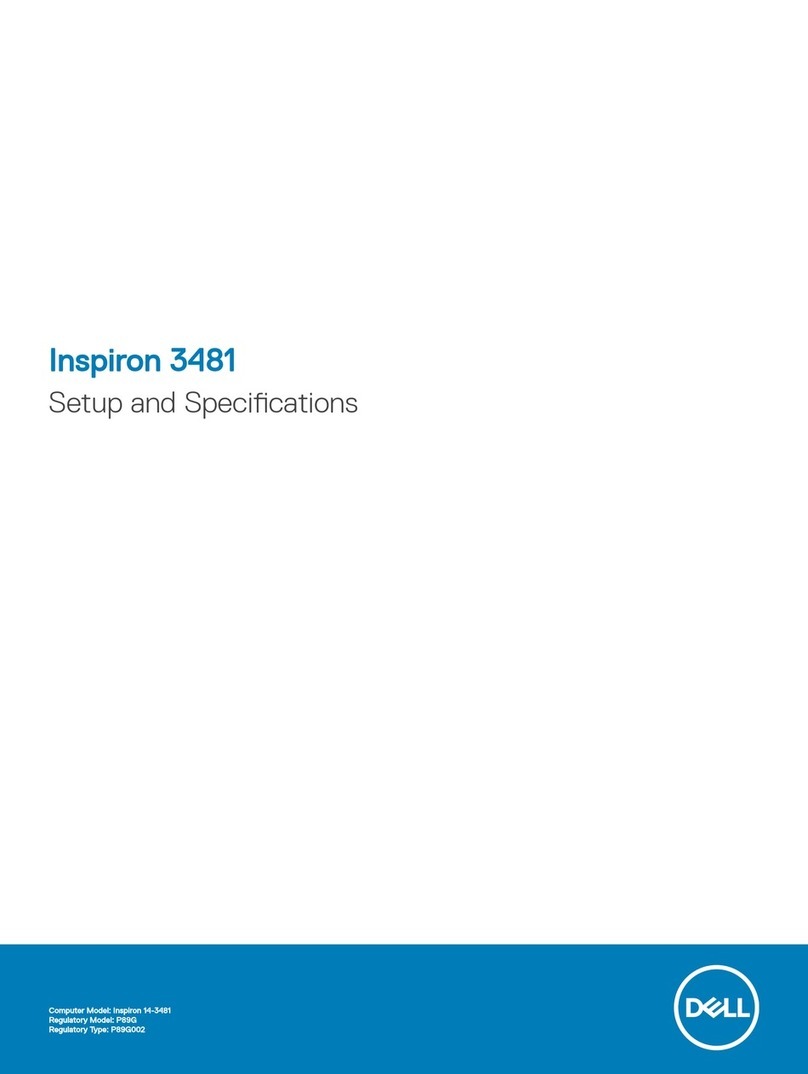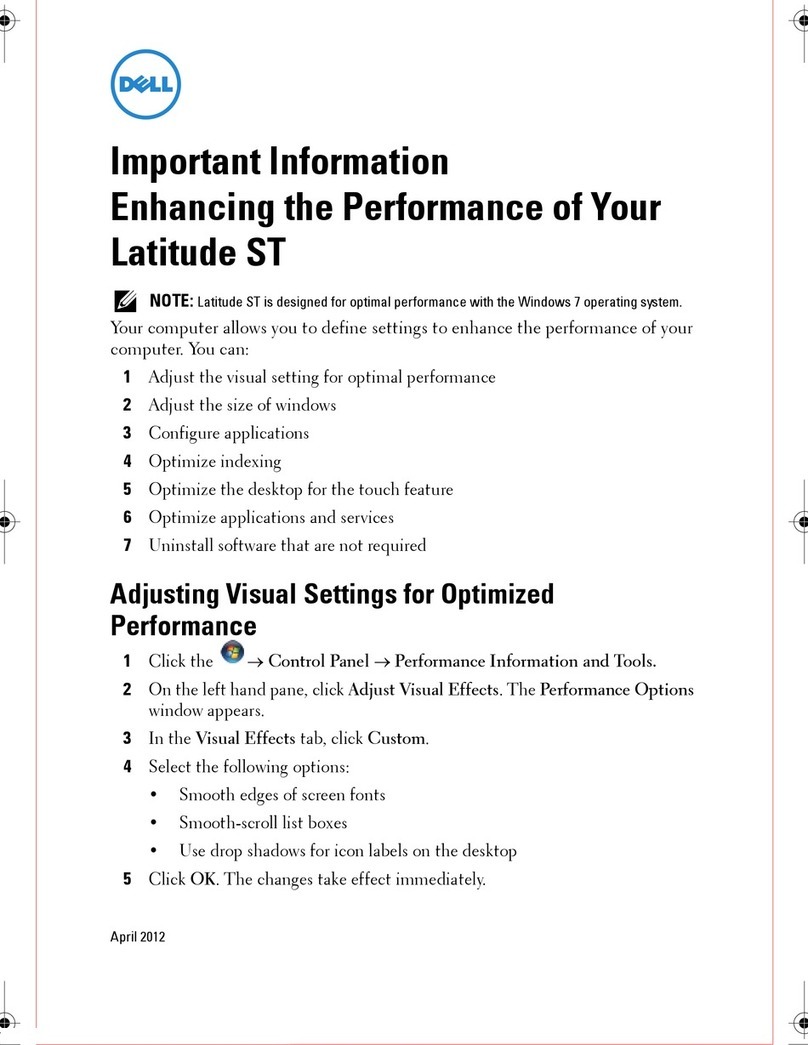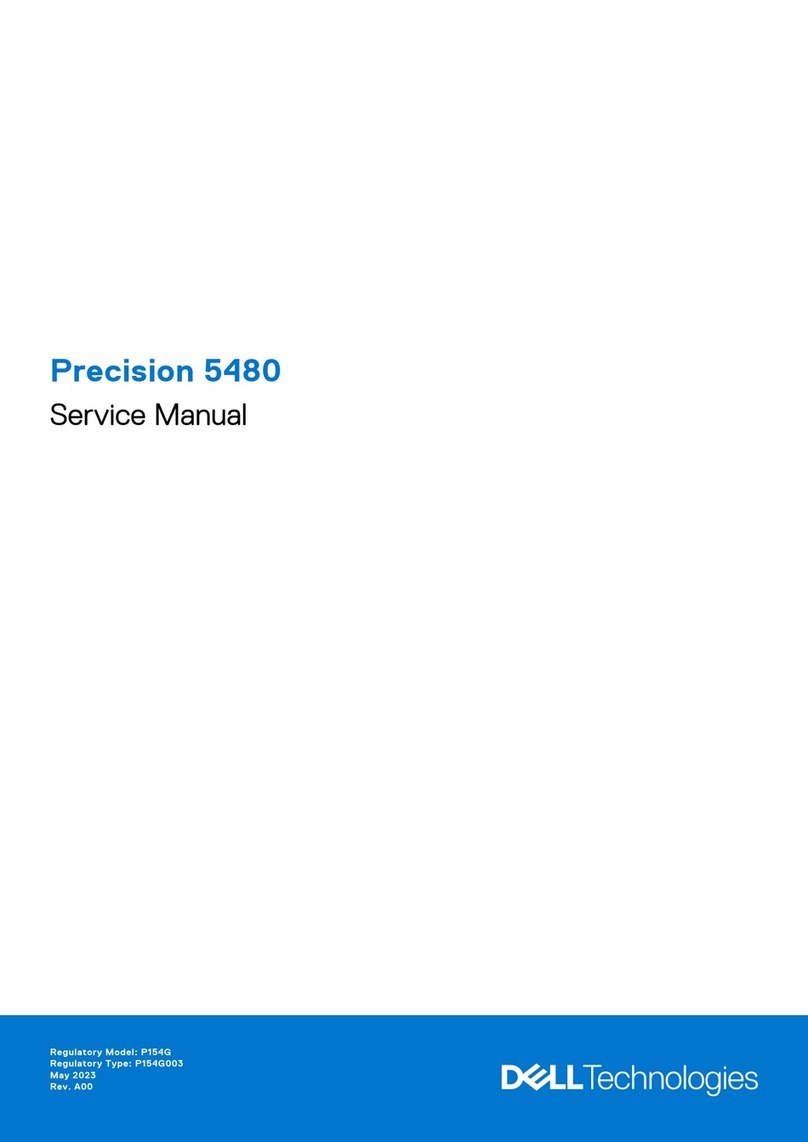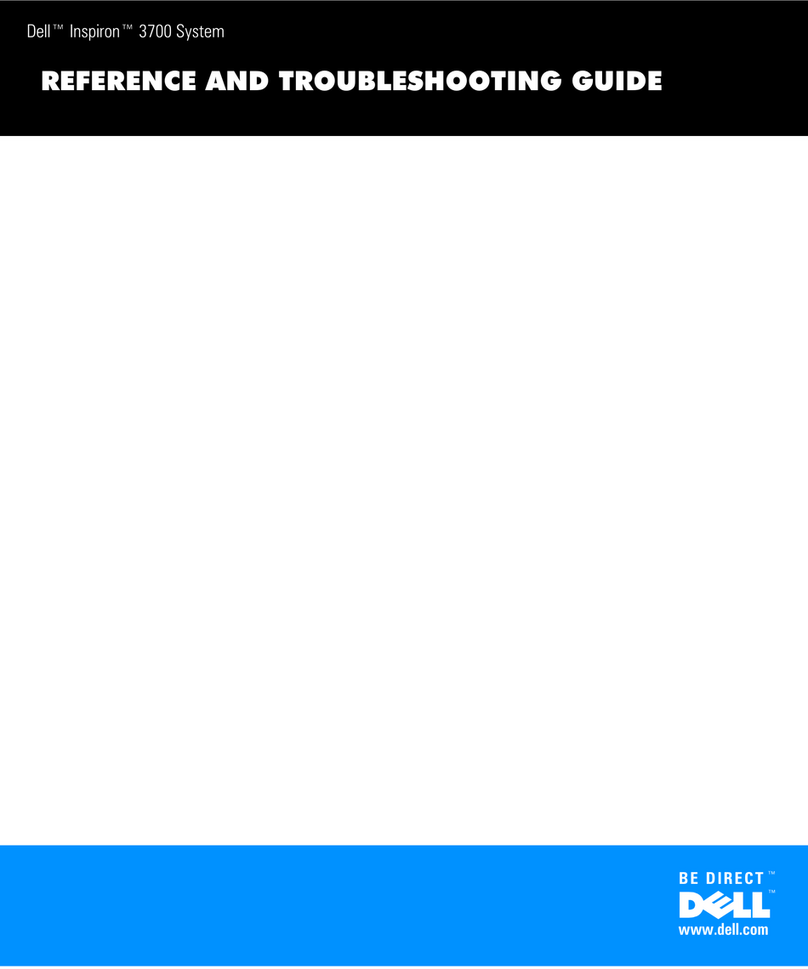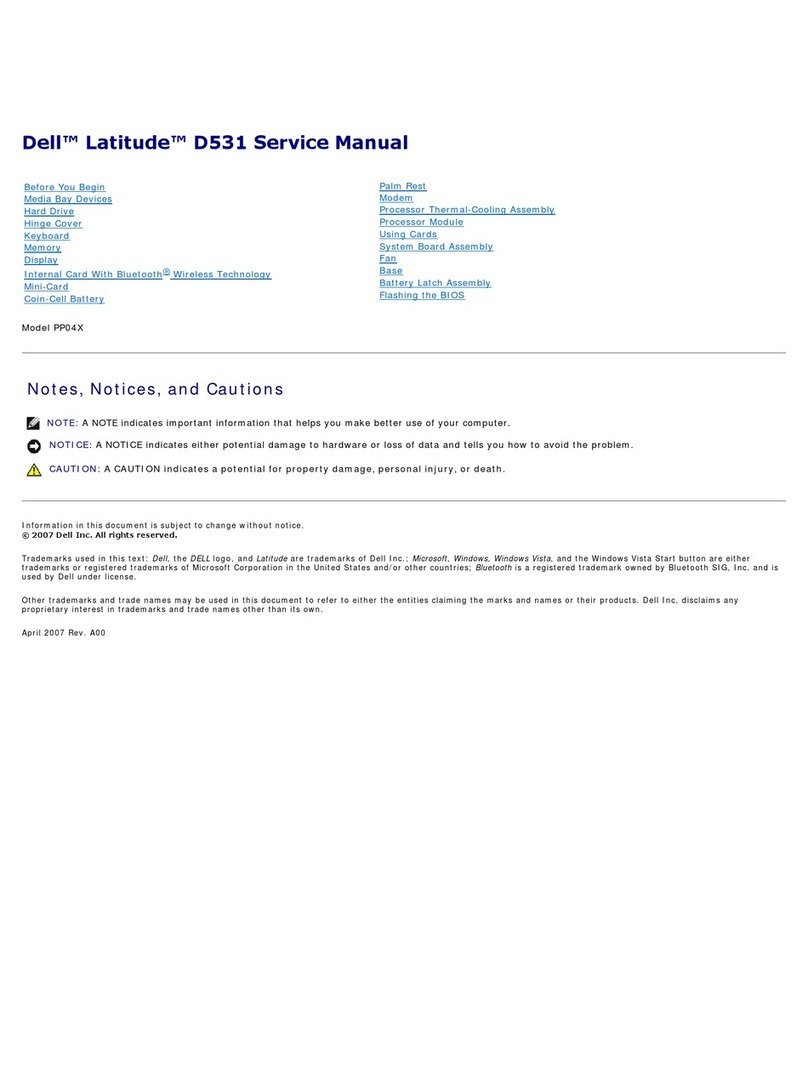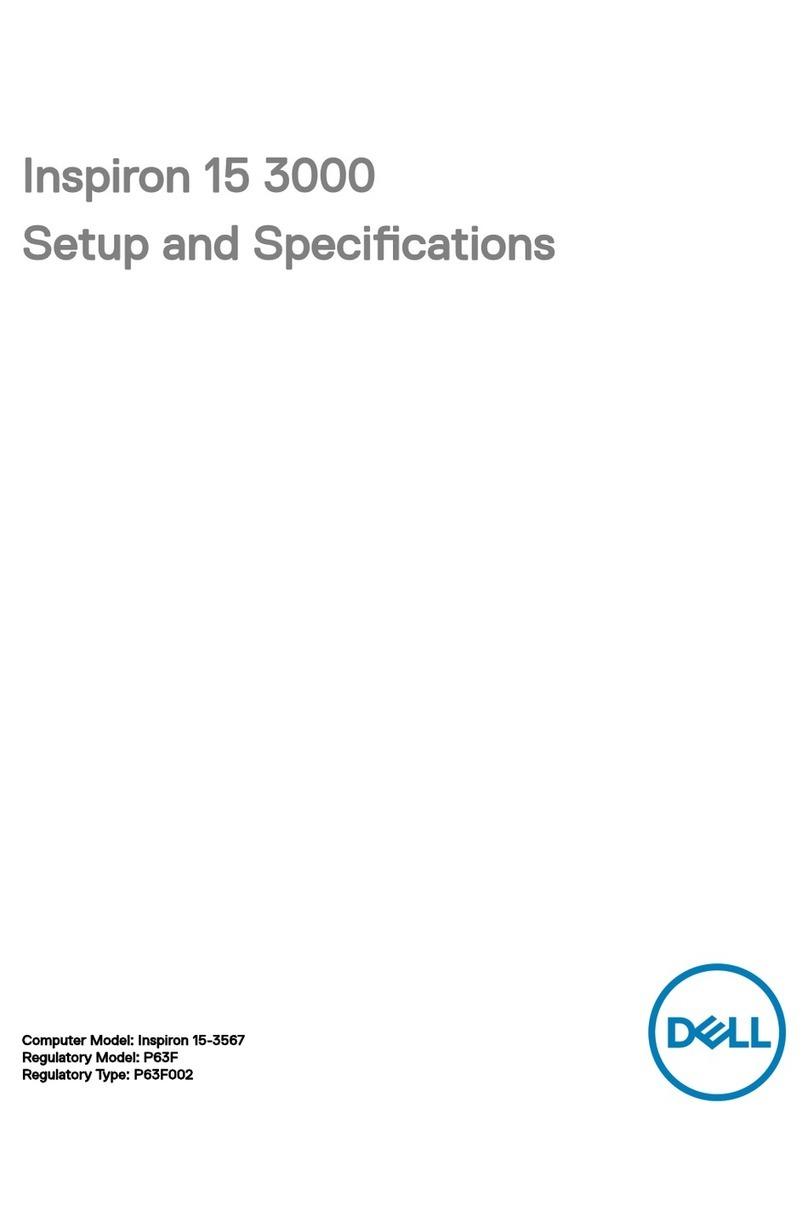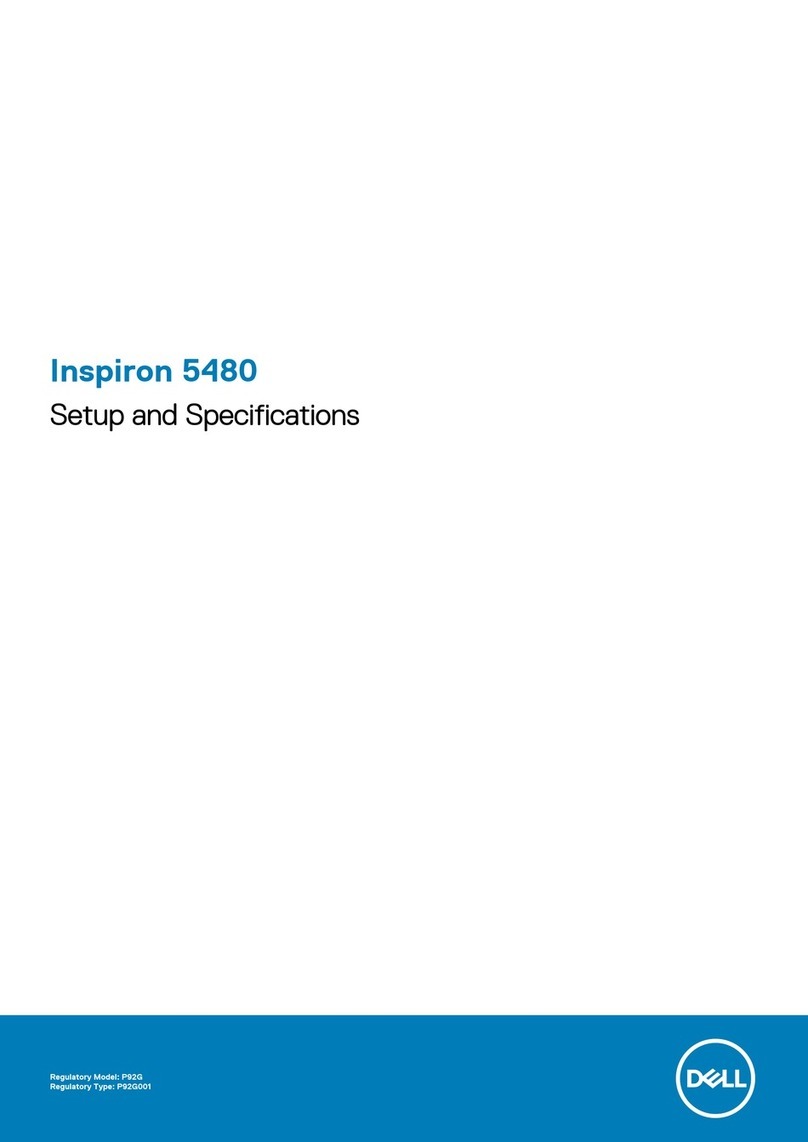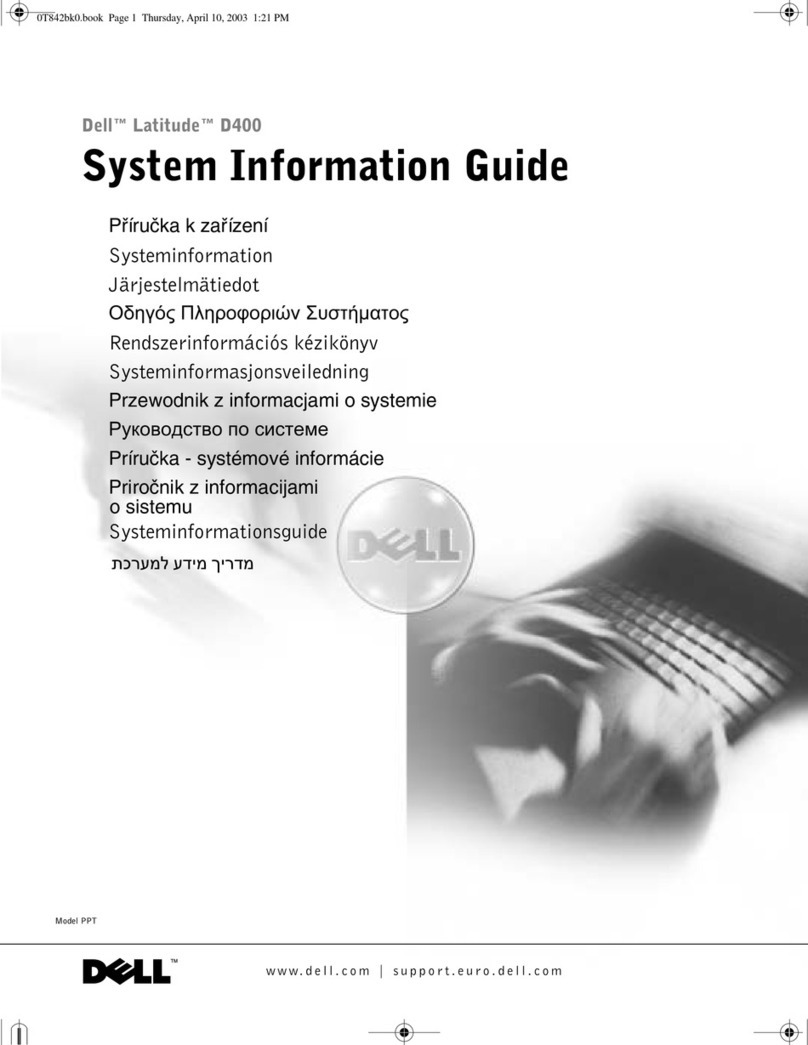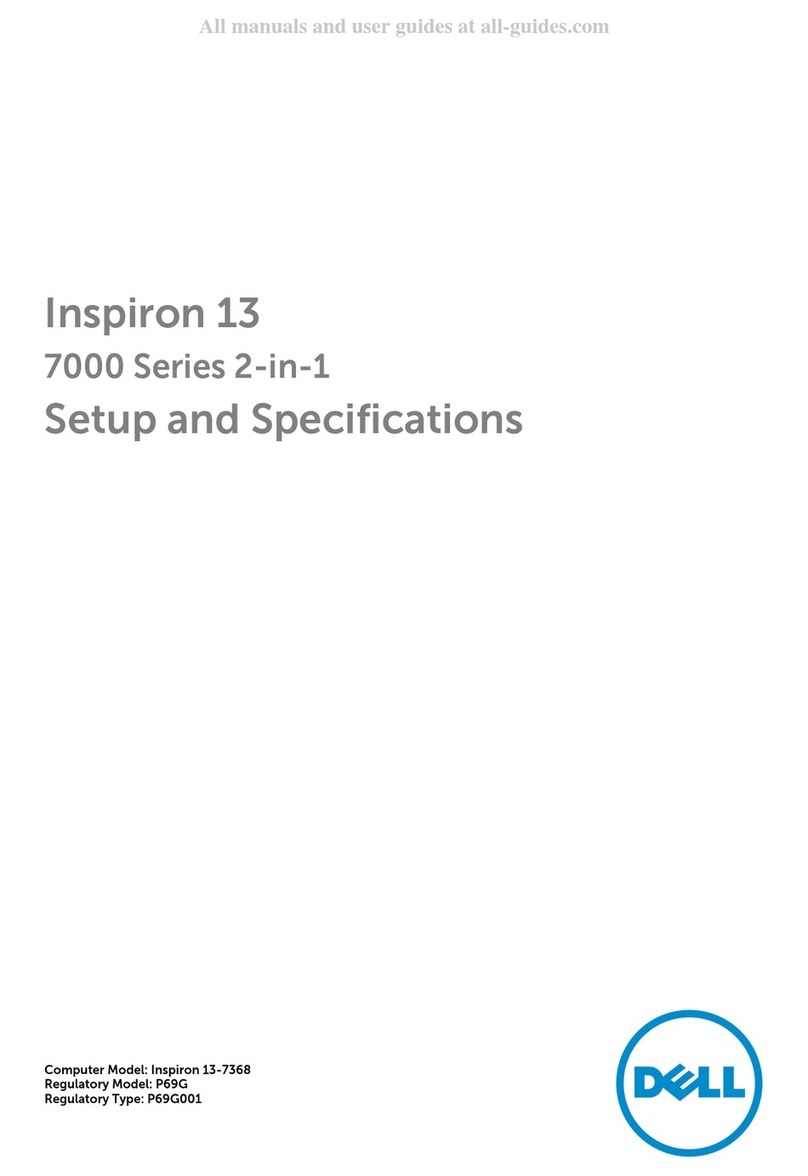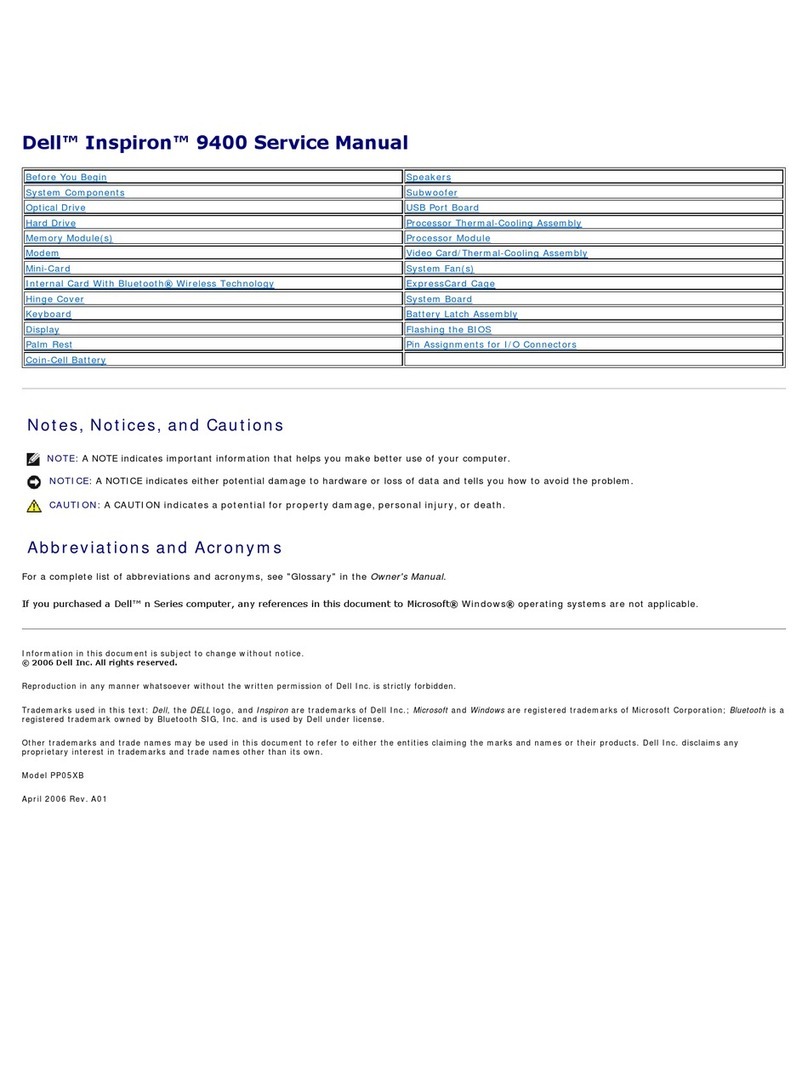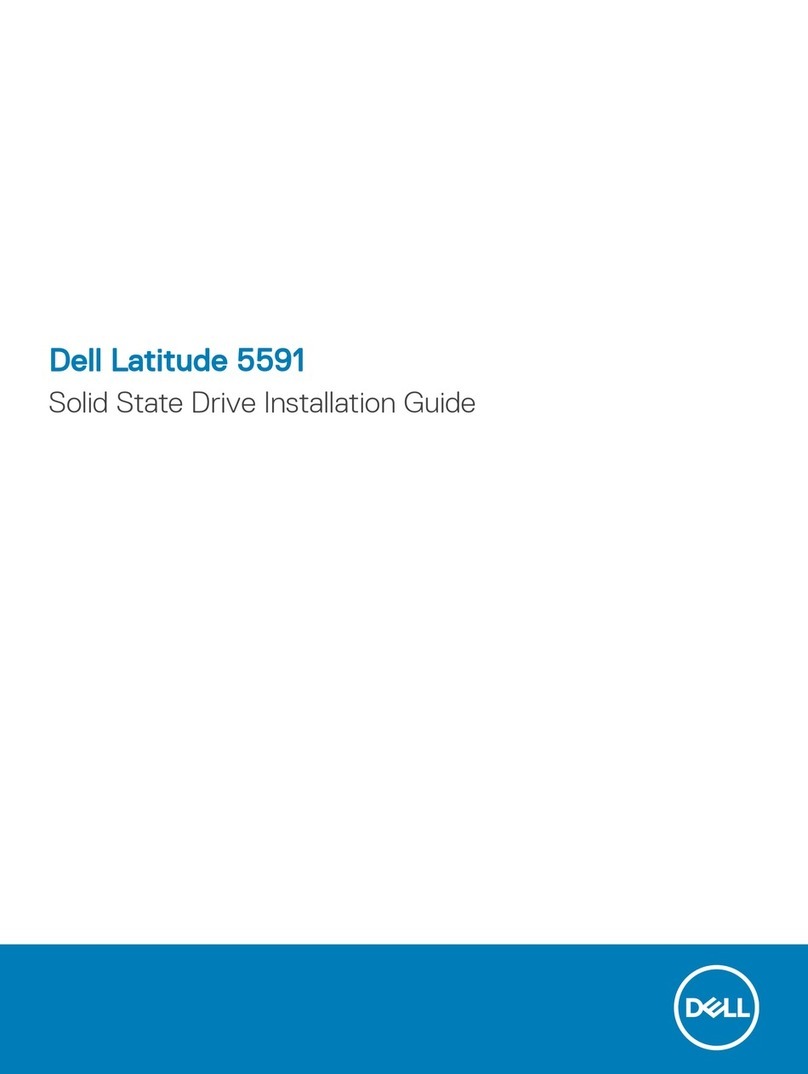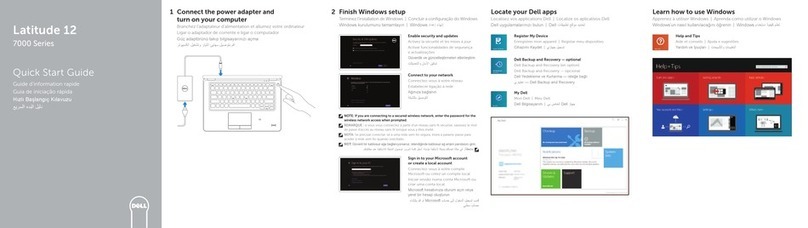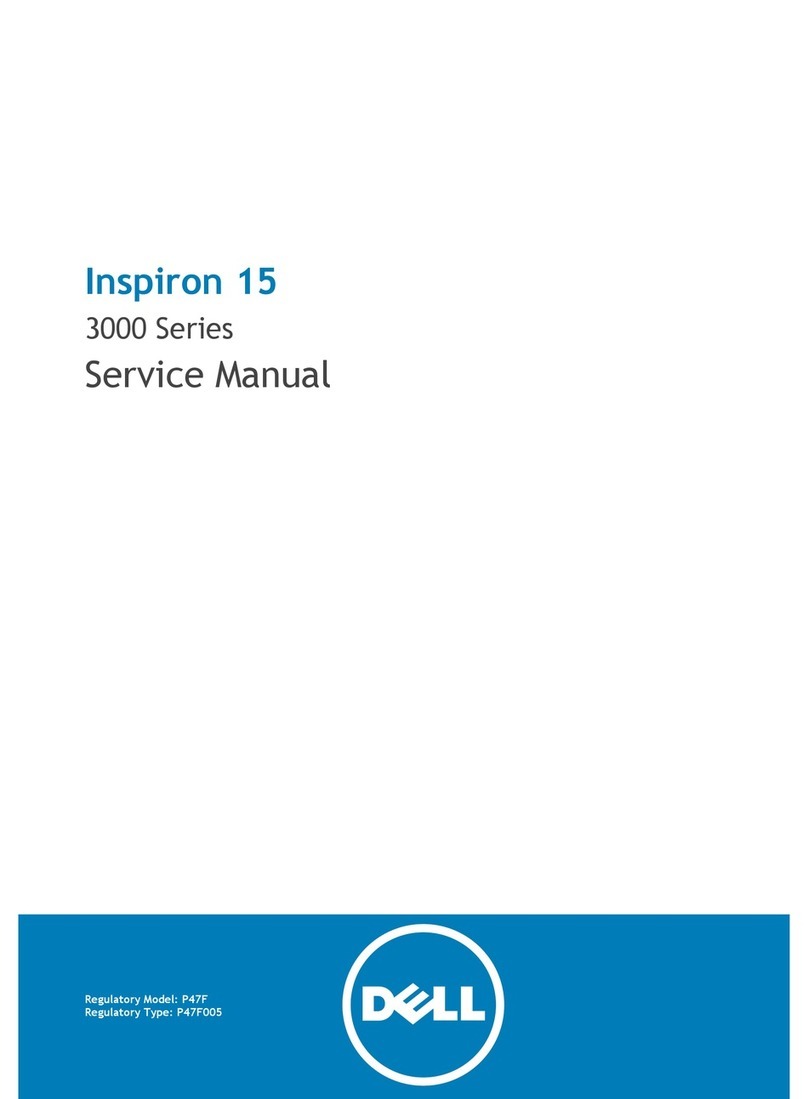6Contents
Scanner Problems . . . . . . . . . . . . . . . . . . . . . . . . . . . . . 81
Hard Drive Problems . . . . . . . . . . . . . . . . . . . . . . . . . . . . 81
If you have problems with a hard drive . . . . . . . . . . . . . . . . . 81
PC Card Problems . . . . . . . . . . . . . . . . . . . . . . . . . . . . . 82
External Keyboard Problems . . . . . . . . . . . . . . . . . . . . . . . . 82
Power Problems . . . . . . . . . . . . . . . . . . . . . . . . . . . . . . 83
Unexpected Characters . . . . . . . . . . . . . . . . . . . . . . . . . . 84
Touch Pad or Mouse Problems . . . . . . . . . . . . . . . . . . . . . . . 84
Printer Problems. . . . . . . . . . . . . . . . . . . . . . . . . . . . . . 85
E-Mail Problems. . . . . . . . . . . . . . . . . . . . . . . . . . . . . . 86
Modem and Internet Connection Problems . . . . . . . . . . . . . . . . . 86
Network Problems. . . . . . . . . . . . . . . . . . . . . . . . . . . . . 87
General Program Problems. . . . . . . . . . . . . . . . . . . . . . . . . 88
A program crashes . . . . . . . . . . . . . . . . . . . . . . . . . . 88
A program stops responding . . . . . . . . . . . . . . . . . . . . . . 88
A solid blue screen appears . . . . . . . . . . . . . . . . . . . . . . 88
Error messages appear . . . . . . . . . . . . . . . . . . . . . . . . 88
CD or DVD Problems . . . . . . . . . . . . . . . . . . . . . . . . . . . . 89
If you cannot play a CD, CD-RW, or DVD . . . . . . . . . . . . . . . . 89
If you cannot eject the CD, CD-RW, or DVD drive tray . . . . . . . . . . 89
If you hear an unfamiliar scraping or grinding sound . . . . . . . . . . 90
Sound and Speaker Problems . . . . . . . . . . . . . . . . . . . . . . . 90
If you have a problem with integrated speakers. . . . . . . . . . . . . 90
If you have a problem with external speakers. . . . . . . . . . . . . . 91
E-Mail, Modem, and Internet Problems . . . . . . . . . . . . . . . . . . . 92
Resolving Other Technical Problems . . . . . . . . . . . . . . . . . . . . 93
Drivers . . . . . . . . . . . . . . . . . . . . . . . . . . . . . . . . . . 93
What Is a Driver? . . . . . . . . . . . . . . . . . . . . . . . . . . . 93
Identifying Drivers. . . . . . . . . . . . . . . . . . . . . . . . . . . 94
Reinstalling Drivers and Utilities . . . . . . . . . . . . . . . . . . . . 94
Resolving Software and Hardware Incompatibilities . . . . . . . . . . . . 96