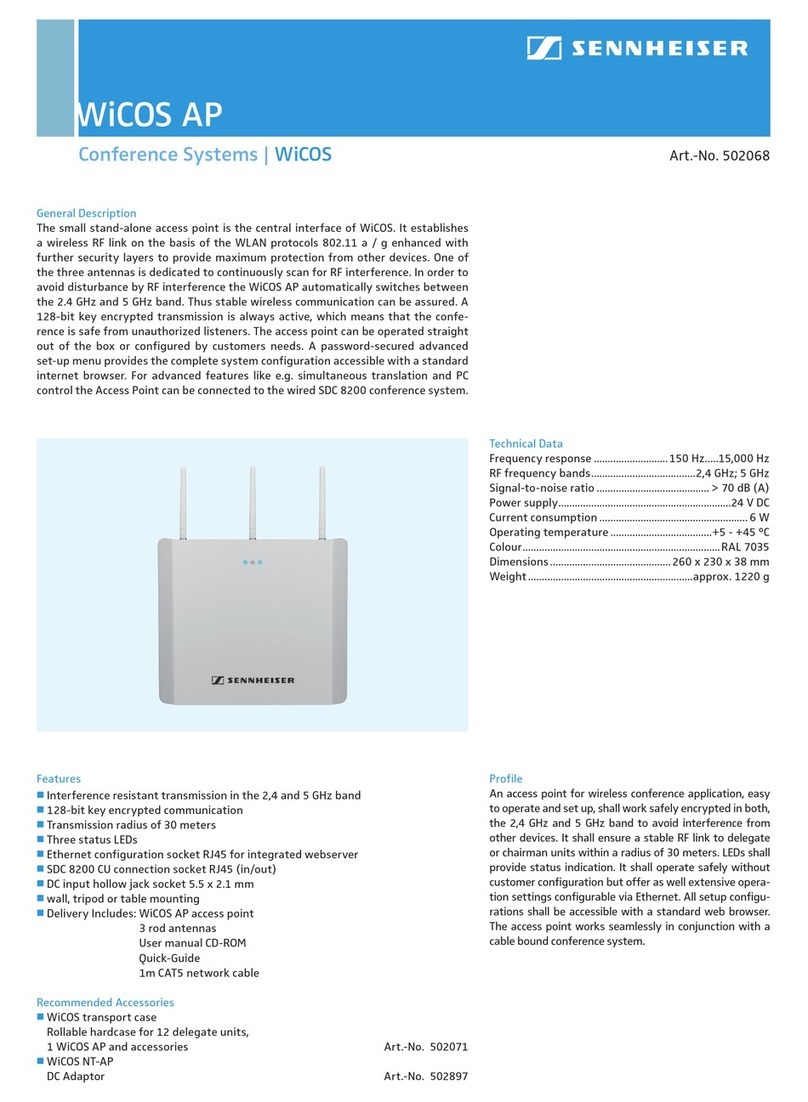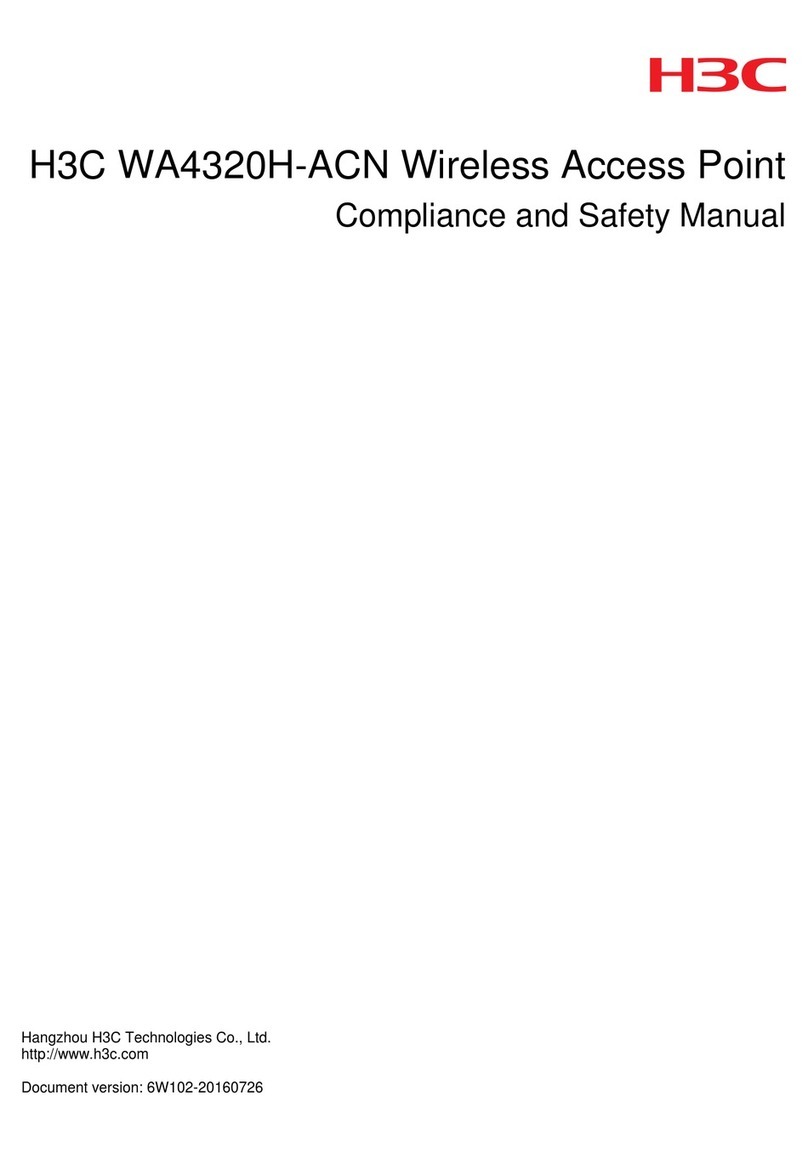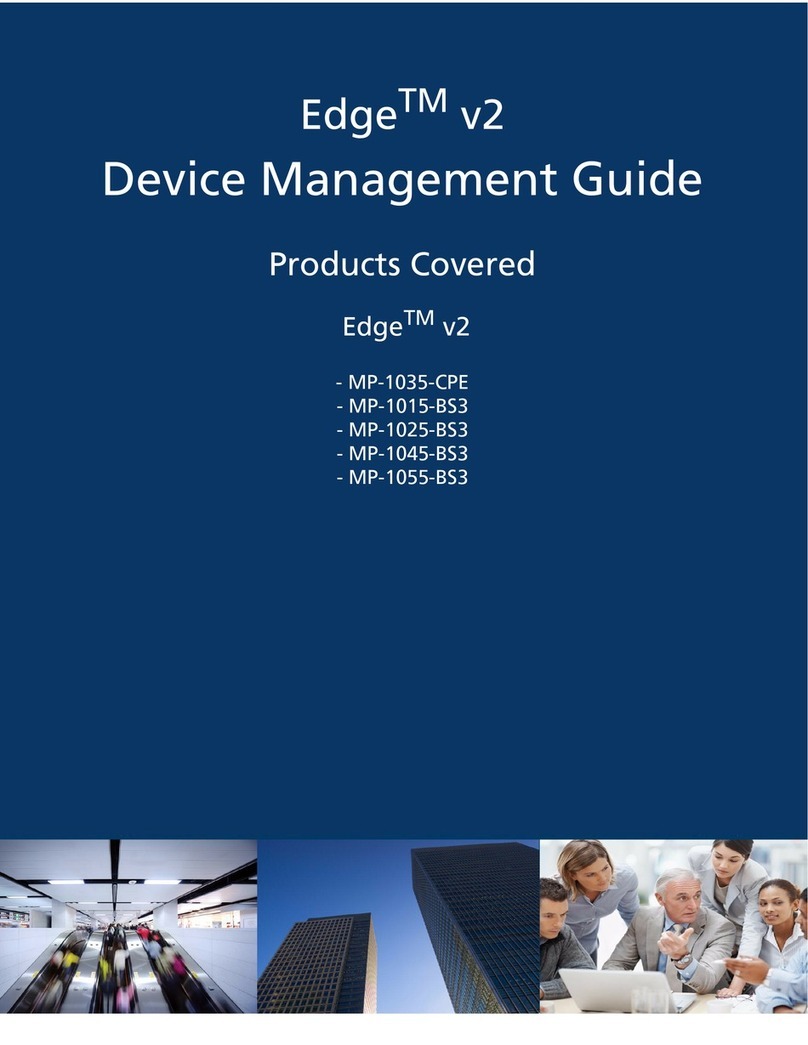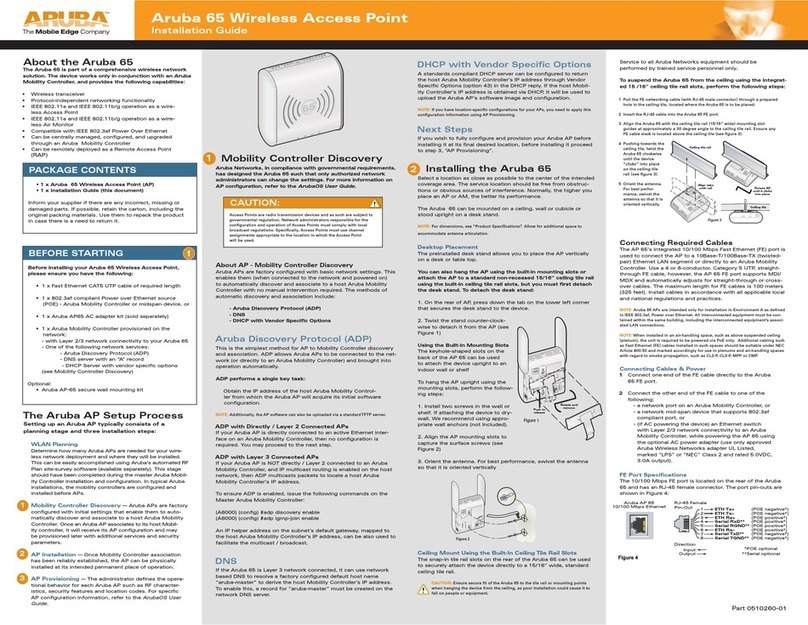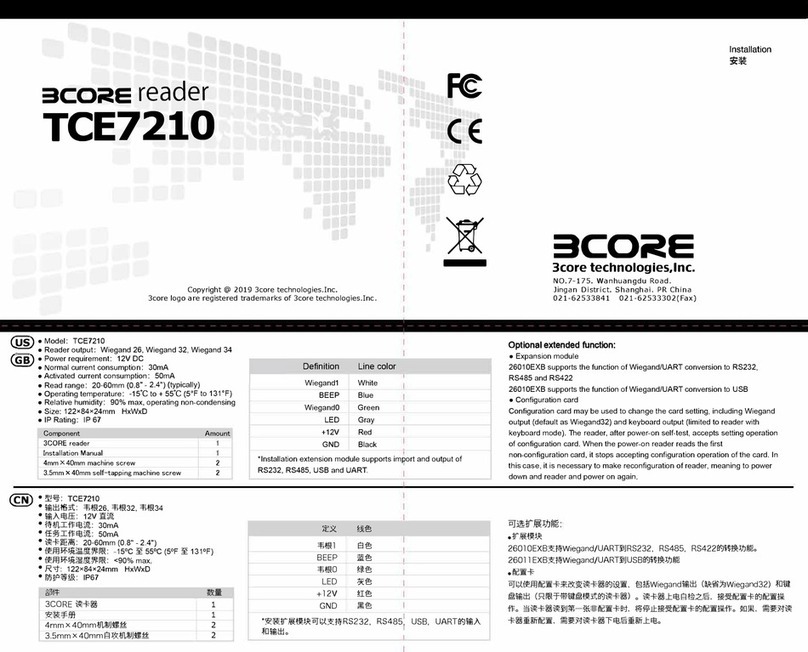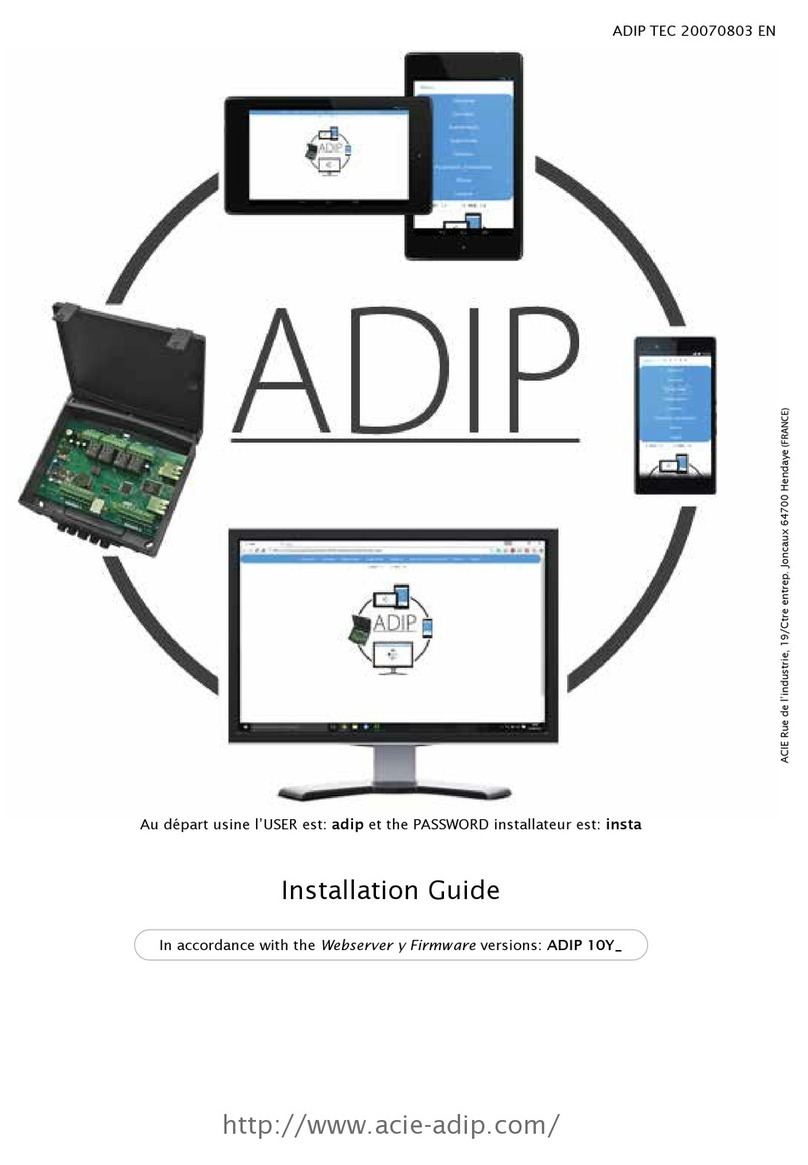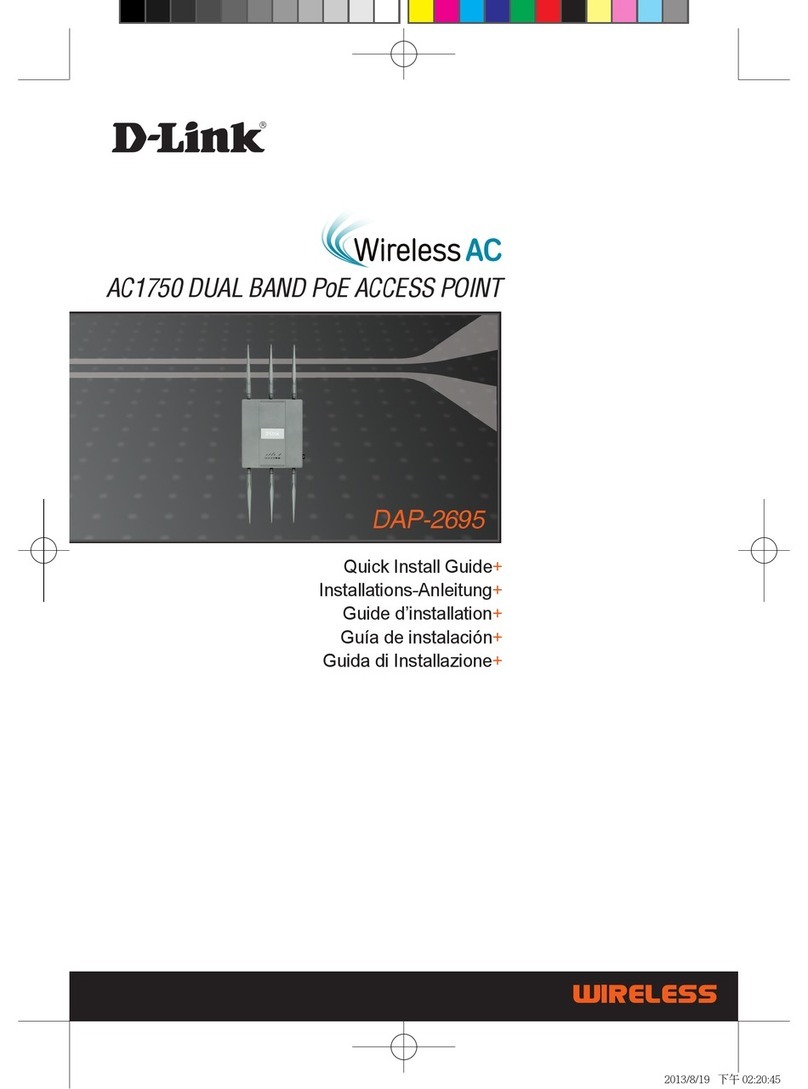CREWAVE CW-1100AP User manual

User’s Guide
CW-1100AP Access Point
We are always on-line :
http://www.crewave.com
Copyright
c2000 CREWAVE Co.,Ltd. All Rights Reserved

CREWAVE Wireless LAN PC Card 2
NOTICE
The User’s Guide described in this book is a licensed product of CREWAVE Co.,Ltd.
lMicrosoft MS-Windows and MS-DOS are trademarks of Microsoft
Corporation.
lAdobe Acrobat is a registered trademark of Adobe Systems Inc.
All other brand and product names mentioned herein may be trademarks and/or
registered trademarks of their respective companies.
Note
This documents was created by CREWAVE Co.,Ltd.
CREWAVE shall not be liable for technical or editorial errors contained herein.
The information in this document reserves the rights to change specifications without
prior notice.
http://www.crewave.com
Copyright
c2000 CREWAVE Co.,Ltd. All rights reserved.

CREWAVE Wireless LAN PC Card 3
CONTENTS
Information of a WLAN
-What is a Wireless LAN? ----------------------------4
-What is IEEE 802.11?------------------------------4
-Which one should Iuse? ---------------------------5
Introduction
-About CREWAVE Wireless LAN -----------------------7
. Product Features -------------------------------7
Preparation
lTo optimize the performance of WLAN -----------------8
Installation --------------------------------------------10
AP Manager Utility -------------------------------------------11
lComposition of a screen --------------------------------1111
lConfiguration Utility ------------------------------------1212
Limited Warranty -----------------------------------------15

CREWAVE Wireless LAN PC Card 4
INFORMATION
Congratulations on your CREWAVE Wireless LAN Access Point purchase!
If you want to install a networking system that is not only fast and powerful, but also
easy to set up and simple to maintain, it is natural that you should choose a
CREWAVE 11Mbps Wireless LAN Access Point.
The CREWAVE 11Mbps Wireless LAN Access Point(this “AP”) is the wireless
Access Point for the 802.11b compliant. This AP extends the range of your cabled
Ethernet network(a wired Local Area Network), providing easy network access to
mobile users and difficult to wire locations. So the AP can serve mobile wireless
stations, roaming between various locations within a network area.
Moreover, this AP provides excellent levels of security, robustness and roaming
features required for your business.
What is a Wireless LAN?
A Wireless LAN provides the same functionality of a Wired LAN, but it eliminates the
need to install networking cables and other networking equipment. Not only is a
Wireless LAN easier to deploy, but it also allows for “roaming.” For example, an
employee using a portable computer with a Wireless LAN PC Card, can roam from a
conference room to an office without being disconnected from the network.
What is IEEE 802.11?
The IEEE 802.11 specification is a Wireless LAN standard developed by the
IEEE(Institute of Electrical and Electronic Engineering) committee in order to specify
an over an air interface between a wireless client and a base station or Access
Point(AP), as well as among wireless clients. Like other IEEE 802 families, IEEE
802.11 specification addresses both Physical(PHY) layer and Media Access
Control(MAC) layer.
-IEEE 802.11 Physical(PHY) Layer
At the PHY Layer, IEEE 802.11 defines three physical characteristics for WLAN :

CREWAVE Wireless LAN PC Card 5
diffused infrared, direct sequence spread spectrum(DSSS), and frequency hopping
spread spectrum(FHSS). While the infrared PHY operates at the baseband, the other
two PHYs operate at the 2.4GHz ISM(Industrial, Scientific, and Medical)band, which
can be used for operating Wireless LAN devices without the need of end-user licenses.
In order for wireless devices to be interoperable, they have to be conforming to the
same PHY standard.
-Media Access Control(MAC) Layer
The IEEE 802.11 MAC Layer is mainly concerned with the rules for accessing the
wireless medium. There are two network architectures defined : Ad-hoc Network and
Infrastructure Network.
Which one should Iuse?
-Ad-hoc Networking
Also called “Peer-to-Peer”networking, this model is the easiest to deploy and is
ideal for small offices. As a user on this type of network, you are able to share files
with other employees, print to a shared office printer, and access the Internet via a
shared modem. However, with Ad-hoc networking your computer is only able to
communicate with other wireless computers that are within range and in your wireless
workgroup.
-Infrastructure Networking

CREWAVE Wireless LAN PC Card 6
The key difference between a structured wireless network and an Ad-hoc wireless
network is the addition of one extra element –an Access Point. Unlike “Peer-to-Peer”
networking, where networked computers send data directly to each other, structured
networked computers communicate with each other through a dedicated Access Point.
All data transmitted between two computers, (clients) on the wireless network passes
through the Access Point. Additionally, the Access Point on the wireless infrastructure
network can provide access to an existing wired network. This link allows computers
on the wireless network to access the wired network’s resources and tools, including
Internet access, email delivery, file transfer, and printer sharing.
* Roaming
In an infrastructure network, this is when a wireless PC moves out of range of the
previously connected Access Point and connects to a different Access Point. By
physically spreading Access Points throughout the network environment, clients can
always be connected regardless of where they are located or roam.
INTRODUCTION
CREWAVE Wireless LAN

CREWAVE Wireless LAN PC Card 7
1. Development & Manufacturer : CREWAVE Co., Ltd.
2. Product: 11Mbps Wireless LAN Products(PCMCIA Card): CW-1100
Access Point : CW-1100AP
2.1 PCMCIA Features:
-IEEE 802.11b Fully compliant
-High-Speed Data Rate up to 11Mbps
-Low Power Consumption
-Seamless & real time connection
2.2 Access Point(AP) Features
-Wired Network : Ethernet 10BaseT and 100BaseT
-Configuration : SNMP / USB
-Filtering : Ethernet Frame type filtering
-Antenna Type : Reverse F-Type Antenna
-Radio(Wireless) : Onboard IEEE802.11b Compliant Wireless LAN
-LED Indicator : . Power (Red Color)
. Wired Link Tx, Rx (Green Color)
. Wireless Tx, Rx (Green Color)
PREPARATION
To achieve optimum performance of your CREWAVE Wireless LAN:
Evaluate the area in which the network will be arranged and plan the layout

CREWAVE Wireless LAN PC Card 8
accordingly. The key factors in the layout of your CREWAVE Wireless LANs are the
evaluated area in which the network will be deployed and plan the layout accordingly.
The key factors in the layout of your LANs are the distance between the Access Points
and the spatial and structural design of the network area. Test the performance of your
infrastructure network by moving the positions of the Access Points. In most buildings,
wireless LAN cards maintain a range of 100 to 300 feet. This distance varies depending
on the thickness and composition of the walls.
In some situations, you may need to move a computer or add an Access Point in the
networked area to achieve optimum performance or range. Consider the following
factors when choosing locations for the Access Points:
-Radio waves pass through walls and glass but not through metal. You may
find that reinforcing metal in the structure of some concrete walls blocks the
signal.
-Open spaces generally provide the best range, but surrounding large metal
walls may cause reflections that reduce the data rate.
-Floors typically have steel girders and other metal material that may block radio waves
from traveling between floors.
Notice
1. Connect the CREWAVE 11Mbps Wireless LAN Access Point(this “AP”) to a
grounding type AC wall outlet(100~240 VAC) using the standard power cord as
supplied with the unit.
2. Placement must allow for easily disconnecting the AP from the AC wall-outlet.
3. Do not cover the AP, or block the airflow to the AP with any other objects.
4. Keep the AP away from excessive heat and humidity and keep the AP free from
vibration and dust.

CREWAVE Wireless LAN PC Card 9
INSTALLATION
1. Choose the place with the consideration of power supply and network connection to
install the Access Point on a flat surface such as a table or cabinet.
2. Plug in the power cord to the power outlet and adapter. Plug in the DC output to “DC
in”. Make it sure that the Power LED is on. If the Power LED is not on, please check
the connections of the power cord.

CREWAVE Wireless LAN PC Card 10
Use the supplied power adapter and the standard power supply.
3. Attach Ethernet cable to the RJ-45 Connector. Make it sure that the Ethernet LED is
on. If the Ethernet LED is on, you can use the existing network with the Access Point ;
otherwise check the cable connections.
4. You can place the AP on a flat surface as a table or cabinet by the fixed Stand.
APManagerUtility
Verify that all CREWAVE 11Mbps Wireless LAN Access Point ( this “AP”) have been
properly installed, and have been powered-on.
Composition of a screen
1. Run the CREWAVE CW-1100AP Manager (this “AP Manager”) under Windows
ME/2000/98/95/NT (v4.0)/MS-DOS operating system.
2. You will show the following screen after running the AP Manager.

CREWAVE Wireless LAN PC Card 11
On the left side of the AP Manager screen (”A”), it shows the list of Access Points using the
same network segment. If you select the Item in “A”part, you can see information related to the
Item (AP or Group) in “B”.
Configuration Utility

CREWAVE Wireless LAN PC Card 12
1. Click the AP in a Tree View, the properties of the selected AP appear in the “AP
Information”box.
2. Click the “Config”button in the selected AP’s Information box and then select the
“Wireless Operational Settings”Item.
3. Enter a unique ESSID name to be used for the Access Point. ESSID must consist of
alphanumeric characters (Max. 32 characters), including ‘_’except blank and the
special characters.

CREWAVE Wireless LAN PC Card 13
4. Setting the channel. Channel index should be between 1 and 14(differs from country
to country). If you have nothing more to set after consulting with Network
Administrator, click the “OK”button.
Notice
If you are operating two or more Access Point in the adjoining cells, keep the appropriate
channel distance to avoid the interference. We recommend you to keep the distance of at least 3
channels in the adjoining cell.
5. (Optional) Click the “Encryption”button. Encryption uses a 40bits key to control the
network access.
WEP (Wired Equivalent Privacy) is an Encryption scheme that provides the secure
wireless data communications to the users.
Please keep the password at a safe place or keep it where it may not get lost.
6. Click the “OK”button after setting “Encryption”.
7. In the “IP Setting”Item, set a IP Address and Subnet Mask after consulting with
Network Administrator for normal Network. Click on “OK”.

CREWAVE Wireless LAN PC Card 14
LimitedWarranty
CREWAVE Co.,Ltd

CREWAVE Wireless LAN PC Card 15
F7,Pureun Bldg.28-1, Jamwon-dong, Seocho-gu, Seoul, Korea
TEL : 82-2-517-1797
FAX : 82-2-518-8518
http://www.crewave.com
CREWAVE warrants that the CREWAVE Wireless LAN, if properly used and
installed, will be free from defects in material and workmanship and will
substantially conform to CREWAVE’s publicly available specifications for a
period of one years after it was purchased.
CREWAVE Wireless LAN is covered by a One(1) Year Limited Warranty.
Warranty remedies, at CREWAVE’s option, to repair, replacement, or refund.
EXTENT OF LIMITED WARRANTY
This Limited Warranty entitles you, the original purchaser, to the benefits
listed in the CREWAVE Limited Warranty Statements from the date of purchase
from a CREWAVE Authorized Reseller.
This limited warranty does not cover damages due to external causes,
including accident, problems with electrical power, usage not in accordance
with product instructions, misuse, neglect, alteration, repair, improper
installation, or improper testing. CREWAVE is not responsible for incidental
or consequential damages resulting from any breach of warranty, including but
not limited to lost profits, downtime, damage to or replacement of equipment
or property.
All CREWAVE products are covered only by the CREWAVE Limited Warranty in the
country in which they were purchased. Service for your CREWAVE product in a
country other than the one in which it was purchased is available from any
CREWAVE Authorized Service Provider in the country concerned, and the full
cost of any service obtained(including parts) must be borne by you.

CREWAVE Wireless LAN PC Card 16
NOTICE
CREWAVE’s responsibility under this, or any other warranty, implied or
express, is limited to repair, replacement or refund, as set forth above.
These remedies are the sole and exclusive remedies for any breach of warranty.
All implied and express warranties are limited in duration to the limited
warranty period. No warranties apply after that period.
To obtain warranty service for your CREWAVE products, you may contact CREWAVE
Authorized Service Provider, or you may contact CREWAVE.
Table of contents