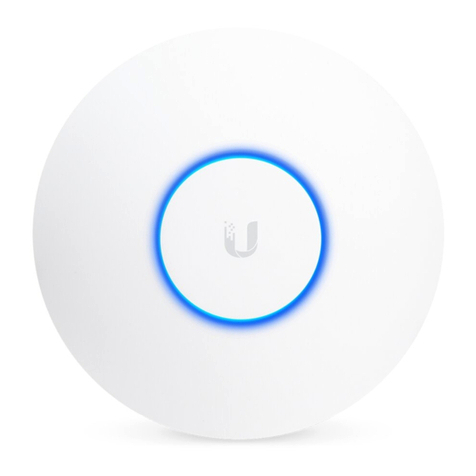Ubiquiti ER-8-XG User manual
Other Ubiquiti Wireless Access Point manuals
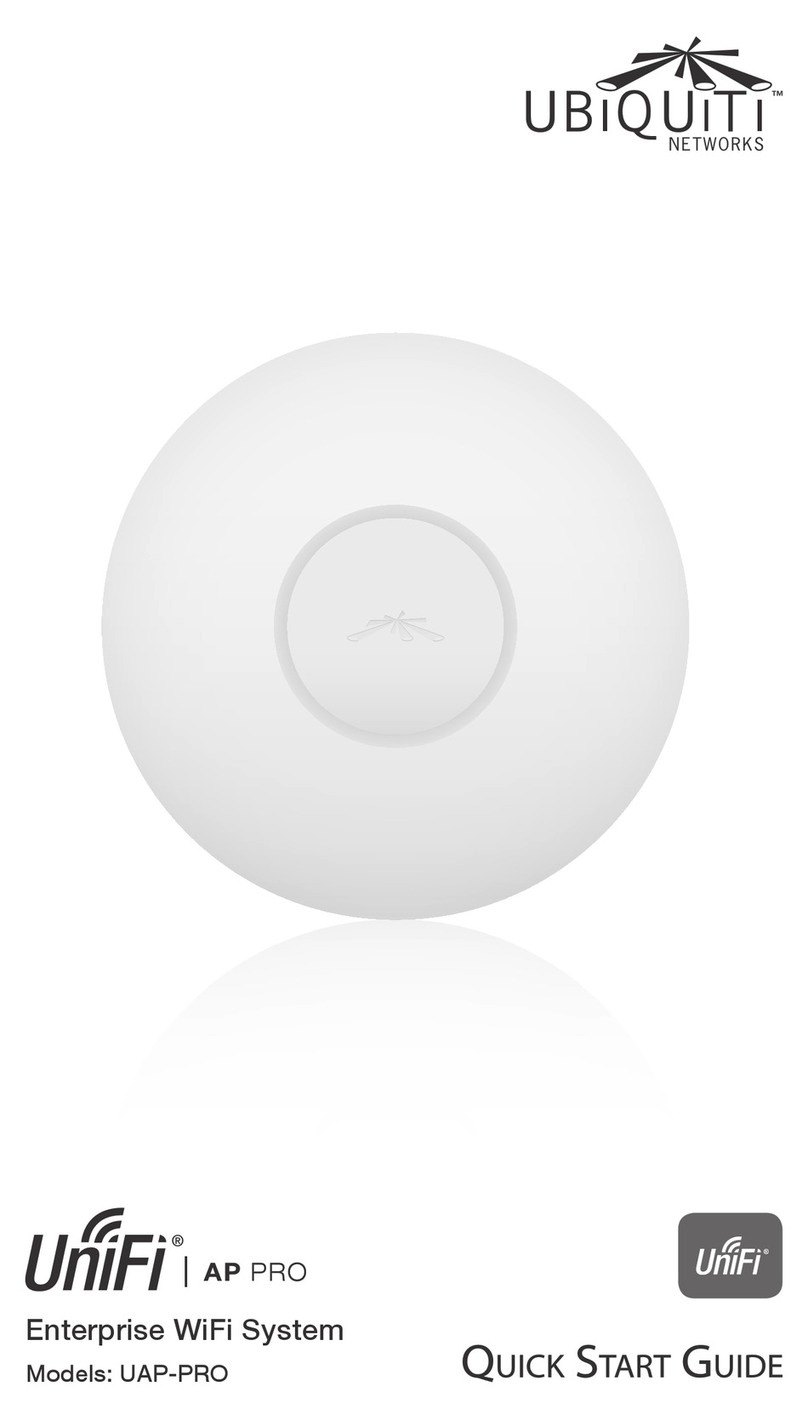
Ubiquiti
Ubiquiti UAP-PRO User manual

Ubiquiti
Ubiquiti LiteBeam LBE-5AC-Omni User manual

Ubiquiti
Ubiquiti LiteAP ac LAP-120 User manual
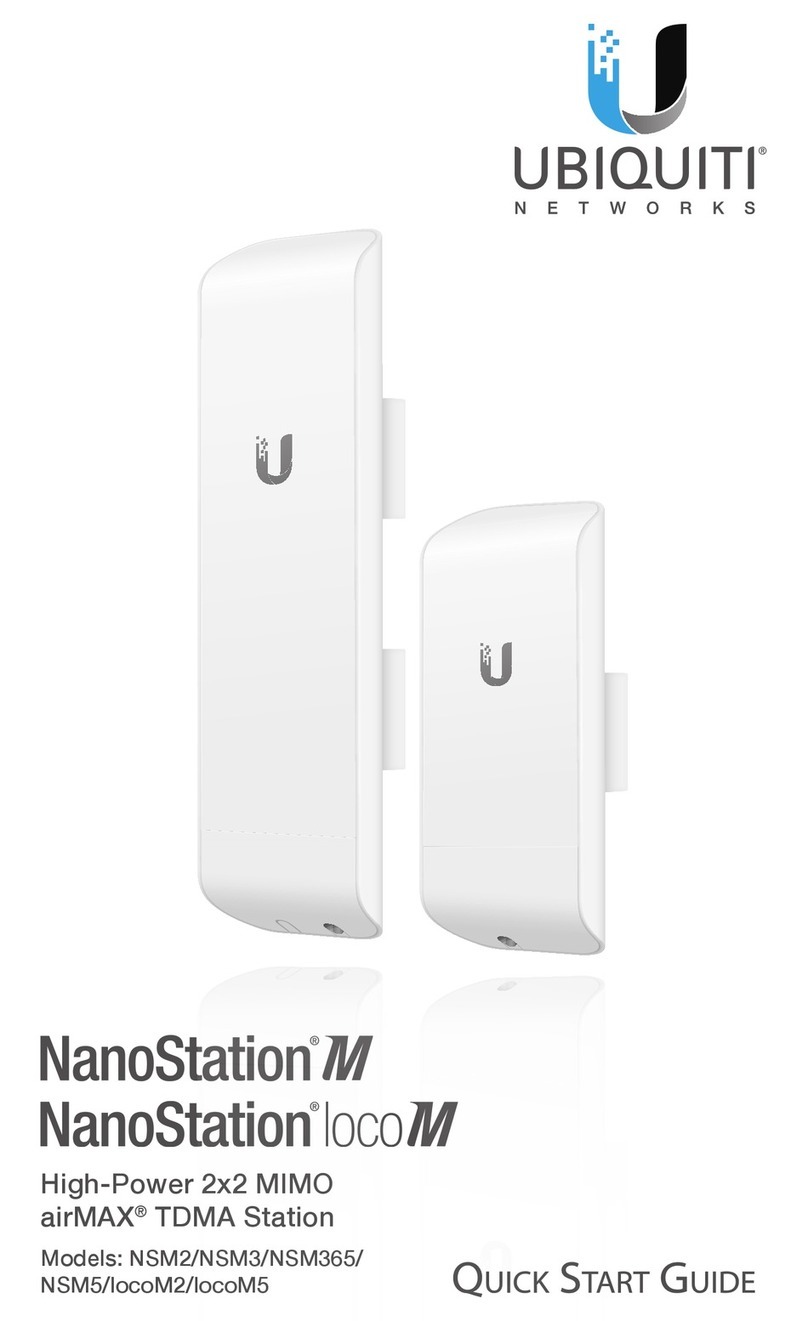
Ubiquiti
Ubiquiti NanoStation NSM2 User manual

Ubiquiti
Ubiquiti PBE-M5-620 User manual

Ubiquiti
Ubiquiti UniFi UAP-AC-LR-5-EU User manual

Ubiquiti
Ubiquiti UniFi AC AP Mesh Pro User manual

Ubiquiti
Ubiquiti UniFi AP AC Lite User manual

Ubiquiti
Ubiquiti UniFi UAP-FlexHD User manual

Ubiquiti
Ubiquiti airFiber AF 60 User manual

Ubiquiti
Ubiquiti LTU-Pro User manual
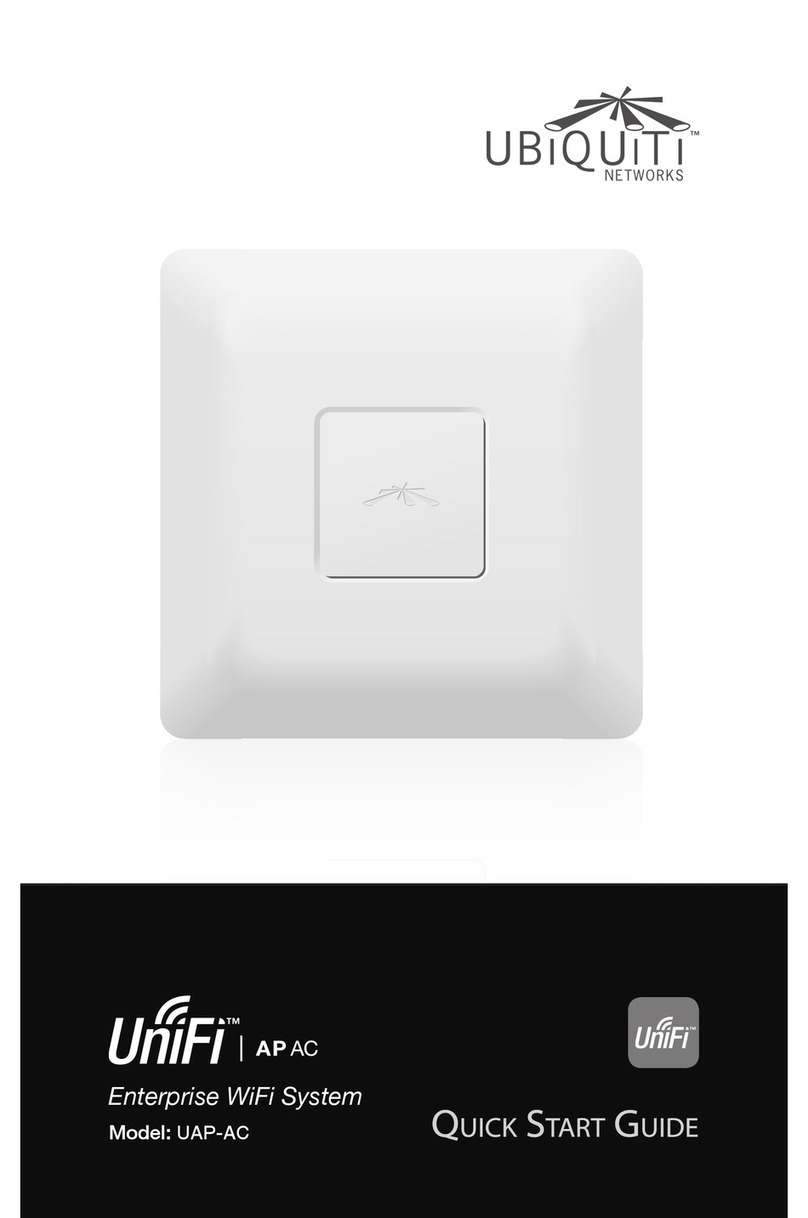
Ubiquiti
Ubiquiti UniFI UAP-AC User manual

Ubiquiti
Ubiquiti UniFi UAP-IW-HD User manual

Ubiquiti
Ubiquiti airFiber AF-24HD User manual

Ubiquiti
Ubiquiti UAP-AC User manual

Ubiquiti
Ubiquiti NanoBeam M2 User manual

Ubiquiti
Ubiquiti RocketM Series User manual

Ubiquiti
Ubiquiti UniFi AP AC Lite User manual

Ubiquiti
Ubiquiti airFiber 24 HD User manual

Ubiquiti
Ubiquiti Loco5AC-US User manual
Popular Wireless Access Point manuals by other brands

D-Link
D-Link DWL-2700AP - AirPremier Outdoor Wireless Access... user manual

D-Link
D-Link DWL-2100AP - AirPlus Xtreme G Quick installation guide

TP-Link
TP-Link Auranet EAP225 Quick installation guide

D-Link
D-Link DWL-2100AP - AirPlus Xtreme G Quick installation guide

Aruba
Aruba IAP-335 user guide

Advantek Networks
Advantek Networks AWN-AP-54MR user manual