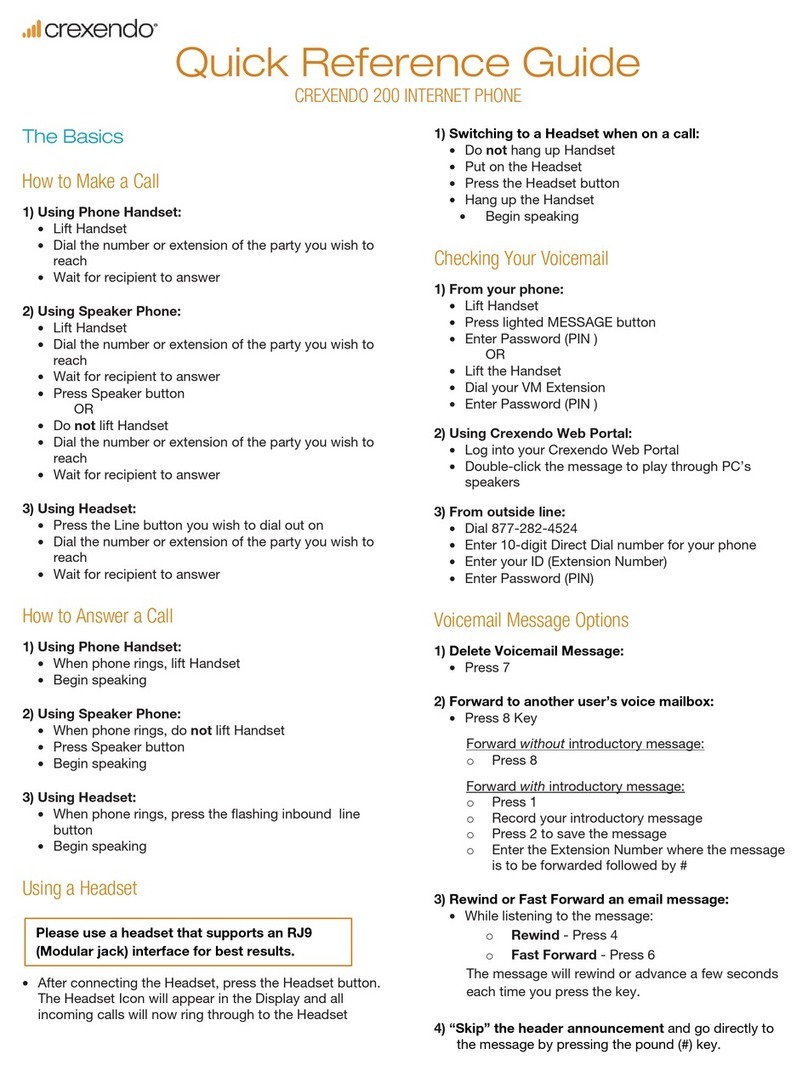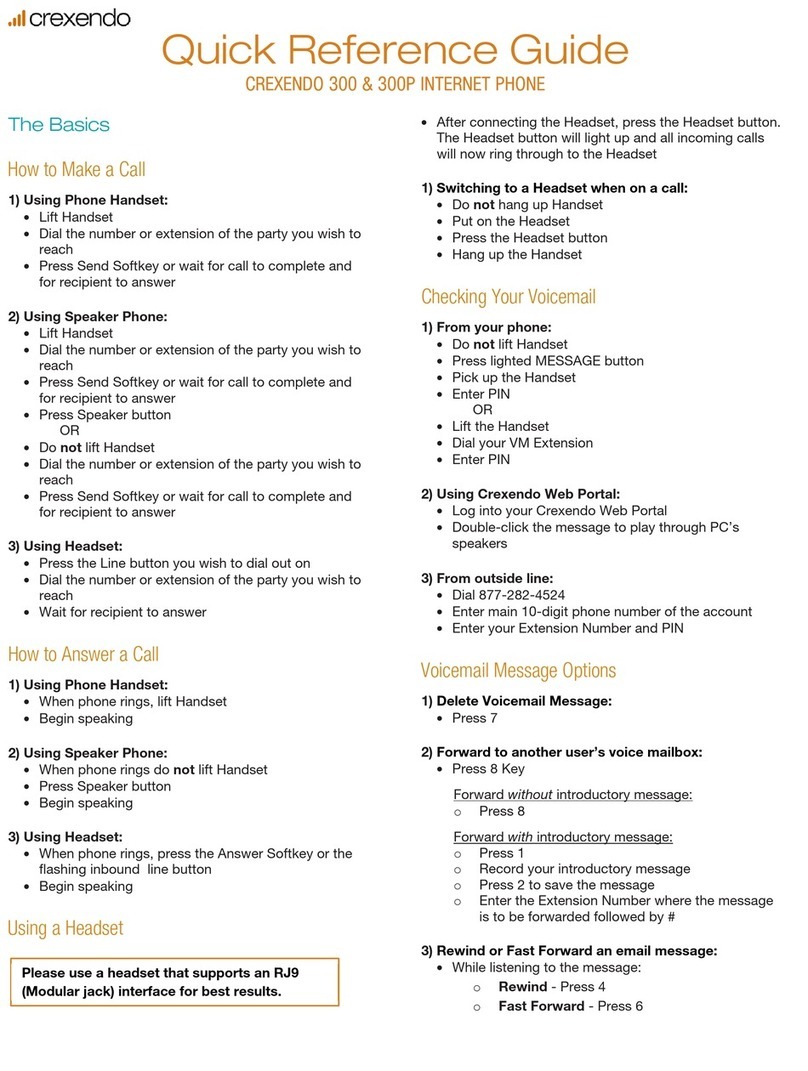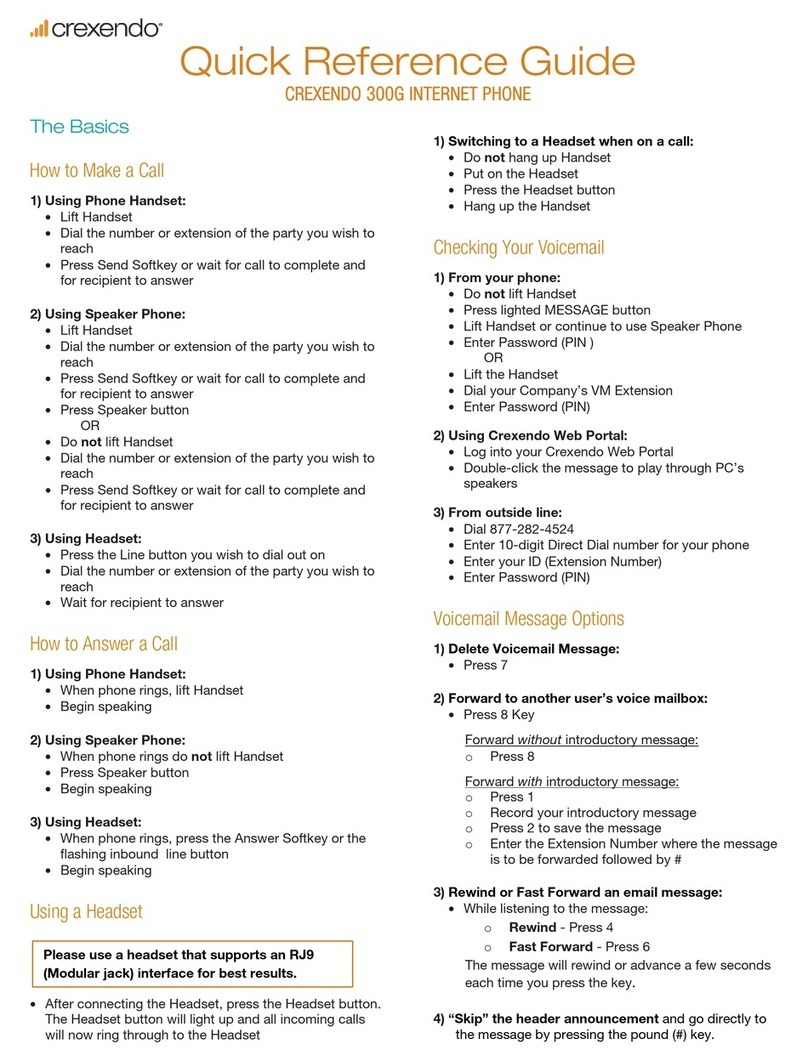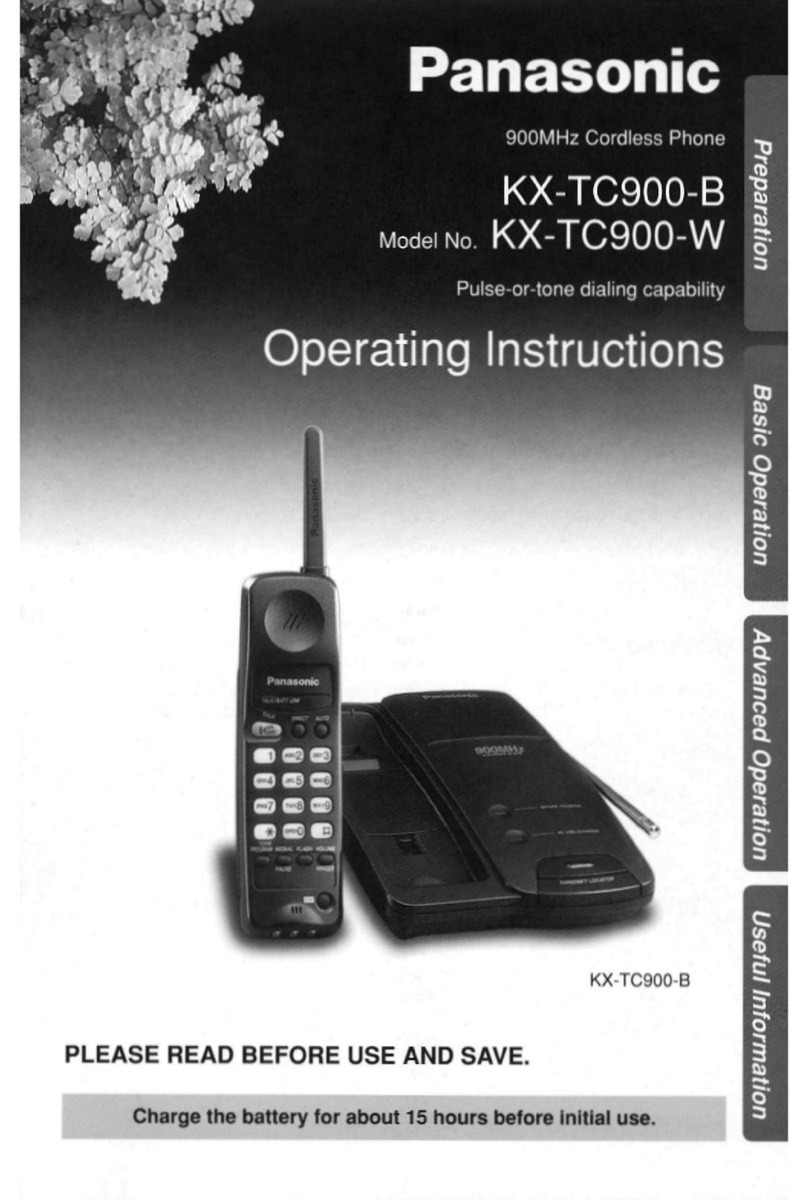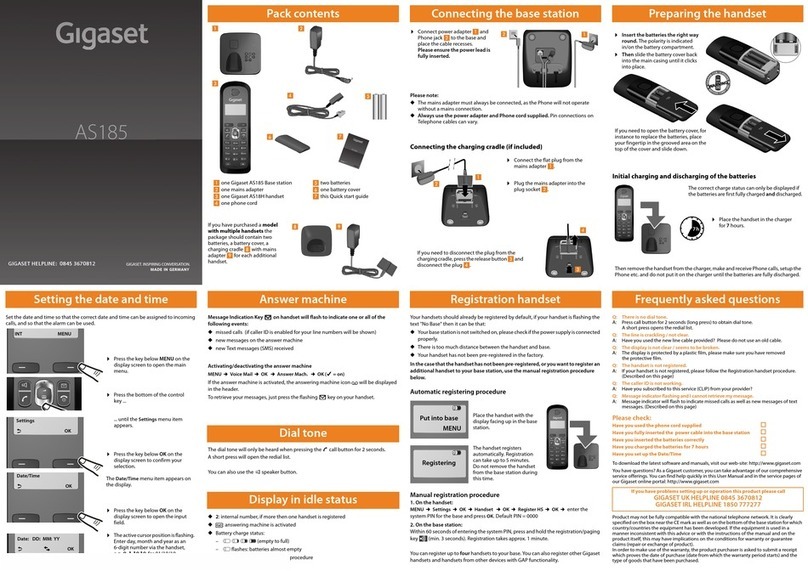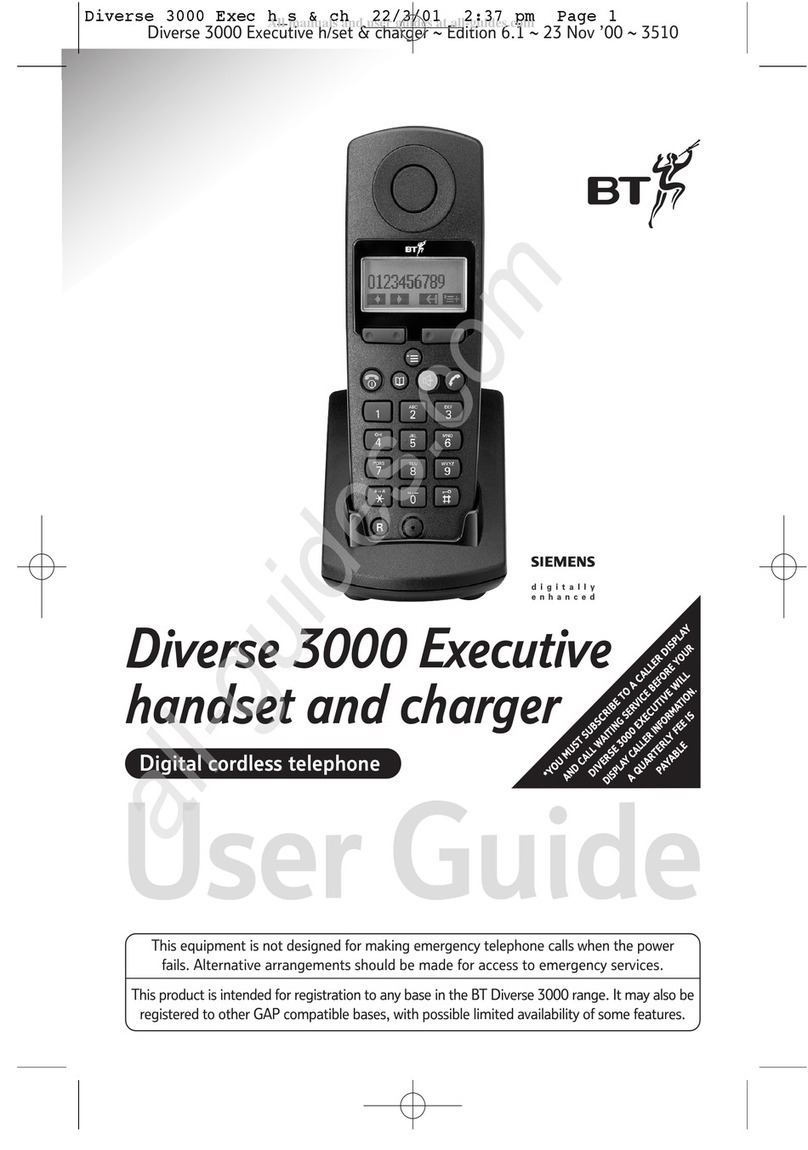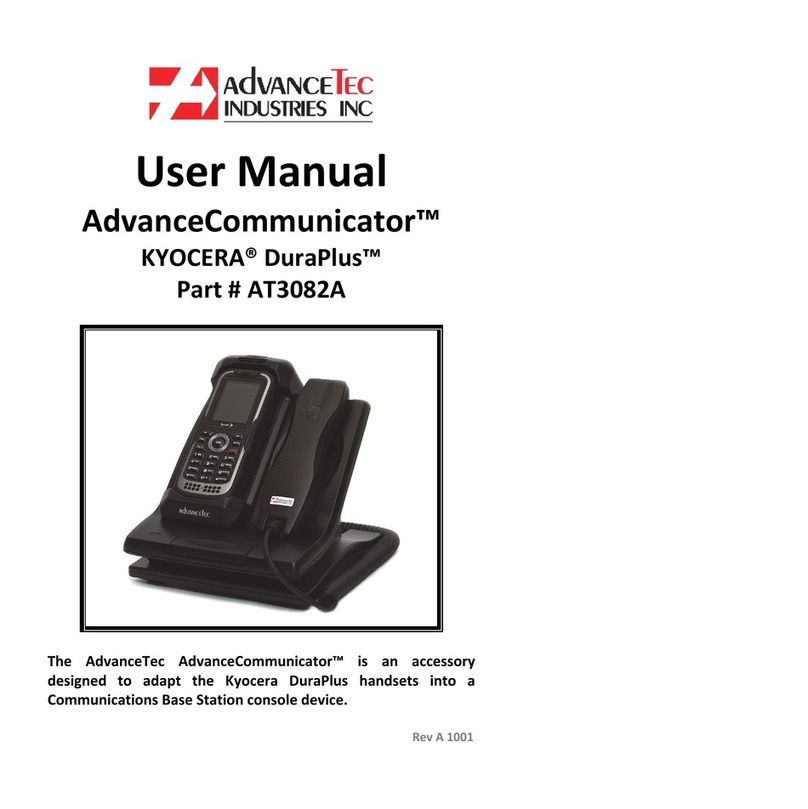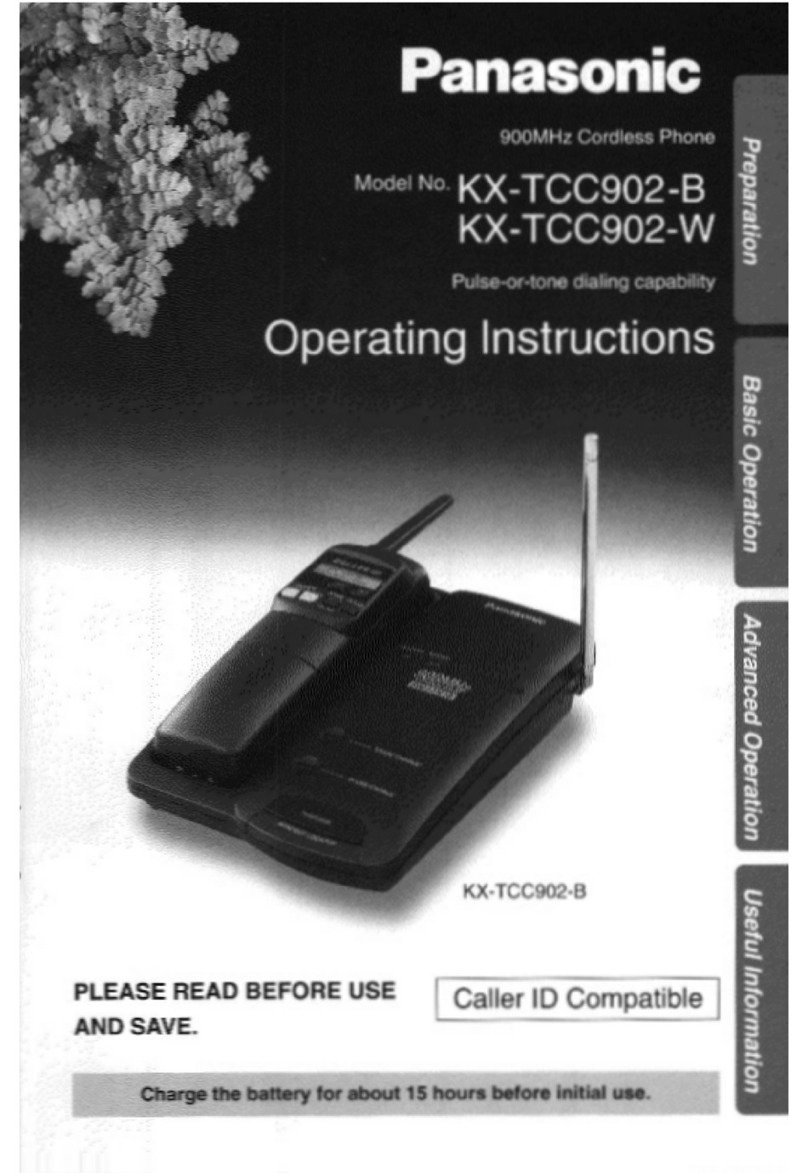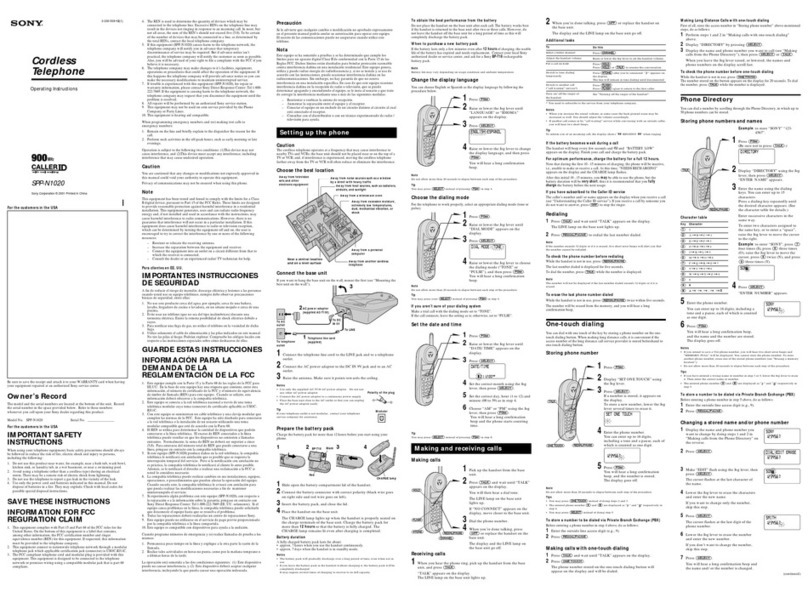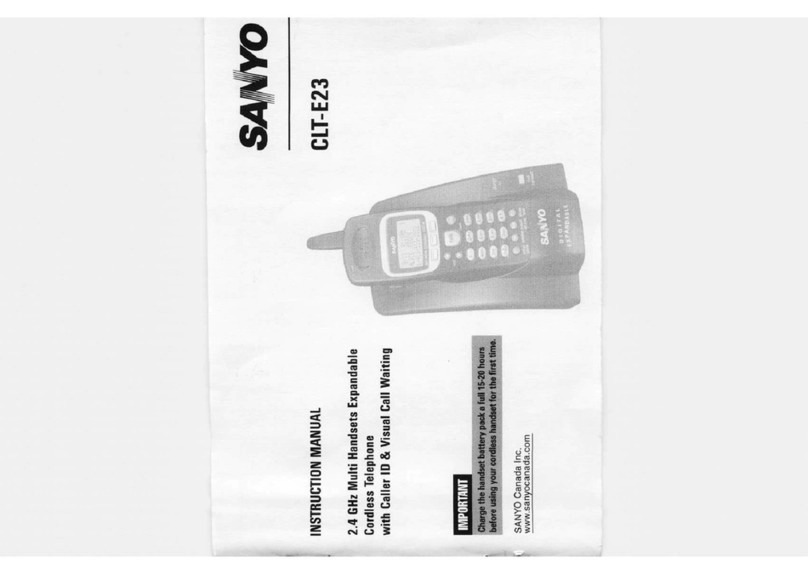Crexendo 230 SERIES User manual

Quick Reference Guide
CREXENDO 230 SERIES INTERNET PHONE
The Basics
How to Make a Call
1) Using Phone Handset:
•Lift Handset
•Dial the number or extension of the party you wish to
reach
•Press Send Softkey or wait for call to complete and
for recipient to answer
2) Using Speaker Phone:
•Lift Handset
•Dial the number or extension of the party you wish to
reach
•Press Send Softkey or wait for call to complete and
for recipient to answer
•Press Speaker button
OR
•Do not lift Handset
•Dial the number or extension of the party you wish to
reach
•Press Send Softkey or wait for call to complete and
for recipient to answer
3) Using Headset:
•Press the Line button you wish to dial out on
•Dial the number or extension of the party you wish to
reach
•Wait for recipient to answer
How to Answer a Call
1) Using Phone Handset:
•When phone rings, lift Handset
•Begin speaking
2) Using Speaker Phone:
•When phone rings do not lift Handset
•Press Speaker button
•Begin speaking
3) Using Headset:
•When phone rings, press the Answer Softkey or the
flashing inbound line button
•Begin speaking
Using a Headset
•After connecting the Headset, press the Headset button.
The Headset button will light up and all incoming calls
will now ring through to the Headset
1) Switching to a Headset when on a call:
•Do not hang up Handset
•Put on the Headset
•Press the Headset button
•Hang up the Handset
Checking Your Voicemail
1) From your phone:
•Lift Handset
•Press lighted MESSAGE button
•Enter Password (PIN)
OR
•Lift the Handset
•Dial your VM Extension
•Enter Password (PIN)
2) Using Crexendo Web Portal:
•Log into your Crexendo Web Portal
•Double-click the message to play through PC’s
speakers
3) From outside line:
•Dial 877-282-4524
•Enter 10-digit Direct Dial number for your phone
•Enter your ID (Extension Number)
•Enter Password (PIN)
Voicemail Message Options
1) Delete Voicemail Message:
•Press 7
2) Forward to another user’s voice mailbox:
•Press 8 Key
Forward without introductory message:
oPress 8
Forward with introductory message:
oPress 1
oRecord your introductory message
oPress 2 to save the message
oEnter the Extension Number where the message
is to be forwarded followed by #
3) Rewind or Fast Forward an email message:
•While listening to the message:
oRewind - Press 4
oFast Forward - Press 6
The message will rewind or advance a few seconds
each time you press the key.
4) “Skip” the header announcement and go directly to
the message by pressing the pound (#) key.
Please use a headset that supports an RJ9
(Modular jack) interface for best results.

Quick Reference Guide
CREXENDO 230 SERIES INTERNET PHONE
Options Executed on the Phone
Changing Your PIN/Password, Your Name, and
Recording Your Voicemail Greeting
•Dial the Voicemail Extension (usually x4000) from your
phone
•Enter your PIN (Password)
•After any new messages have played, press the 5 Key
for Advanced Options
Changing your Name: Press 3 and follow the recorded
directions
Changing PIN/Password: Press 6 and follow the
recorded directions
Recording your Greeting: Press 1 and follow the
recorded directions
Forwarding Your Phone
•Press the Menu Softkey
•Press 2 to select Features
•Press 1 to choose Call Forward
•Press 1 to choose Always Forward
•Use the Arrow buttons (left/right) to enable/disable
•Press 2 to Forward to a number
•Use keypad to enter the forwarding number or extension
•Press the Save button
Activating Do Not Disturb on Your Phone
•Press the DND Softkey from the Home screen. No calls
will be received
Transferring a Call – Blind Transfer
1) Transfer before answering:
•Press the Forward Softkey
•Enter the number or extension the call is to be
transferred to
•Press the Send Softkey or the # key
2) Transfer after answering:
•Press the Transfer Softkey
•Enter the number or extension the call is to be
transferred to
•Hang up the phone
Transferring a Call – Attended (Warm) Transfer
•Press the Transfer Softkey
•Enter the number or extension the call is to be
transferred to
•When the person answers, make the introduction, then
•Hang up the phone
If no answer or the caller does not wish to be transferred
to voicemail, press Cancel Softkey to return to the call
Transferring a Call Directly to Another Extension’s
Voicemail
•Press the Transfer Softkey
•Enter *10 plus the extension of the voice mailbox the call
is to be transferred to
•Press the Transfer Softkey again.
How to Use Speaker Phone
1) Before making a call:
•Begin dialing without picking up the handset
2) During a call:
•Press the Speaker Button
What is the “RD” Button?
“RD” stands for Redial.
1) Redialing the last number dialed:
•Pick up the Handset
•Press the RD Button
OR
•Press the RD button twice if using the Speaker Phone
2) Redialing a previous number:
•Do not pick up the Handset
•Press the RD button to see a list of all of your recent
outbound calls
•Arrow up/down in the list to select the number
•Press the Send Softkey and pick up the Handset
Conference Calling
•Dial the first party
•Once the first party has answered, press the CONF Key
•Dial the second party
•After the second party has answered, press Conf
Softkey OR the CONF Key. All parties should be
connected
For assistance, please
call 855.211.2255

Quick Reference Guide
CREXENDO 230 SERIES INTERNET PHONE
Adding Contacts
1) Adding a New Contact
•Press the Directory Softkey
•Press 1 for Local Directory
•Press 1 for Contacts
•Press the Add Softkey
•Using the keypad, enter the name of the contact,
pressing the key with the character you want multiple
times to locate the correct letter/number and upper/
lower case
•Press zero (0) twice (quickly) to create a space
•Press the down arrow to enter phone numbers
•Press Save
2) Adding a Contact from previous caller still in History
•Press the History Softkey
•Arrow up and down to select a caller
•Press the Option Softkey and select Add to Contacts
•Press OK and use keypad to enter the name
•Press Save
a) Deleting:
•Use the right/left arrows to position the flashing
cursor to the right of the character(s) to be removed
•Press the Delete Softkey. (Acts as a backspace)
b) Editing
•Use the right/left arrows to position the flashing
cursor in the place where characters are to be
added
•Use the keypad to enter information
Company Directory
•Press the Directory Softkey
•Press 3 for Remote Phonebook
•Press 1 for Company Directory
•Arrow up/down in the list to select the number
•Press Dial to call
Options Executed through the
Crexendo Web Portal:
www.crexendotelecom.com
How to Change Your Status
•Look for your name in the upper right corner of any
screen. (The word next to your name indicates the
Status.)
•Click on the Down Arrow to the right of the Status.
Select a new option
How to Add a “Find Me” Status
•Click on the Status Submenu of the Phone Menu
•Add a Status named “Find Me” and select Ring Mode
•Add the number by selecting from the “Add a Number”
dropdown list.
Configuring a Feature Key for Speed Dial
•Click on the Device Submenu of the Phone Menu.
•Select (double-click) your phone
•Click the Feature Key to be programmed
•If Inactive, choose Speed Dial
•Type in the phone number to be dialed each time the
button is pushed
What do the icons on your phone mean?
Mute function. While on mute the party you are speaking with will not hear you. To turn
on/off the mute, press the “MUTE” button on/off during a call.
This icon will flash when you have missed a call. To view call information press the View
Softkey. While viewing a missed call, press Send to dial, Delete to remove from your call
history, or Menu to return to your home display.
When viewing Call history, this icon will not be blinking, but still indicates there was a missed
call.
You have call forwarding activated. Refer to the Forwarding Your Phone instructions above.
You have activated your Do Not Disturb function. Refer to the Activating Do Not Disturb on
your Phone instruction above.
When blinking, indicates that you have a new voicemail. Refer to the Checking Your
Voicemail instructions above.
Blinking indicates there is a problem with your phone’s connection to the internet. Unplug
your phone’s power and recheck all plugs and cables. Check your internet connection.
Table of contents
Other Crexendo Cordless Telephone manuals