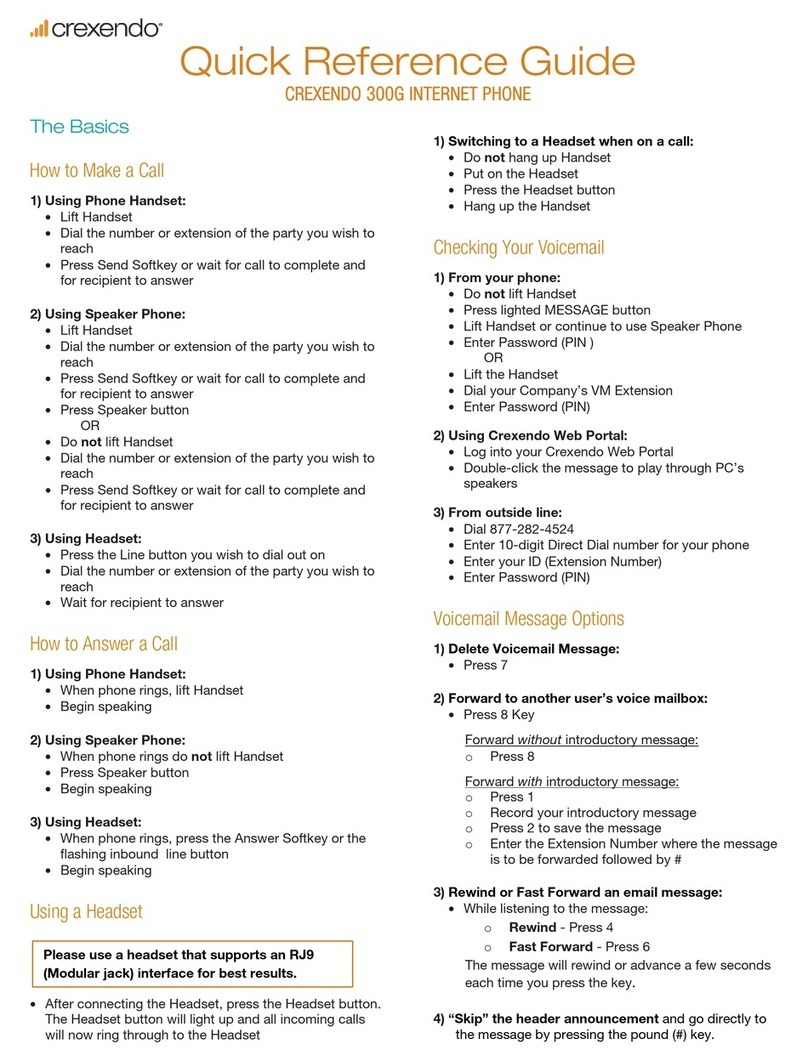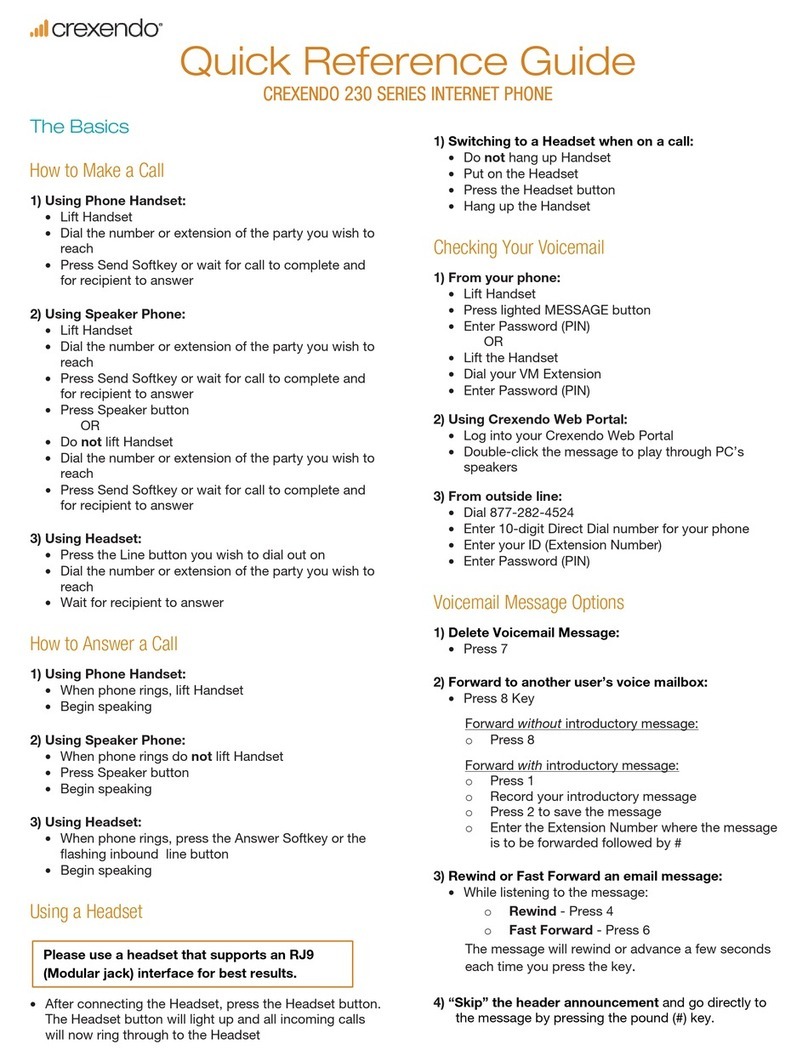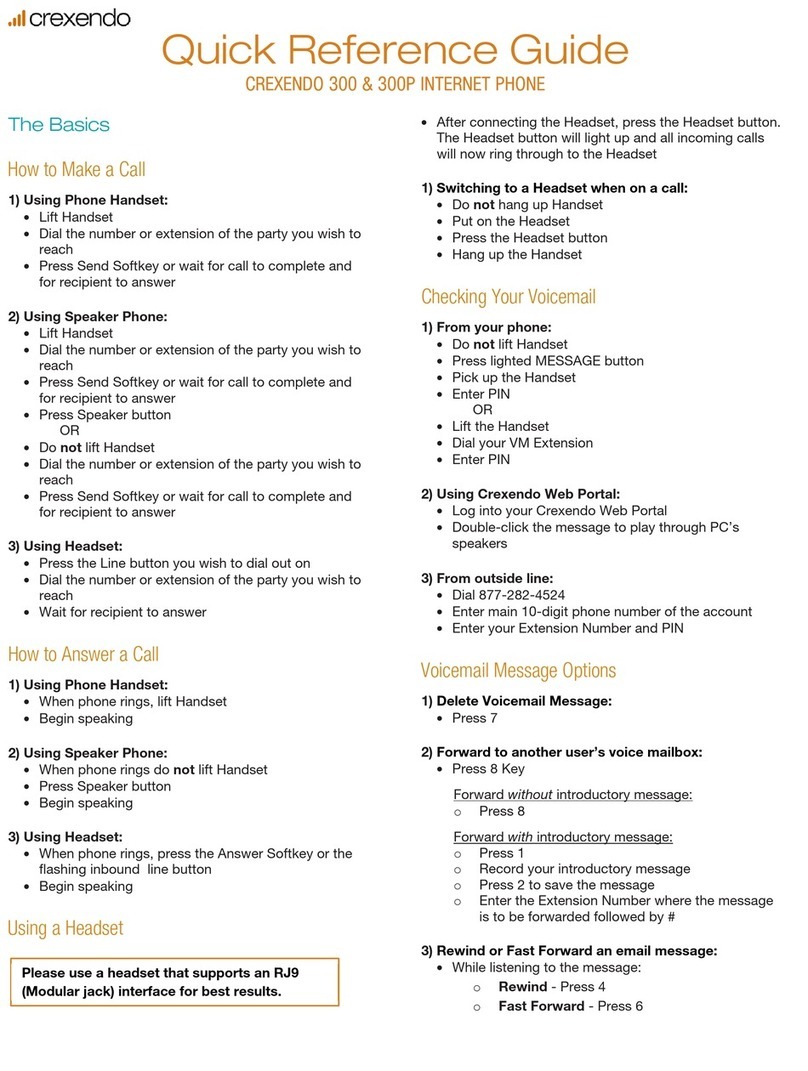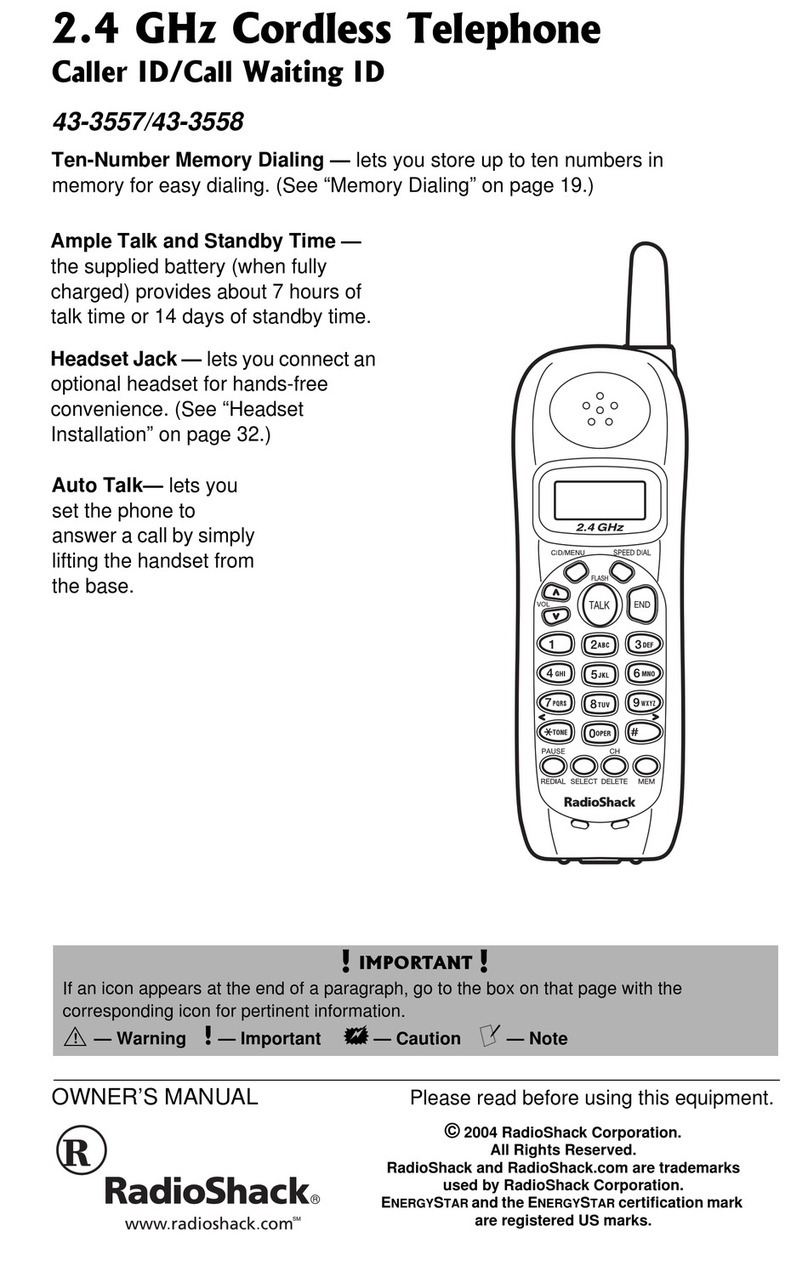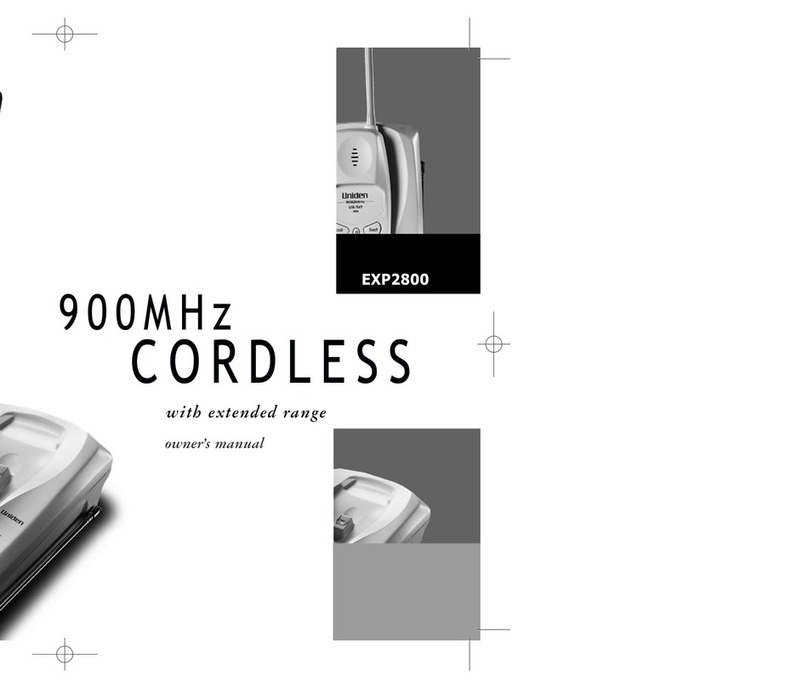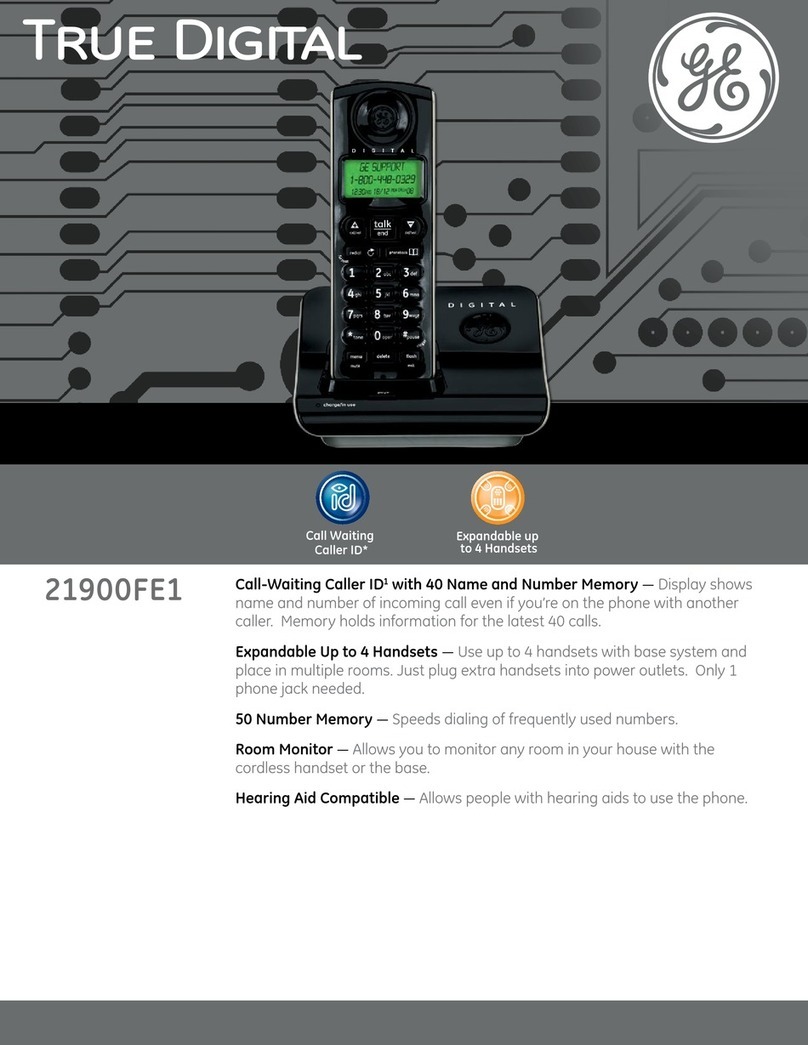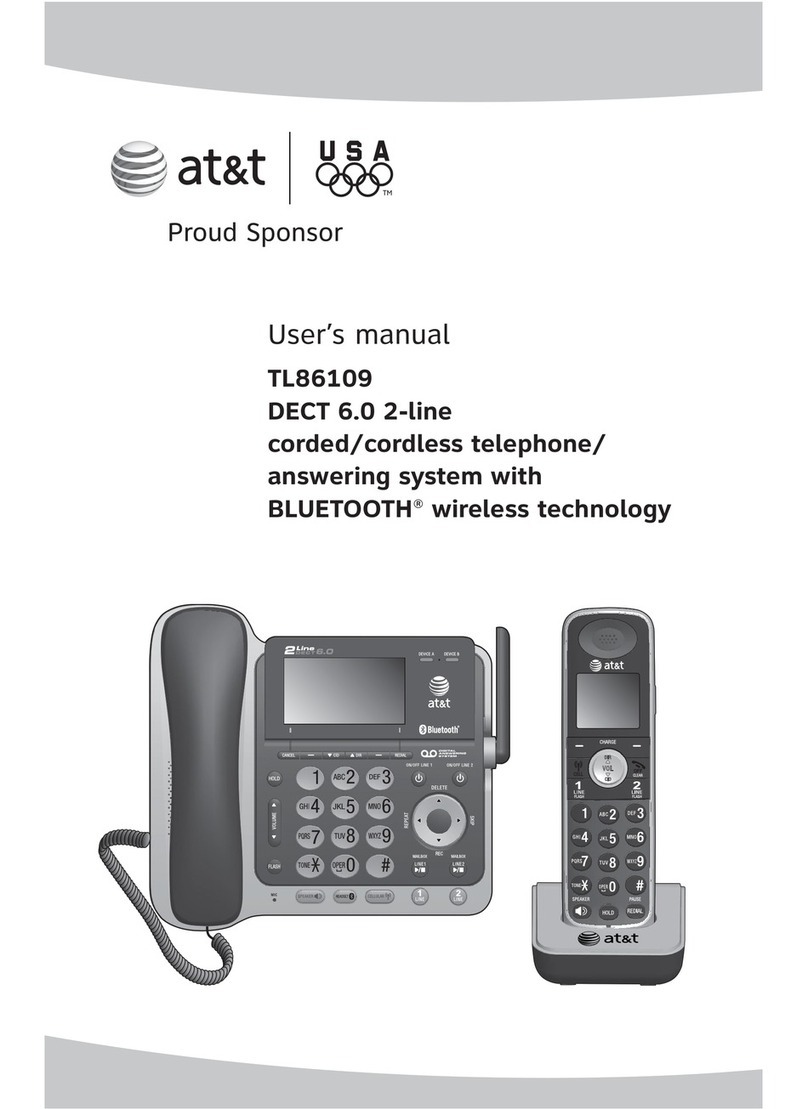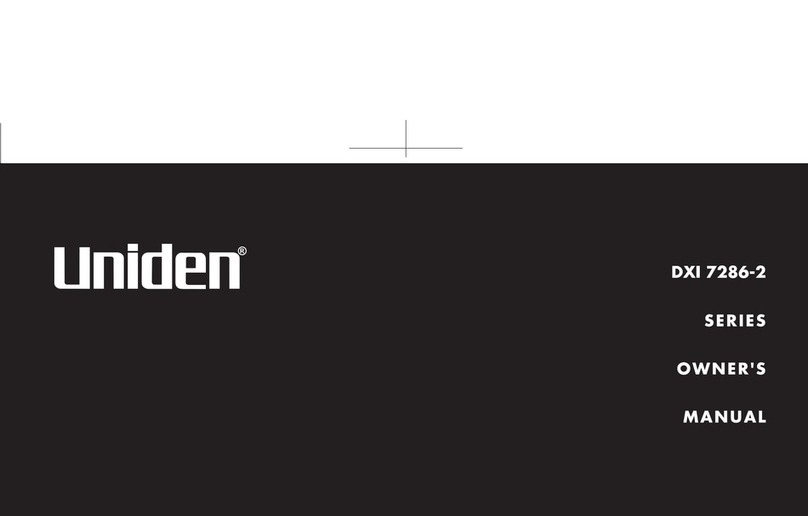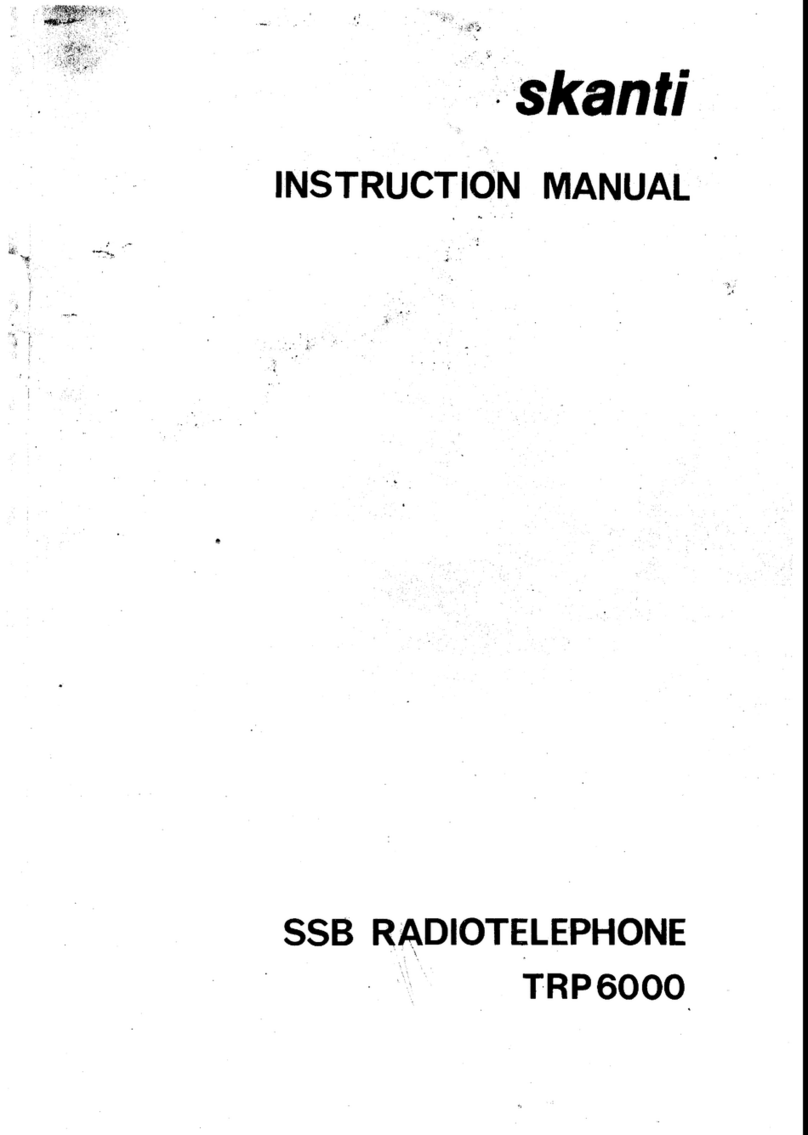Crexendo SIP 200 User manual

Quick Reference Guide
CREXENDO 200 INTERNET PHONE
The Basics
How to Make a Call
1) Using Phone Handset:
•Lift Handset
•Dial the number or extension of the party you wish to
reach
•Wait for recipient to answer
2) Using Speaker Phone:
•Lift Handset
•Dial the number or extension of the party you wish to
reach
•Wait for recipient to answer
•Press Speaker button
OR
•Do not lift Handset
•Dial the number or extension of the party you wish to
reach
•Wait for recipient to answer
3) Using Headset:
•Press the Line button you wish to dial out on
•Dial the number or extension of the party you wish to
reach
•Wait for recipient to answer
How to Answer a Call
1) Using Phone Handset:
•When phone rings, lift Handset
•Begin speaking
2) Using Speaker Phone:
•When phone rings, do not lift Handset
•Press Speaker button
•Begin speaking
3) Using Headset:
•When phone rings, press the flashing inbound line
button
•Begin speaking
Using a Headset
•After connecting the Headset, press the Headset button.
The Headset Icon will appear in the Display and all
incoming calls will now ring through to the Headset
1) Switching to a Headset when on a call:
•Do not hang up Handset
•Put on the Headset
•Press the Headset button
•Hang up the Handset
•Begin speaking
Checking Your Voicemail
1) From your phone:
•Lift Handset
•Press lighted MESSAGE button
•Enter Password (PIN )
OR
•Lift the Handset
•Dial your VM Extension
•Enter Password (PIN )
2) Using Crexendo Web Portal:
•Log into your Crexendo Web Portal
•Double-click the message to play through PC’s
speakers
3) From outside line:
•Dial 877-282-4524
•Enter 10-digit Direct Dial number for your phone
•Enter your ID (Extension Number)
•Enter Password (PIN)
Voicemail Message Options
1) Delete Voicemail Message:
•Press 7
2) Forward to another user’s voice mailbox:
•Press 8 Key
Forward without introductory message:
oPress 8
Forward with introductory message:
oPress 1
oRecord your introductory message
oPress 2 to save the message
oEnter the Extension Number where the message
is to be forwarded followed by #
3) Rewind or Fast Forward an email message:
•While listening to the message:
oRewind - Press 4
oFast Forward - Press 6
The message will rewind or advance a few seconds
each time you press the key.
4) “Skip” the header announcement and go directly to
the message by pressing the pound (#) key.
Please use a headset that supports an RJ9
(Modular jack) interface for best results.

Quick Reference Guide
CREXENDO 200 INTERNET PHONE
Options Executed on the Phone
Changing Your PIN/Password, Your Name, and
Recording Your Voicemail Greeting
•Dial the Voicemail Extension (usually x4000) from your
phone
•Enter your PIN (Password)
•After any new messages have played, press the 5 Key
for Advanced Options
Changing your Name: Press 3 and follow the recorded
directions
Changing PIN/Password: Press 6 and follow the
recorded directions
Recording your Greeting: Press 1 and follow the
recorded directions
Forwarding Your Phone
•Press the Left Arrow button
•Use keypad to enter the forwarding number or extension
•Press the OK button
•Use Left Arrow button to toggle On/Off Call Forwarding
•Use instructions below to change forwarding number
OR
•Press the Menu button
•Press 2 to select Features
•Press 1 to choose Call Forward
•Press 1 to choose Always Forward
•Use the Arrow buttons (left/right) to enable/disable
•Press 2 to Forward to a number
•Use keypad to enter or delete and re-enter the
forwarding number or extension
•Press the OK button
Activating Do Not Disturb on Your Phone
•Press Menu, then 2 for Features
•Press 6 for DND
•Use the Arrow buttons (left/right) to enable/disable
•Press OK
Transferring a Call - Blind Transfer
(before and after answering)
•Press the TRAN button
•Enter the number or extension the call is to be
transferred to
•Hang up the phone
Transferring a Call – Attended (Warm) Transfer
•Press the TRAN button
•Enter the number or extension the call is to be
transferred to
•When the person answers, make the introduction, then
•Hang up the phone
If no answer or the caller does not wish to be transferred
to voicemail, press X button to return to the call
Transferring a Call Directly to Another Extension’s
Voicemail
•Press the TRAN button
•Enter *10 plus the extension of the voice mailbox the call
is to be transferred to
•Press the TRAN button again
How to Use Speaker Phone
1) Before making a call:
•Begin dialing without picking up the handset
2) During a call:
•Press the Speaker button
What is the “RD” Button?
“RD” stands for Redial.
1) Redialing the last number dialed:
•Pick up the Handset
•Press the RD button
OR
•Press the RD button twice if using the Speaker Phone
2) Redialing a previous number:
•Do not pick up the Handset
•Press the RD button to see a list of all of your recent
outbound calls
•Arrow up/down in the list to select the number
•Press OK and pick up the Handset
Conference Calling
•Dial the first party
•Once the first party has answered, press the CONF Key
•Dial the second party
•After the second party has answered, all parties should
be connected
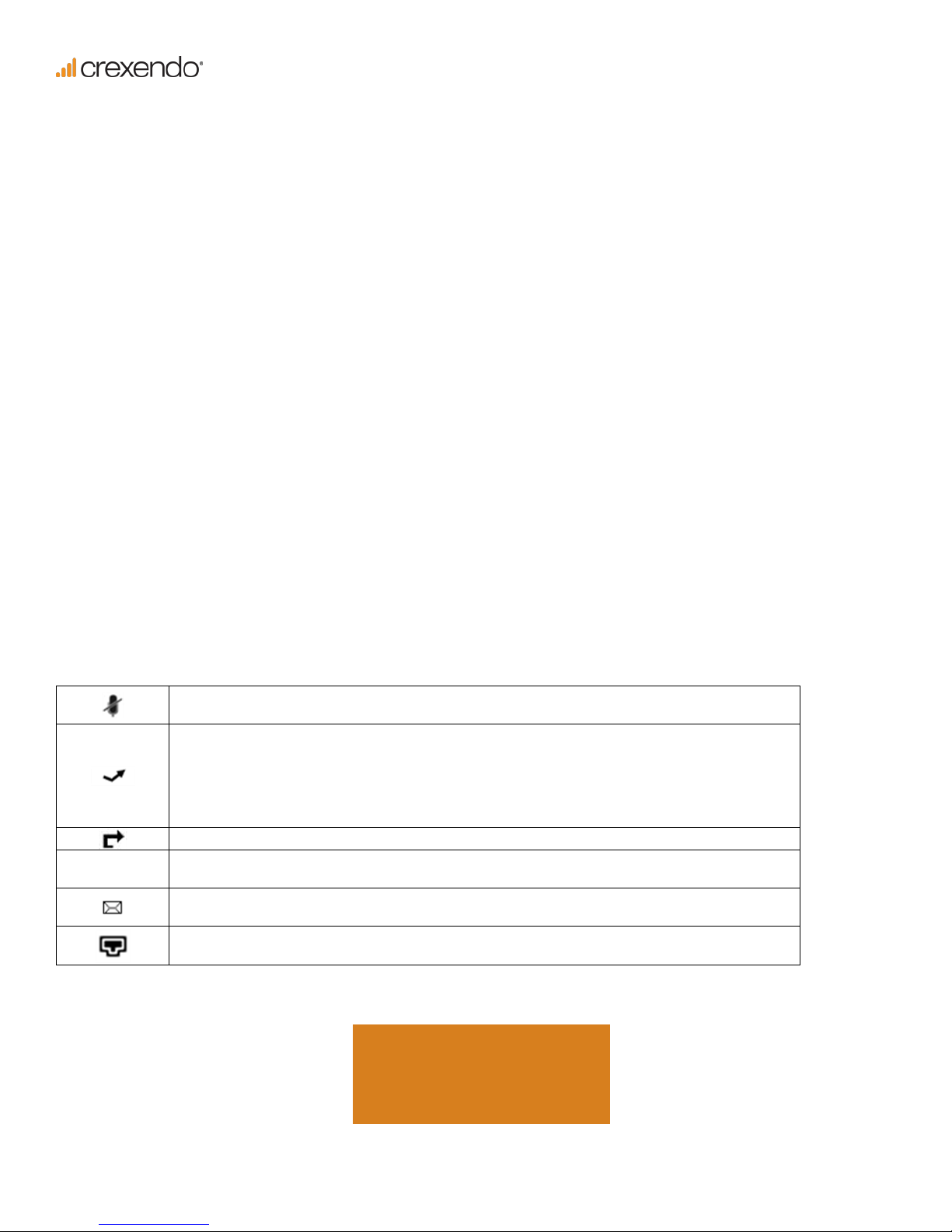
Quick Reference Guide
CREXENDO 200 INTERNET PHONE
Adding Contacts
•Press the Directory button (labeled with an open book
and “Ab3”)
•Press OK when you see <NEW ITEM>
•Using the keypad, enter the name of the contact,
pressing the key with the character you want multiple
times to locate the correct letter/number and upper/
lower case
•Press zero (0) twice (quickly) to create a space
•Press the down arrow to enter a phone number
•Press OK to save
1) Deleting:
•Use the right/left arrows to move through the
characters until the one you want to delete is flashing.
•Press the “X” key. (Acts as a backspace)
2) Editing
•Use the right/left arrows to move through the
characters until the character to the right of the
information to be added is blinking
•Use the keypad to enter information
Options Executed through the
Crexendo Web Portal:
www.crexendotelecom.com
How to Change Your Status
•Look for your name in the upper right corner of any
screen. (The word next to your name indicates the
Status.)
•Click on the Down Arrow to the right of the Status.
Select a new option
How to Add a “Find Me” Status
•Click on the Status Submenu of the Phone Menu
•Add a Status named “Find Me”, Select Ring Mode
•Add the number by selecting from the “Add a Number”
dropdown list.
What do the icons on your phone mean?
Mute function. While on mute the party you are speaking with will not hear you. To turn
on/off the mute, press the “X” button on/off during a call.
This icon will flash when you have missed a call. To view call information press OK. While
viewing a missed call, press OK to dial, “X” to remove from your call history, or Menu to
return to your home display.
When viewing Call history, this icon will not be blinking, but still indicates there was a missed
call.
You have call forwarding activated. Refer to the Forwarding Your Phone instructions above.
DND You have activated your Do Not Disturb function. Refer to the
Activating Do Not Disturb on
my Phone instruction above.
When blinking, indicates that you have a new voicemail. Refer to the Checking Your
Voicemail instructions above.
Blinking indicates there is a problem with your phone’s connection to the internet. Unplug
your phone’s power and recheck all plugs and cables. Check your internet connection.
For assistance please
For assistance, please
call 855.211.2255
Other manuals for SIP 200
1
Table of contents
Other Crexendo Cordless Telephone manuals
Popular Cordless Telephone manuals by other brands
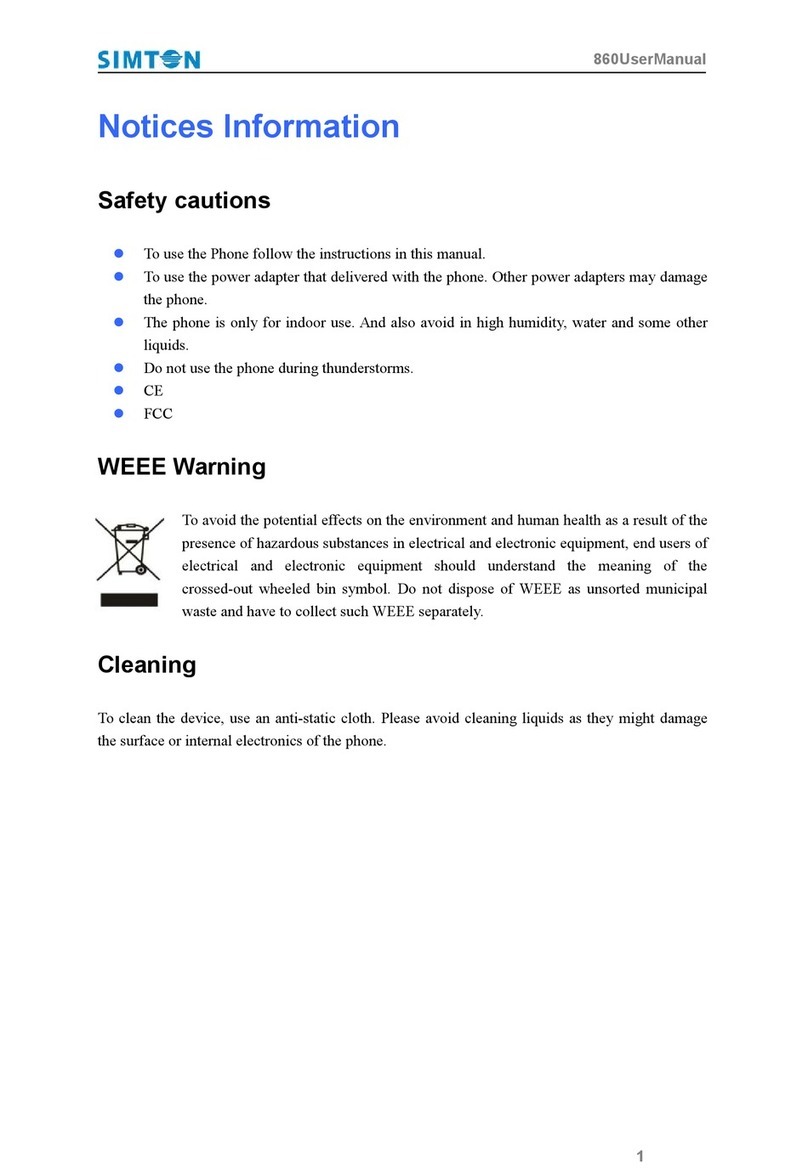
Simton
Simton 860 user manual
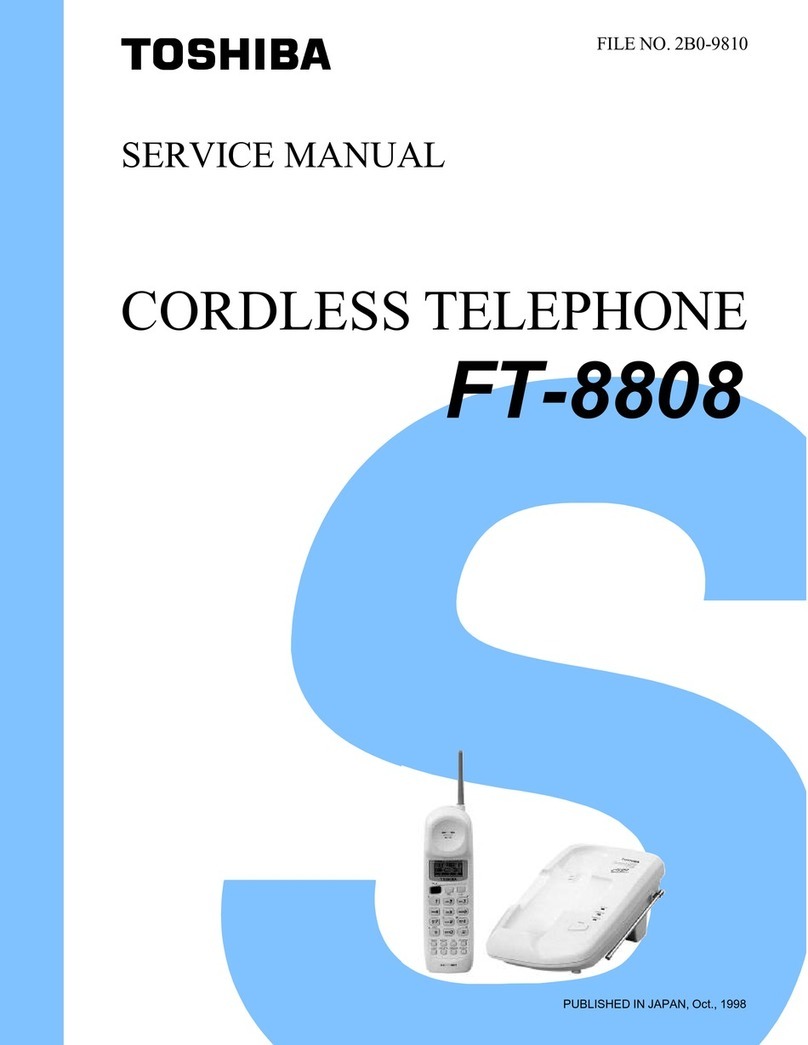
Toshiba
Toshiba FT-8808 Service manual
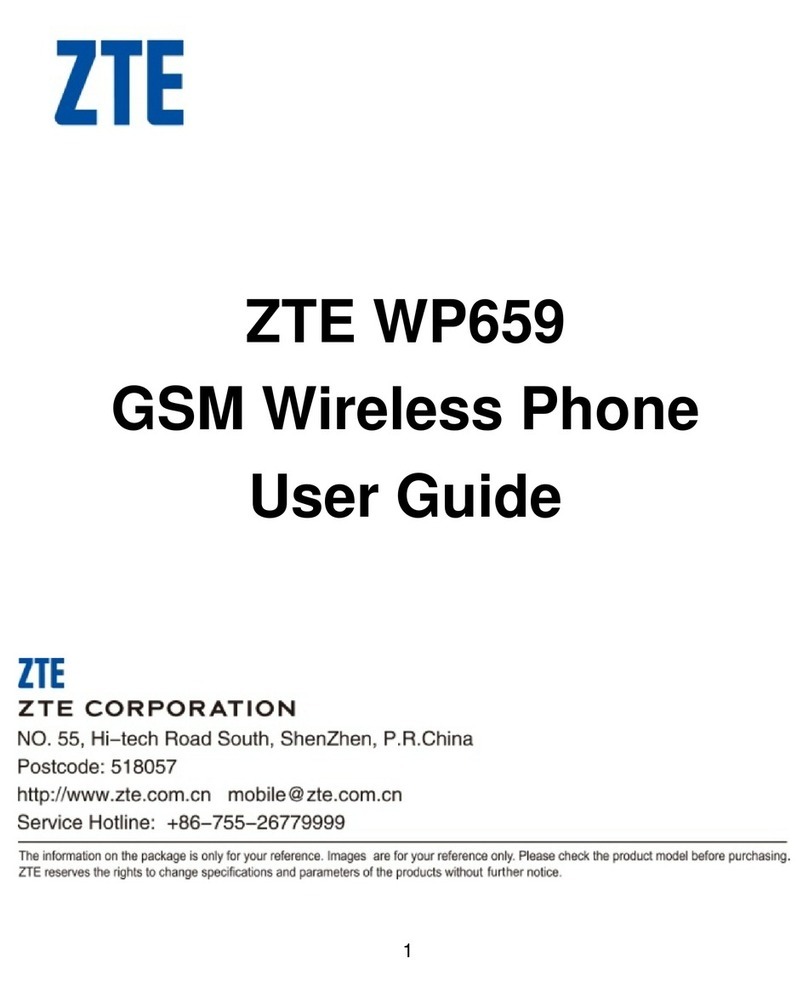
Zte
Zte WP659 user guide
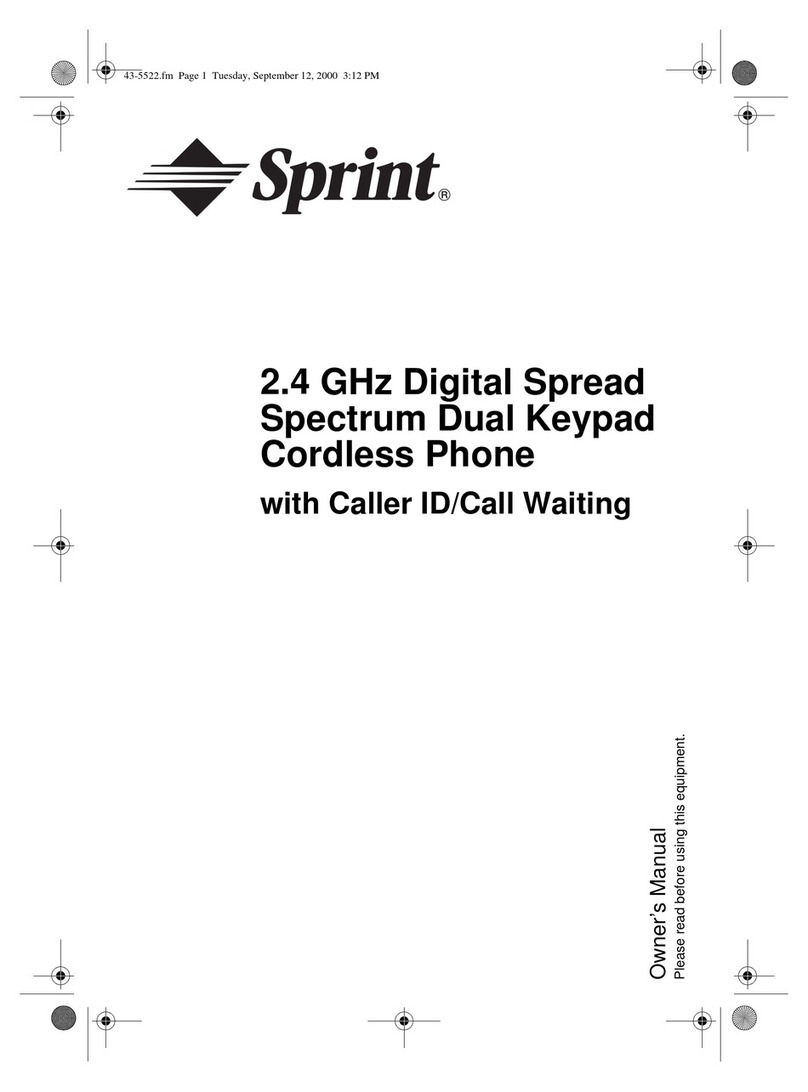
Sprint
Sprint 2.4 GHz Digital Spread Spectrum Dual Keypad Cordless Phone with Caller ID/Call... owner's manual
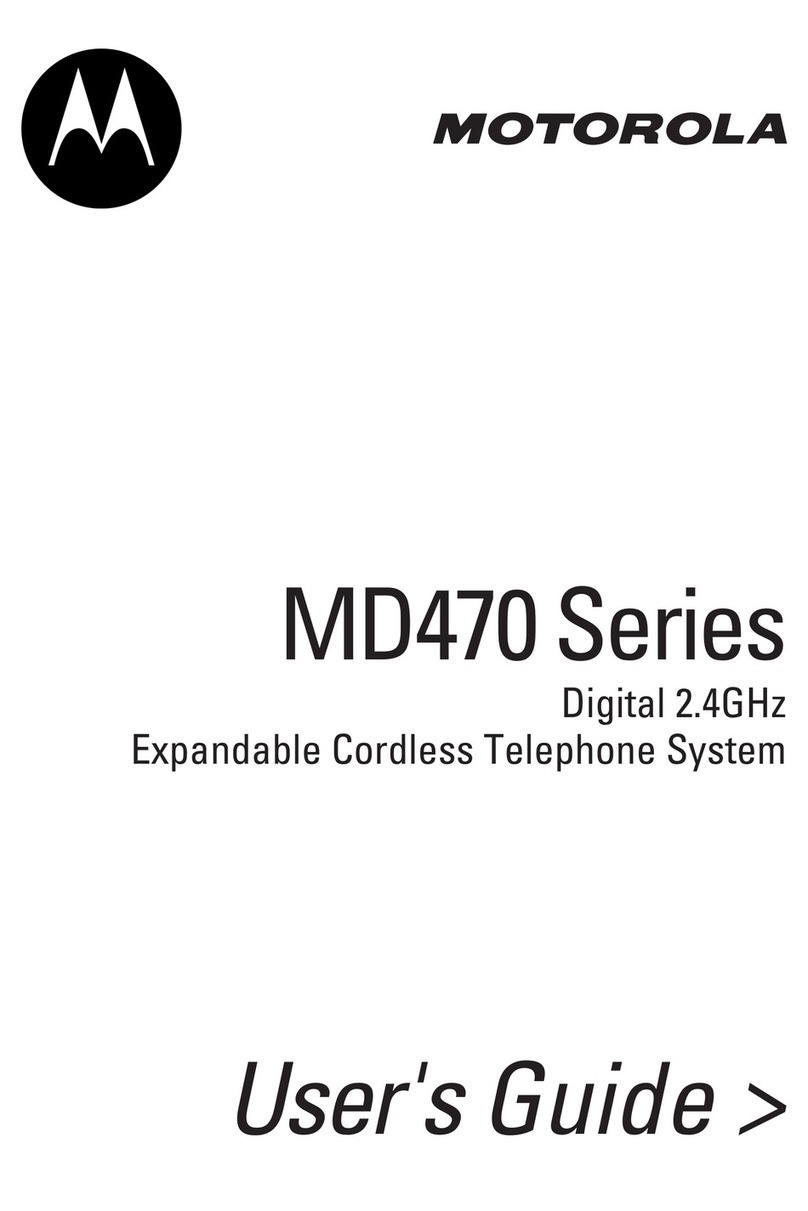
Motorola
Motorola MD470 Series user guide

Sony
Sony SPP-A941 - Cordless Telephone With Answering... Service manual