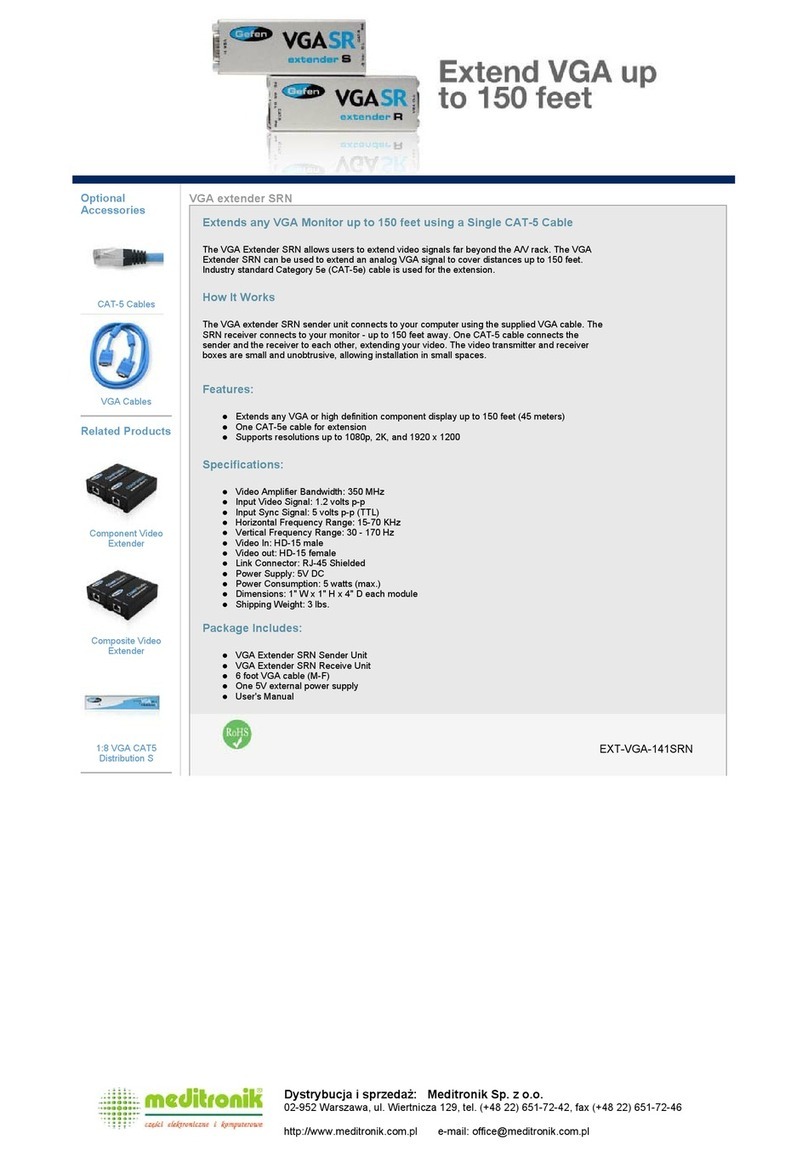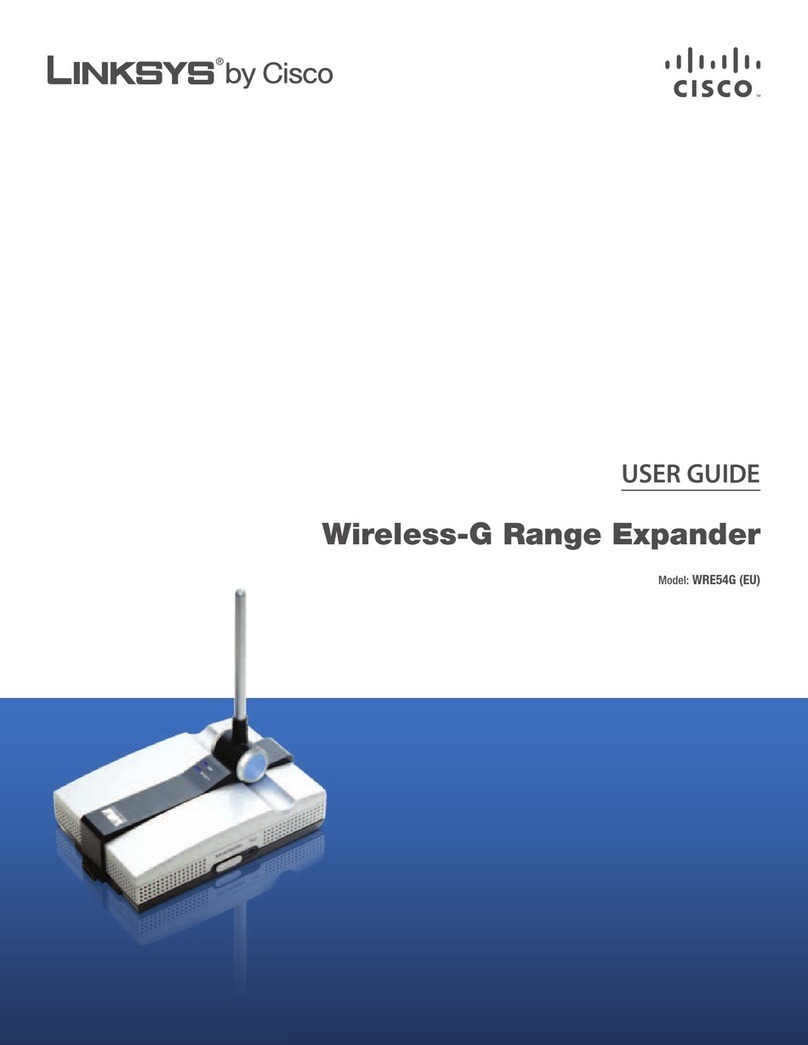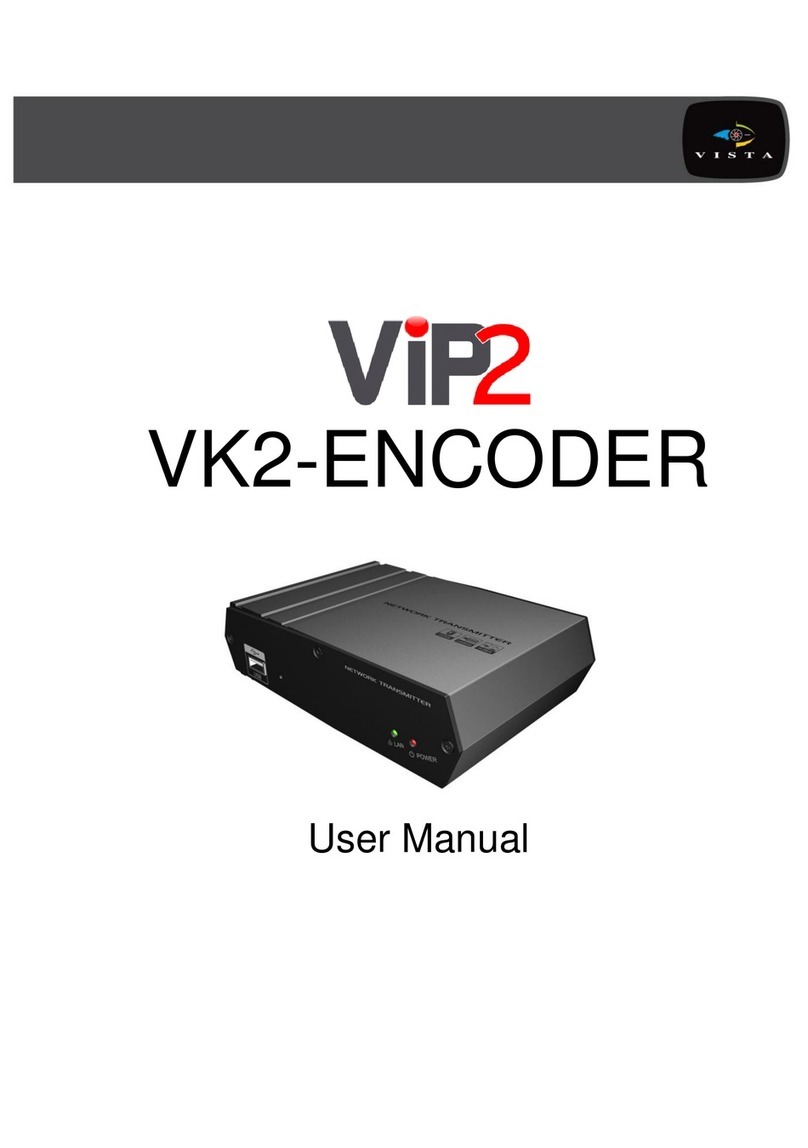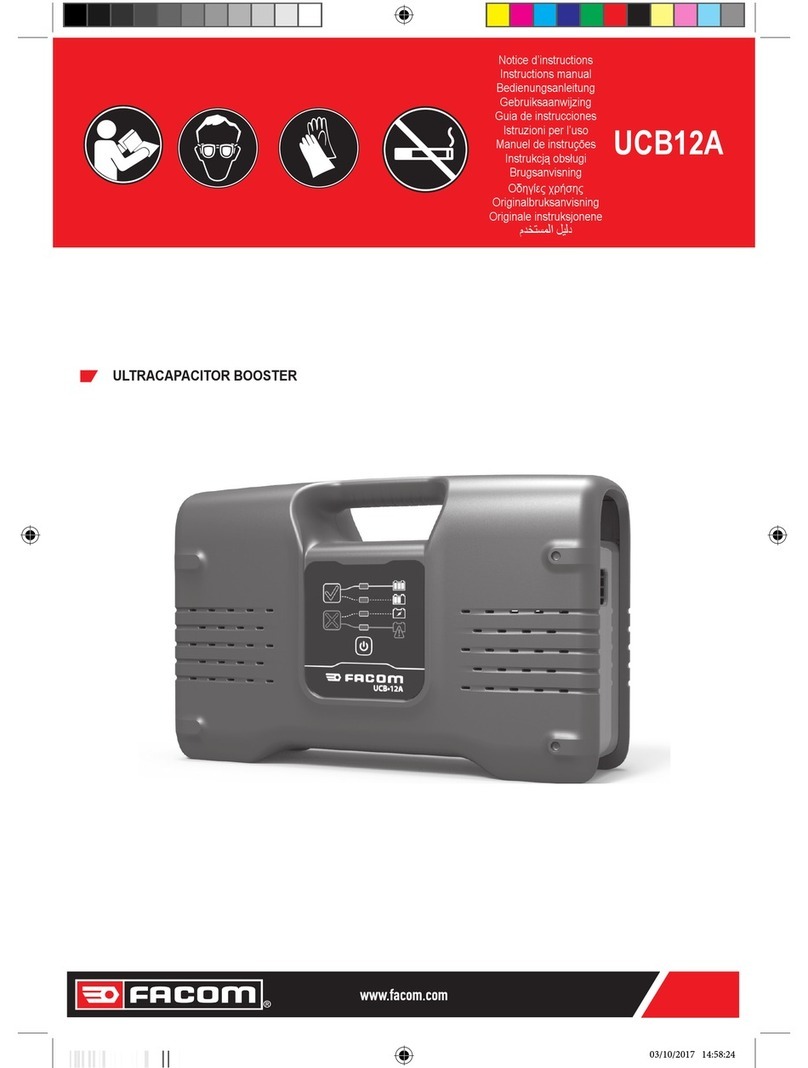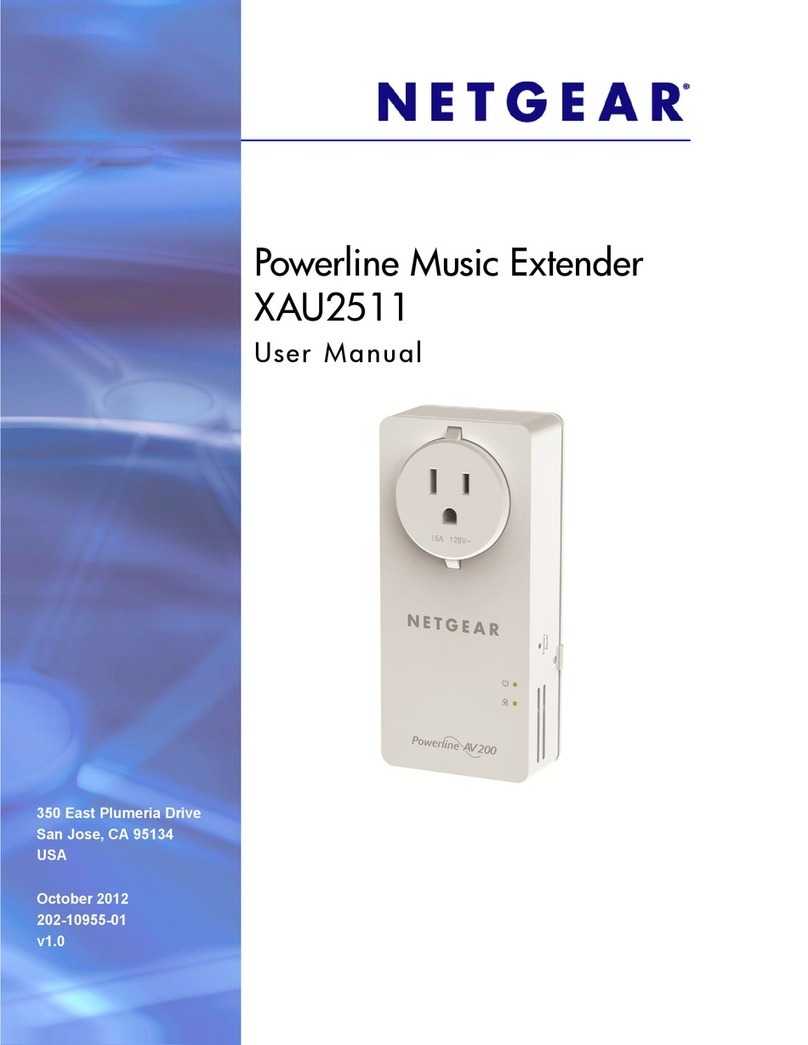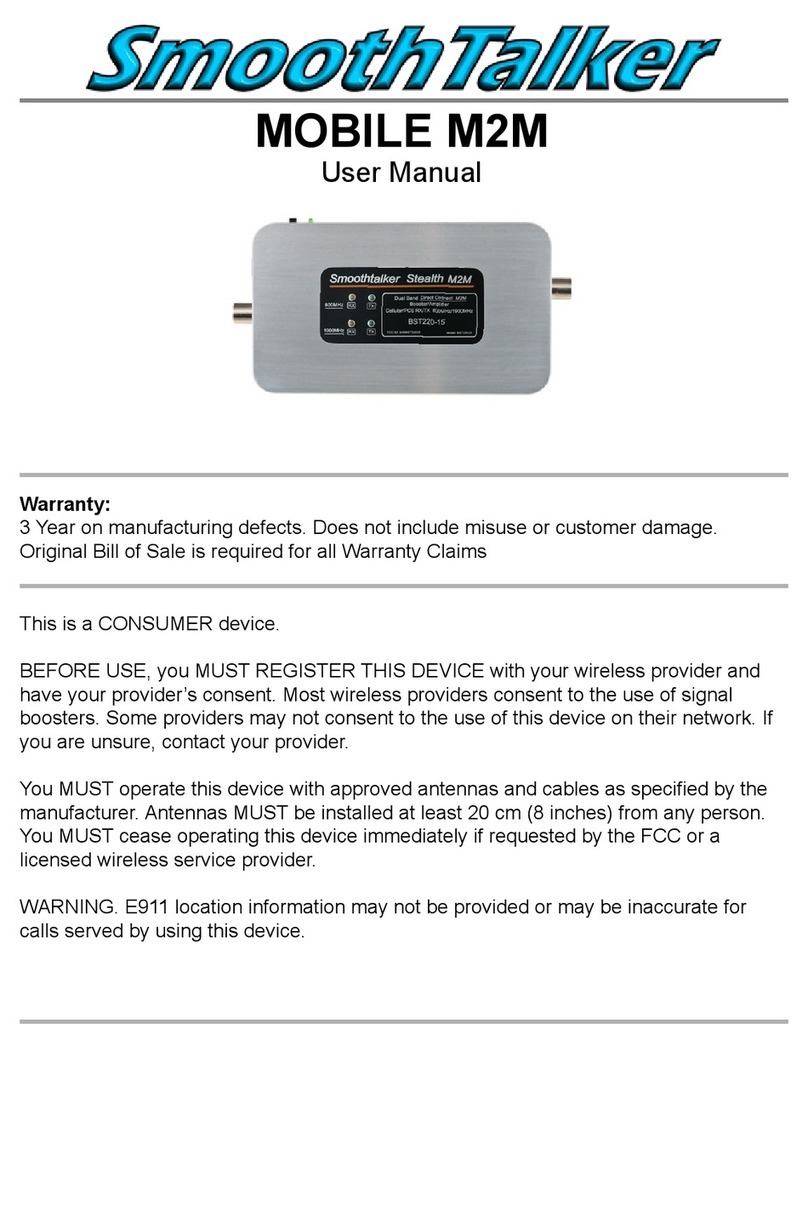CRHouse Technology HE100ED User manual

USER MANUAL
HDMI Over IP Encoder
HDMI Over IP Decoder
HDMI Matrix Extender
Model No:HE100ED-T(Encoder)
HE100ED-S(Decoder)
Enjoy the vivid world!
REMARK
Manufacturer does not make any commitment to update the information contained herein.

Dear customer
Thank you for purchasing this product. For optimum performance and safety, please read these
instructions carefully before connecting, operating or adjusting this product. Please keep this manual
for future reference.
The products are designed to make your A/V device use more convenient, comfortable, productive
and cost-efficient.
The HDMI Encoder/Decoder by IP is one set of HDMI signal extend device that follow the standard
TCP/IP to transmit the HD signal by the LAN. The encoder and decoder can use together to do the
complete transmission of stream media.Also, the RS232 control signal can be transmitted to the
decoder device to do distance control. By the LAN, it can let the HD signal to be transmitted to long
distance and expand the AV use. Many set of encoder and decoder can integrate one multi-channel
AV Matrix, TV Wall. It can do control by the client software.
Our devices offer solutions for noise, space and security concerns, data center control, information
distribution, conference room presentation, school and corporate training environments.
INTRODUCTION
FEATURES:
The encoder includes a HDMI input and a HDMI output and a RJ45 Ethernet interface.
The decoder includes a HDMI output and a RJ45 Ethernet interface.
Support HDMI resolution up to 1080P/60Hz.
Extends 1080p HDMI signals up to 100m over a single UTP Cat6 cable when no repeater.
Support for multi-layer transfer under the same LAN
Supports Point-to-Many, Many-to-point and Many-to-Many network configuration, can be configured
into multi-channel audio and video matrix by Gigabit switch.
Support TV wall mode.
Support Fast switching between different signal sources.
Support RS232 data transparent transmission over IP.
Simple control management interface.

PACKAGE CONTENTS:
PACKAGE CONTENTS
Encoder(HE100ED-T)
Decoder(HE100ED-S)
AC adapter
1PCS
1PCS
User manual
1PCS
1PCS
Client software Disc
/
1PCS
FEATURES OF THE INTERFACE:
Encoder (TX)
FIG.1 TX Front Panel View FIG.2 TX Rear Panel View
Input LED:HDMI input indicator
Status LED:System state indicator
POWER LED:Power indicator
RS232:Serial communication interface
RJ45 OUT:Ethernet output interface
HDMI OUT:HDMI signal output
HDMI IN:HDMI signal input
DC 12V:12V DC in jack
Decoder (RX)
FIG.3 RX Front Panel View FIG.4 RX Rear Panel View

Output LED:HDMI output indicator
Status LED:System state indicator
POWER LED:Power indicator
RS232:Serial communication interface
RJ45 IN:Ethernet input interface
HDMI OUT:HDMI signal output
DC 12V:12V DC in jack
RS232 Interface definition:
RS232-1: Serial communication test (factory use only)
RS232-2: Serial data transparent transmission
OPERATIONG AND CONNECTION:
Ⅰ. Streaming media player mode
1.Default Tx unicast IP address is 192.168.1.160 and can be configured from Client software.
2.PC and TX must be set to the same IP segment and net mask,e.g. the IP is 192.168.1.xxx of PC.
3.Open the network streaming on PC streaming media player (e.g. VLC). The URL is
rtsp://192.168.1.160:554/0/0/0, among them IP use the same IP address as TX.
Ⅱ. Point to point mode
1.Before using, you must bind the TX and RX by client software, Please refer to the client software
description section.
2.The network cable can be connected to a switcher or router port in the same LAN also.
TXD/RXD/GND
PC
HD source
TX
HDMI cable
network cable
TV/Monitor
TX
RX
RS232 Serial port
HD source
HDMI cable
network cable
HDMI cable
RS232 Serial port

Ⅲ. Point to many mod (Splitter)
1.Before using, you bind the TX and RX by client software, Please refer to the client software
description section.
2.TX /RX and PC must be set to the same IP segment and net mask.
Ⅳ. Many to point mod (Split screen)
1.Before using, you bind the TX and RX by client software, Please refer to the client software
description section.
2.One RX can connect the maximum number of TX is nine.
RX
RX
TV/Monitor
HD source
TV/Monitor
network cable
Gigabit switcher/
Router
HDMI 线
TX
HDMI cable
HDMI cable
Control host
network cable
network cable
network cable
RS232 Serial port
RS232 Serial port
RX
TV/Monitor
HD source
network cable
Gigabit switcher/
Router
HDMI cable
TX
HDMI cable
HDMI cable
Control host
network cable
network cable
network cable
TX
HD source

Ⅴ. Many to many mod (matrixer)
1.Must bind the TX and RX by client software, Please refer to the client software description section.
2.Multi signals transmission will take up more network resources, so the number of connected devices
is determine by the network capacity.
Client software description
Through the decoder client software you can control and management the multiple devices too easily,
you can also realize the split screen display, matrix switch, TV wall and other advanced applications.
Copy the "TVWall_setup.exe" file from the attachment disc to PC, install and open the software.
RX
TV/Monitor
HD source
network cable
Gigabit switcher/
Router
HDMI cable
TX
HDMI cable
HDMI cable
Control host
network cable
network cable
network cable
TX
HD source
RX
TV/Monitor
HDMI cable
network cable

1> Before use, all TX /RX and PC must be connected to a switcher or router port in the
same LAN.
2> Click "search" to open the search device window, and Click "Start searching", the list
box will automatically list all devices in the network.
3> Right click device name and select “Modify IP”. Choose all the devices and click
“Batch Modify IP " also.
The TX default IP is 192.168.1.160 and the RX default IP is 192.168.1.180. If you
need to connect multiple TX/RX, Please change to a different IP address and set
to the same IP segment and net mask, e.g. the IP is 192.168.1.xxx of PC.
4> Please click "Refresh" after modifying the IP address.
5> Select the device for you need and click "save", then will appears confirmation
dialog box. You can change the device name now, save settings when click "OK".
6> Click "Create TVWall" in the main menu, enter a new TV wall name.

7> Click "OK" into the TV wall configuration window.
You can plan the layout of the TV wall according to the number of RX. When you
arrangement the RX, click the RX device name and drag it to any one area in the
middle of the screen. Click "OK" to save and exit.
8> Double click TV wall name open the screens array interface. Click TX device name
and drag it to any one area in the middle of the screen, then will bind the Serial
transmission channel of TX and RX.
9> Right click any area of the screens array interface, can choose the display mode of
the decoder. The modes includes 1/4/6/9 Split screen. Note: when select six or
nine split screen mode, the signal source resolution support up to 720P only.
10>Double click any area of the screens array interface into the split display interface.

Click TX device name and drag it to any one display area of the RX, you can
configure an TX for the area. Double click any one area can be full screen display.
11>Drag a new encoder into the sub screen area to cover the original encoder
automatically, and quickly switch display.
12>Right click encoder device name will pop up menu。You can delete / cancel the
device and check the serial information, or modify the encode parameter (e.g.
resolution and frame rate).
13>Right click RX device name will pop up menu。You can delete / cancel the device
and check the serial information, or modify the output resolution of the decoder.
The decoder supports resolution as follows:
800x600@60Hz, 1024x768@60Hz, 1280x800@60Hz, 1280x1024@60Hz,
1366x768@60Hz, 1440x900@60Hz, 720P@50Hz, 720P@60Hz,
1080P@50Hz, 1080P@60Hz
14>You can manage multiple TV walls at the same time.
15> After setting, you can exit the Client software or closed and removed PC also, the
devices will continue to work in the current mode.

SPECIFICATIONS: HE100ED-T& HE100ED-S
HDMI resolution …………………………………………………………………….…..up to 1080p@60Hz
HDMI Audio Format……………………………………………………………………………….LPCM 2CH
HDMI Max bandwidth………………………………………………………….……………………...225MHz
HDMI Max baud rate…………………….………………….………………….……………………6.75Gbps
Input/Output TMDS signal ………….……………………………….……………….0.5~1.5Volts p-p(TTL)
Input/Output DDC signal ……………………………………………..……………………. 5Volts p-p (TTL)
Network transmission distance (no repeater)………………………≤100m (single UTP CAT6/24AWG)
HDMI output cable distance………………………………………...≤12m AWG26 HDMI standard cable
Encoder Max working current …………………………………………………………….…...….… 350mA
Decoder Max working current ………………………………………………….……….…….…….. 300mA
Power adapter format Input ……......….….…….…….…..…. AC 100V~240V 50HZ/60Hz, DC12V/1A
Operating Temperature range ……..…………….……………………………………………. -10 to +45℃
Storage Temperature range……………………………………………………………………. -20 to +60℃
Operating Humidity range ………………………….….……….……….10 to 90%RH (No Condensation)
Storage Humidity range………………………….….……….……………5 to 95%RH (No Condensation)
Case Dimension (L x W x H) ………………………………….………………………….121x104x28 (mm)
Encoder Weight …….………………………………………………………….………………..………. 300g
Decoder Weight …….………………………………………………………….………………..………. 305g
Notes:
Pls use the machine as the instruction listed to keep the long use lifetime of the machine.
1. The machine should be placed at the spot far from the Damp, High-Temperature, Dusty, Erosive,
and oxidative environment.
2. All parts will be free from the strong shake, hit, fall.
3. Touching the power adaptor with the wet hands is prohibited.
4. Pls hold the power adaptor head and do not pull the power cord when cut off from the socket.
5. Pls turn the power off when the machines not used for long time.
6. Pls do not open the cover and do not touch the inside parts.
7. Pls use the original factory power adaptor.

FAQ:
Before power on, pls check the connection line carefully. And make sure that all interfaces are
normally connected. The common trouble shooting way shows below:
No.
Problem Description
Solutions
1
Non-Power-Connected
1. Check if the power adaptor head is truly and correctly inserted the
power socket.
2. Must use the original factory power adaptor.
2
Client search is no
devices
1. Confirm the cables are intact and reliable connection.
2. Check the network state.
3. TX /RX and PC must be connected to a switcher or router port in
the same LAN and set to the same IP segment and net mask
3
No display/
Image mosaic
1. Check the signal source and decoder output resolution
2. Check the cables quality and length.
3. Recommended using single UTP CAT6/7-24AWG cable
4. Check the configuration of TX and RX
4
Abnormal sound
1. Check the signal source output audio format is LPCM. Audio
output options of signal source should be set to "Auto" or "LPCM"
2. Device EDID read error, please reboot.
This manual suits for next models
2
Table of contents