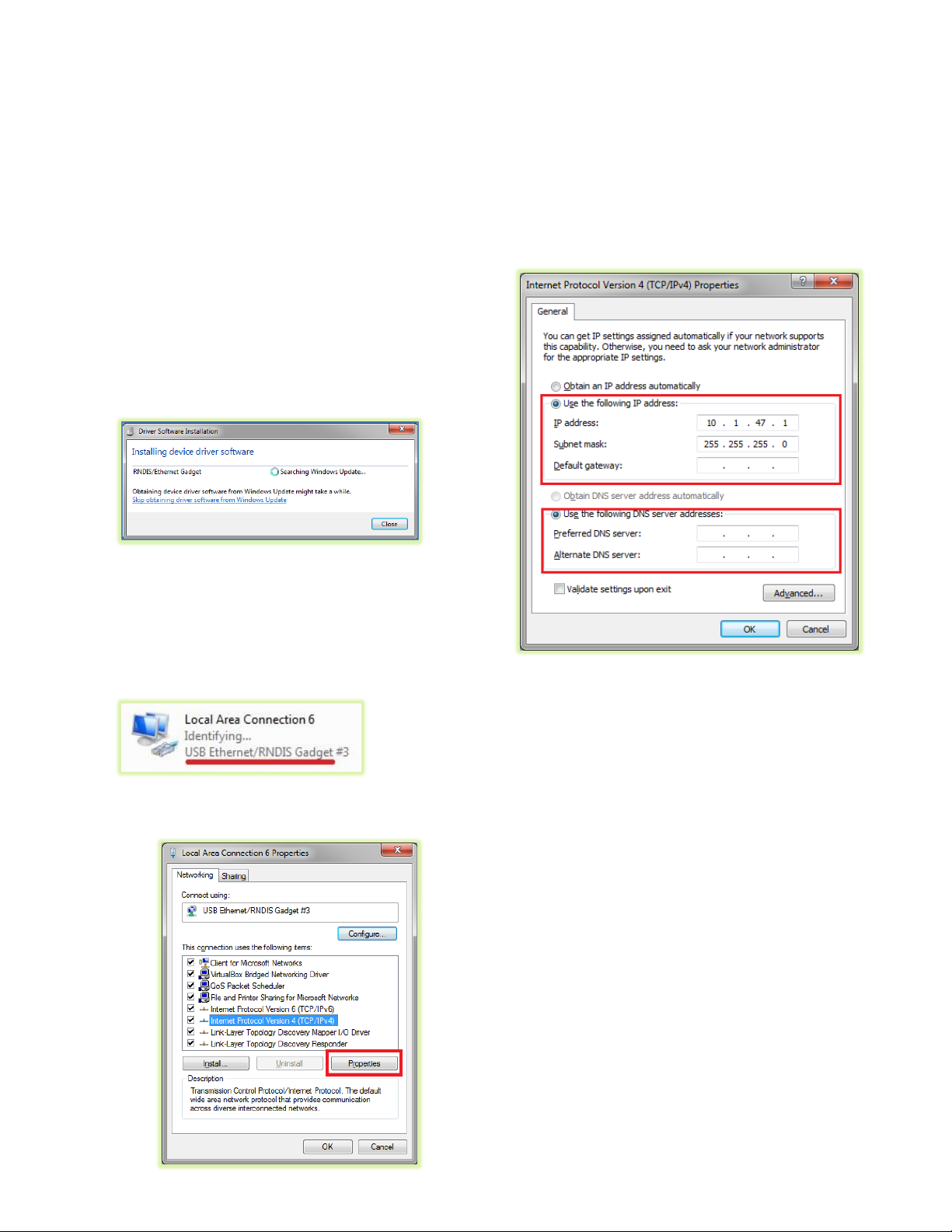
60-000011
June 9, 2015
Copyright © 2013-2015, Critical Link LLC
7) Connect the USB cable to a PC, RNDIS drivers will
automatically be installed through Windows
update on the PC if necessary. Drivers may be
required for Windows XP.
8) Record Kit S/N (Identifier #4). This will be used
later in the “MityViewer” application when
connecting to the camera.
9) Plug the AC/DC power into an outlet. The fan will
turn on immediately followed by a green status
LED that can be seen through the fan grill.
10) The following steps were done with Win 7, but Win
XP is similar.
11) Your PC should detect the USB RNDIS device
(camera) and begin installing/downloading the
driver.
12) Open the Network Connections dialog; it may be
found by selecting Control Panel -> Network and
Internet -> Network Connections.
13) Select and ‘right-click’ the “USB Ethernet/RNDIS
Gadget #X” icon (underlined in red) and then select
“Properties” from the pop-up menu.
14) Select “Internet Protocol Version 4 (TCP/IPv4) and
then press the “Properties” button.
15) Enable static IP for the USB by NIC by setting the
following parameters:
a. Select “Use the following IP address”
b. Enter IP address: 10.1.47.1
c. Enter subnet mask 255.255.255.0
d. Leave Default Gateway blank
e. Select “Use the following DNS server
addresses” radio button and leave blank
16) The USB RNDIS device is now configured for use
with the MityCAM-C8000. Note that you can
connect to the camera using SSH and SCP
protocols. The User Name is “root” and there is no
password by default.
17) Note that the “I/O” connector (Identifier #5) is
currently not used, but a flying lead assembly is
available separately; please contact your Critical
Link account representative for details.
18) Please continue on to the “MityCAM-C8000
MityViewer Quick Start Guide” to setup the
software for your first image acquisition.
Thank you!