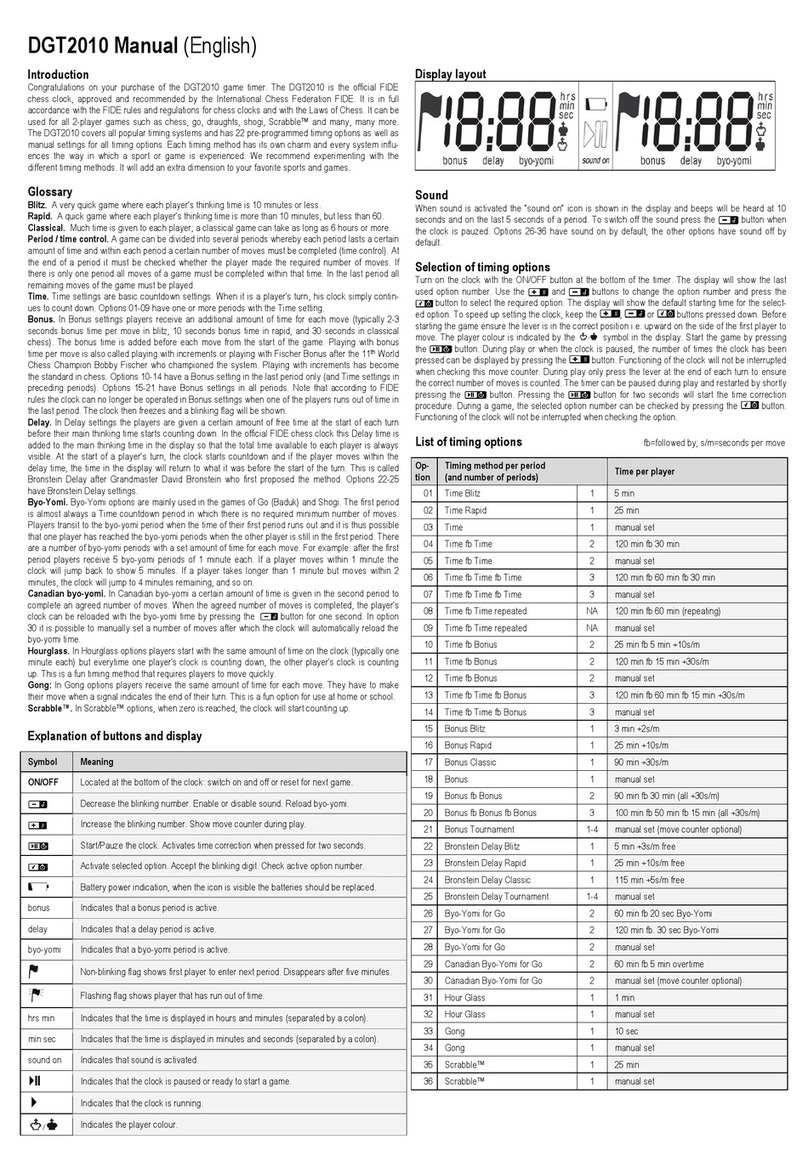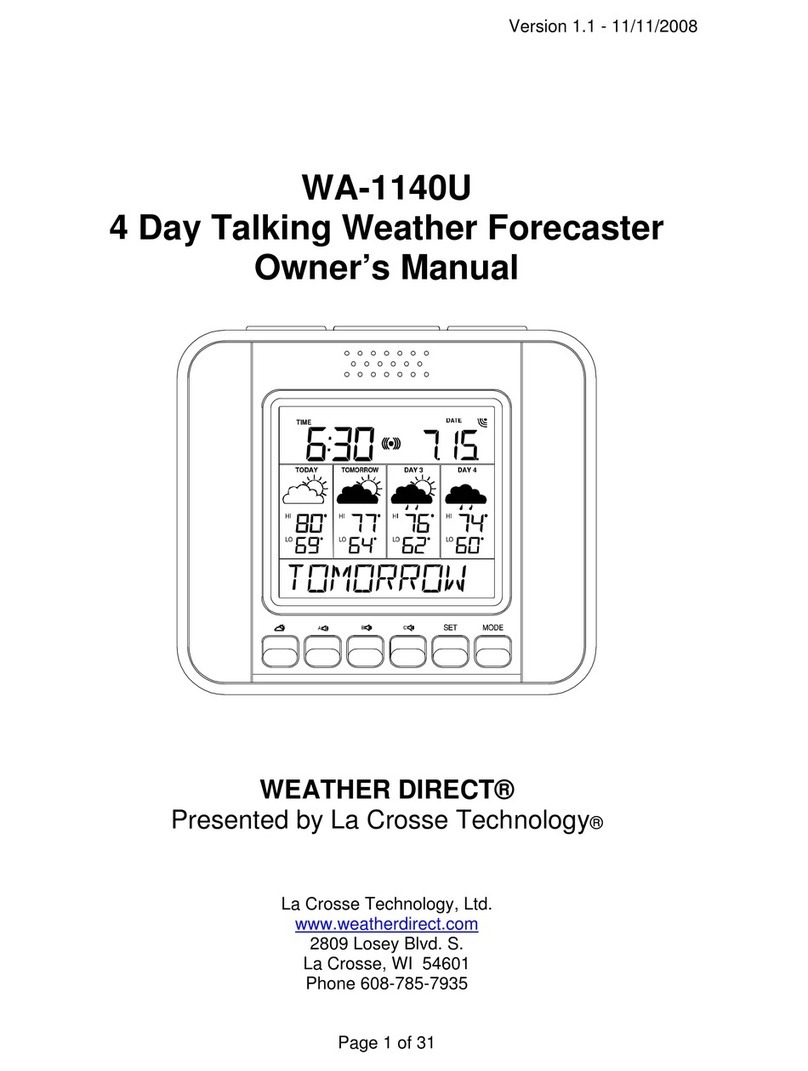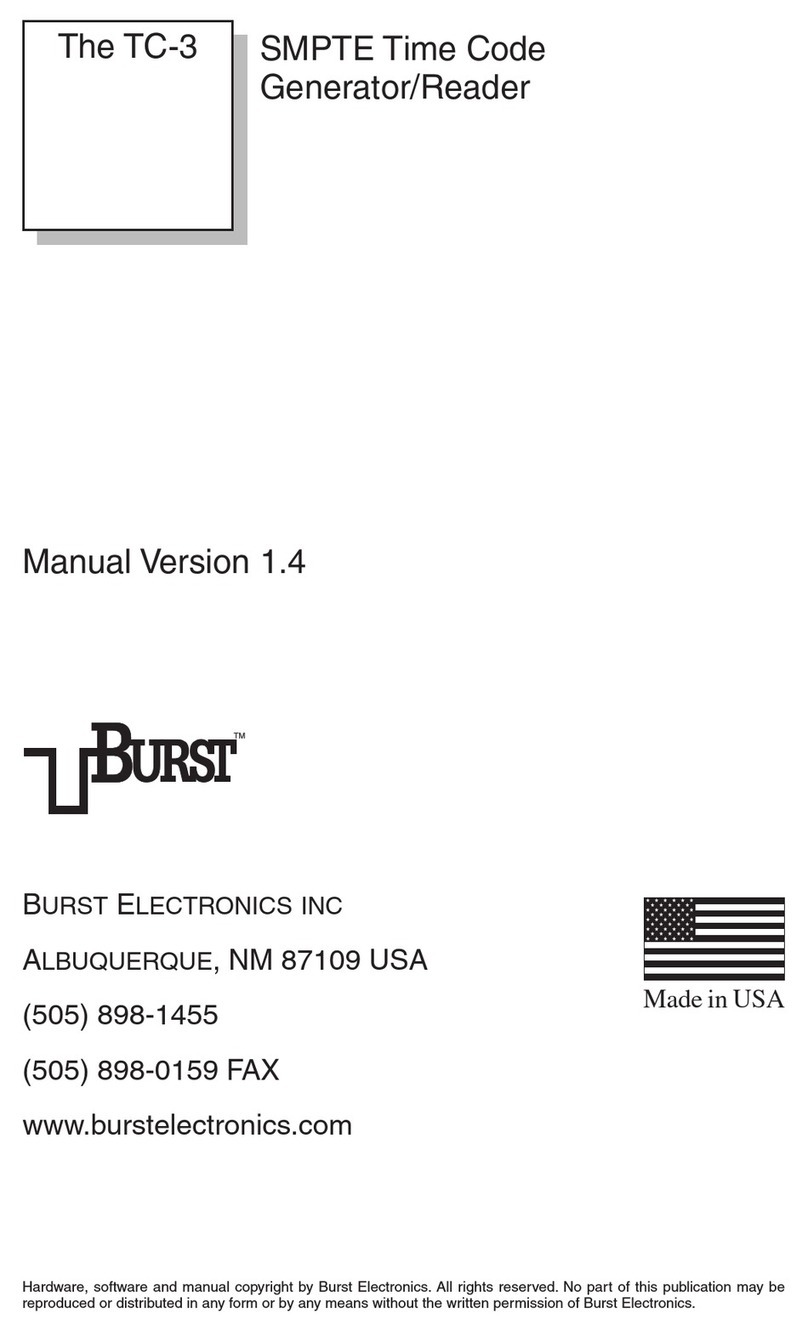Croprint ATR 440 User manual

888 534-5994
ATR440
USER MANUAL

3
Table of Contents
1. Introduction ........................................................4
1.1 Product overview .........................................................................4
2. Setup ...................................................................5
2.1 Unpacking and inspection ...........................................................5
2.2 Voltage selector and battery switch .............................................5
2.3 Installation ...................................................................................
2.4 Wall mounting .............................................................................
3. Settings ...............................................................7
3.1 Basic terms .................................................................................. 7
3.2 Basic programming instructions ................................................ 10
3.3 Setting the year, month, and date ............................................... 12
3.4 Setting the time of day, digital display, and the print
format.........................................................................................13
3.5 Selecting the time card type, minute format, and day of
week language ........................................................................... 14
3. Setting Daylight Saving Time (must be set each year) ..............17
3.7 Setting a pay period ending date ................................................ 19
3.8 Setting the day change time ....................................................... 20
3.9 Setting signal duration ............................................................... 20
3.10 Setting signals ............................................................................ 21
3.11 Setting two color ribbon control ................................................ 22
3.12 Setting auto across the card shifting ..........................................24
4. Special functions..............................................27
4.1 Setting the across the card adjustment ....................................... 27
4.2 Setting up/down adjustment ......................................................27
4.3 Synchronizing the minute and second ....................................... 28
4.4 Seconds reset - allows you to synchronize to the second ..........28
5. Connecting an external signal ........................29
6. Replacing the ri on cartridge .......................30
7. Removing & installing the case ......................31
8. Trou leshooting ...............................................32
9. General specifications .....................................33
10. Manufacturer's warranty ..................................34
Table of Contents
atr440 A5 paper size.p65 8/21/02, 8:16 AM3

4
1. Introduction
1.1 Product overview
The ATR 440 is a cross shift time recorder that offers numerous
features for your business. It is a six column electronic time recorder.
The day progresses across the time card, and the pay period down the
time card. Card positioning can be set to semi or fully automatic.
When you use auto across the card shifting, the clock automatically
punches across the card. The ATR 440 uses standard 3-3/8" wide time
cards. It accommodates a large variety of time cards, including those
for weekly, biweekly, semimonthly or monthly pay periods. Printing
adjustments may be made in .005" increments across the card and
.002" increments down the card.
The ATR 440 offers a full operational battery backup in case of an
power outage. Your employees can continue to punch over 200 times
while the power is off. A large analog dial plus a digital display makes
it easy to tell time.
Additional features include:
Automatic date, day, month change
Selectable hours (1-12 or 0-23) and choice of minutes, tenths,
twentieths or hundredths of an hour
Daylight Saving Time adjustment
Select Day of Week to print in English, Italian, German,
French, Spanish, Japanese, or numbered day.
Two color printing feature with up to 18 changes may be used
to highlight late or early punches, overtime, etc.
Signal control allows up to 42 signals on selected day(s) to be
set. Signal duration may be set from 1 to 99 seconds.
A built in tone generator sounds a melody that is ideal for
office use.
Select the time when the Day Change will occur.
Acroprint Time for Business
Introduction
atr440 A5 paper size.p65 8/21/02, 8:16 AM4

5
2. Setup
2.1 Unpacking and inspection
Open the shipping carton and carefully remove the contents:
ATR 440
ATR 440 User's Manual
2 extra fuses
2 keys
1 mounting template
1 Top cover
2 Front housing
3 Back cover
4 Clock face
5 Digital display
Two color ribbon cartridge
7 Print head
2.2 Voltage selector and battery switch
The voltage selector (115/230VAC) switch is located on the bottom
near the front. The ATR 440 allows the user to select the voltage that
will power the clock. The clock will automatically adjust for either 50
or 0 hertz. Before applying power, slide t e switc to t e appropriate
line voltage. The 230VAC operation may require a line plug adaptor,
not supplied. Check with your local electrical supply house.
The battery switch is located on the bottom left of the clock. When in
the ON position, it allows for the full operation of the ATR 440 when
the AC power is off. Slide the battery switch to the ON position when
installing the recorder.
Setup
atr440 A5 paper size.p65 8/21/02, 8:16 AM5

2.3 Installation
The ATR 440 can be installed in any normal office environment. No
special wiring is needed. However, we recommend installing the ATR
440 on a separate power circuit. We do not recommend using a power
strip. Always follow basic safety precautions when using this product
to reduce risk of injury, fire, or electric shock.
Caution:
Read and understand all instructions in the ATR 440 User's
Manual before installing and operating this time recorder.
Do not install the ATR 440 in areas where it may be exposed to
direct sunlight or high temperatures, such as near a heater.
Do not install the ATR 440 where it may be exposed to
excessive dust or to high humidity, resulting in condensation.
Do not use this product near water or when you are wet. If the
product comes in contact with any liquids, unplug the line cord
immediately. Do not plug the product back in until it has been
thoroughly dried.
Securely install the time recorder on a stable, level surface, or
if wall mounting the ATR 440, follow the mounting
instructions to install it securely on the wall. Place the time
recorder where no one can step or trip over the cord. Do not
place objects on the cord that may cause damage or abrasion.
If this product does not operate normally, please see the
Troubles ooting section of this manual.
2.4 Wall ounting
Place the top screw approximately 44 to 4 "
above the floor. Using the enclosed mounting
template, install the other two screws as
indicated.
Hook the unit on the screws through the holes
on the back cover.
Setup
atr440 A5 paper size.p65 8/21/02, 8:16 AM6

7
3. Settings
3.1 Basic ter s
The Acroprint ATR 440 has incorporated many state-of-the-art features
in this electronic time recorder. We've included the following terms to
help you understand how these features are used.
Battery switch This switch is located on the bottom of the recorder.
The battery is supplied to allow the recorder to function and to print
during power outages. This switch allows for the battery to be turned
off when in storage or during shipment. This will assure a fully
charged battery when installed. Make sure the battery switch is turned
on when in use.
Cross shift ti e recorder There are several types of cross shift
machines on the market today. The ATR 440 is an across the card
time recorder. The day progresses across the card. See cross s ift time
cards. Starting with the morning "In" punch on the left side of the
card, and moving laterally to the right as the day progresses (Lunch
Out, Lunch In, Out End of Day, In Overtime and Out Overtime) for a
total of moves. The week progresses down the card; Monday will
automatically be positioned below Sunday, etc.
Cross shift ti e cards The ATR 440 accommodates several types of
popular time cards. (See chart on page 15.) This recorder is designed
to handle 3-3/8" wide time cards with six columns across the card. The
type of pay period determines the positions down the card. For
example, 7 spaces for weekly, 14 for biweekly, and 1 spaces for
biweekly or semimonthly pay periods.
Daylight Saving Ti e (DST) The ATR 440 allows for automatic
daylight saving time adjustment to occur. You must select the date and
time for the start and stop of Daylight Saving Time each year. The
recorder will not automatically update DST each year.
Day change This adjustment allows you to select the time of day that
the day/date will advance to the next day. This is particularly useful if
Settings
atr440 A5 paper size.p65 8/21/02, 8:16 AM7

8
you have employees scheduled across the traditional midnight day
change or a shift starting on one day and ending on the next.
Pay period ending date The pay period ending date is selected so
that the first day of the pay period prints at the top of the time card and
the last day of the pay period prints at the bottom of the appropriate
time card.
Progra ing The ATR 440 incorporates many programmable
features allowing the user to select formats best suited for their needs.
Basic programming is accomplished by using the across the card
position buttons (IN-OUT) located on the top of the recorder. When
the top cover is opened, the recorder enters the programming mode.
By using the PRO button on the top of the recorder, you may select a
program mode P1, P2, or P3. The combination of Program Mode and
Function Buttons, F1-F5 (IN-OUT) allows you to access various
portions of the program. You can refer to the label on the inside top
cover or the diagram on page 10 of this manual for further descrip-
tion.
Selectable print/display for at The selectable print format allows
you to select the type of hour shown on the digital display. Whatever
display format is selected, the print format will be the same. You can
select type of hours, 12-hour format or 24-hour format. In the 12-hour
format AM or PM will be shown on the upper right of the display.
When selecting the 12-hour format, the printed minutes are under-
scored denoting PM hours Example: At two fifteen in the afternoon,
the recorder would print 02:15. In the 24-hour format the registration
would be 14:15. You may also select the portion of hours the recorder
will print: minutes, twentieths or hundredths. (See chart on page 1 .)
Selectable portions of the hour You may also select how a portion of
an hour will print; the options are standard minutes, tenths, twentieths
or hundredths of an hour. The digital display will always show por-
Settings
atr440 A5 paper size.p65 8/21/02, 8:16 AM8

9Settings
tions of an hour in minutes regardless of selection. (See chart on page
1 .)
Selectable day/date i print The ATR 440 allows you to choose to
print the day of week or the date of month. You may also select not to
have either the day or date print. Then only the hour and minute would
print. If selecting the day, you may also select one of six languages or
numeric printing of the day (D1, D2, etc). (See the chart on page 17.)
Signal/signal duration Signals are used to audibly denote starting
and stopping shift or break times. The ATR 440 is equipped with a
programmable signal control with calendar and duration settings. You
may select up to 42 signals with a variable duration of 1 to 99 seconds,
on selected days. The recorder also includes an audible tone generator
that sounds a melody. This built-in tone is ideal for an office
environment. For a louder sound, an external signal (bell or horn) may
be connected to the recorder. A relay will be required. Please consult
your local electrician.
Ti e card type By selecting the time card type, the ATR will
automatically adjust spacing. Please select only card type numbers 02,
12, 13, 14, 15 or 1 for use with the ATR 440. Other card type
numbers 01, 03, 04, 05, 0 , 07, 08, 09, 10, 11, and 17 although
displayed, may not work correctly with this model. See page 15 of this
manual.
Two color ribbon The ATR 440 features a two color ribbon program.
This allows you to set schedules and indicate by printing in red when
employees arrive late or leave early. This two color feature makes
auditing time cards quick and easy.
Across the card shifting/auto atic across the card shifting
Moving laterally across the card, each punch period IN morning,
OUT lunch, IN from lunch, OUT end of day, IN overtime, and OUT
atr440 A5 paper size.p65 8/21/02, 8:16 AM9

10
3.2 Basic progra ing instructions
The programming mode is entered by unlocking and removing the top
cover from the ATR 440 with the power on. The IN/OUT buttons on
the clock serve as function keys in the programming mode. The
functions of each button are listed below and on the inside cover of the
recorder.
PRO: Press the PRO(gram) button to select the program group. If
you're in P1 mode, press the PRO button again to enter the P2 program
group. Pressing PRO again will take you to the P3 programming
choices.
F1 F2 F3 F4 F5 E
CL
PRO IN OUT IN OUT IN OUT + -
MORNING AFTERNOON OVERTIME
P1 YR/MO/DT TD/HR/MN CARD DST PAY END
P2 DAY CH SD SIGNAL TC IN/OUT ENTER
P3 N/A ACROSS SYNC SEC DOWN
overtime has a separate column. Manual shifting is accomplished
by the employee selecting and pressing the IN/OUT buttons on the top
of the recorder. This causes the print to move across the card to the
selected position. Employees on different schedules can select the
appropriate "punch" location. The ATR 440 can also be programmed
to automatically move across the card. This is best utilized when a
"fixed" schedule is being used. (See position codes on the page 25).
Up/down and across the card adjust ents The ATR 440 is a very
versatile time recorder. Because the spacing on different style time
cards vary, the ATR 440 allows for adjustments to assure each
registration is "near center" of the appropriate print position.
Settings
atr440 A5 paper size.p65 8/21/02, 8:16 AM10

11
yeKnoitcnuFnoitaiverbbAnoitceSsegapeeS
1FTD/OM/RYetaddna,htnom,raeyehtgnitteS31-21
2FNM/RH/DT latigid,yadfoemitehtgnitteS
tamroftnirpehtdna,yalpid 41-31
3FDRAC etunim,epytdracemitehtgnitceleS
egaugnaldna,keewfoyad,tamrof 71-41
4FTSDemiTgnivaSthgilyaDgnitteS 81-71
5FDNEYAPetadgnidnedoirepyapagnitteS91
yeKnoitcnuFnoitaiverbbAnoitceSsegapeeS
1FHCYADemitegnahcyadehtgnitteS02
2FDSnoitarudlangignitteS12-02
3FLANGISlangignitteS22-12
4FCTlortnocnobbirrolocowtgnitteS42-22
5FTUO/NIgnitfihdracehtorcaotuagnitteS62-42
Settings
P1 options:
P2 options:
atr440 A5 paper size.p65 8/21/02, 8:16 AM11

12
P3 options:
CL: Press the + and - button at the same time to cancel the existing
program contents. Pressing the + button by itself advances the display,
the - button backs it up.
The digital display is used when programming the settings. The
portion of the display that is flashing is the component that you are
currently setting. Press the E button to advance to the next feature or
component.
3.3 Setting the year, onth, and date
Open the top cover. The digital display reads P1.
Press the F1 button.
The year flashes on the left of the digital
display. Press the + or - button to set the year.
Press the E button to accept the year.
yeKnoitcnuFnoitaiverbbAnoitceSsegapeeS
1FA/N ihthtiwlanoitcnuftonignitteS
.ledom
2FSSORCA dracehtorcaehtgnitteS
tnemtujda 72
3FCNYSnoitazinorohcnyS82
4FCESteerdnoceS82
5FNWODtnemtujdanwod/puehtgnitteS82-72
Settings
atr440 A5 paper size.p65 8/21/02, 8:16 AM12

13
The month flashes next. Press the + or - button
to change the month as needed. When correct,
press the E button to accept the month.
The date flashes next. Press the + or - button to
change the date as needed. Press the E button to
accept the date and advance to the next setting.
The day of the week flashes next. Press the + or
- button to change the day of the week as
necessary. When correct, press the E button to
accept the day. Make sure you set the day of the
week correctly or the clock may not print
correctly
The digital display will turn off. You have the option to close the
clock's top cover or to perform more settings at this point. To
change more settings, choose the correct program mode (P1 -
P3) and function key. You will remain in the P1 program mode
until you press the PRO button to advance to another
programming mode.
3.4 Setting the ti e of day, digital display, and the print
for at
You may set the digital display to show the time in 12-hour
format or in 24-hour format. Setting the display also selects the
format the ATR 440 will print. In the 12-hour format, the display
will show AM or PM on the top of the display. The print regis-
tration will indicate PM hours with the minutes underscored
Example: At two fifteen in the afternoon, the recorder would
print 02:15. In the 24-hour format the registration would be
14:15.
Open the top cover. The digital display reads P1.
Settings
atr440 A5 paper size.p65 8/21/02, 8:16 AM13

14
Press the F2 button.
Either 12 or 24 will be flashing on the left hand
side of the display. Press the + or - button to
change the time display. Press the E button to
accept the time display format.
The hour flashes next. Press the + or - button to change the hour
as needed. When correct, press the E button to accept the hour.
The minute flashes next. Press the + or - button to change the
minute. Press the E button to accept the minute.
The digital display will turn off. The top cover may be closed at
this point, or additional settings can be programmed. Press a
function key to program another setting in the P1 programming
group. Press the PRO button and a function key to program a
setting in the P2 or P3 programming groups.
3.5 Selecting the ti e card type, inute for at, and day of week
language
The ATR 440 works with several different types of time cards. Time
cards normally match your organization's pay period. Time cards may
be for weekly, biweekly, semimonthly, or monthly pay periods. It is
very important to set the clock and spacing for the type of time card
you will be using since it affects the printing position on the card
The chart on the following page is a sampling of popular time cards
that we have tested with the ATR 440 and their correct settings. The
ATR 440 can be programmed for different spacing standards. The
pitch is the amount of space between lines of type. It is measured from
the bottom of one line to the bottom of the next line.
Settings
atr440 A5 paper size.p65 8/21/02, 8:16 AM14

15
MO = Monthly pay period
BW = Biweekly pay period
SM = Semimonthly monthly pay period
WK = Weekly pay period
* Card Type numbers 01, 03, 04, 05, 06, 07, 08, 09, 10, 11, and 17 are
not applicable to this model and may cause the time recorder to
mal unction i used.
**The initial value for up/down the card and across the card spacin is
50. See Sections 4.1 and 4.2 to adjust the spacin values.
ATR 440 Ti e Card Specification Chart
Settings
Acroprint
Time Cards Card # Pay
Period Lifts Card
Height Spacing Pitch Card Type
Number*
Down the
Card
Spacing**
Across
the card
Spacing**
Acroprint ATR414 BW 14 7¼ Metric 6 mm 14 50 55
(ACI) 6001 WK 7 5½ 0.279 7 mm 16 55 50
(CTR) FP5208 WK 7 5½ 0.279 7 mm 16 52 48
N4607A BW 14 7 0.279 7 mm 12 50 50
N4608A SM 16 7 0.279 6 mm 02 52 50
(STR) 85110 WK 7 5½ 0.279 7 mm 16 50 48
85111 WK 7 5½ 0.279 7 mm 16 52 50
85230 BW 14 7 0.279 7 mm 12 50 50
85231 BW 14 7 0.279 7 mm 12 50 50
85330 SM 16 7 0.279 6 mm 02 52 50
85331 SM 16 7 0.279 6 mm 02 52 50
(STR) 1212 WK 7 5½ 0.277 7 mm 16 52 50
2222 BW 14 7 0.277 7 mm 13 47 50
2786 WK 7 5½ 0.277 7 mm 16 52 50
5503 MO 16 7 0.240 6 mm 02 50 50
5525 WK 7 5½ 0.240 6 mm 15 51 48
atr440 A5 paper size.p65 8/21/02, 8:16 AM15

1
)10(
setuniM 00102030405060708090~92031323334353~455565758595
)20(
001/1
ruoh
00203050708001213151~84052535557585~092939597989
)30(
02/1
ruoh
00000050505001010151~54050505555555~090909595959
)40(
01/1
ruoh
00000000000010101010~40505050505050~909090909090
Open the top cover. The digital display reads P1.
Press the F3 button.
The card type number flashes on the left-hand side of the display.
Please select only card type numbers 02, 12, 13, 14, 15, or 16
from the Time Card Specification Chart on page 15 for use
with the ATR 440 If you cannot find the time card you are
using, we suggest you pick a similar card with the same pay
period, lifts, and spacing Press the + or - button to change the
card value and press the E button to enter the card value.
Note: You must set both the card type and a previous pay period
ending date (see Section 3.7). The recorder must then be allowed
to advance to the day the week starts under its own power. You
cannot manually advance t e recorder to that date. If you do
manually advance the recorder, the second week will print back
up at the top of the card, the same as if was a weekly card,
instead of continuing down the card.
After selecting the card type number, the next character set will
flash, allowing you to select how time or portions of the hour
will print on your time cards. Selected from 01-04 with 01
printing time in minutes, 02 in hundredths, 03 in twentieths, and
04 in tenths of an hour. If 12-hour print format was selected, then
the pm portion of the hour will be underscored. Refer to the
following chart for time equivalents between the different meth-
ods used for portions of an hour.
Settings
atr440 A5 paper size.p65 8/21/02, 8:16 AM16

17
Press the + or - button to change the portion of an hour indica-
tion; press the E button to accept it and advance to the day of the
week indicator.
The day/date language code flashes next. This setting controls
how the day or date prints on a time card. See the chart below.
I print day of week Code Exa ple
No day/date 00 Blank (prints time only)
Date 01 01, 02, ~31
English 02 SU, MO, ~SA
Italian 03 DO, LU, ~SA
German 04 SO, MO, ~SA
French 05 DI, LU, ~SA
Spanish 0 DO, LU, ~SA
Japanese 07
Numeric 08 D7, D1, D2, ~D
Press the + or - button to change the day of the week indicator.
Then press the E button to accept the setting.
The digital display will turn off. You may close the top cover or
choose to program another setting.
3.6 Setting Daylight Saving Ti e ( ust be set each year)
The clock may be set to Daylight Saving Time. You must set both the
starting and ending dates for Daylight Saving Time. The clock will
then automatically advance forward one hour on the first date you set,
and revert backwards one hour on the second date you set. Any hour
between midnight and 9:00 am may be chosen as the time for the
clock to advance forward or to revert backwards. Daylight Saving
Time is not automatically updated each year You will need to reset it
each calendar year
Settings
atr440 A5 paper size.p65 8/21/02, 8:16 AM17

18
Open the top cover. The digital display reads P1.
Press the F4 button.
The digital display shows a 1 as the left-most
character, representing the first or starting date
of daylight savings time. The hour, next to the 1
on the left-hand side of the display, flashes. Press
the + or - button to change when the time change takes place.
Currently, the U.S. standard is 2:00 am on the first Sunday in
April and the last Sunday in October. To accept the hour, press
the E button.
The month flashes next. Press the + or - button
to change the starting month. Press the E button
to accept the month.
The day of the month will flash next. Press the +
or - button to change the day. Press the E button
to accept the month.
You will now start setting the Daylight Savings
Time end date. The digital display now shows a
2 as the left-most character. This represents the
second setting or ending date. The hour on the
left-hand side of the display flashes. Press the + or - button to
change to the hour which you want the time change to take place.
To accept the hour, press the E button.
The month flashes next. Press the + or - button to change the
ending month. Press the E button to accept the month.
The day of the month will flash next. Press the + or - button to
change the day. Press the E button to accept the month.
The display will turn off. You may close the top cover or choose
to program another setting.
Settings
atr440 A5 paper size.p65 8/21/02, 8:16 AM18

19
3.7 Setting a pay period ending date
The ATR 440 is designed so that the last day of your pay period prints
on the bottom row of your time card. On initial setup, be sure to select
the previous pay period and not the current pay period ending date.
This will assure that when you start using the ATR 440, registrations
print in the correct row of your time recorder. For semimonthly and
monthly pay periods, select the 31st as the pay ending date. Since
monthly time cards normally have 32 rows, you must select one row
on the card as a blank row. Check your time card for the blank row
position. Make sure that you chose the appropriate card type number
in Section 3 4
To change the pay ending date for a monthly pay
period, open the top cover. The digital display
reads P1.
Press the F5 button.
The pay ending date flashes. For
semimonthly and monthly pay
periods, leave this set at 31 Press
the + or - button to change the pay
ending date to the correct date and
press the E button.
The blank row number flashes next. Press the + or - button to
change the blank row to the correct row number. Then press the
E button.
Next, the day of the week will blink. This is the day of the week
a weekly or biweekly pay period should end on. Time for this
day should print on the last row of the time card. Press the + or -
button to change the day of the week. When the day is correct,
press the E button.
The display will turn off. You may either close the top cover at
this point or continue setting the clock.
Settings
atr440 A5 paper size.p65 8/21/02, 8:16 AM19

20
3.8 Setting the day change ti e
Currently, the day change time is set to 00:00 or midnight. The day
change time is the time a new day begins. The day of the week
indicator and the date shown on the digital display always changes at
midnight. The day change time only affects where the time will print
on the time card.
Open the top cover. The digital display reads P1.
Press the PRO button, the display will read P2.
Press the F1 button.
Press the + or - button to change the day change time. The hours
flash first. Once the hour of the change is set, press the E button
to accept it. The minutes will flash next. Press the + or - button
to change the minutes. Press the E button when the minutes have
been set.
The display will turn off. You may either close the top cover at
this point or continue setting the clock.
3.9 Setting signal duration
The default length for a signal is five seconds; however, the signal
may last up to 99 seconds. The length of the signal may be changed as
needed.
Open the top cover. The digital display reads P1.
Press the PRO button, the display will read P2.
Press the F2 button.
The length of the signal flashes on the display. Use the + or -
button to change the duration in seconds of the signal. Press the
E button to accept the signal duration setting.
Settings
atr440 A5 paper size.p65 8/21/02, 8:16 AM20

21
The display will turn off. You may either close the top cover or
choose to continue setting the clock.
3.10 Setting signals
A total of 42 audible or visual signals can be set for any given time on
any given day of the week. ATR 440 features an internal tone genera-
tor that sounds a melody ideal for office environments. This melody is
activated when program times are scheduled. If external signal(s) are
required, the addition of a relay (not supplied) will be necessary.
Please consult your local electrician.
Open the top cover. The digital display reads P1.
Press the PRO button, the display will read P2.
Press the F3 button. The two smaller characters
on the left represent the signal set you are
working with. Since a total of 42 signals can be set, the number
will be 00 through 42. For the first signal set the display shows
01 , with the 01 indicating the first signal program.
The hour the signal should be activated is
flashing. Set the hour by pressing the + or -
button, then press the E button.
The minute the signal should be activated
flashes next. Set the minutes by pressing the +
or - button, then press the E button to accept the
setting.
Selecting the day of the week for the signal is next. The day SU
flashes on the display. Choose Sunday if the signal should sound
each day. Use the + or - button to change the day. Pressing the +
key adds the day, making the signal operational on that day, and
pressing the - button cancels the signal for that day. Press the E
Settings
atr440 A5 paper size.p65 8/21/02, 8:16 AM21
Table of contents
Popular Clock manuals by other brands
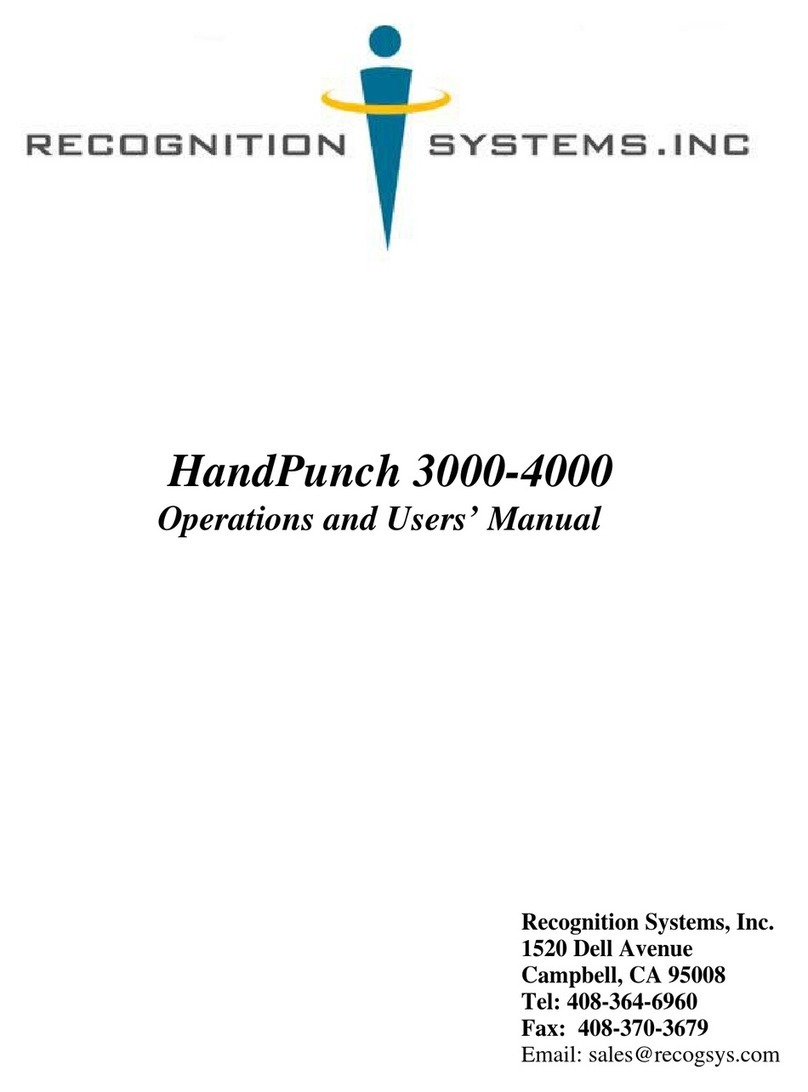
Recognition Systems
Recognition Systems HandPunch 3000 Installation, Operations and User's manual
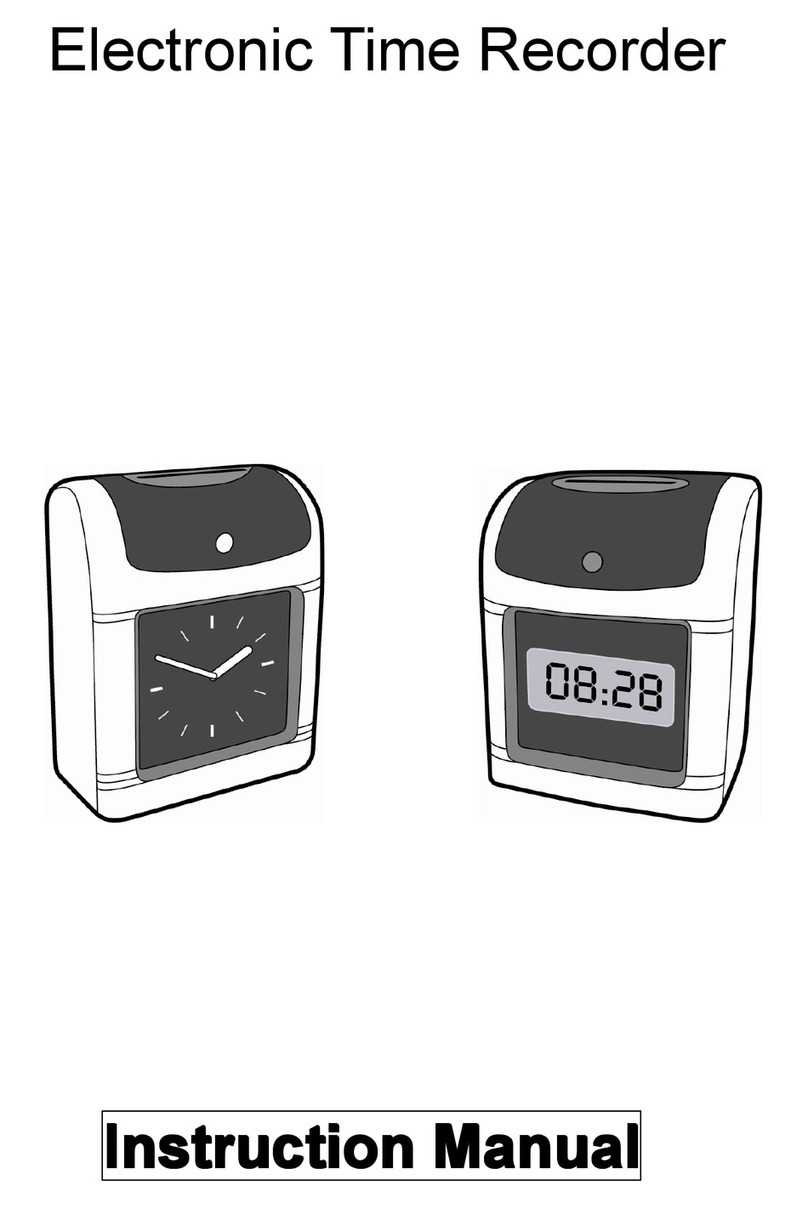
Compumatic
Compumatic TR220D Instruction mamual

Oregon Scientific
Oregon Scientific RM998PS user manual

La Crosse Technology
La Crosse Technology 404-3840FL quick start guide
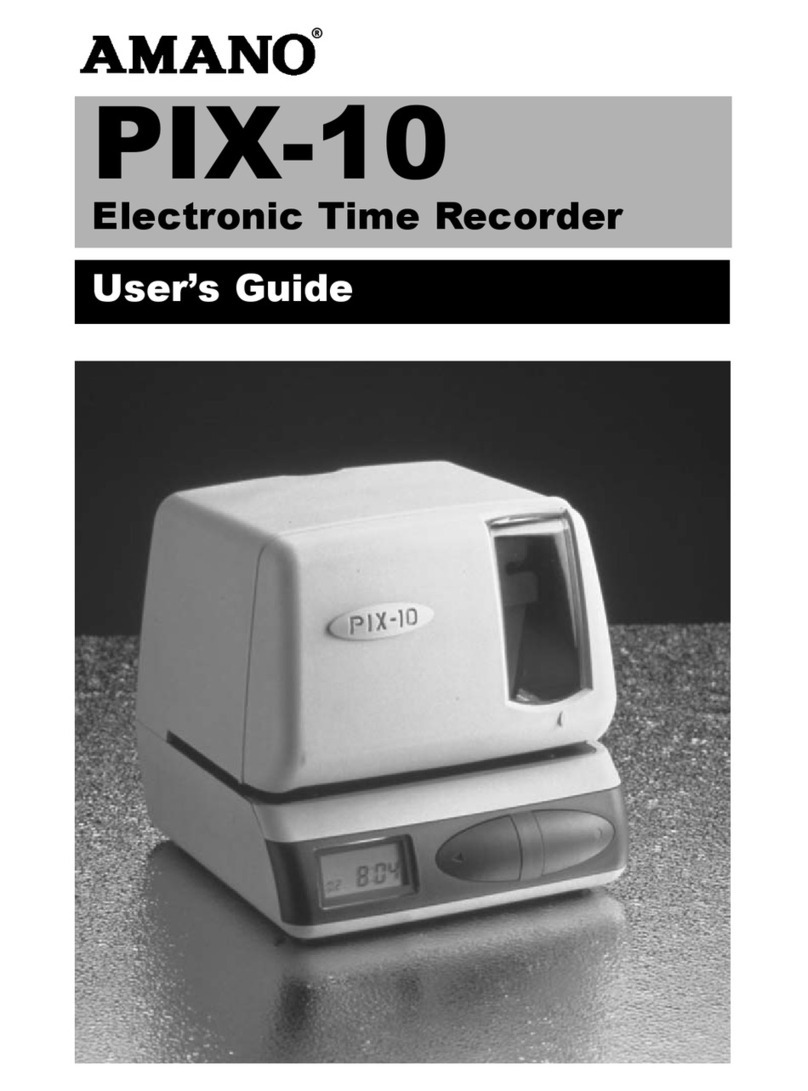
Amano
Amano PIX-10 user guide
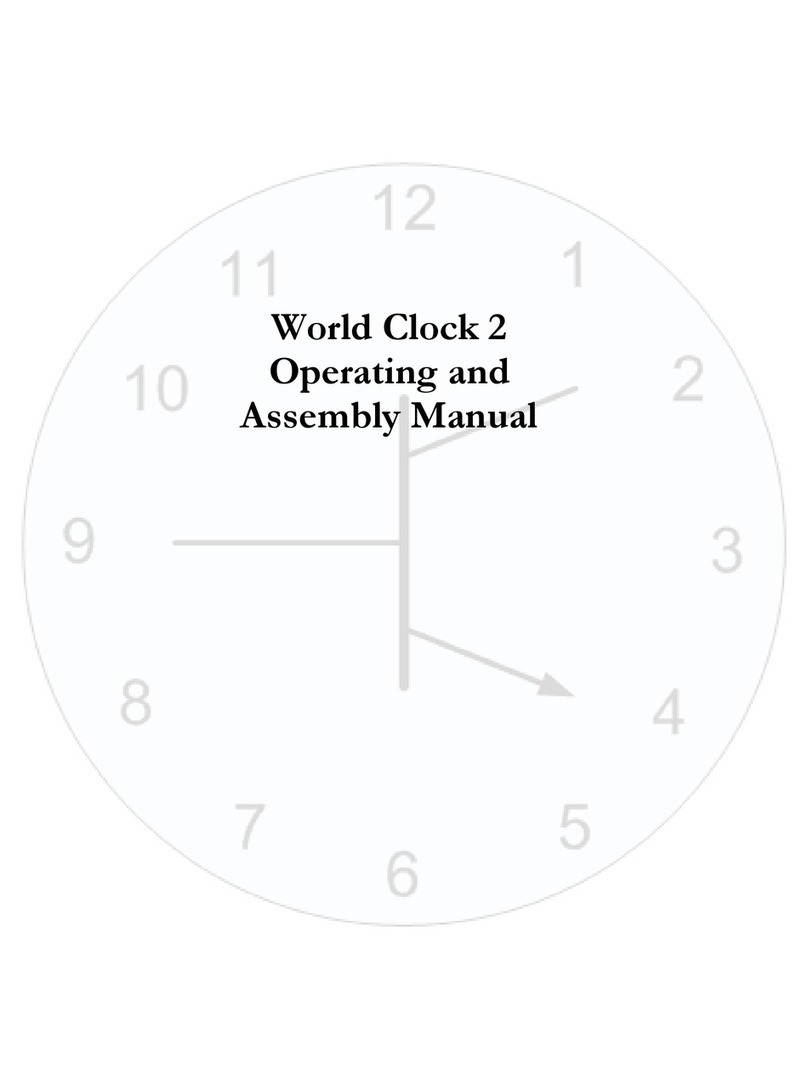
KABTRONICS
KABTRONICS World Clock 2 Operating and assembly manual