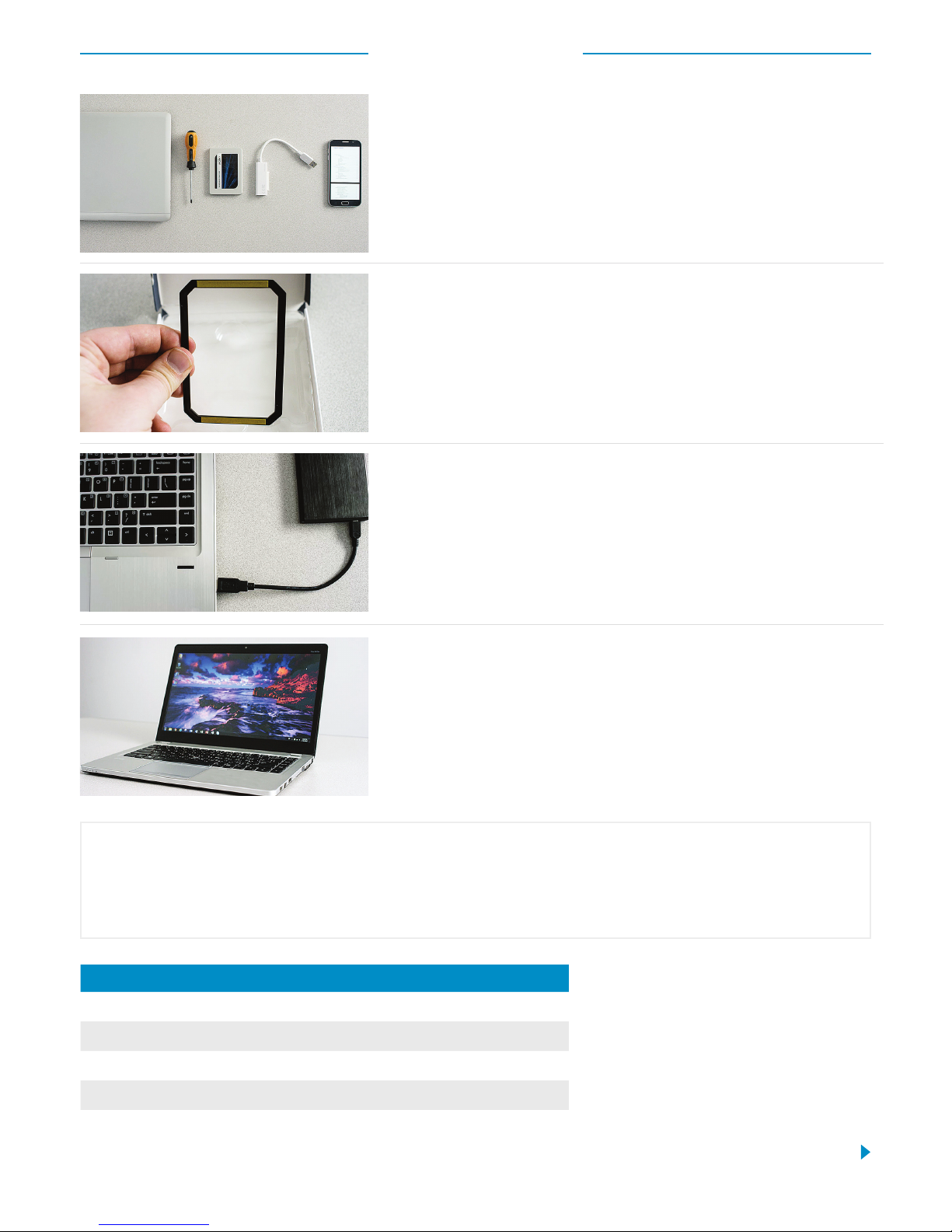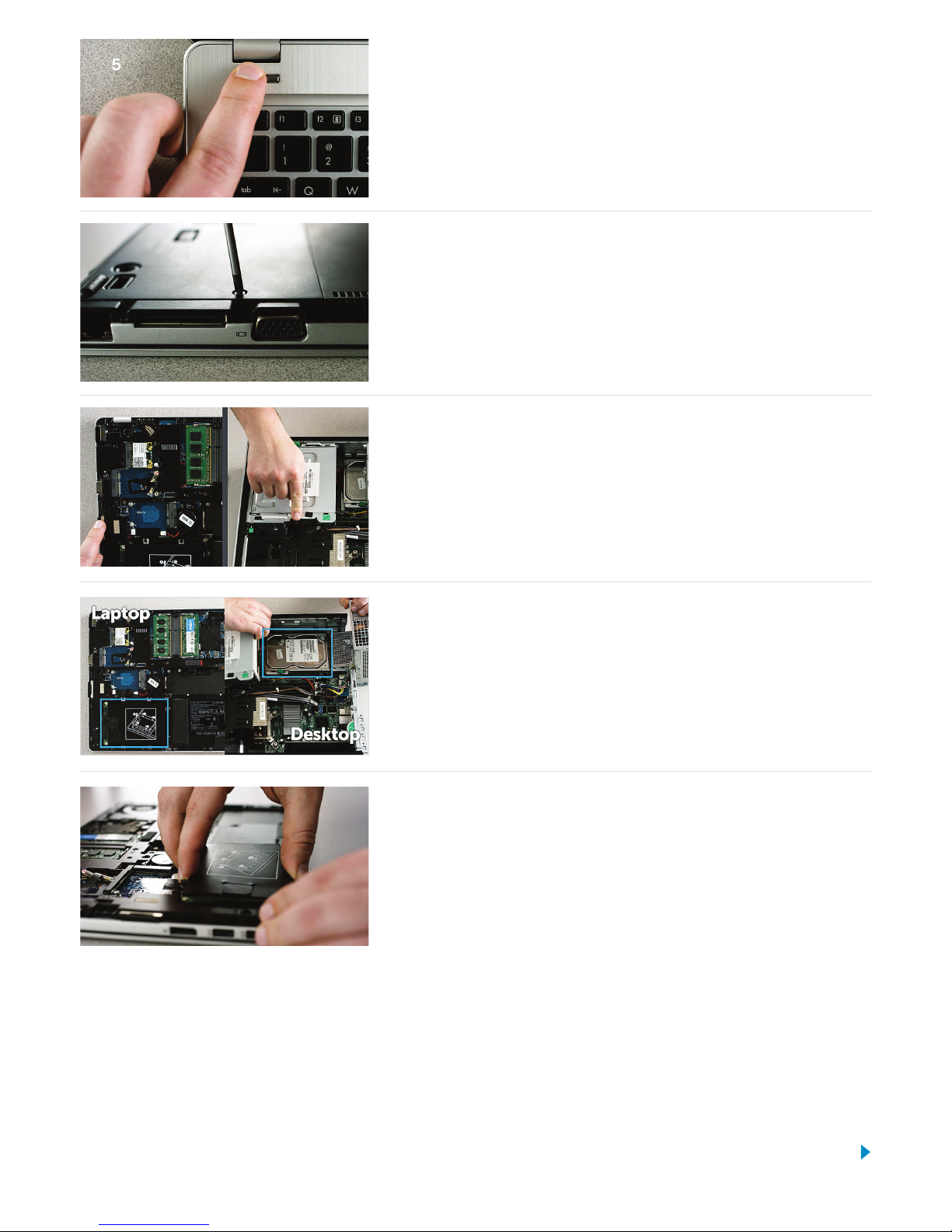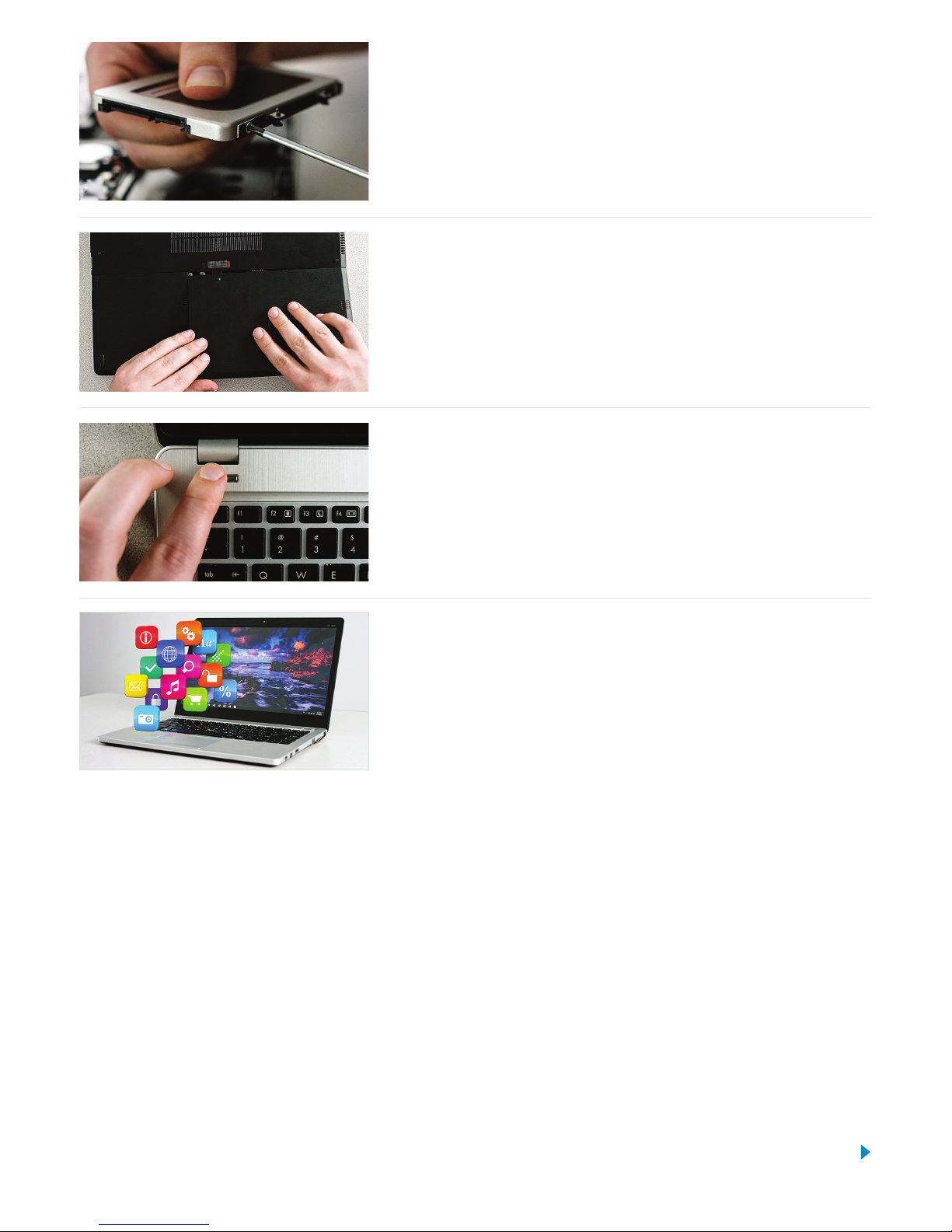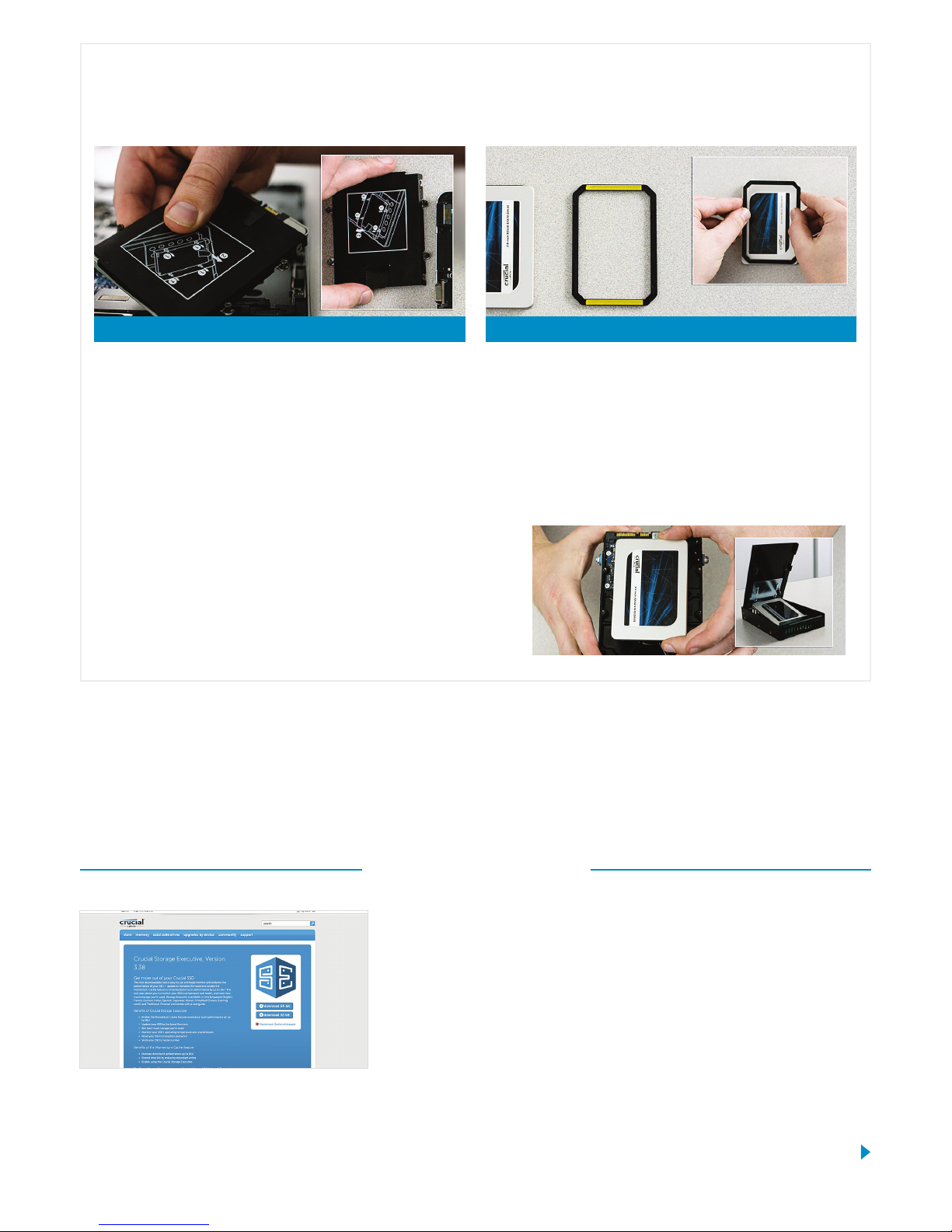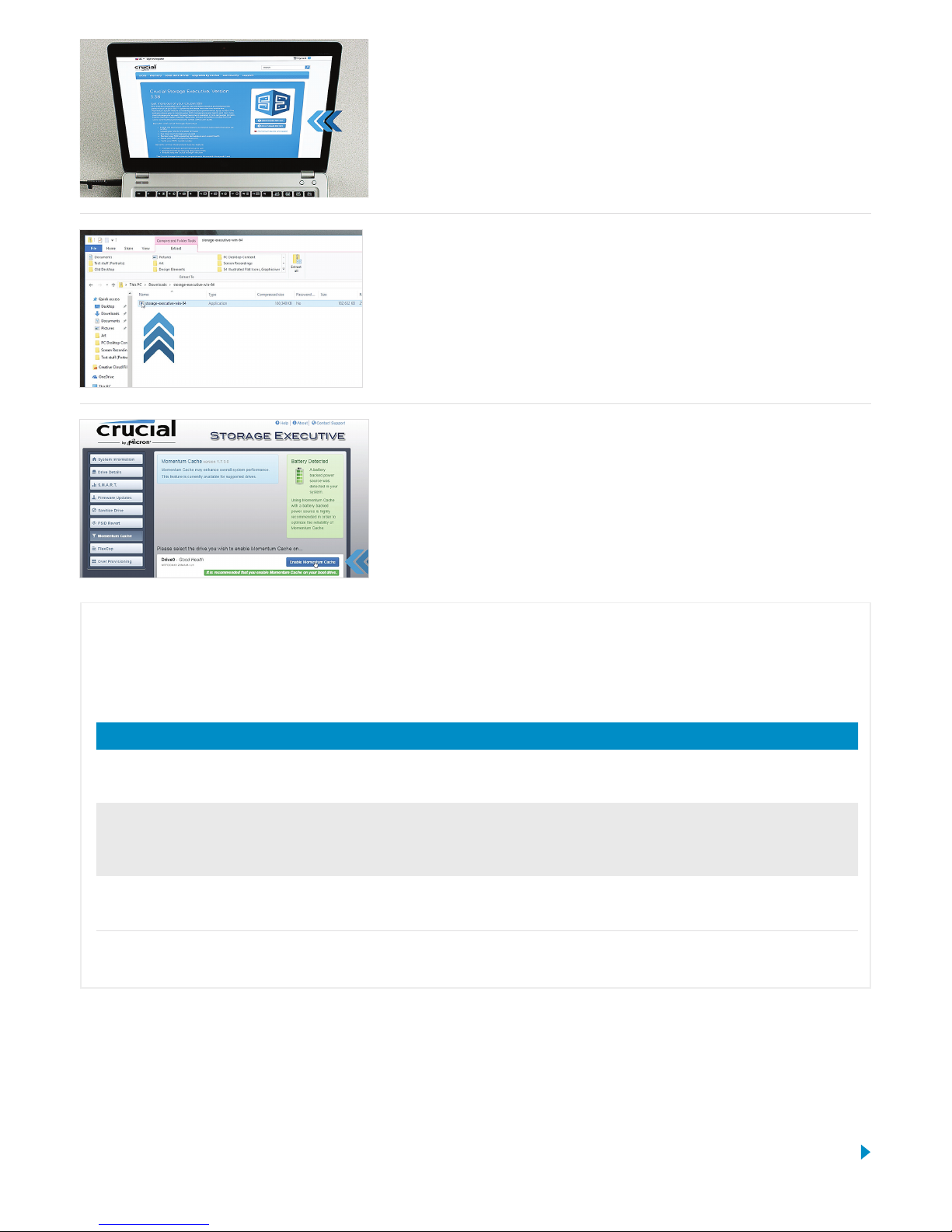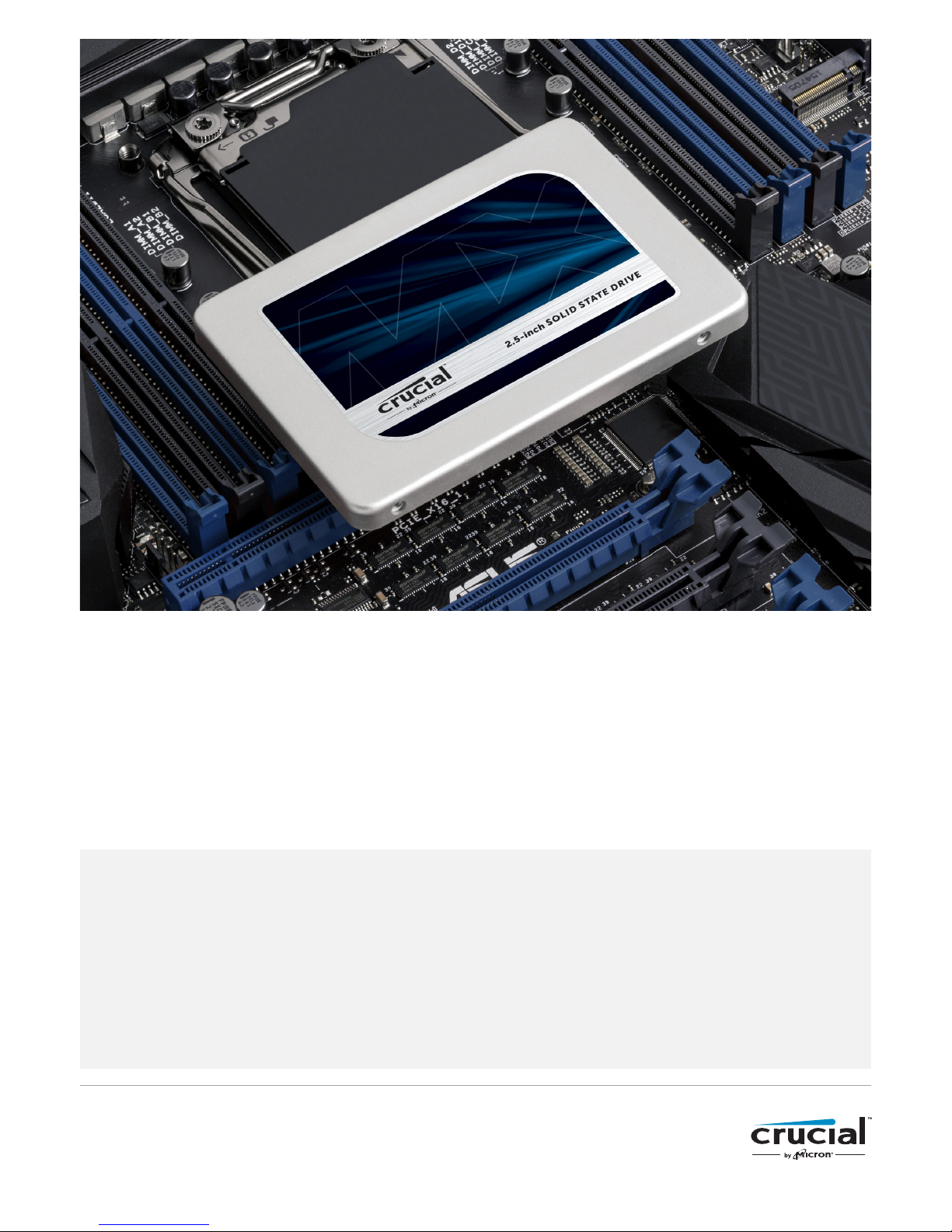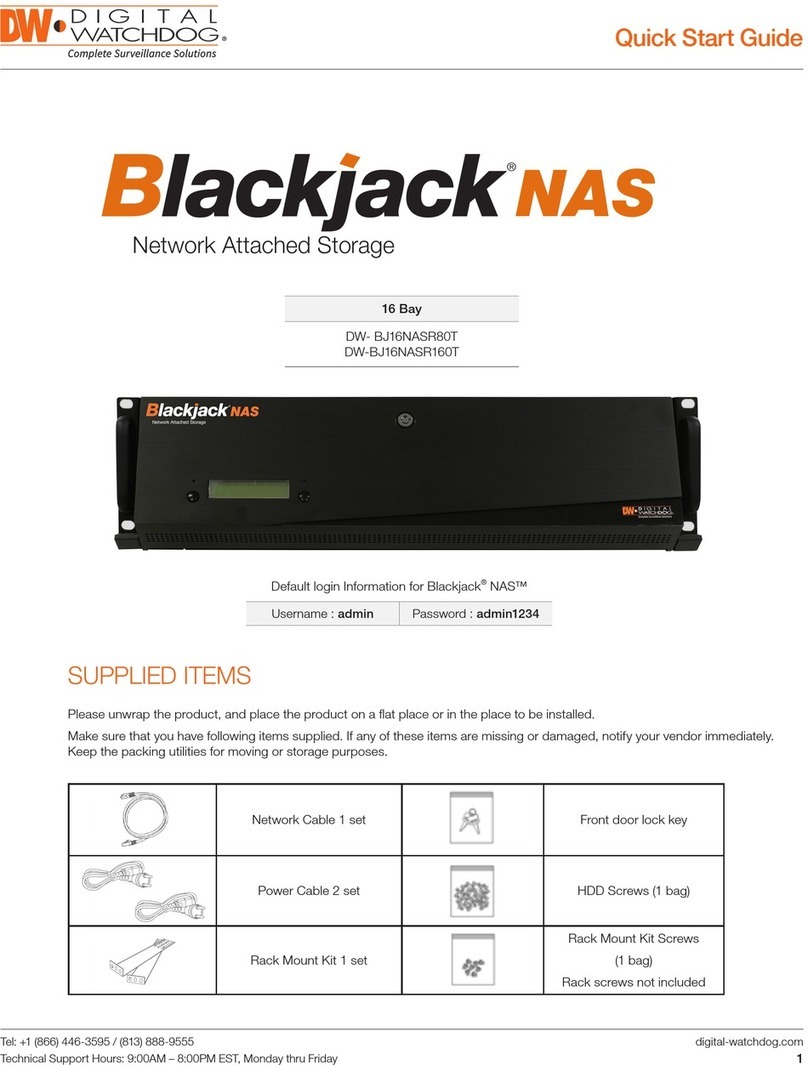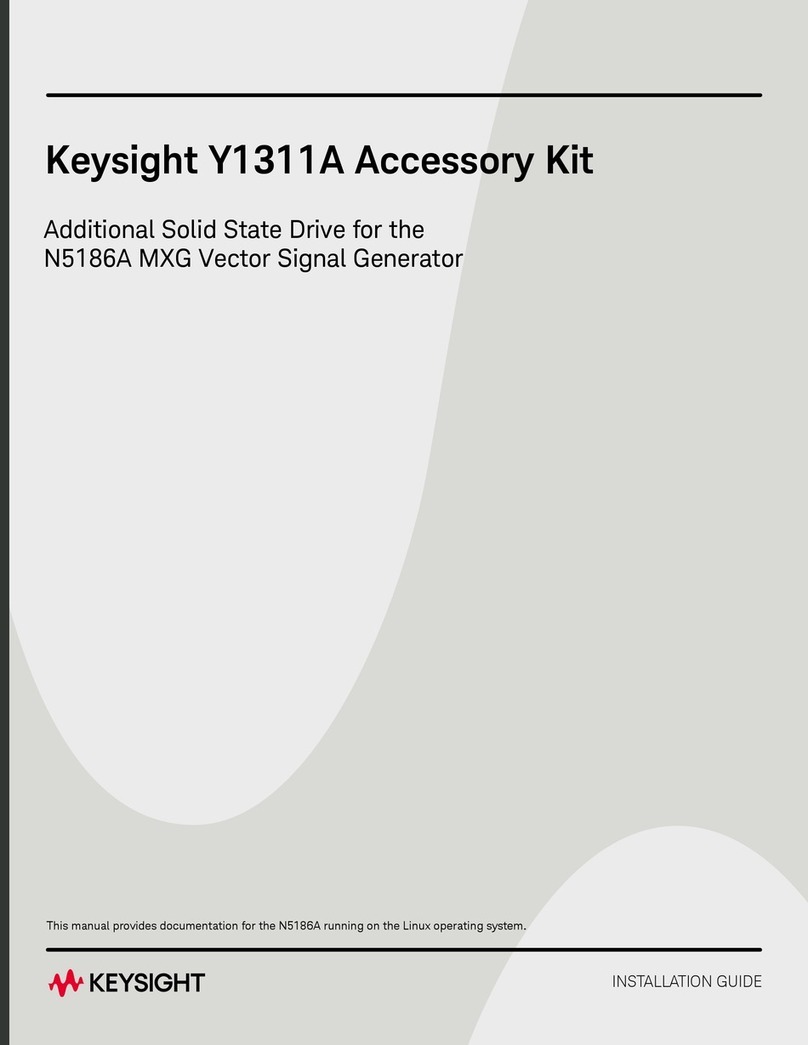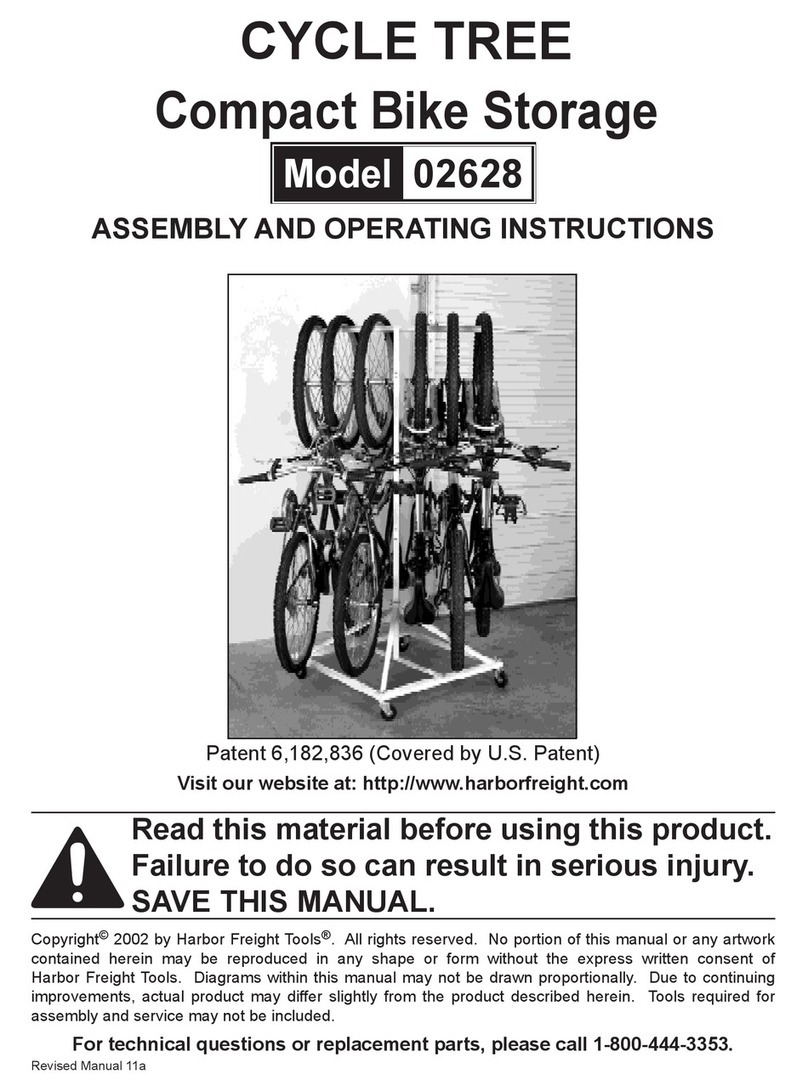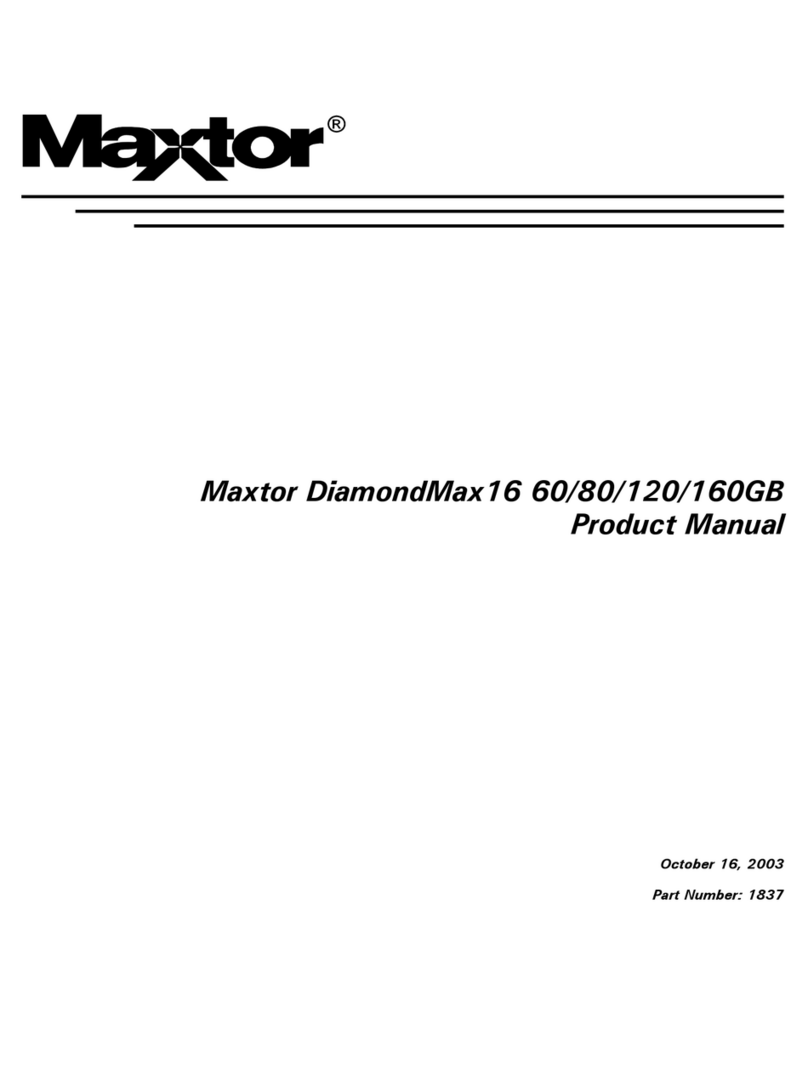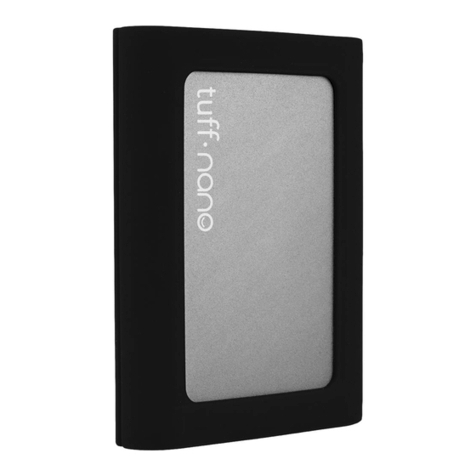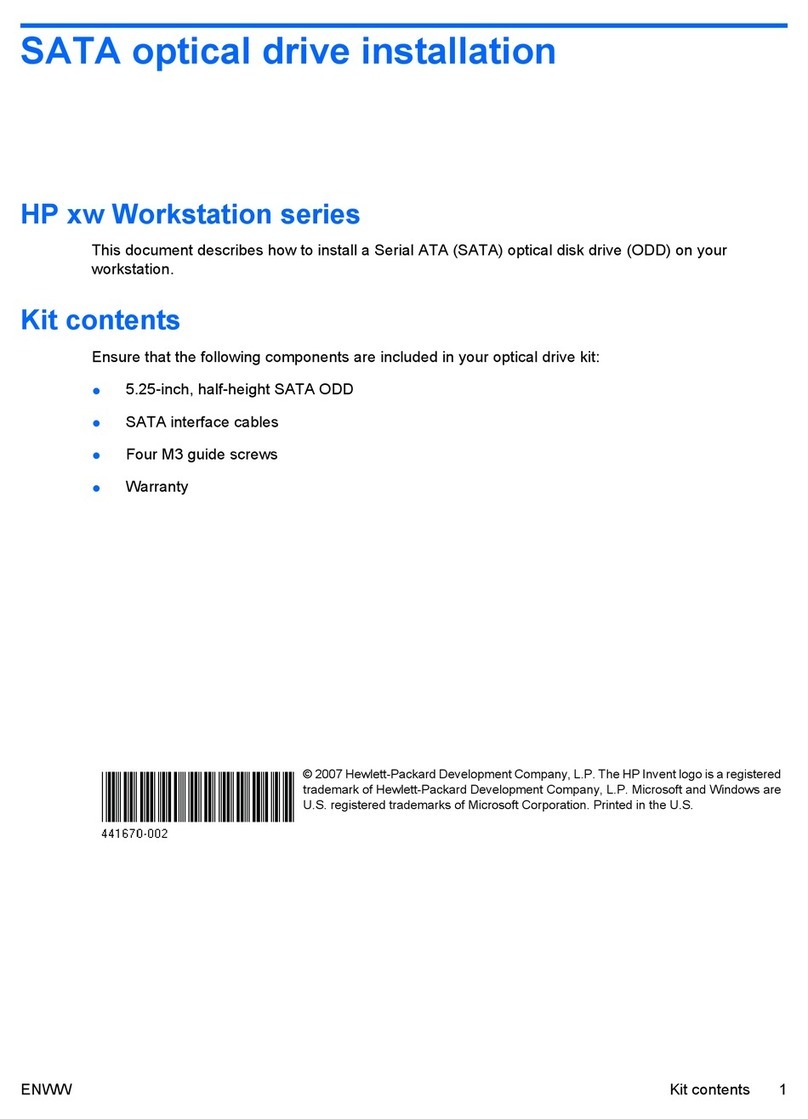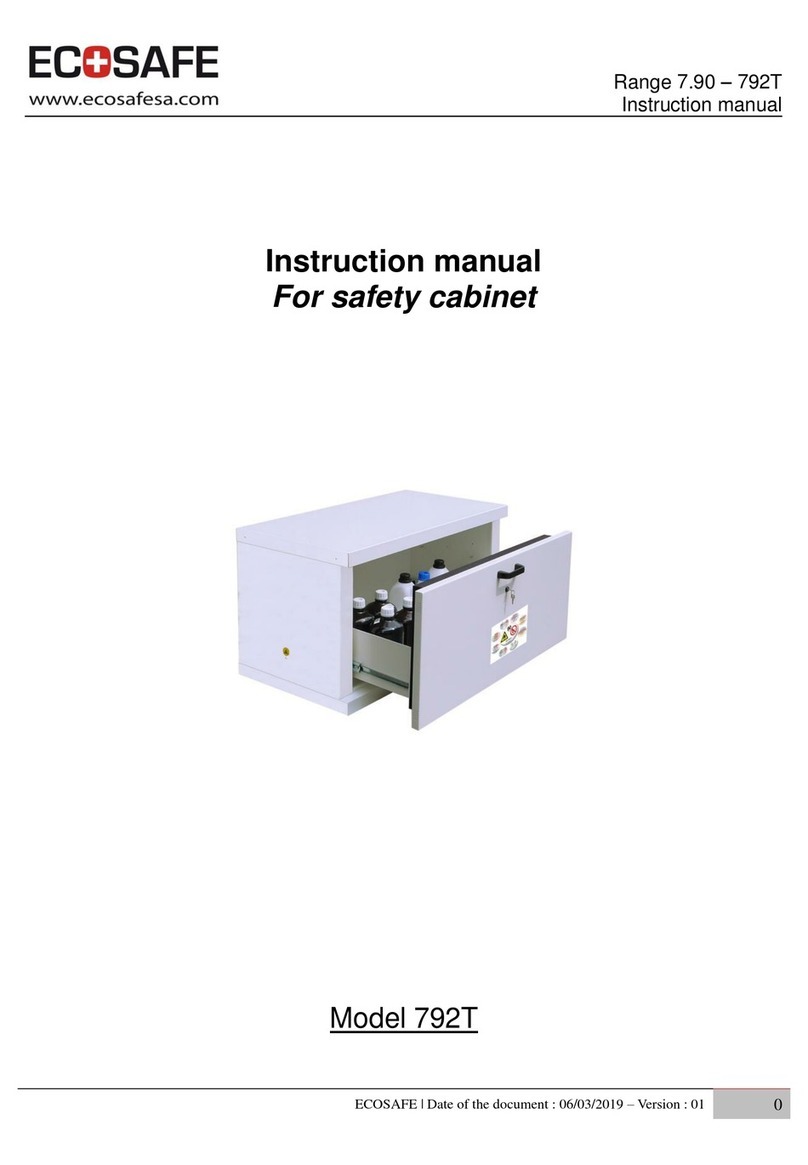2. Click on one of the “download” buttons
Check out our Helpful Tip below to see which version of the
software you need. Download times will vary based on your
internet connection, but average 1-3 minutes.
3. Open and run Storage Executive
Click on the file you just downloaded. If it doesn’t open right away,
double click on it, then save it to your desktop and open it from
there. Follow the onscreen prompts and instructions to install and
start using the software.
4. Enable Momentum Cache and make your
SSD even faster
In the left menu, click on Momentum Cache. Enabling this feature
forces your computer to restart, which is normal. The feature
doesn’t work with RAID arrays, but if you don’t know what that
means, no need to worry ;)
Helpful Tip
Download the 64-bit version of the software if you have a 64-bit operating system (most users).
Download the 32-bit version if you have a 32-bit operating system. Not sure which one you have?
Follow the steps in our chart below.
Operating system How to know if you have the 32 or 64-bit version
Windows®10
In the Start menu, type This PC into the Windows search bar, but don’t hit enter. Right click on the This PC
option that displays, then select Properties and your type of operating system will be displayed onscreen.
Windows®8
Move your mouse to the upper right side of the screen and click on the search tool that appears.
Type Computer into the search field, then right click on it and select Properties. Your type of operating
system will be displayed onscreen.
Windows®7 In the Start menu, right click on Computer, then select Properties and your type of operating system
will be displayed onscreen.
If you see anything other than 64-bit, download the 32-bit version of the software.
Page 8
Did You Know...?
You can use Storage Executive to see how much storage you’ve used, monitor your drive’s temperature,
and enable the Momentum Cache feature, which makes many SSD operations up to 10x faster.