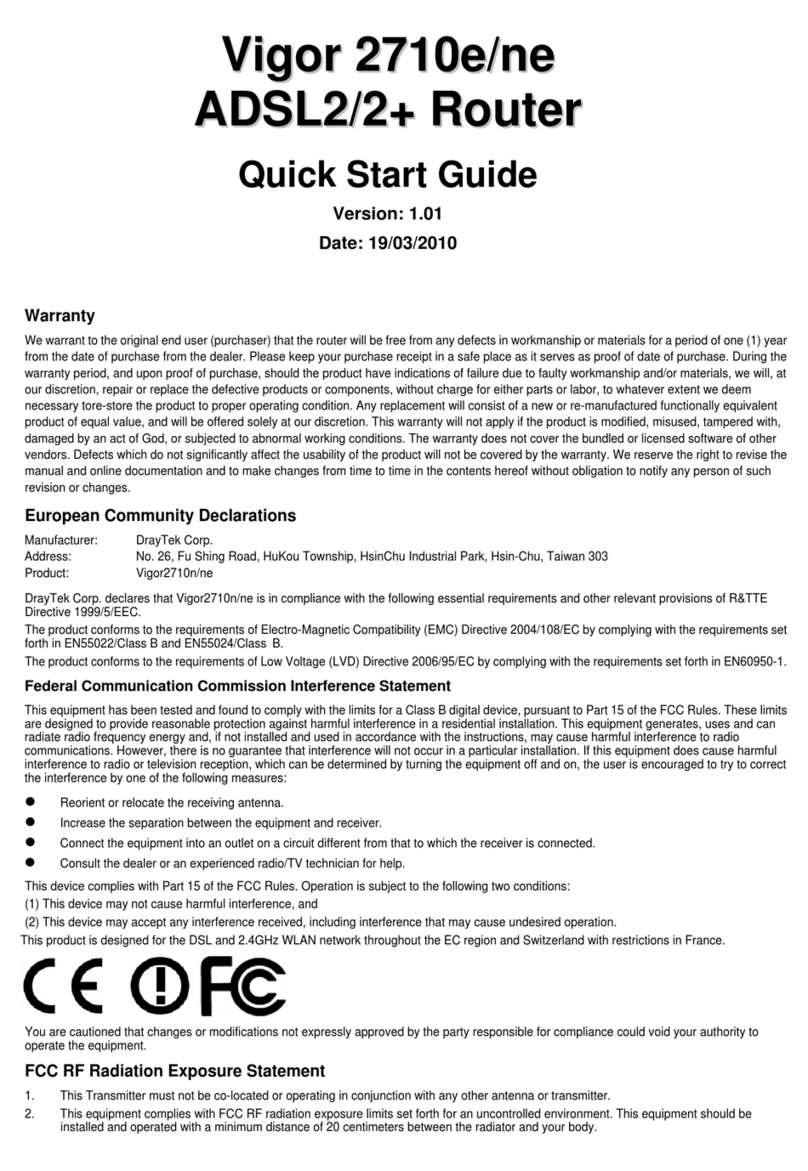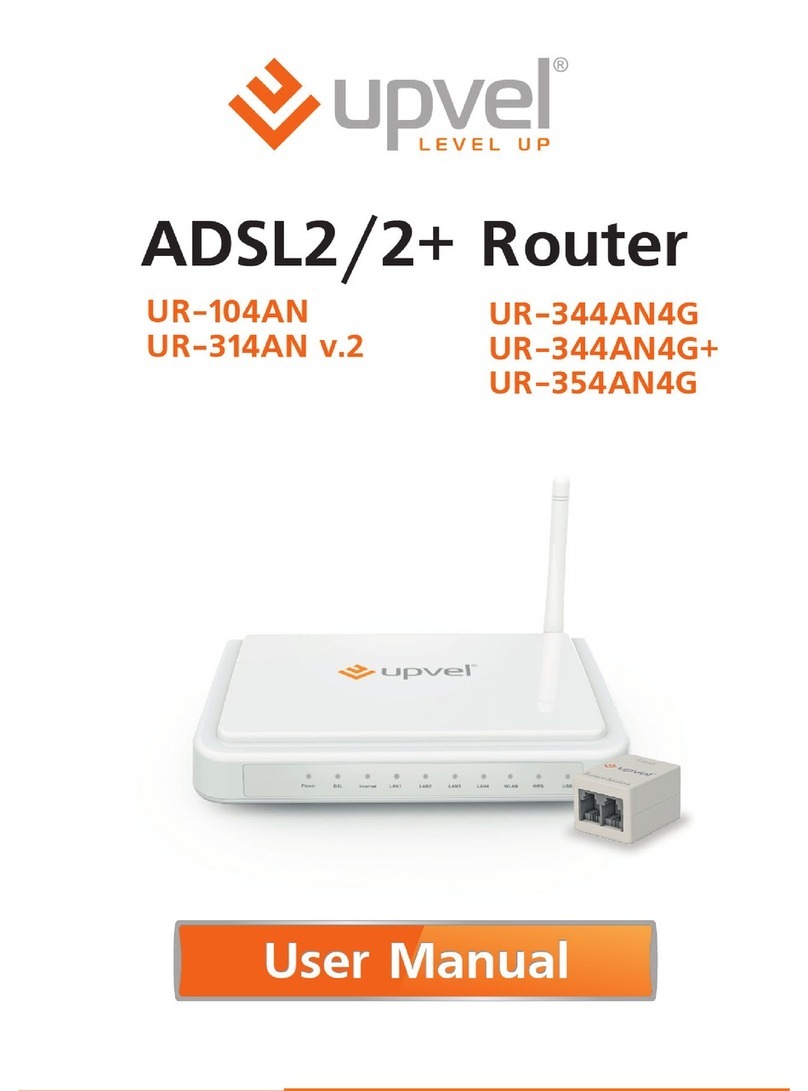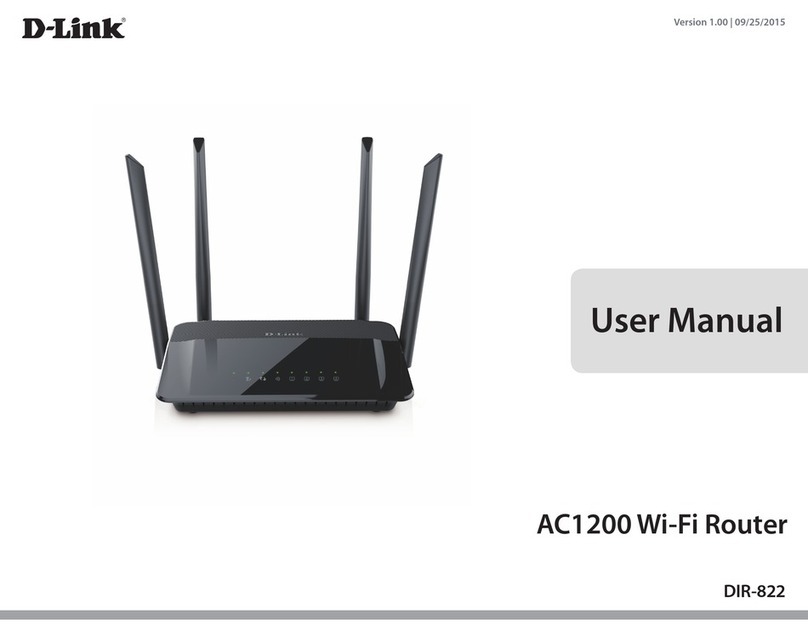CRYPTOHIPPIE SLATE User manual
Popular Network Router manuals by other brands
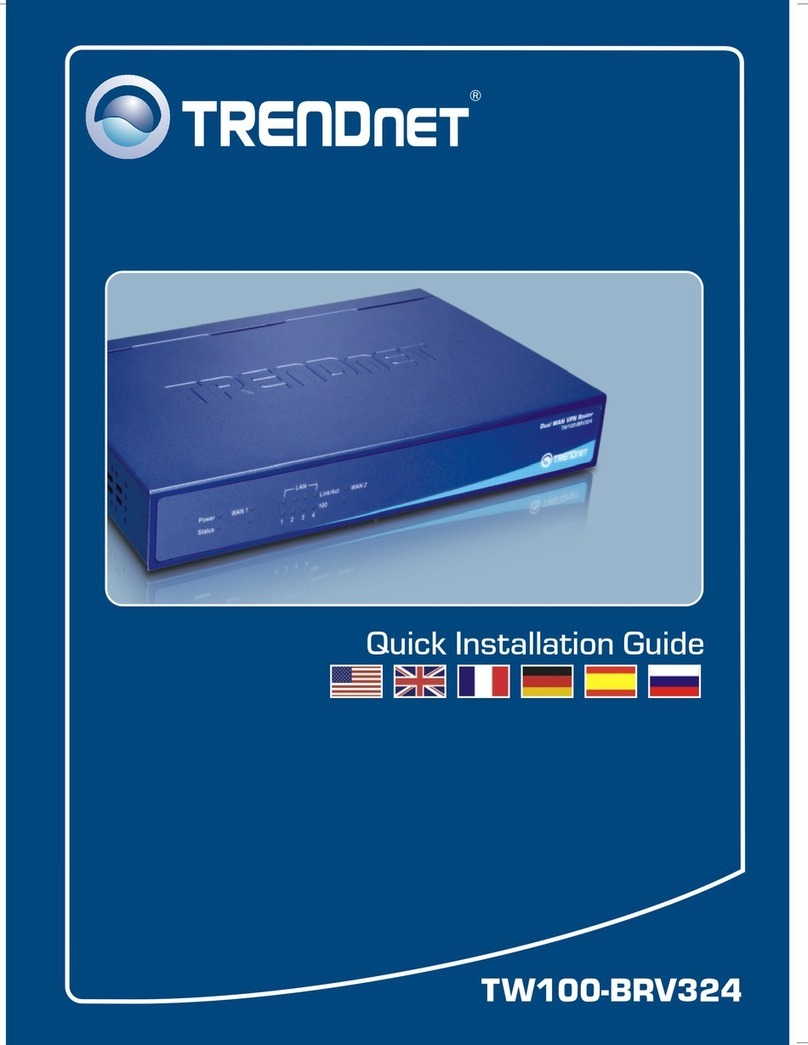
TRENDnet
TRENDnet TW100-BRV324 Quick installation guide

Digisol
Digisol DG-FS4552 user manual

ZyXEL Communications
ZyXEL Communications WSR30 user guide
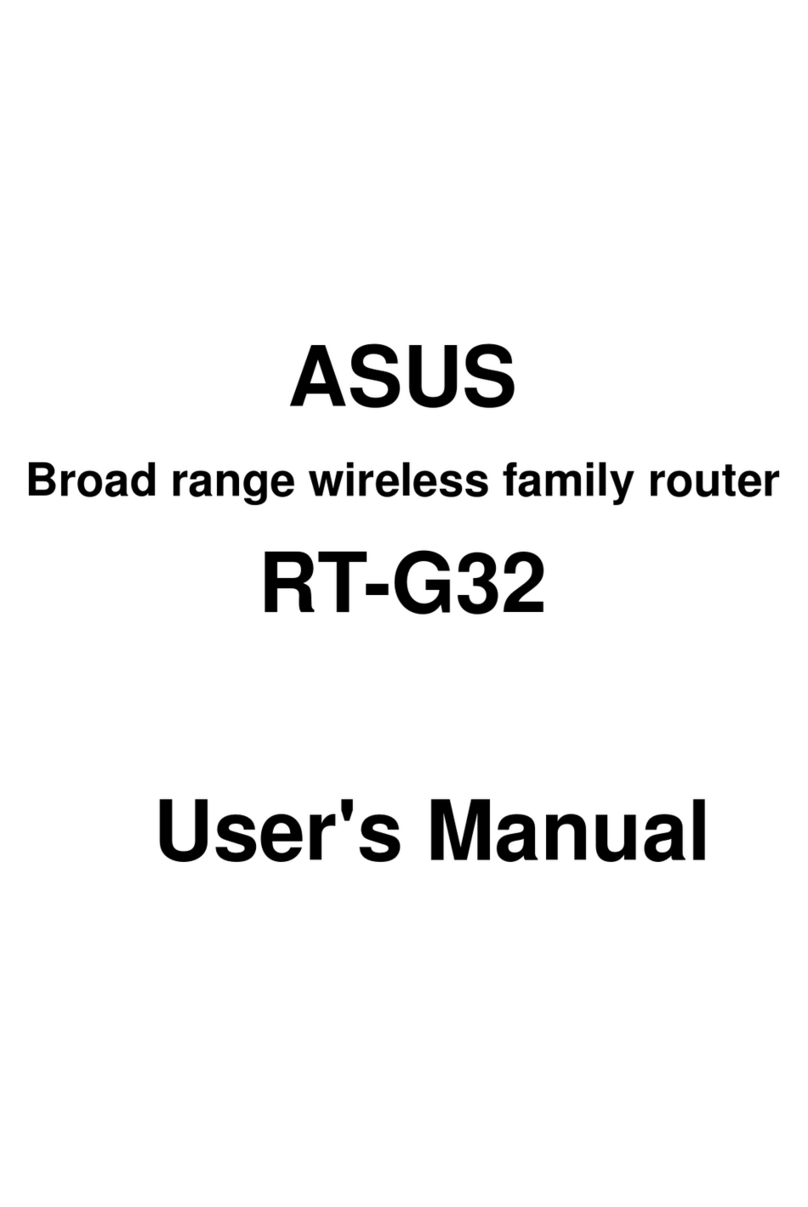
Asus
Asus RT-G32 - Wireless Router user manual
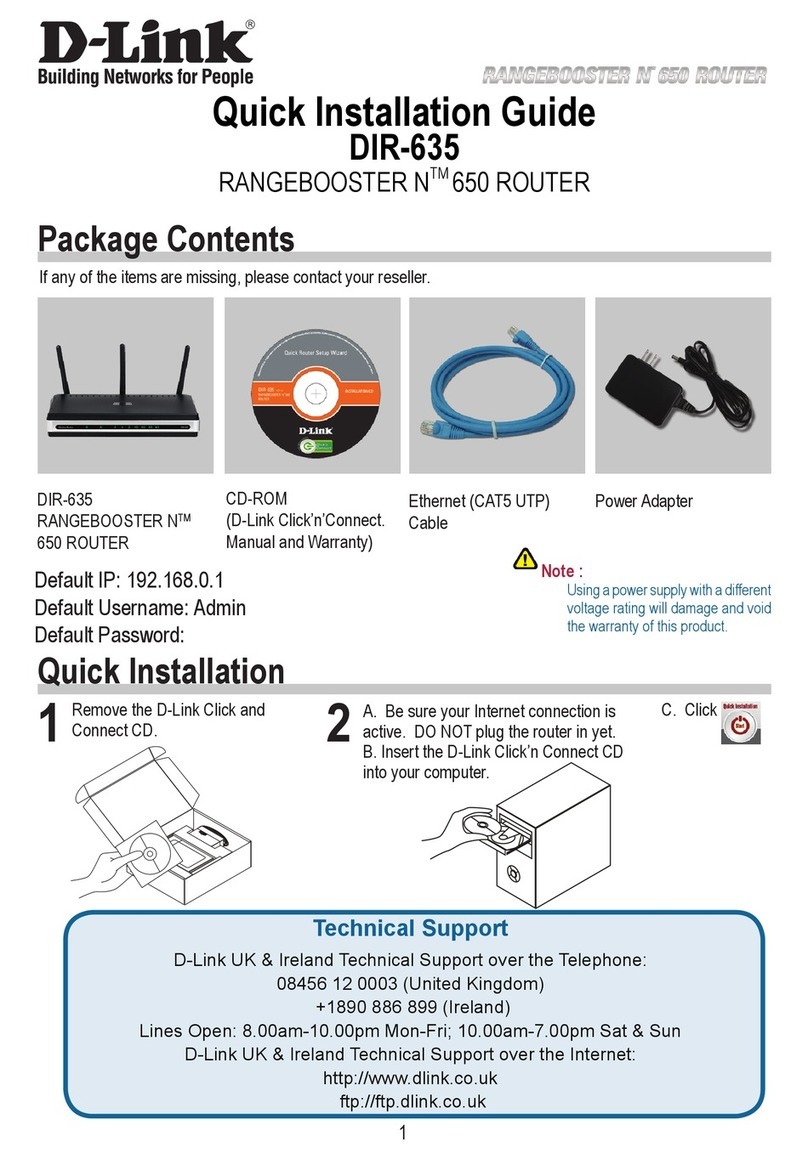
D-Link
D-Link Rangebooster N Router 650 DIR-635 Quick installation guide
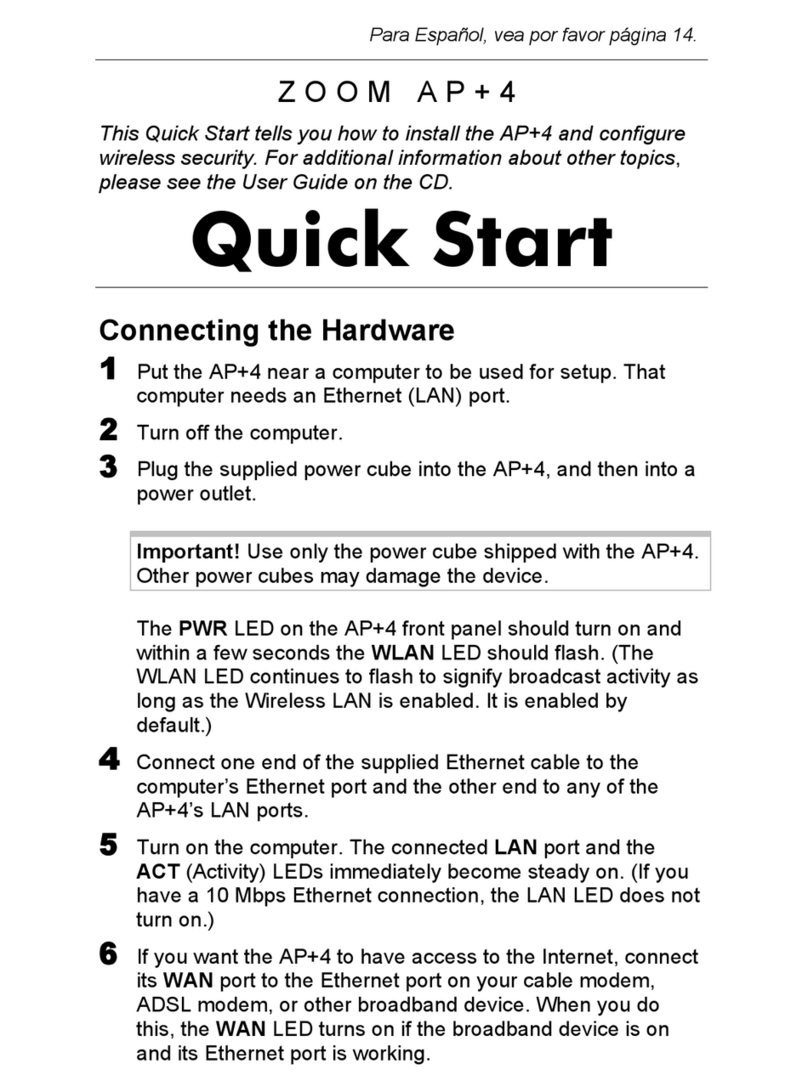
Zoom
Zoom AP+4 4401A quick start guide