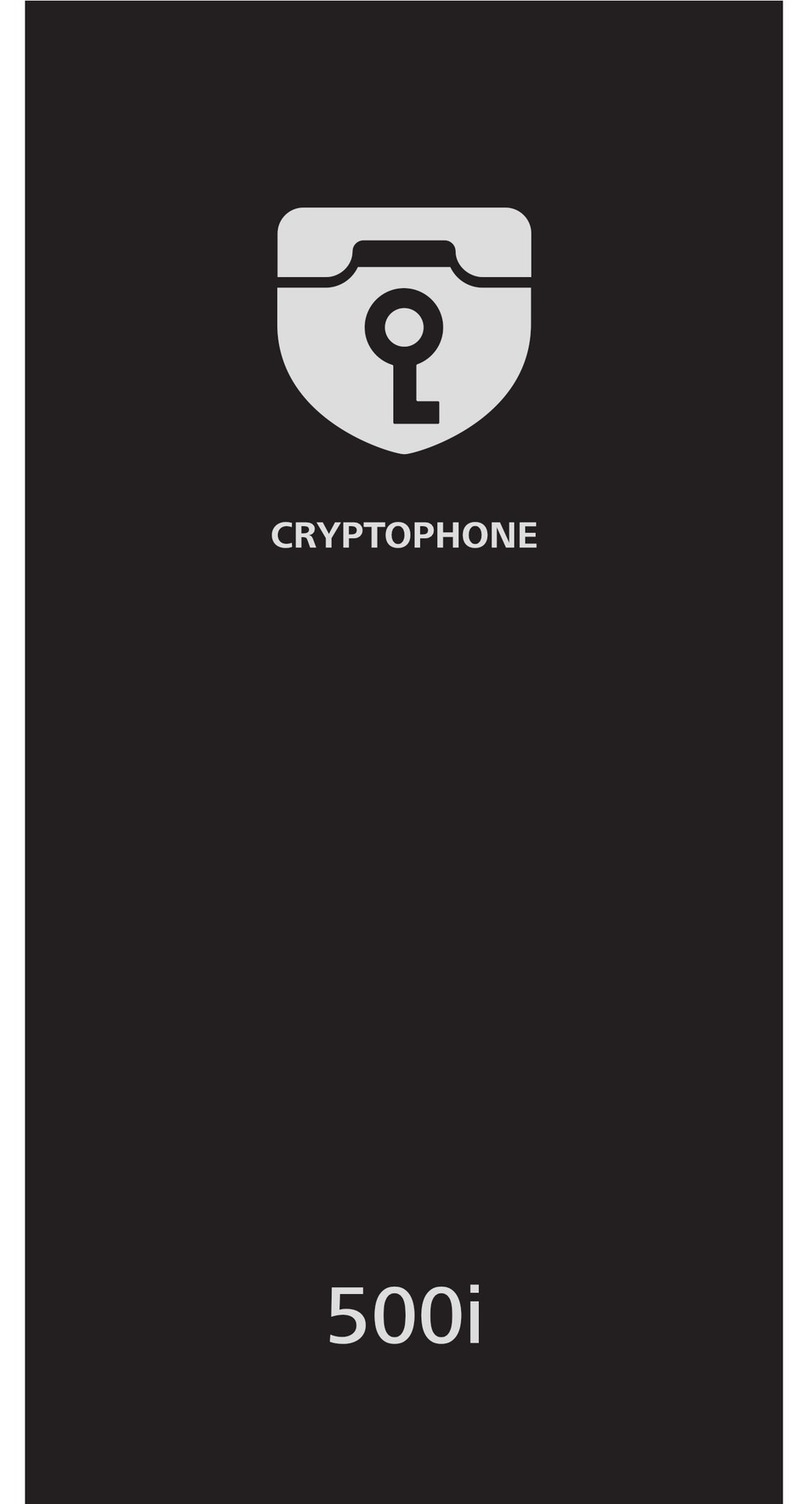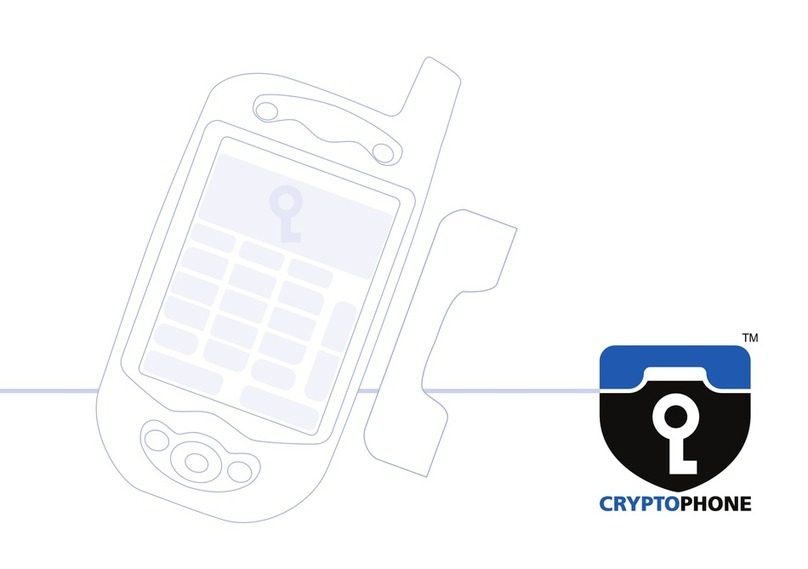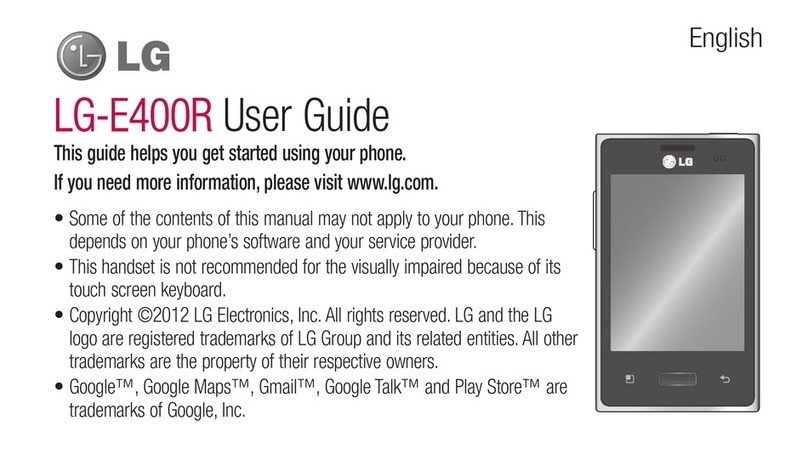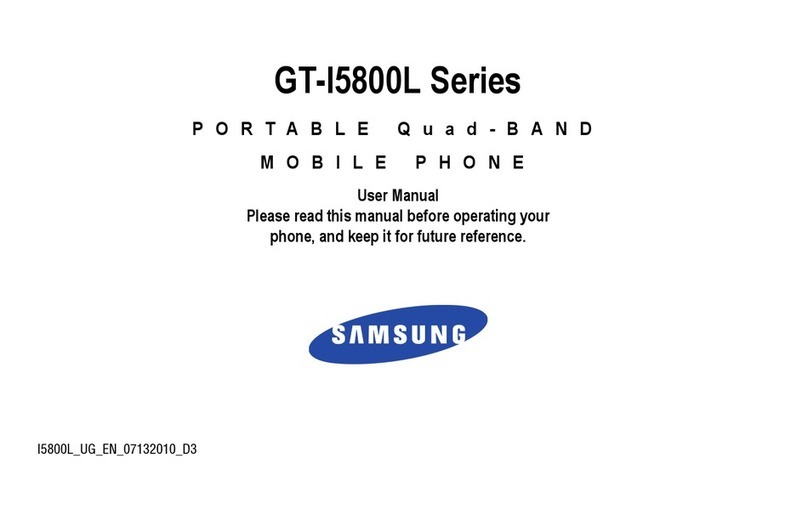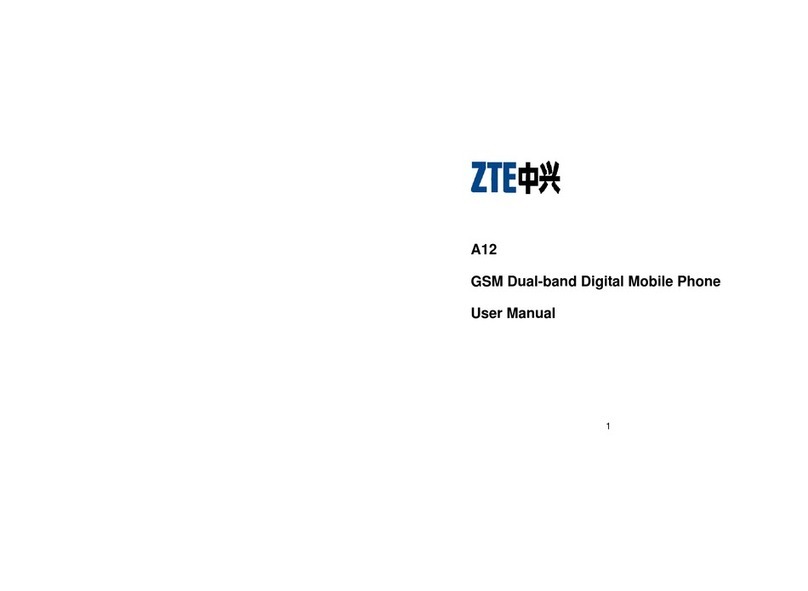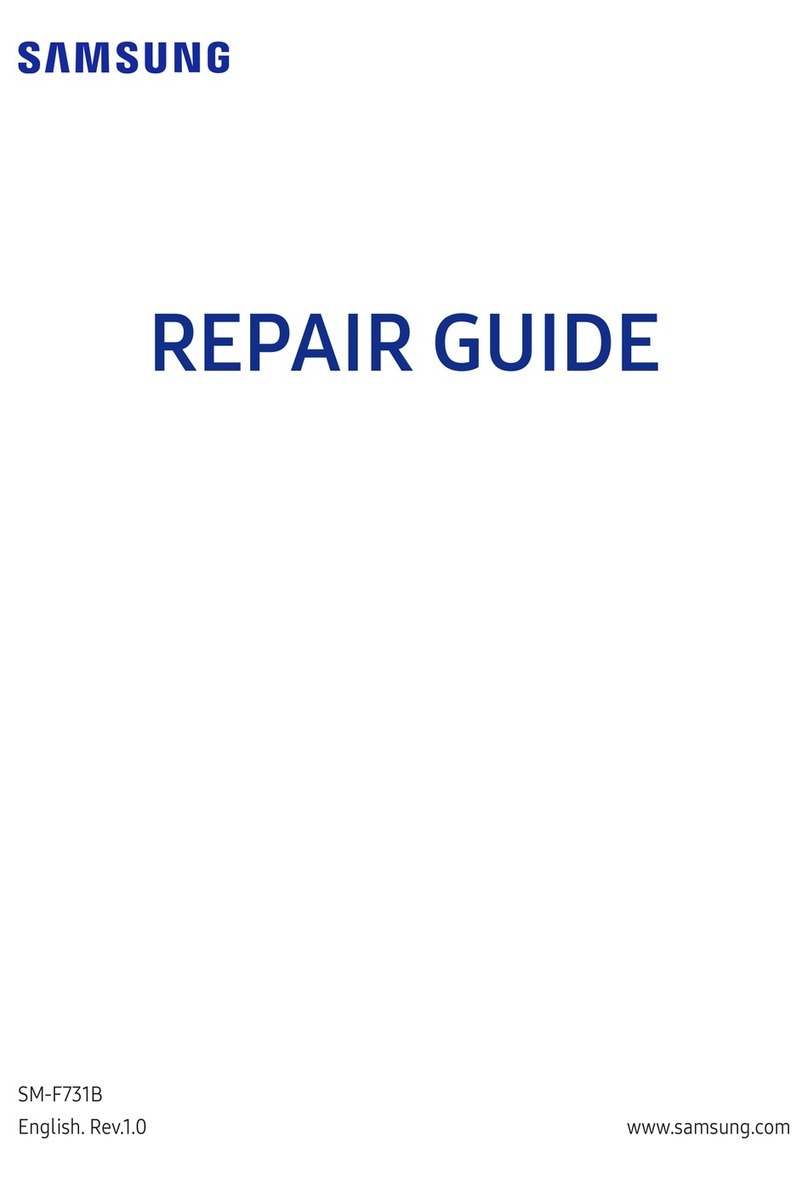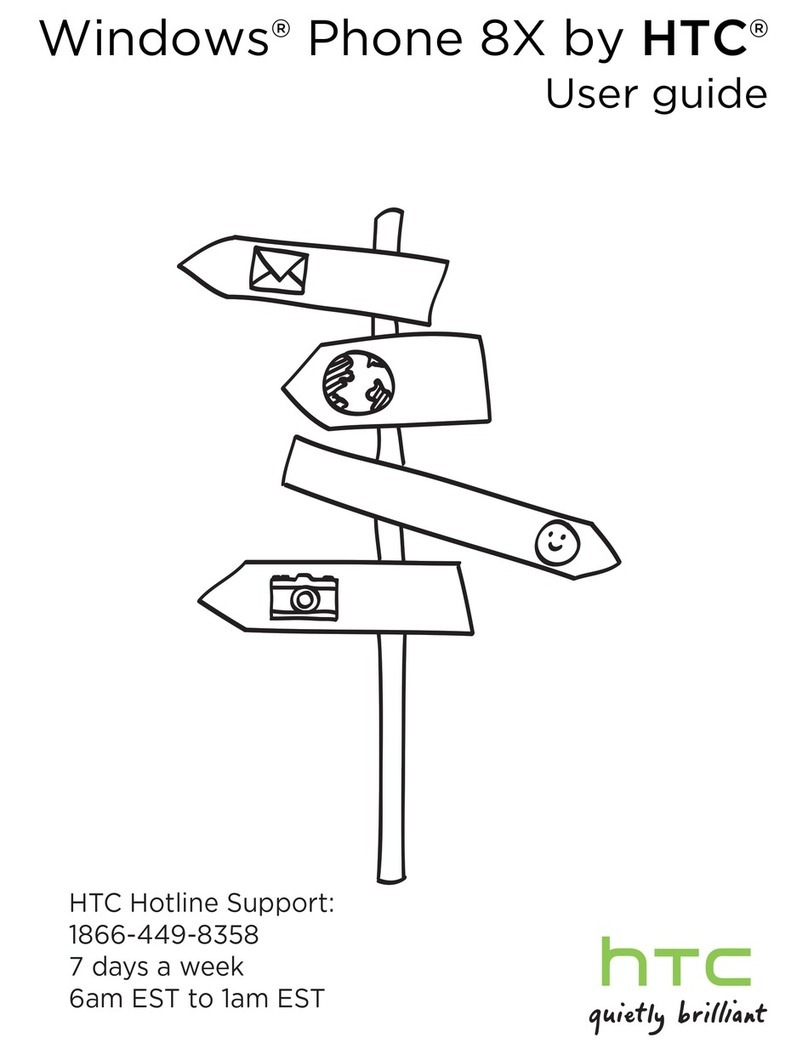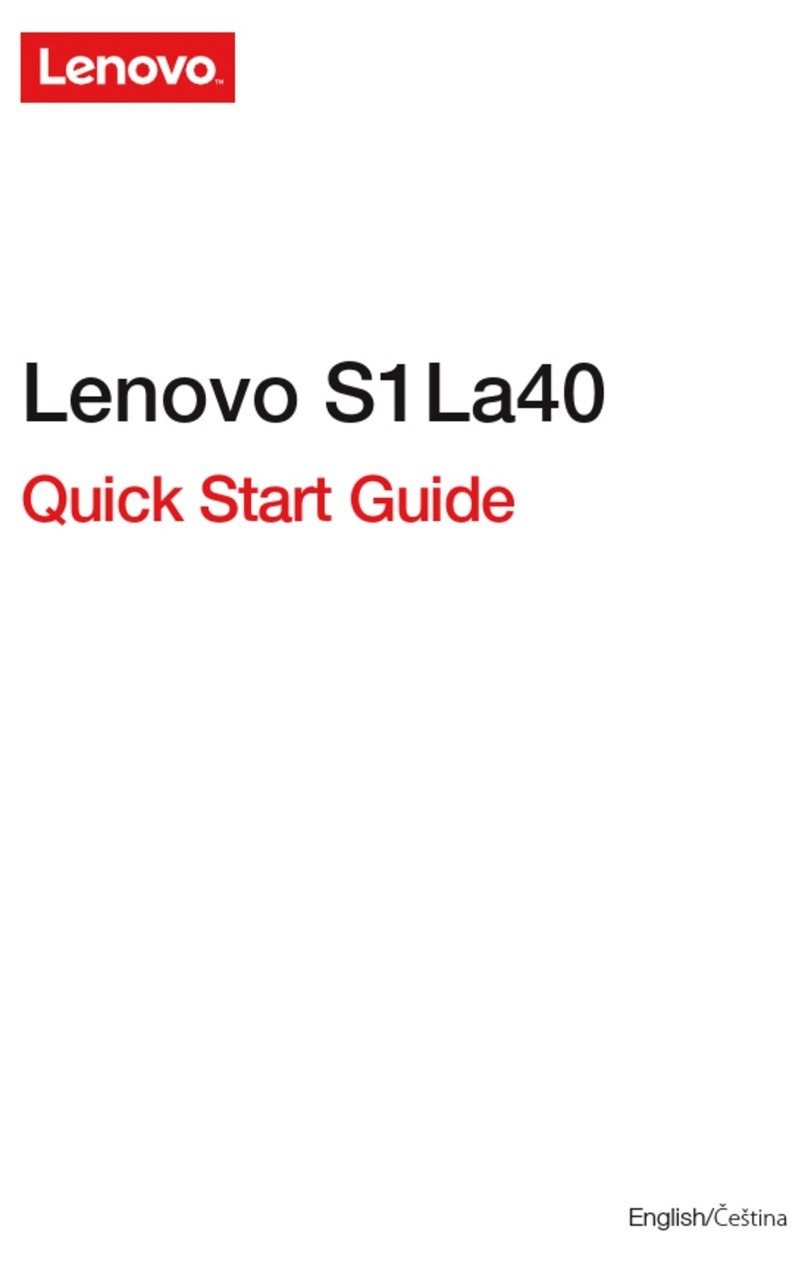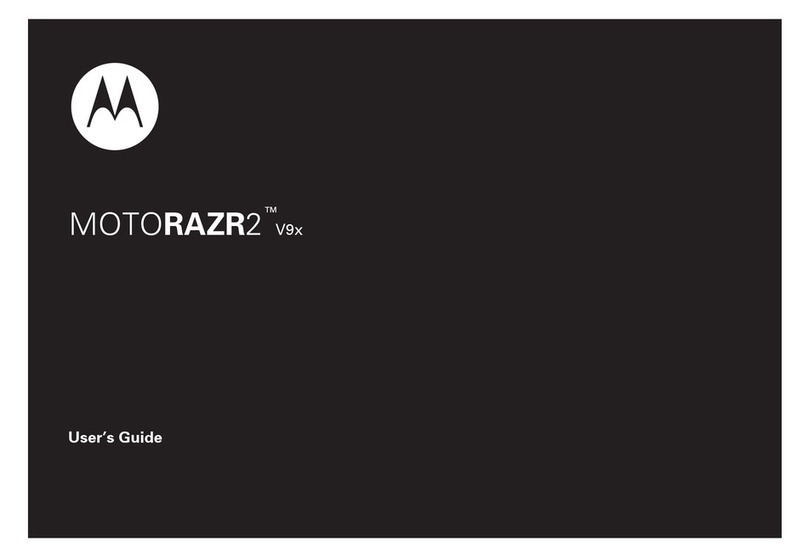Cryptophone CryptoPhone 220 User manual

USER MANUAL SUPPLEMENT
for the CryptoPhone 220
Dear CryptoPhone customer,
thank you very much for purchasing the
latest generation of secure voice
communication devices, powered by
GSMK CryptoPhone™ technology: the
CryptoPhone 220.
The smaller form factor and the
technological advances incorporated in
the underlying hardware platform have
allowed us to introduce certain technical
improvements, which result in some
minor changes to the user manual. This
user manual supplement describes these
changes.
Speaker
Talk
Contacts
Calendar
Hang up
Center
Delay indicator
Line type indicator
Security code (Hash)
Battery meter
GSM signal strength
Mute button
Configuration menu
Up / down buttons

Charging (page 5)
The CryptoPhone 220 has an improved
standby time of 190 hours and a talk
time of 3 hours 30 minutes in secure
mode.
It also no longer requires a desk stand,
but can be charged directly from either
the supplied AC power adaptor or your
personal computer’s USB port, using the
supplied USB cable.
Speaker
The CryptoPhone 220 features two
speakers, one for regular GSM calls in
front of the device and one for encrypted
calls on the back. For best audio quality,
always use the speaker on the back of
the device when making encrypted calls.
Inserting your SIM card (page 6)
The CryptoPhone 220’s back cover can
be removed by carefully sliding the lower
part of the back cover downwards. It is
no longer necessary to press a button.
The SIM card slot of the CryptoPhone
220 is in the upper left corner of the
device. Insert your SIM card with its gold
contacts face down. The SIM card’s cut
off corner should match the cut off
corner in the slot. If you wish to take the
SIM card out, use the stylus to press into
the SIM card slot hole, and then lightly
lift up the SIM card while applying gentle
pressure on left-most side of the SIM
card, and then slide it out.
After inserting the battery, push the red
battery lock into place to fix the battery.

Standby (page 11)
The CryptoPhone 220’s standby button is
no longer located on top of the device,
but on its right hand side.
The soft reset button is no longer located
on the bottom left side of the device, but
on its bottom right side.
Standby button Soft reset button
Mute during call (page 21)
To suppress audible echo that might
otherwise disturb your conversation
when not using a headset, the
CryptoPhone 220 features a “Push to
Talk” option. If the “Push to Talk” option
is activated, the microphone is switched
off by default and will only be switched
on while you press and hold down the
“record” button ( ) on the left side
of the unit while talking.
To activate or deactivate the “Push to
Talk” option, press the “Menu” button on
the CryptoPhone application, then select
or deselect the “Push to Talk” option on
the bottom of the menu screen and
press “OK”.

3
Unpacking
carrying case •3•
Unpacking
Your CryptoPhone was packaged using several tamper-evident seals to
ensure that nobody manipulated your device while it was in transit.
Please take a minute to follow the security verification procedure outlined
in the anti-tamper verification instructions that are placed above the
CryptoPhone inside the carrying case. To open the carrying case, place
it in front of you, so that the handle faces you. Then use a sharp knife to
cut the seals. Now open the carrying case by lifting upwards the levers
on the front. The levers are robust and at first use might require a bit of
force to move. Inside the carrying case you will find your CryptoPhone
packaged in a security sealed, transparent plastic film nested in the foam
pad. Please also verify the plastic film and seal for tampering. The
unevenness of the film and the seal are intentional and a method of
individualization to make tampering harder. You can verify the authenticity
with the Anti Tamper Verification procedure. You will also find the headset,
desk stand, power supply, direct charge adaptor and headset ear clip in
the carrying case. (carrying case •3•)
Behind the foam pad in the lid of the carrying case you will find the
Admin Policy Password and other printed documentation. We recommend
to store this manual in the lid behind the foam as well so it won't get
lost.

4General • Charging
General
Your CryptoPhone is based on a generic tri-band (900/1800/1900) GSM
equipped PDA that is sold under different brands, and uses the PocketPC
2003 operating system. On this device, a few additional applications
besides the necessary components for the CryptoPhone are installed,
like an address book, a calendar and an unencrypted phone application.
The firmware and operating system have been modified to accommodate
the CryptoPhone functionality and provide added security, so a number
of things that you might know from other PocketPC PDAs are not available
on the GSMK CryptoPhone for security reasons. We supply the original
PocketPC2003 manuals, license sticker and CD with the GSMK CryptoPhone
200, but you need to be aware that some functionality of the PocketPC
OS have been disabled by us for security reasons. Installing 3rd party
applications requires an Admin Policy Password. Do not try to use Pocket
PC or Windows Mobile system updates as this will destroy the CryptoPhone
firmware and void your warranty.
Charging
Before using your CryptoPhone, we recommend that you charge the
battery until full. In order to do this, you must connect the power supply
to the CryptoPhone. Depending on your location, you may need a plug
adaptor to use the power supply if the plug does not fit in your outlet.
The power supply is rated 100-240V, which means it will accept your line
voltage without conversion as long as it lies within this range. The LED

5
Charging
Direct-charge adaptor •5•
Desk Stand •5•
in the upper right corner of your CryptoPhone will change its color to
yellow while the device is being charged, and to green when fully charged.
You can either charge the CryptoPhone in the desk stand or use the small
direct-charge adaptor (Direct-charge adaptor •5•). You can also see the
current battery status by tapping on the clock item on the upper right
corner of the CryptoPhone display. The battery of the CryptoPhone allows
for a standby time of 180 hours and a talk time of 3 hours 15 minutes in
secure mode. Due to the higher power consumption of the built-in
computer and the backlit display, this is less than what you might be
used to from normal GSM phones. Also please note that these times
may vary depending on your distance to the nearest GSM base station:
the further away the base station, the more power your phone needs to
use to reach it.
If you purchase a second battery for the CryptoPhone, you can charge
it in the Desk Stand. Spare batteries are available in normal electronic
stores that sell PDAs and mobile phones (Desk Stand •5•).
Note: we recommend to charge your GSMK CryptoPhone every night
or have a charged spare battery ready, so you will not run out of
battery unexpectedly. For security reasons explained later in the
chapter ‘Security, Storage and Handling’, we suggest you place the
CryptoPhone in your close vicinity such that it is under your permanent
supervision while it is charging. If the phone rings or you need to
place a call while the phone is charging, you can leave it plugged in
while operating the phone.

6Insert your SIM and Switch On for the first time
SIM card slot •6• back cover •6•
battery •6•
Inserting your SIM card and switching the phone on for the first time
You need to insert a valid GSM card (SIM) in the GSMK CryptoPhone 200
in order to be able to place calls. To insert the SIM, remove the back cover
of the device by pressing the silver button on the backside and sliding
the cover downwards. (back cover •6•)
You will see the SIM card slot in the upper right corner of the device (SIM
card slot •6•). Lift up the SIM card cover and insert the SIM. Then push
the SIM card cover down and push it towards the "closed" position.
Now insert the battery (which is stored in the carrying case on the left
hand side of the phone) and push the red battery lock upwards to secure
the battery. (battery •6•)

7
Insert your SIM and Switch On for the first time • Security Profile Manager
Security profile selector •7•
This will power up the device. Replace the back cover by sliding it gently
upwards onto the device.
Now the screen will lighten up and the GSMK CryptoPhone 200 begins
its firmware initialization. This may take a moment. You will then be
requested to calibrate the touchscreen of the GSMK CryptoPhone 200 by
tapping the center of a cross with your stylus as it moves around the
screen and go through a brief tutorial on how to do Copy & Paste on the
device. Simply follow the instructions on the screen. After the calibration
and tutorial, the Security Profile Manager will boot up.
Security Profile Manager
The CryptoPhone is based on the Windows Mobile (PocketPC 2003)
operating system which contains some potentially vulnerable, yet
convenient features and applications. To reduce the risk of attacks against
your CryptoPhone's integrity, we recommend to disable some of these
features. The Security Profile Manager helps you to select between
security and extra features: the more features you enable, the larger the
risk of vulnerabilities. In the following section, the different settings of
the Security Profile Manager are explained in detail. Please take your
time to read all the options to make an informed decision. After you have
selected a Security Profile, click the OK button on the screen (Security
profile selector •7•). Now the phone will install the operating system
components according to the profile you selected.

8Security Profile Manager • Security Profile choises
The default setting is "Medium Security" which provides a good balance
of convenience and security for most users.
Note: You can always change the Security Profile setting by performing
a Cold Boot (see page 14). After each Cold Boot you will be asked for
your choice of Security Settings.
Security Profile choices:
No Added Security
This setting leaves the CryptoPhone unprotected against potential attacks
on the operating system. New threats (against any system) are discovered
from time to time, and we feel selecting "No Added Security" exposes
the CryptoPhone to unneccessary risk. Choose this setting only if you
really need one of the services that would otherwise be disabled in the
"Medium security" setting and if doing so matches your risk profile.
Medium Security
At this level of security, the CryptoPhone disables a number of functions
which are likely vulnerable to attacks, but are not essential for most users.
Once you select "Medium Security", the following functionality is disabled:
• Picture Caller ID and Picture Contacts
• .NET compact framework
• Javascript
• MS scripting

9
Security Profile choises
• VBscript
• MS terminal services client
• MS Messenger client
• SIM Toolkit
• AvantGo
• WAP and WAP push
• MMS or Video-MMS
High Security
In High Security mode, Internet functionality and permanent storage to
flash memory are no longer available. GPRS, data calls, the Internet
Explorer and the Windows Media Player are disabled, in addition to the
measures taken in Medium Security mode. Also permanent storage to
flash memory is disabled, so you cannot save contacts or calendar
appointments for permanent storage to flash.
Extreme Security
This setting is intended for customers who only use the CryptoPhone and
normal unsecure call functionality, but wish to have all other means of
communication disabled. This security level offers optimal protection against
attacks that potentially could be performed using SMS messages or the
synchronization with a desktop PC. PocketOutlook, SMS sending and
receiving, Active Sync and the Inbox are disabled in this setting, in addition
to the measures taken in High Security mode. We recommend this setting
for situations where a highly skilled adversary has to be assumed.

10 Security Profile choises • Booting
Note: Depending on how you obtained your CryptoPhone, not all
Security Profiles might be available or the described choices might
be different in detail. GSMK provides customized Security Profile
configurations as part of volume purchases for larger companies and
organizations. So if you received your CryptoPhone from your
organization, please consult with the appropriate corporate security
manager regarding the choice of Security Profiles available to you.
Also, GSMK may, without notice, remove certain components from
the default installation, if we receive information that indicates a
higher vulnerability of these components than originally assumed.
Please check the CryptoPhone website for details.
Booting
After pressing OK in the Security Profile Selector, the Operating System
will be installed according to the choice you made. This may take a
moment and you will see multiple progress bars that disappear after a
minute. Please do not try to use the touchscreen or any button during
the installation. After the installation, the CryptoPhone automatically
reboots (you see the full screen CryptoPhone logo) and displays the
unencrypted telephone application. You need to choose your Security
Profile only once before beginning to use your CryptoPhone, but can
change it anytime by performing a Cold Boot.

11
Booting • Enter your PIN • Standby
Standby button •11•
Note: under certain rare circumstances, the installation of the operating
system may not continue properly to the point where you see the
full screen CryptoPhone logo again. If after the installation is finished,
the automatic restart does not happen, please Cold Boot the device
again and confirm your Security Profile setting again. You can always
change the Security Profile setting by performing a Cold Boot (see
page 14). After each Cold Boot you will be asked for your choice of
Security Profile Settings.
Enter your PIN
Most GSM SIM cards require you to enter a PIN number. After you have
initialized the CryptoPhone, the application for unencrypted phone calls
shows up and asks you to enter your PIN. After you entered the PIN,
press the green Enter button. The CryptoPhone will finish initialization
and provide the secure telephony mode. If your GSM SIM does not
require a PIN, the secure telephony mode will be enabled right away.
Standby
The GSMK CryptoPhone has four basic modes of operation. It can be
either completely switched off, in ‘standby mode’, switched on, or in
‘flight mode’. In normal operation the CryptoPhone is in ‘standby mode’.
In standby mode, you can switch the device on at any time by briefly
pressing the button on top of the device. (Standby button •11•)

12 Standby • Flight Mode
Volume slider •12•
Now the screen will light up. To put the GSMK CryptoPhone 200 back in
standby mode, press the button again, and the screen will go dark. Please
note that pressing the Standby button for an extended period of time
will toggle the backlight of the screen, but not put the phone into Standby.
The GSMK CryptoPhone will still receive incoming calls when it is in
Standby mode. In other words: standby mode will not disable the radio.
Flight Mode
It is not safe to enter an airplane, hospital or other no-phone area with
the GSMK CryptoPhone switched on or in standby mode. To ensure the
radio is off, you need to enter ‘flight mode’. To enter flight mode hold
the volume slider on the left side of the phone for 5 seconds downwards.
(Volume slider •12•)
You will now get the message "GSM is OFF" in the CryptoPhone display.
In unencrypted mode you will see a little x next to the antenna symbol
when flight mode is active and the GSM is switched off..
To switch the radio back on again, move the volume slider upwards and
hold it there for at least 5 seconds. You will get a “GSM is turning on”
message from the CryptoPhone and you will be required to enter your
PIN again.

13
General Mobile Phone Security Advice • Power down
General Mobile Phone Security Advice
The use of mobile phones and other radio transmission equipment in
certain areas is prohibited or restricted. Because of the risk of interference
with life-support equipment, the use of mobile phones is also banned in
most hospitals. Using a mobile phone in an airplane is a felony in most
countries. You are responsible for complying with local laws and
regulations.
Power down
To completely power down the CryptoPhone, open the back cover and
push the red battery lock downwards to the Open position and remove
the battery. Since the CryptoPhones memory is buffered by a small back-
up battery, the contents of the phone (SMS, notes, appointments etc.)
are not immediately erased. However, depending on age and charging
state of the backup battery the contents might be lost after a while. The
GSMK CryptoPhone firmware is unaffected by a power-down as it resides
in non-volatile memory. It is recommended to store the CryptoPhone
with the battery removed if it is not used for prolonged periods of time
(several weeks).

14 Cold Boot / Emergency Erase • Security Advice regarding Flash Storage
Cold Boot •14•
Cold Boot / Emergency Erase
Initiating a Cold Boot is recommended in emergency situations when the
capture of the device by an adversary is imminent, to get rid of any data
stored in volatile memory that might compromise your security (like SMS,
call history, notes, appointments etc.). Cold Boot will not erase the contacts
and SMS messages stored on your SIM card. Also, a Cold Boot does not
erase any information that you may have stored in Flash (Storage) or on
SD memory cards. To initiate a Cold Boot, press the stylus into the Reset
hole while simultaneously pressing the Standby button. (Cold Boot •14•)
Note: no key material that might compromise the security of your
past calls is stored anywhere on your device. Upon completion of a
secure call, all key material for the call is destroyed and permanently
erased. The recommendation for a Cold Boot in emergency situations
only relates to other data stored on the device like notes, contacts,
SMS, call history etc.
Security Advice regarding Flash Storage
With the GSMK CryptoPhone you have the choice to store information
in Flash Storage, if it is not disabled by the Security Profile you have
chosen. Flash type storage is safe against failure of the backup-battery.
You must however be aware that there is no way to securely erase
information stored in flash memory in a way that it cannot be possibly
reconstructed by methods of computer forensics. Even if you erase the

15
Security Advice regarding Flash Storage • Switching betweeen Secure and Unsecure Interface
Center Key •15•
information and overwrite it with other data, it cannot be considered
safely destroyed when stored on Flash Storage. Flash memory uses its
own way of managing files that is beyond the control of the operating
system. So files that are no longer visible after deletion in the file manager
may still exist in some unused part of the Flash memory. In addition,
esoteric physical effects ("memory burn in") make it possible for a forensic
laboratory to reconstruct the former content of Flash memory, even if it
has been erased or overwritten. The same problem holds true for SD
memory cards, because they are also based on flash memory technology.
We therefore recommend not to store any potentially compromising
information on Flash Storage, if there is a risk that the device may fall
into the hands of an adversary. You should store sensitive information in
volatile memory, where it can be quickly erased by a Cold Boot in the
event of an emergency.
Switching between Secure and Unsecure interface
You can switch fast between the normal unencrypted telephony mode
and the secure GSMK CryptoPhone interface by pressing the Center Key.
(Center Key •15•) Please make sure that you press only the center of the
key, not the directional corners (left, right, up or down), as they may
activate other functions (like call register) unsecure telephone interface.
By pressing Center you can always quickly switch to the secure telephone
interface, also while using other applications on the CryptoPhone. If some
other application is blocking the Center-key while you are using PDA-
functions, choose CryptoPhone from the Menu in the upper left corner.

16 Placing a Secure Call
Hash •16•
Display •16•
Secure •16•
Unsecure •16•
Call delay indicator
SECURE indicator
Security code for
the current call
Placing a Secure Call
In order to place a secure call, the following conditions need to be met:
• your partner has either a CryptoPhone GSM or a CryptoPhone for
Windows up and running
• there is sufficient GSM coverage
• the GSM operator supports ‘GSM data calls’ (technically called ‘CSD’)
Now enter the number of your partner and press the green Talk button
(lower left corner). You will hear a bit of comfort noise in the speaker,
followed by the normal ringing tone. It may take a bit longer than normal
before the other end picks up, so please let it ring. After your partner has
pressed the Talk button on his end, you will hear a ditt-dutt ditt-dutt sound
that signals to you that the ‘key setup’ procedure for the secure connection
is in progress. Key setup may take from 3 to 15, but typically 4 seconds,
depending on line quality. Once key setup is completed you hear a »Ping«
sound and can start talking to your partner. In order to verify the authenticity
of the key, Please take a look at the display and read the three letters
under »you say« to your partner and verify the three letters under »partner
says«. Then press the OK button. (Hash •16•) After you pressed OK, the
display will look like this: (Display •16•) The green SECURE indicator
(Secure •16•) is only visible when a secure call is established. During all
other times it is shown in grey with a open lock. (Unsecure •16•)

17
Key Verification • Call Quality during Secure Calls
Quality •17•
Key Verification
Reading the three letters and verifying what your partner says is meant
to protect you against so-called ‘man-in-the-middle attacks’ on the secret
session key. The letters are mathematically derived from the unique
secret key that is used during each call. By reading and verifying them
with your partner, you make sure that you are indeed communicating
using the same key. Please pay attention to the voice of your partner
when he reads his three letters. To be completely on the safe side against
very sophisticated voice impersonation during the key verification, you
can just read your letters unexpectedly in the middle of your call again
and ask him to verify.
Call Quality during Secure Calls
The call delay indicator changes color in five steps between green over
yellow to red. Green indicates the best call quality, red the worst. (Quality
•17•) Delay describes the period of time it takes for your voice to reach
your partner. This time gets longer if the transmission of the encrypted
voice over the telephone network takes longer, or transmission errors
occur. Reasons for longer than normal delay are usually either bad GSM
coverage or network congestion. Network congestion can often be
circumvented by setting up the call again, sometimes you just get a »bad
line«. The GSM data call mode, used by the CryptoPhone to transport
the encrypted voice data during a call, has a certain delay, caused by the
architecture of the GSM network. The GSM network handles data with

18 Call Quality during Secure Calls • Problems with setting up a Secure Call
Indicator.a •18•
Indicator.b •18•
lower priority than voice transmissions. So even if the delay indicator is
green, there is always a certain noticeable delay, much like on some
transcontinental phone calls.
If the overall line quality becomes bad, the delay raises and you may
experience »drop outs«. Note that the quality on international calls might
not be as good as on domestic calls. The multiple operators involved in
an international call often try to minimize their costs by technical measures
that can affect the quality of the call. If the call quality is unacceptable,
please try calling again. Call quality can also be adversely affected when
using certain GSM providers or while driving fast in a car or train. If the
Delay indicator becomes reddish or red (Indicator.a •18•), please try to
find a place with better GSM coverage. Use the signal strength indicator
on the left side of the display to find a better spot. If the delay indicator
turns and stays solid red, please hang up and set up the call again. When
no call is in progress, the delay indicator is shown grey. (Indicator.b •18•)
Problems with setting up a Secure Call
Some providers restrict the reception of GSM data calls, such as needed
for the CryptoPhone. The practice is becoming increasingly rare, but a
GSM-provider may only allow incoming data calls to subscribers that
have a special ‘data subscription’, which comes with a special second
phone number to call to reach the CryptoPhone. Some providers may
not recognize that a number you are calling is a GSM/ISDN number, and
erroneously try to handle the call via a modem. This can be recognized

19
Problems with setting up a Secure Call
by the called party because he/she hears a modem sound when picking
up the phone. Some providers may not pass data calls to certain other
providers at all.
Under certain circumstances, especially when roaming in GSM networks
that are not properly configured, the "never ending key setup" problem
may occur. The phenomenon is that the key setup phase takes longer
then 20 seconds and never comes to an end. The underlying technical
problem resides in the GSM network. Data calls are sometimes set up
but then fail to transport any data.
All of the above conditions may make it impossible to use the CryptoPhone
in one or both directions between two CryptoPhones. As a work-around
if you are roaming try switching providers. If secure calling only works
in one direction, you could use an unencrypted call to tell the other party
to call you using CryptoPhone. These problems are inherent to using the
CSD data call facility and apply to all encrypted telephony over GSM. For
customers in Europe, North Africa and Asia who experience such problems
we recommend our CryptoPhone 200T solution that uses the Thuraya
satellite system to provide affordable secure communication also in areas
that are outside GSM coverage or have no suitable GSM network setup
for data calls.
Sometimes a specific condition of the GSM network leads to an unstable
state of the GSM part of the CryptoPhone, which also might cause the
"never ending key setup"-problem or other undesired behaviour. This
condition can sometimes be fixed by soft-resetting the CryptoPhone.
Table of contents
Other Cryptophone Cell Phone manuals