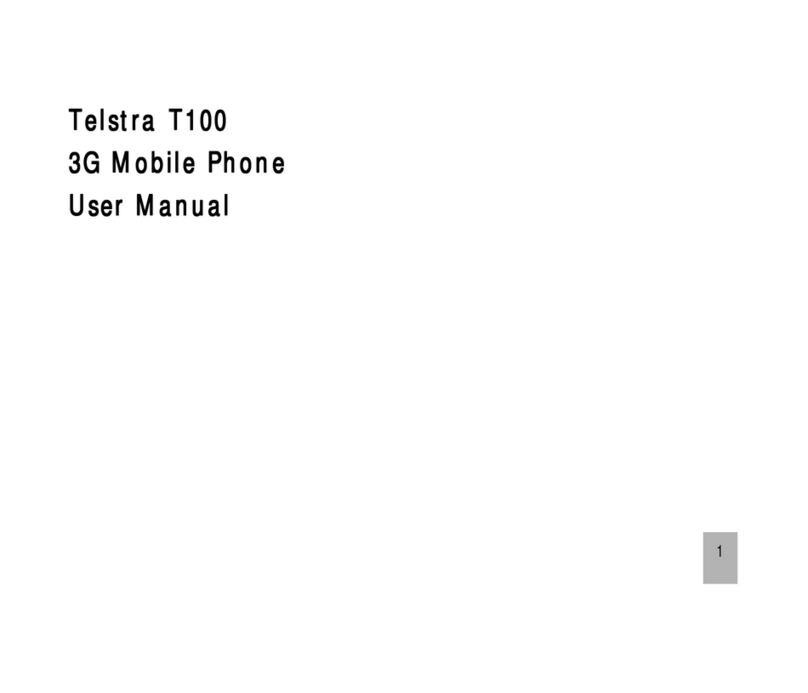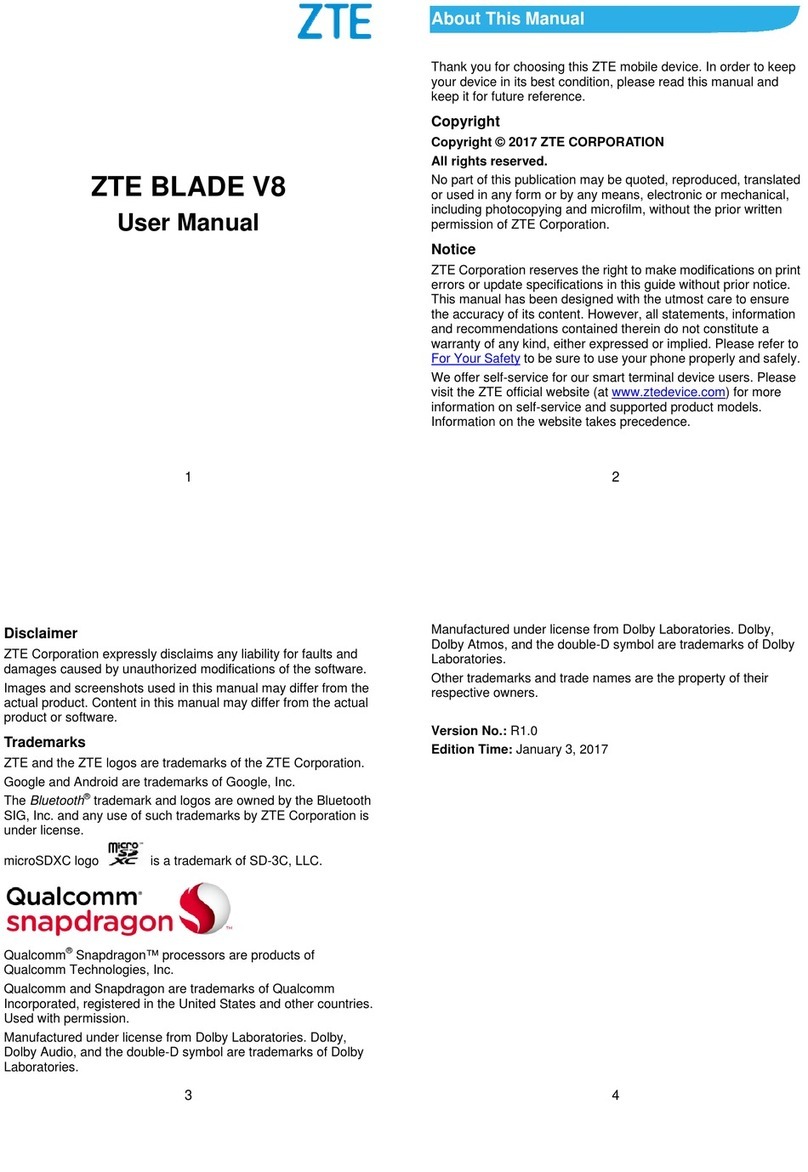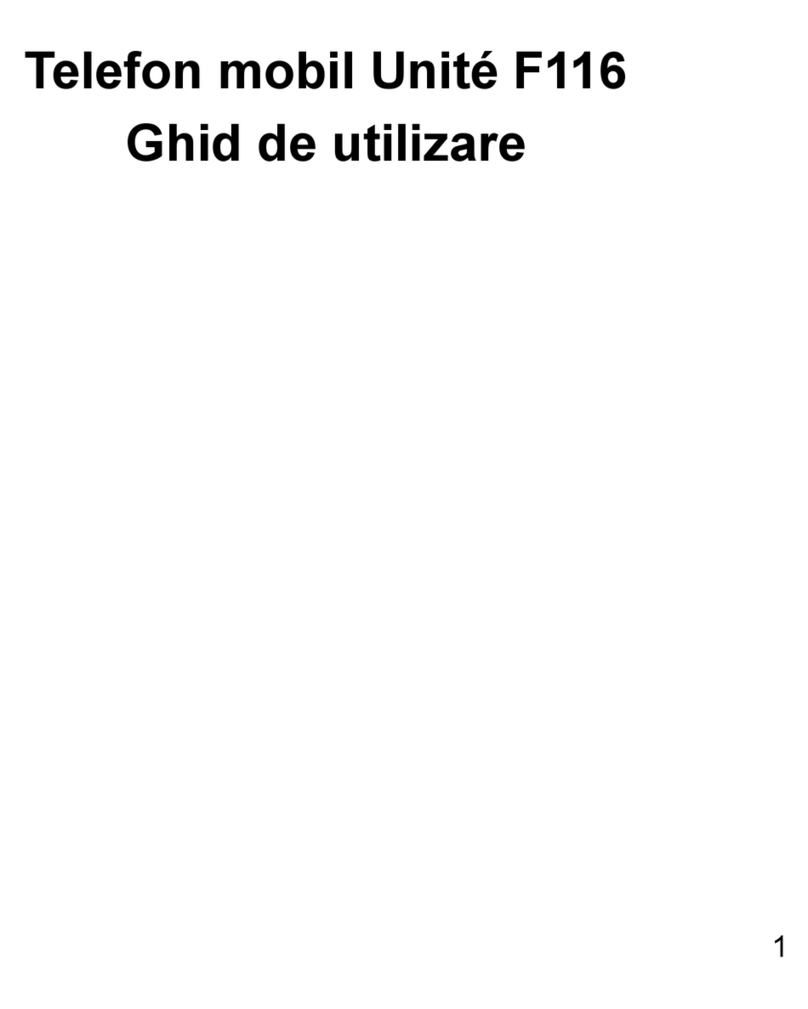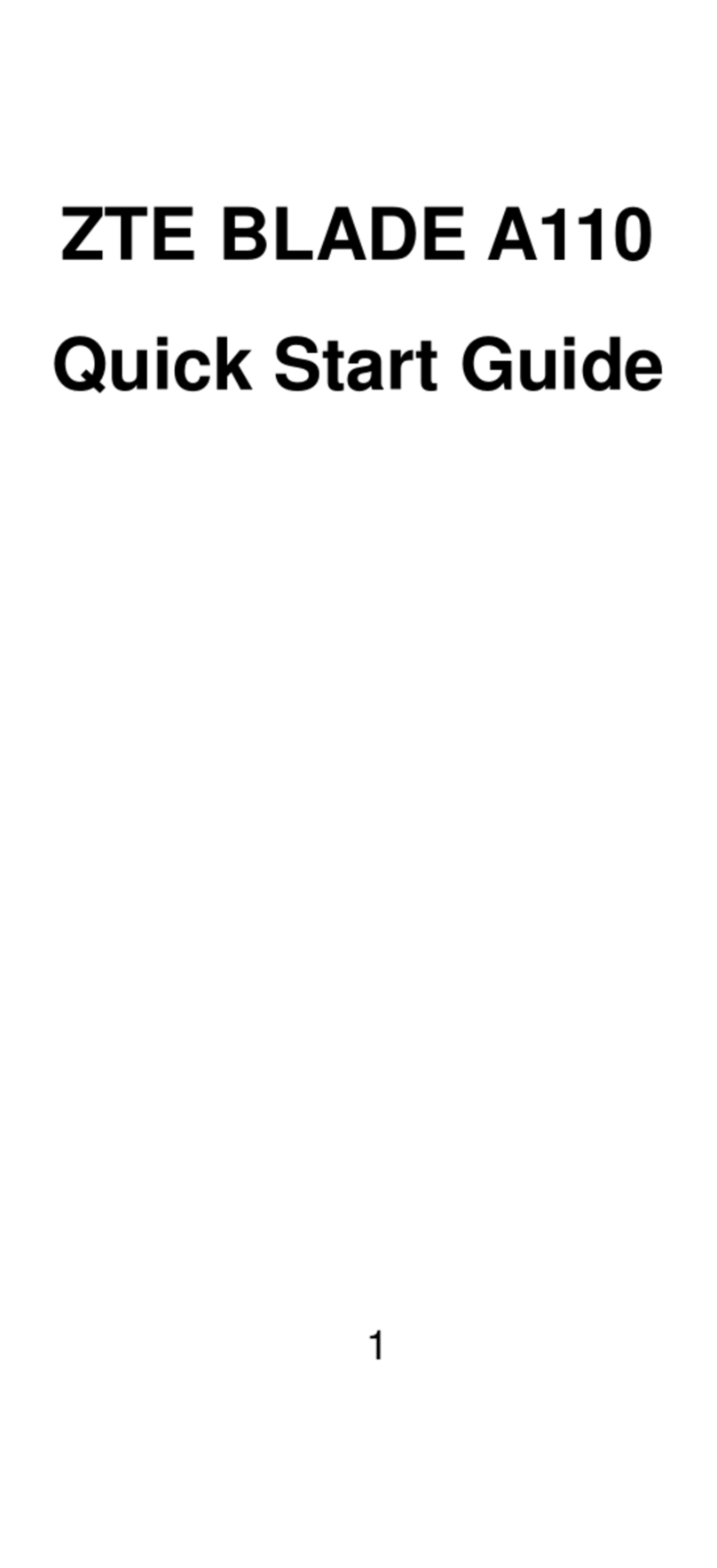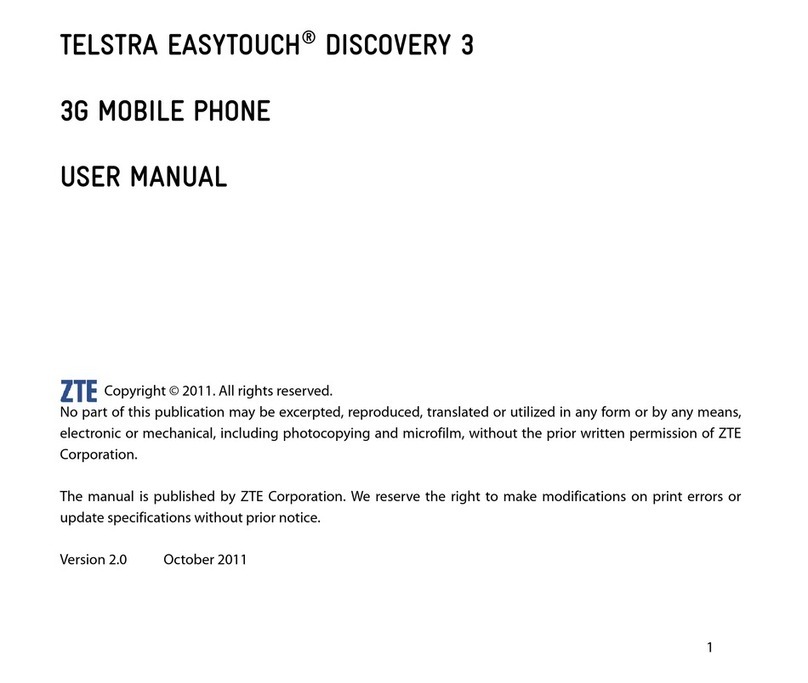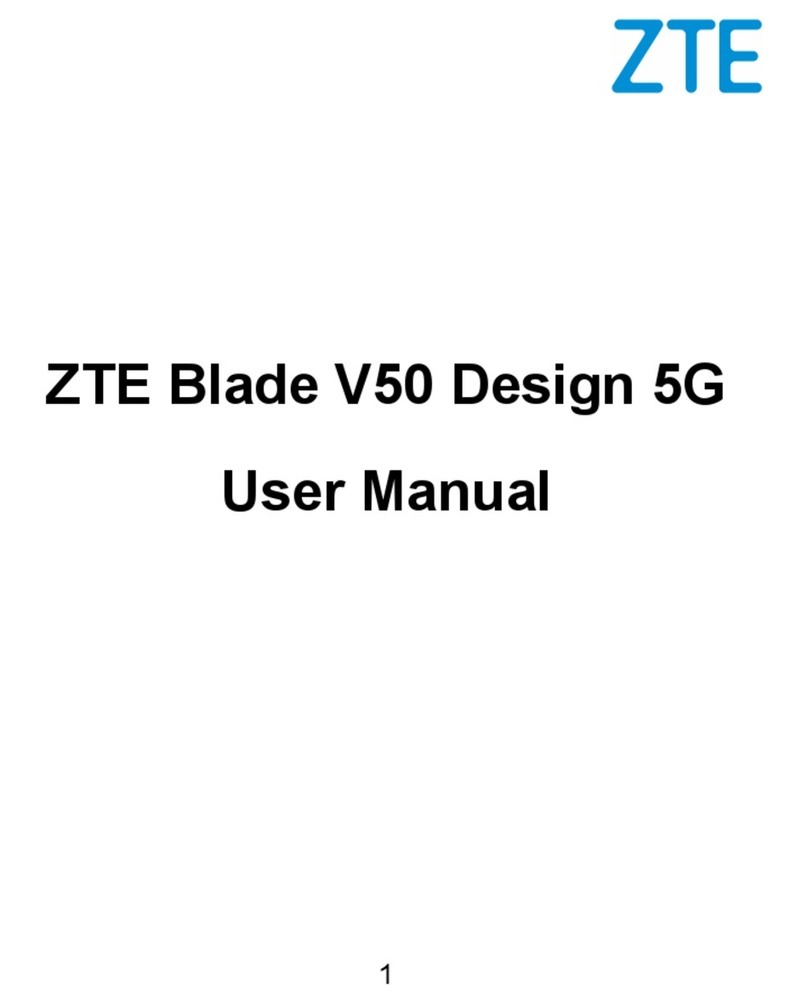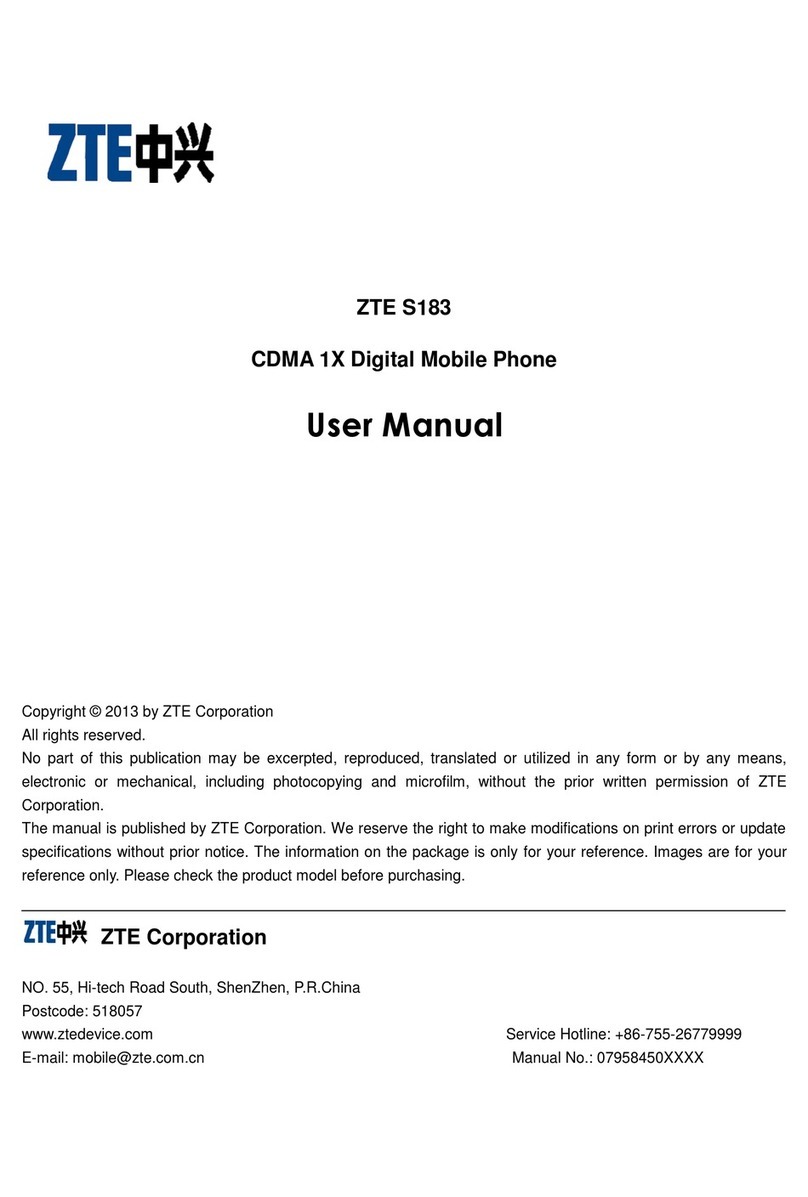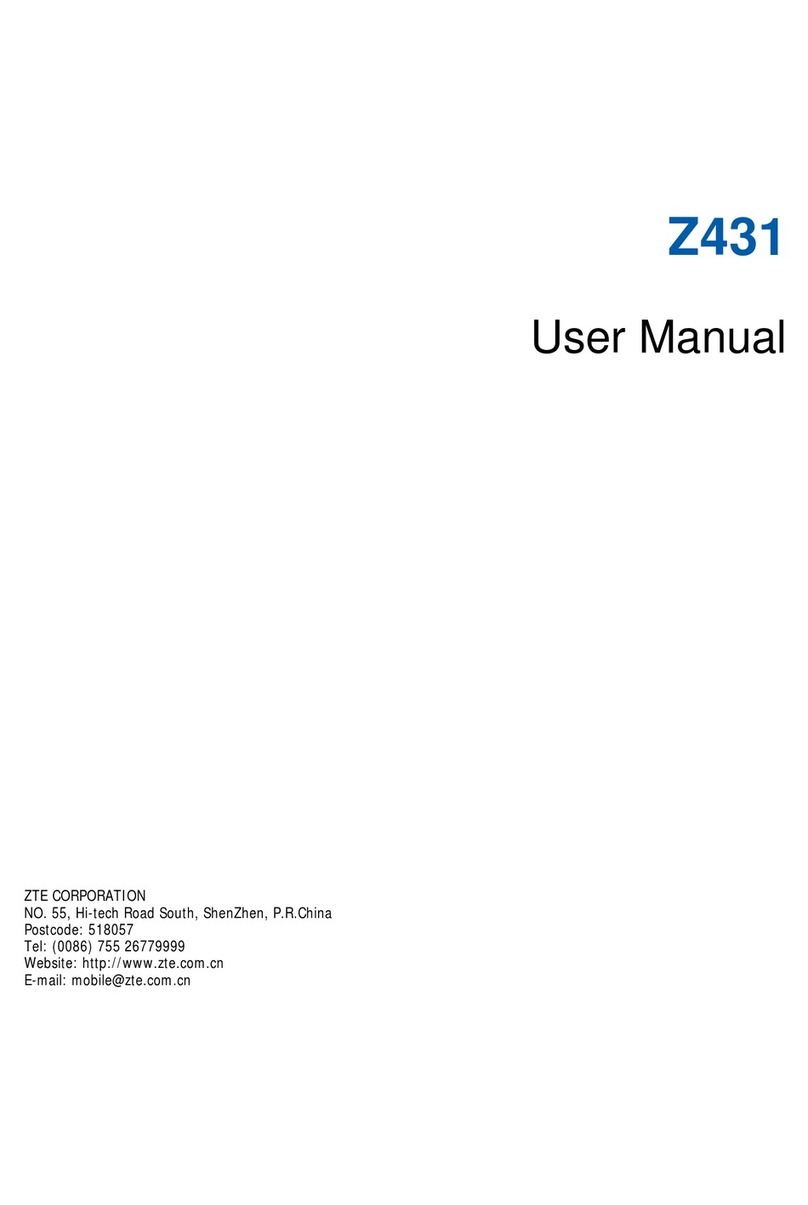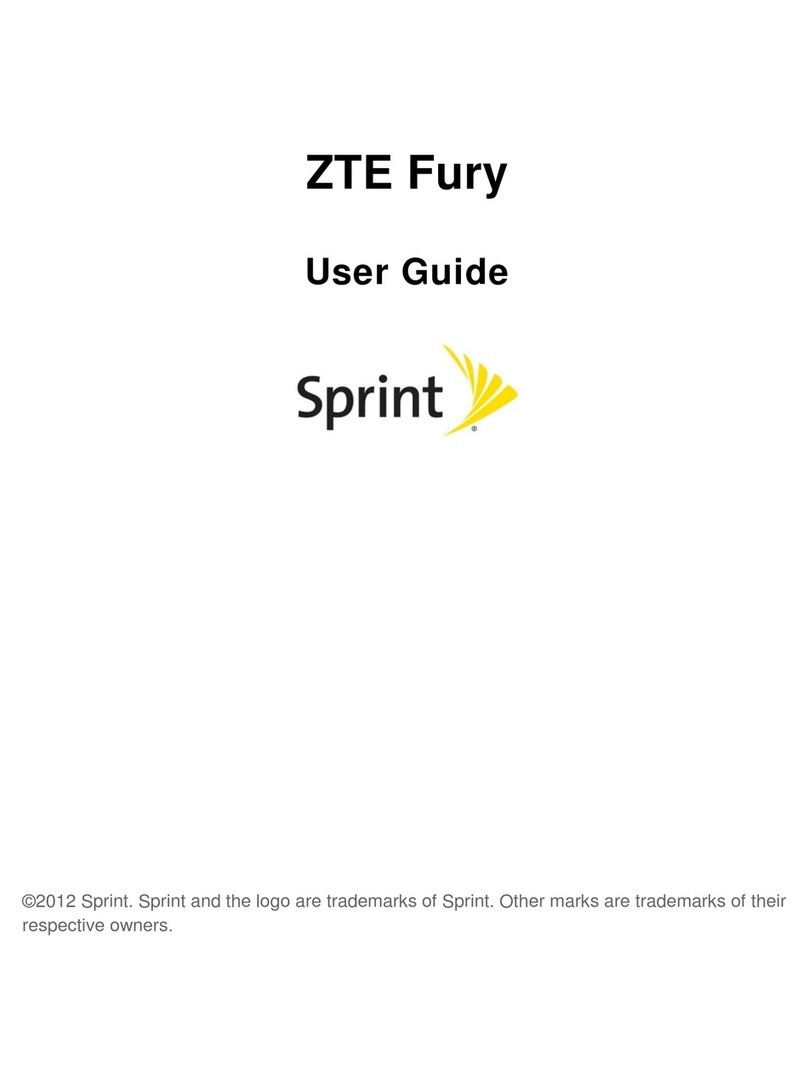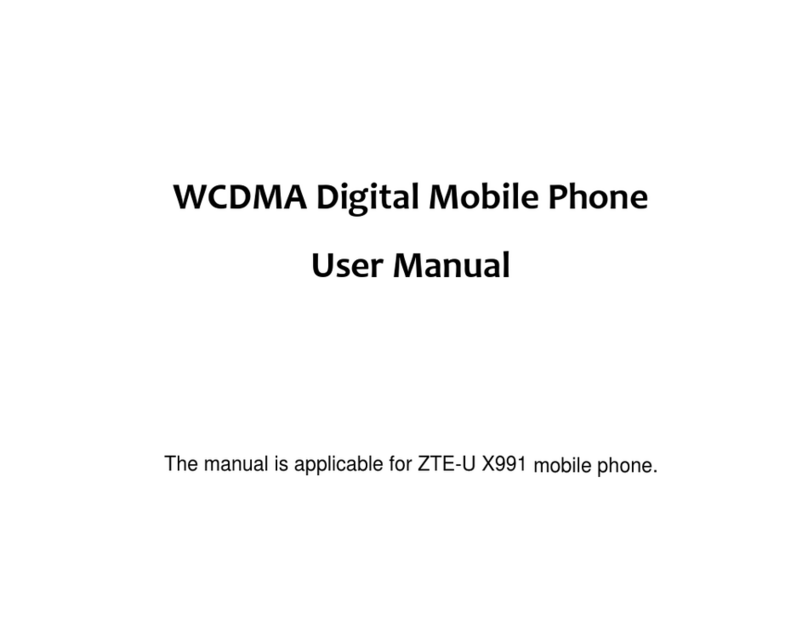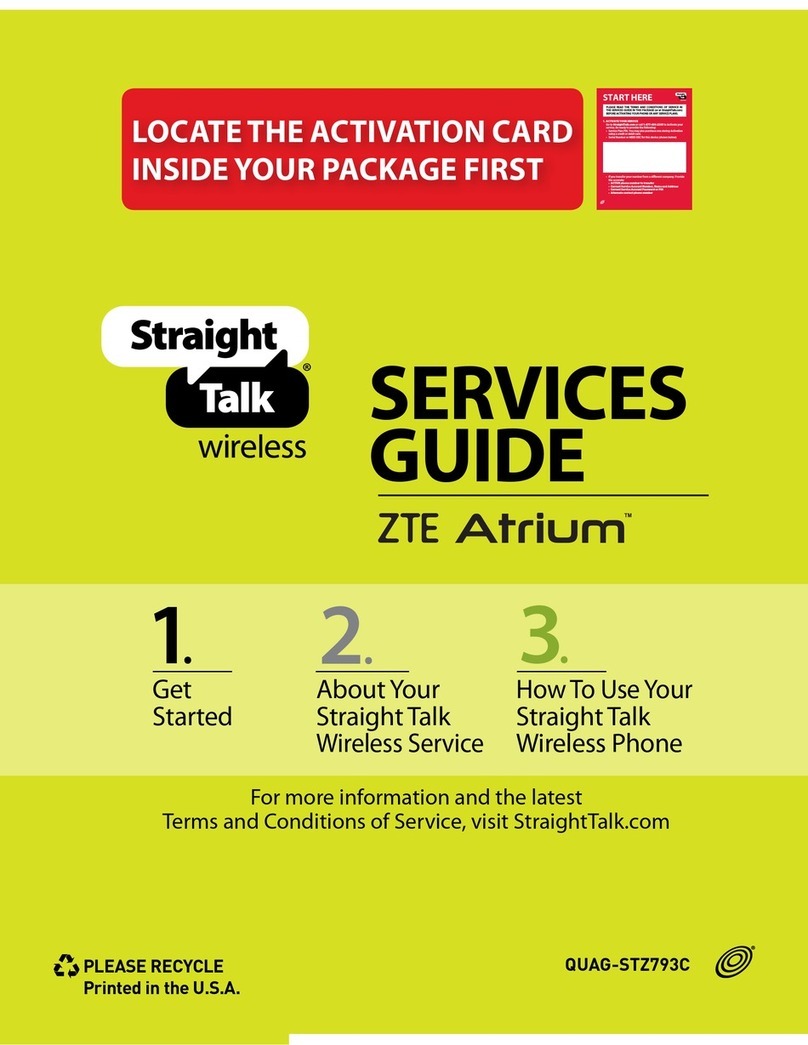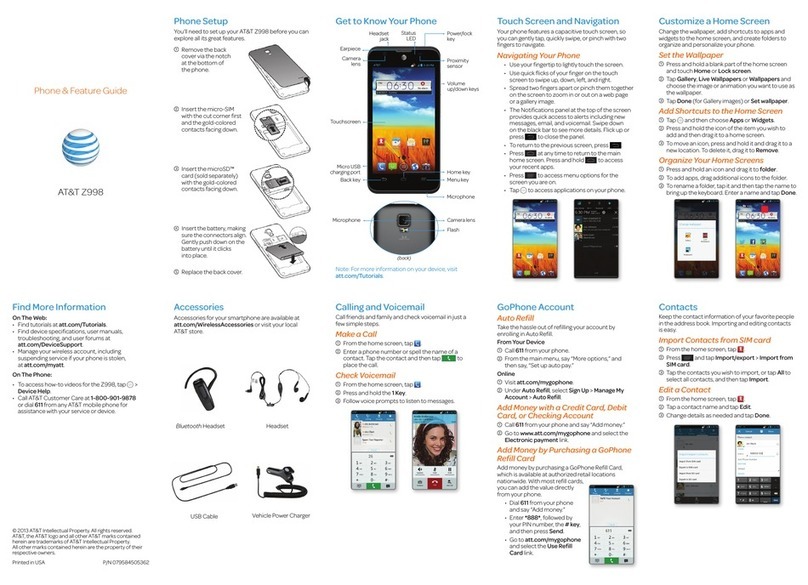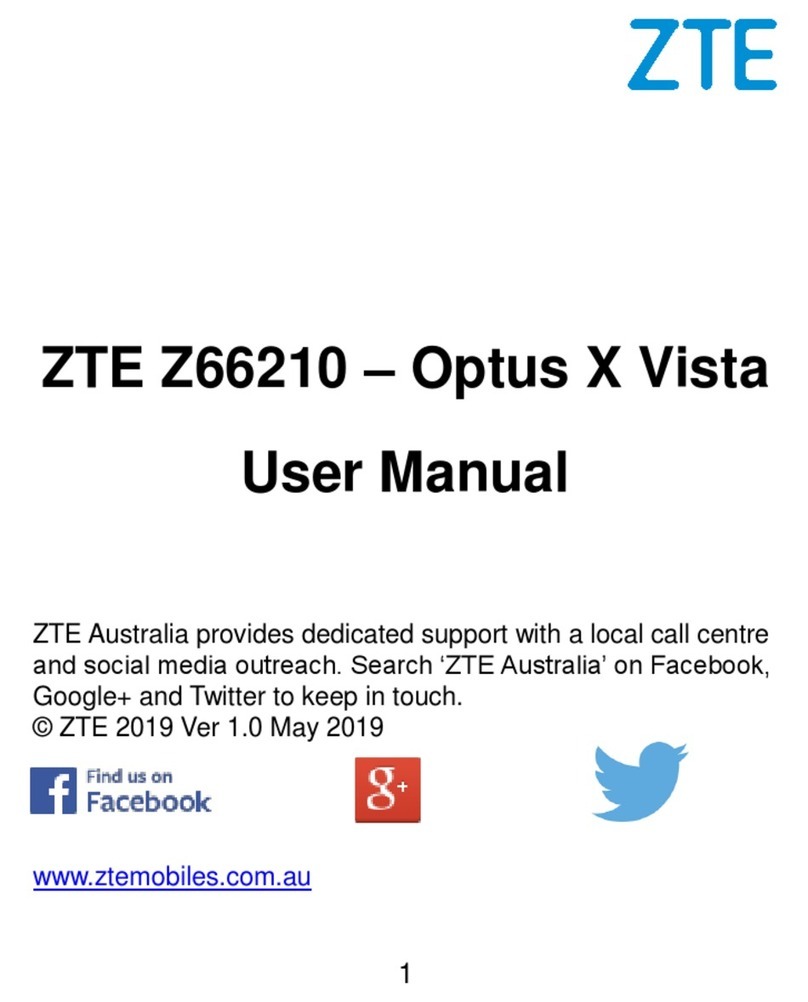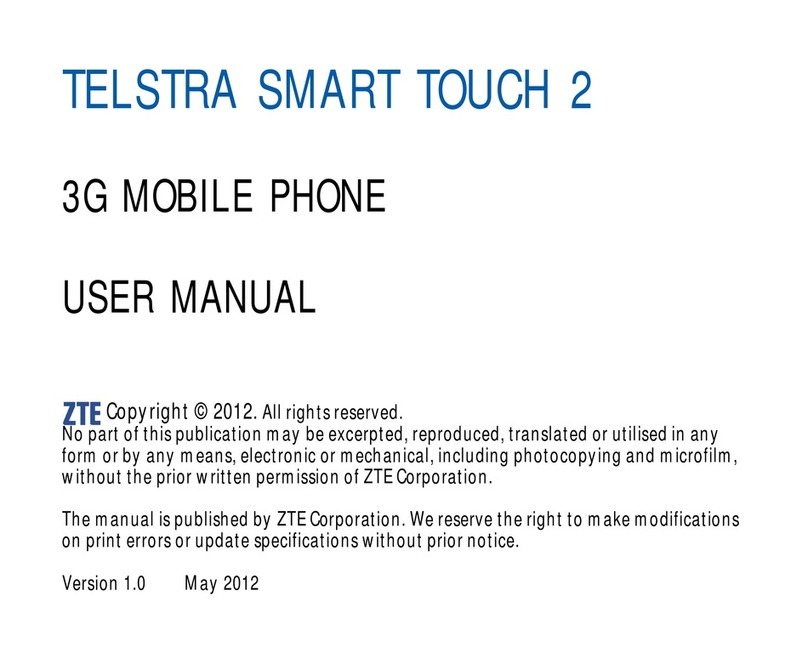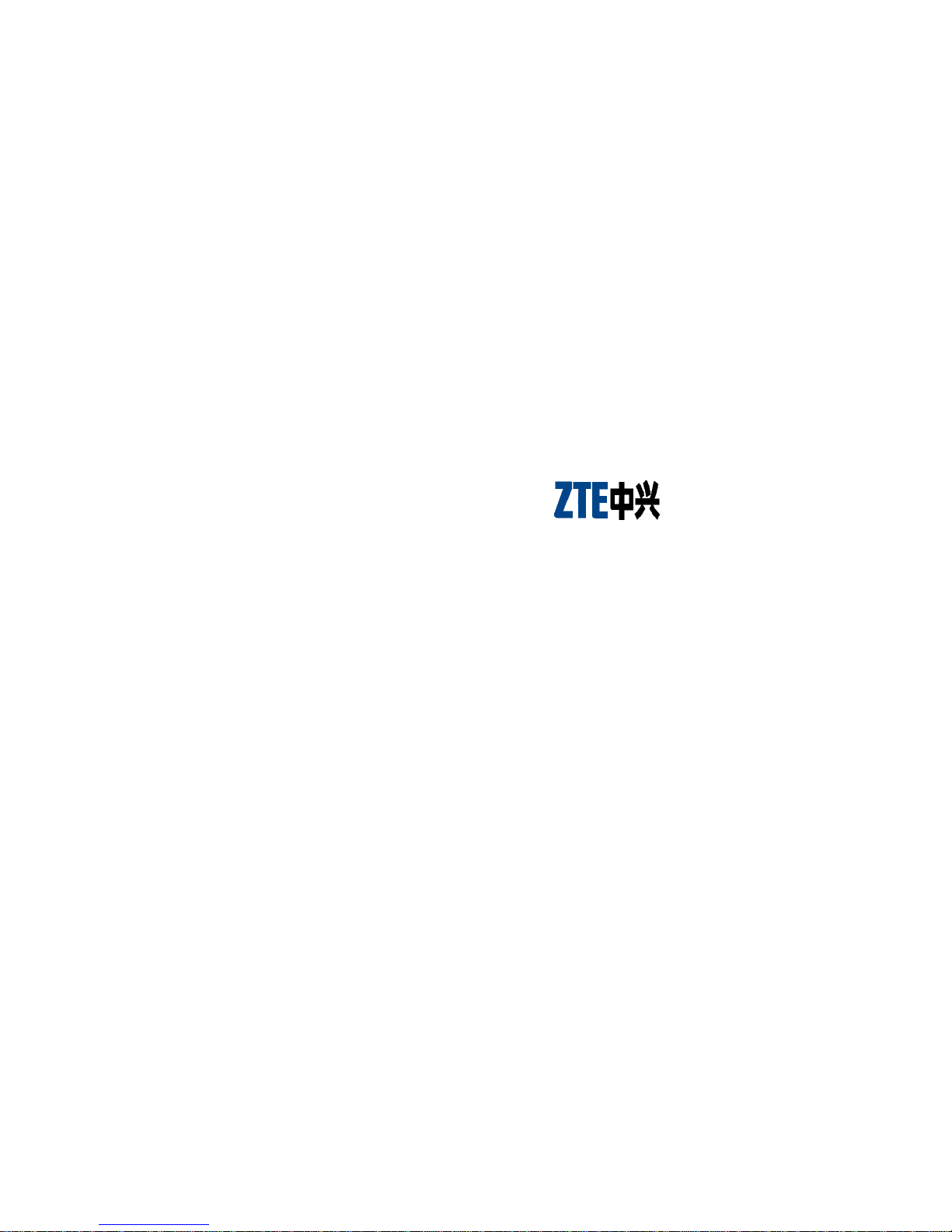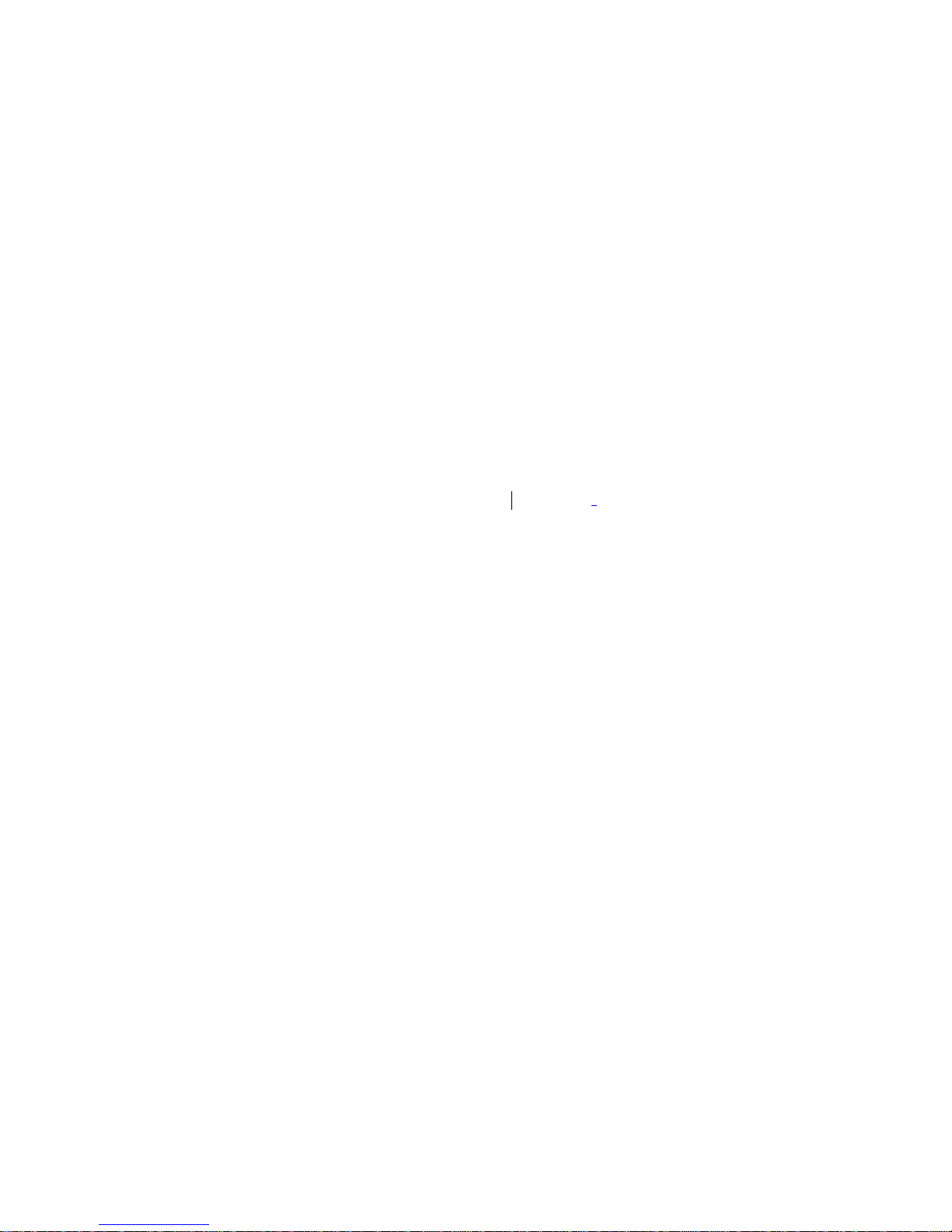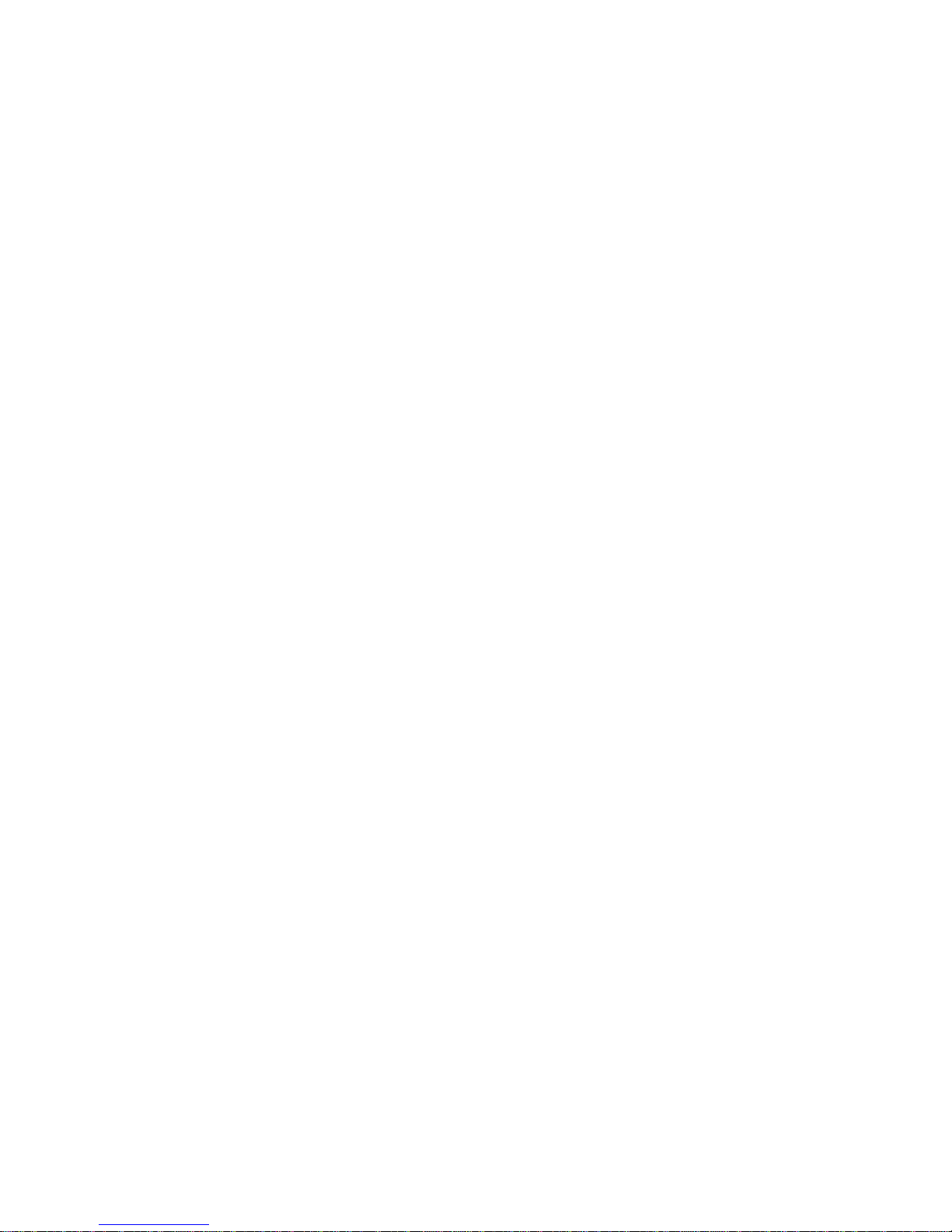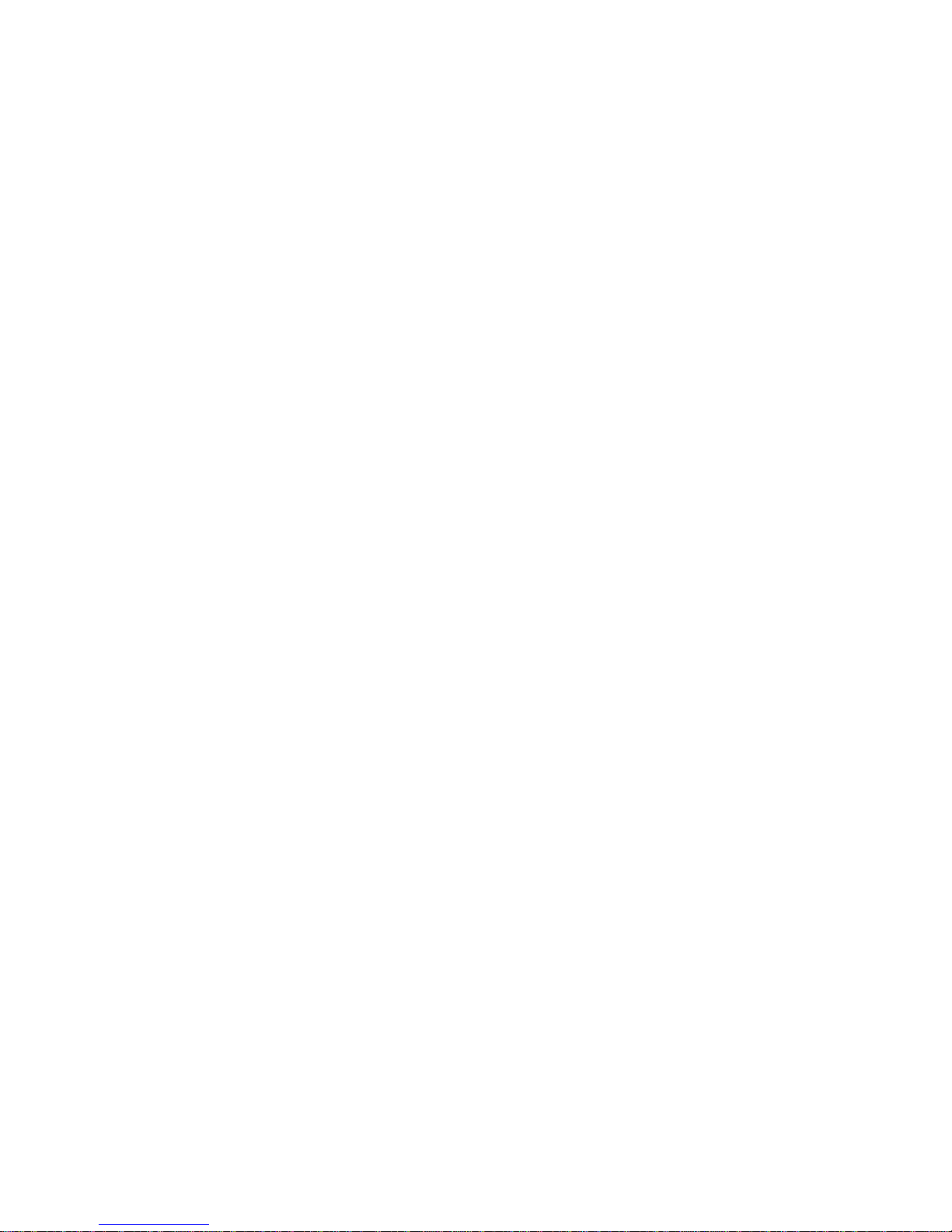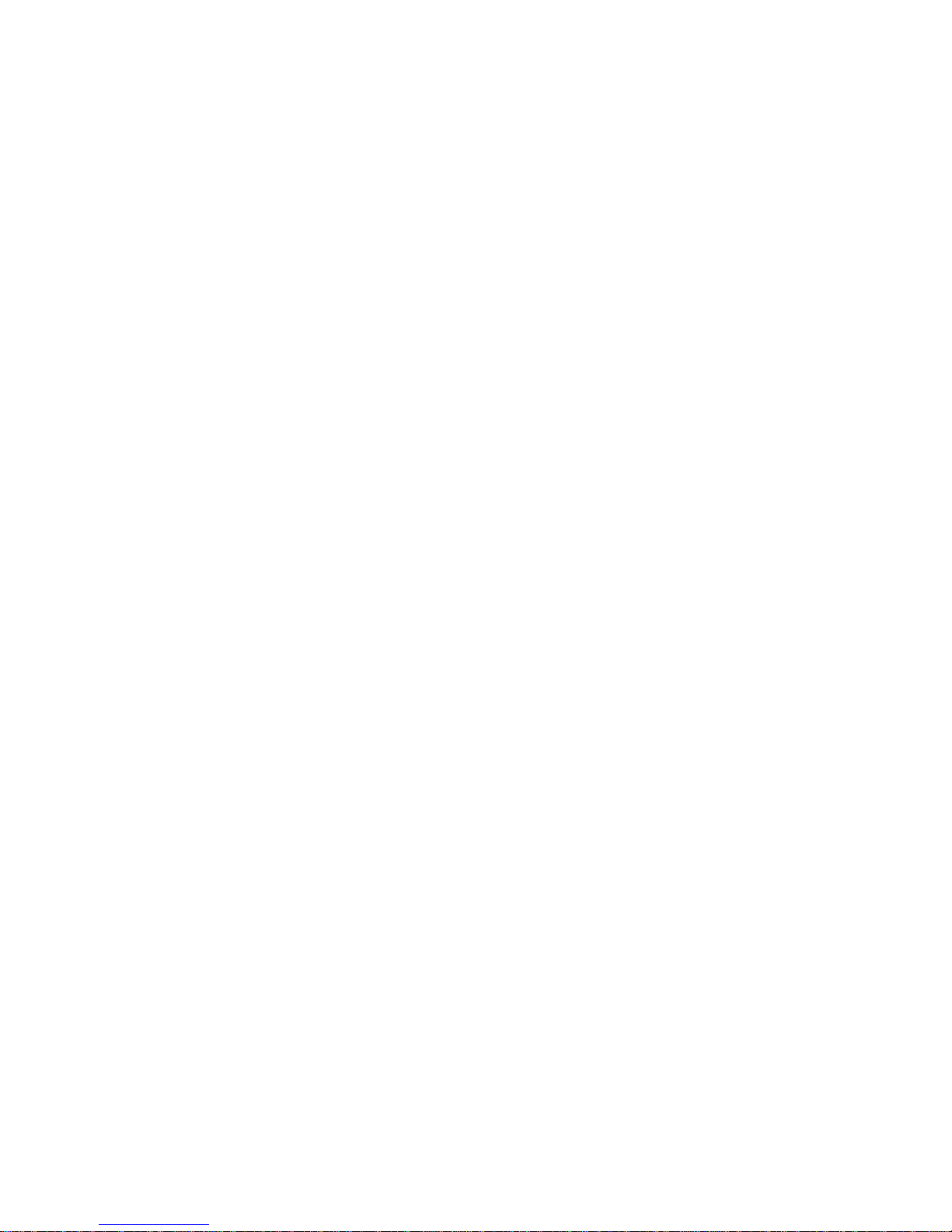5
4.3.2 Diverts............................................................................33
4.3.3 Firewall..........................................................................35
4.4 P
ROFILES
................................................................................37
4.5 S
ETTINGS
................................................................................39
4.5.1 Phone Settings................................................................39
4.5.2 Display Settings .............................................................40
4.5.3 Clock Settings.................................................................40
4.5.4 Call Settings...................................................................41
4.5.5 Network Settings ............................................................42
4.5.6 Security Settings.............................................................42
4.5.7 Factory Settings .............................................................45
4.6 T
OOLKIT
.................................................................................45
4.6.1 Alarm Clock ...................................................................46
4.6.2 Calculator......................................................................47
4.6.3 Stopwatch.......................................................................48
4.6.4 World Clock....................................................................48