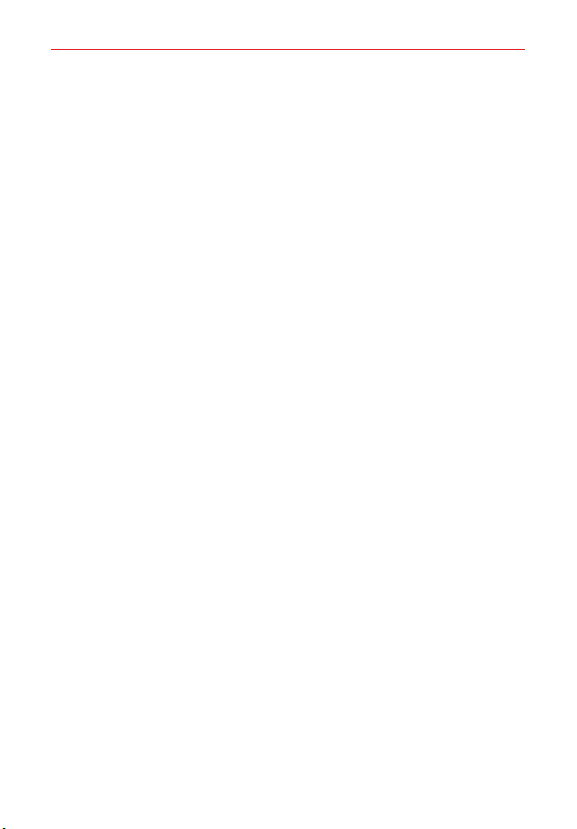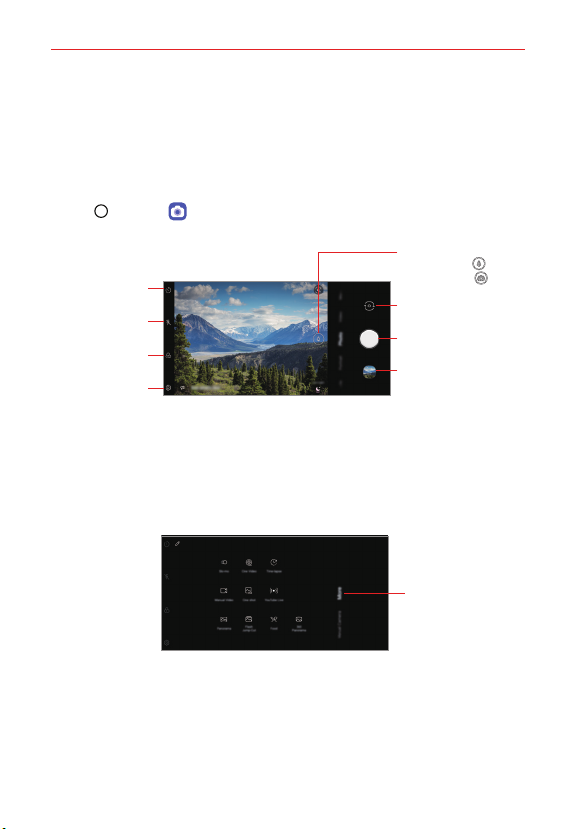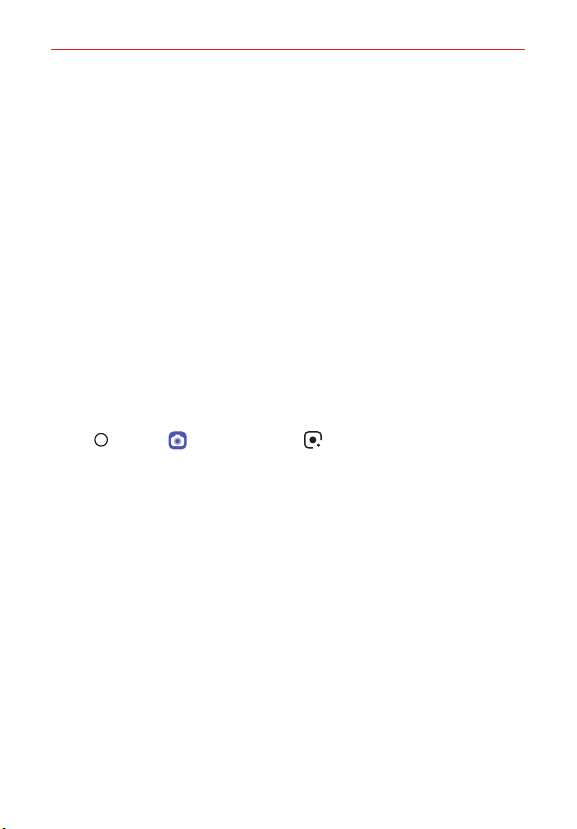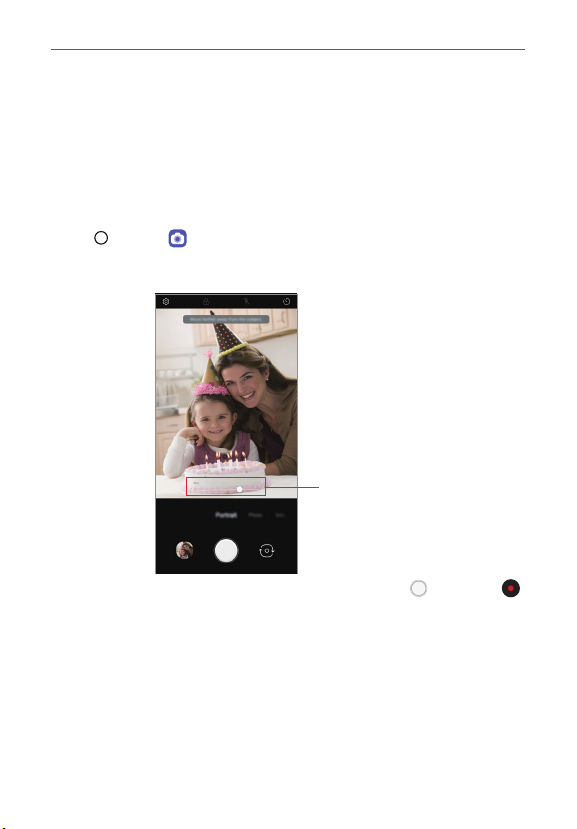Table of Contents 3
Useful App ............................................................................... 58
App Shortcuts ....................................................................................................58
Audio recording features...................................................................................59
Calculator............................................................................................................60
Calendar..............................................................................................................60
Camera................................................................................................................62
Clock.....................................................................................................................81
Contacts..............................................................................................................83
File Manager.......................................................................................................88
Gallery .................................................................................................................89
LG Health ............................................................................................................ 93
Messaging........................................................................................................... 95
Music ...................................................................................................................98
Multi-tasking feature ....................................................................................... 100
Phone ................................................................................................................ 106
QuickMemo+ ..................................................................................................... 112
Voicemail............................................................................................................ 114
Google Apps ...................................................................................................... 115
Settings ....................................................................................117
Settings ...............................................................................................................117
Network & internet.............................................................................................117
Connected devices........................................................................................... 123
Sound .................................................................................................................127
Display............................................................................................................... 129
Lock screen & security .................................................................................... 132
Privacy ............................................................................................................... 135
Location............................................................................................................. 136
Extensions..........................................................................................................137
Digital Wellbeing & parental controls ............................................................ 138
Apps & notifications ........................................................................................ 138
Battery............................................................................................................... 138
Storage.............................................................................................................. 140
Accounts ........................................................................................................... 140
Google ............................................................................................................... 140
System................................................................................................................ 141
System updates................................................................................................ 143